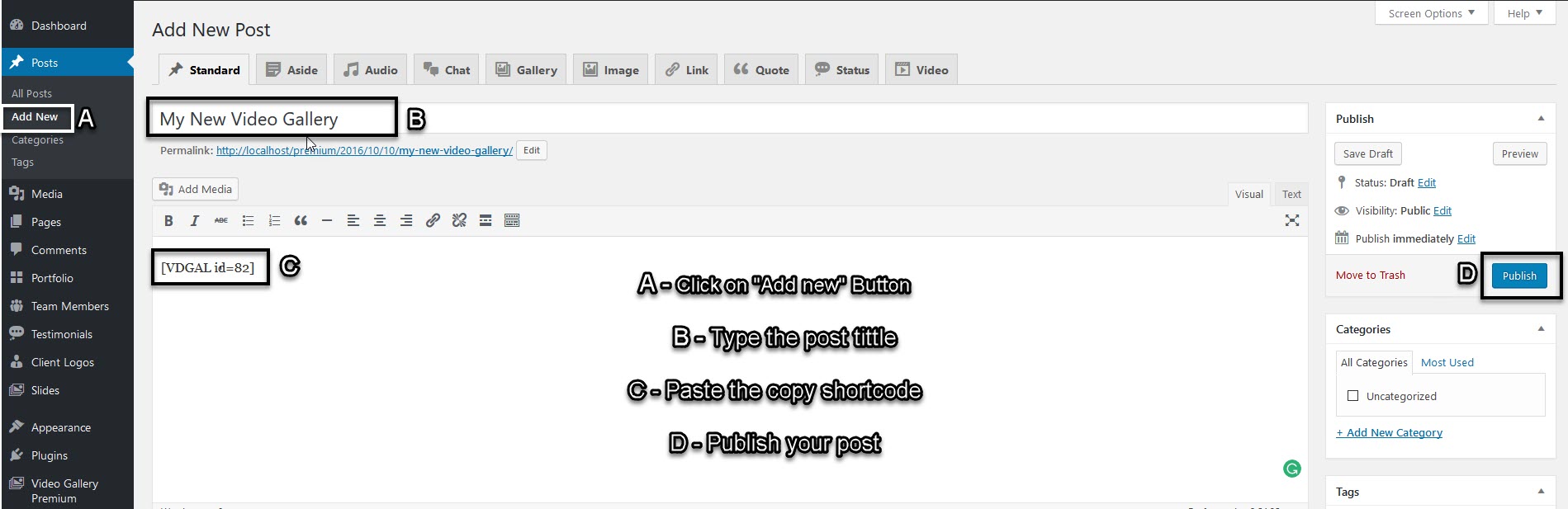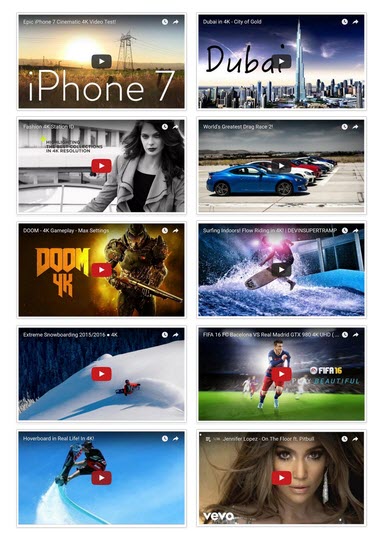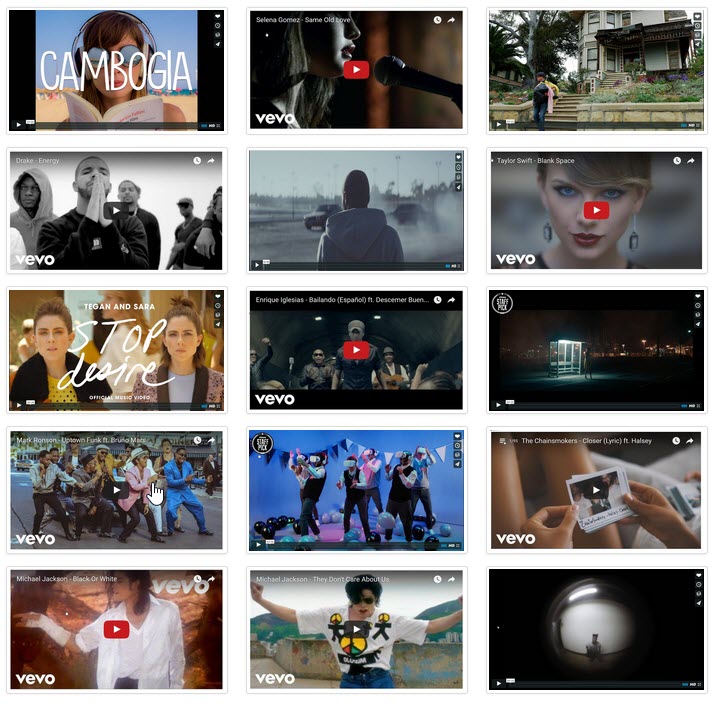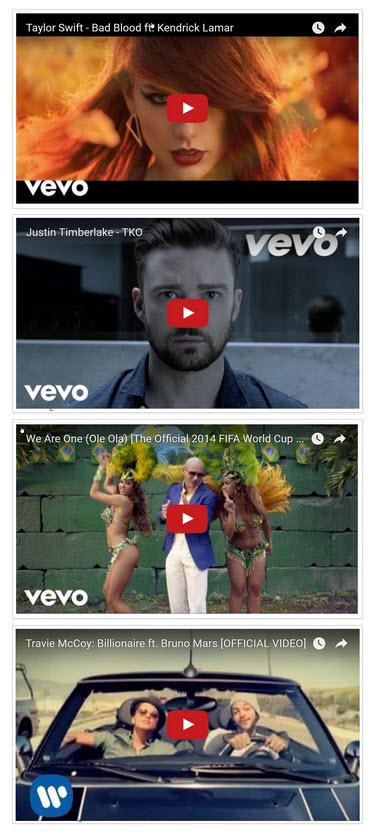Video Gallery Premium
1.Download Plugin
First, download Video Gallery Premium plugin.
If you do not download yet (click here) to log in your account and download the plugin.
2.Activate Plugin & Install
If you got the zip file of Video Gallery Premium plugin go to menu bar in admin panel and click on plugin > Add new
For activate your Video Gallery Premium plugin go to menu bar and click on plugin > Installed Plugins
And activate the Video Gallery Premium plugin
3.Create Video Gellery Settings
For create video gallery click on Video Gallery premium plugin in the menu bar.
Then type your Video gallery title in the text box.
For add your video poster in Video Gallery premium plugin click on Add Image button
Click on video poster to upload if you want multiple video poster use (Ctrl) key from keyboard
and then click on Select button.
4.Configure Video Gallery Settings
Video Gallery Settings
1. Select gallery thumbnails size to display into your gallery
2. Select gallery column layout for large desktop devices according to column size
3. Select gallery column layout for desktop devices
4. Select gallery column layout for tablet devices
5. Select gallery column layout for phone devices
6. Set the video frame preview width
7. Set the video frame preview height.
8. Start playback immediately once the element is clicked
9. When video will complete than lightbox / popover automatic video is close
10. Open in popover instead of lightbox
11. Select color of overlay page in video gallery
12. Select opacity of overlay page in video gallery
13.Select color of frame in video gallery
14. You can set border for video frame
15. Glow around video frame in video gallery
16. Glow color around video frame in video gallery
17. You can hide/show close button in video gallery
18.You can choose close icon color in video gallery
19. You can choose close icon background color in video gallery
20.You can set time in ms of lightbox fade in video gallery
21.You can set time in ms of lightbox fade out in video gallery
22.Set the Z-index of video frame preview page overlay
23.Make video un-closable in video gallery
24.When video will complete than immediately close frame in video gallery
25.You can set video frame Time in seconds in video gallery
26. Apply own CSS on video gallery and don’t use style tag
5.Add Your Video Gellery On Page Or Post
Show Video Gallery on post
Copy & Embed shortcode into any Page/ Post / Text Widget to display your video gallery on site.
For adding your Video gallery into post first type a post title and your post matter
and paste the copied code and
Show Video Gallery on page
Copy & Embed shortcode into any Page/ Post / Text Widget to display your video gallery on site.
For adding your Video gallery into page first type a post title and create your page
and paste the copied code and
7.How To Add Self Hosted Video Gallery
Watch Video
https://www.youtube.com/watch?v=KpiH4m6uEng