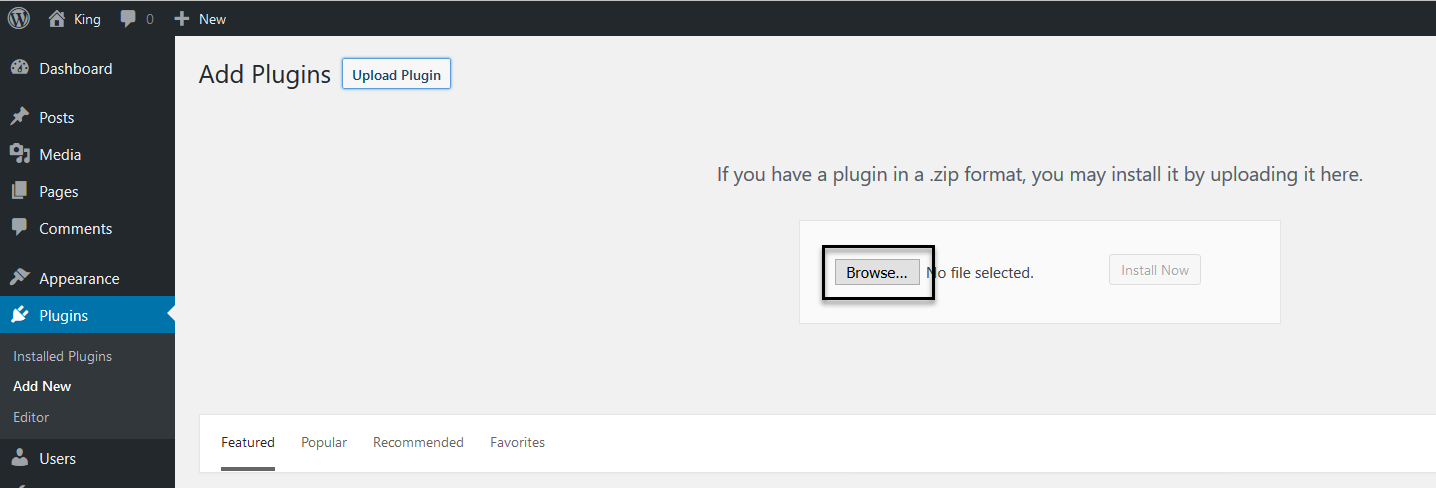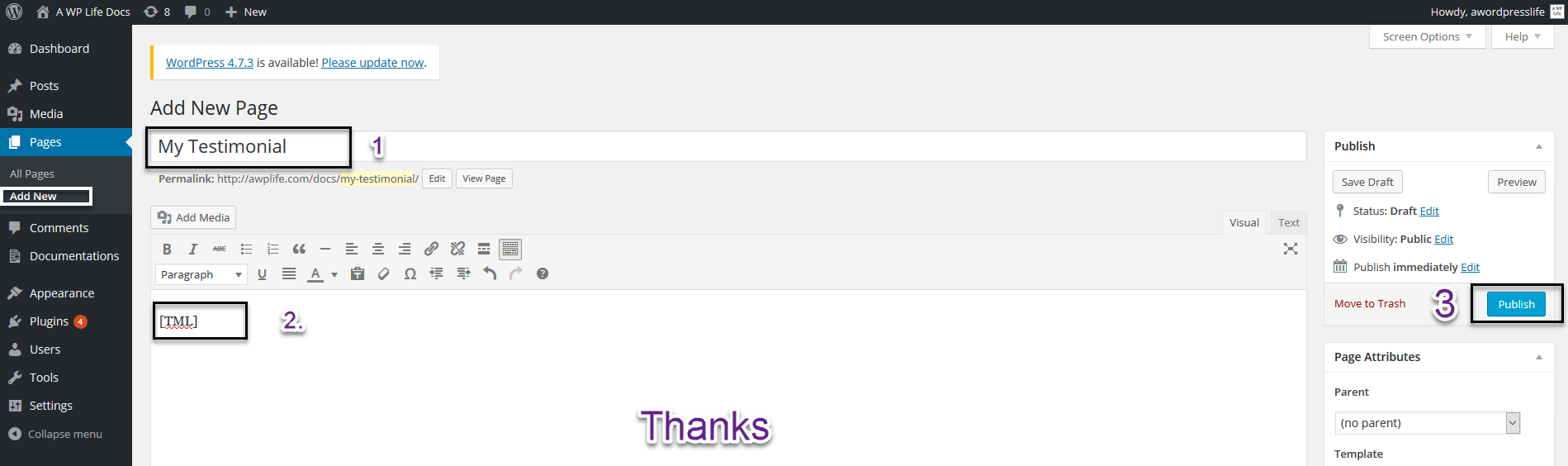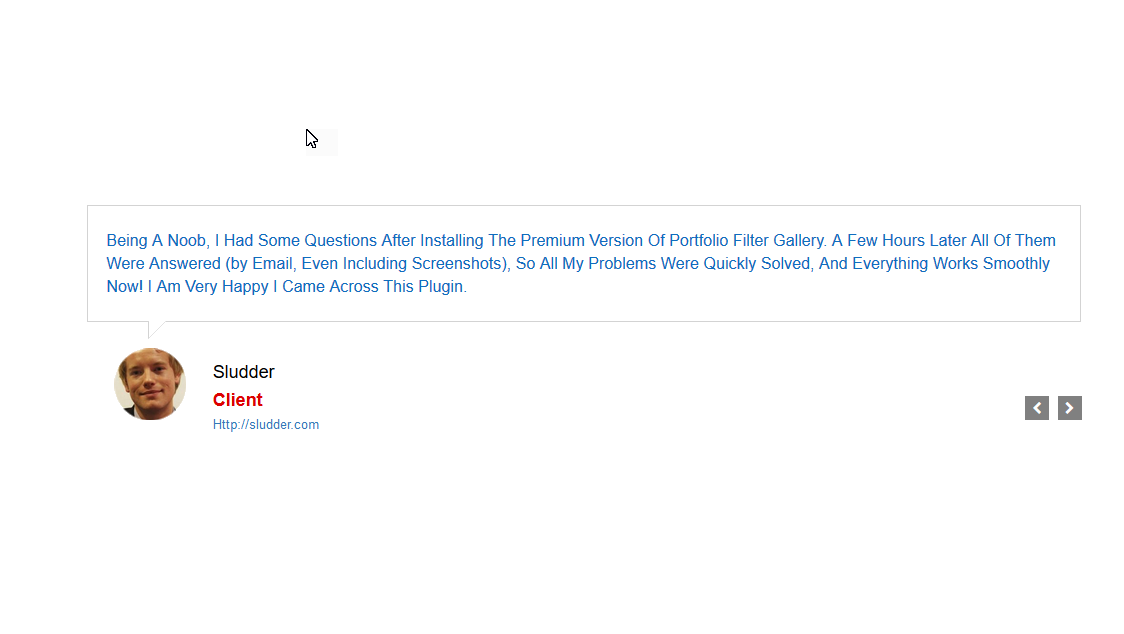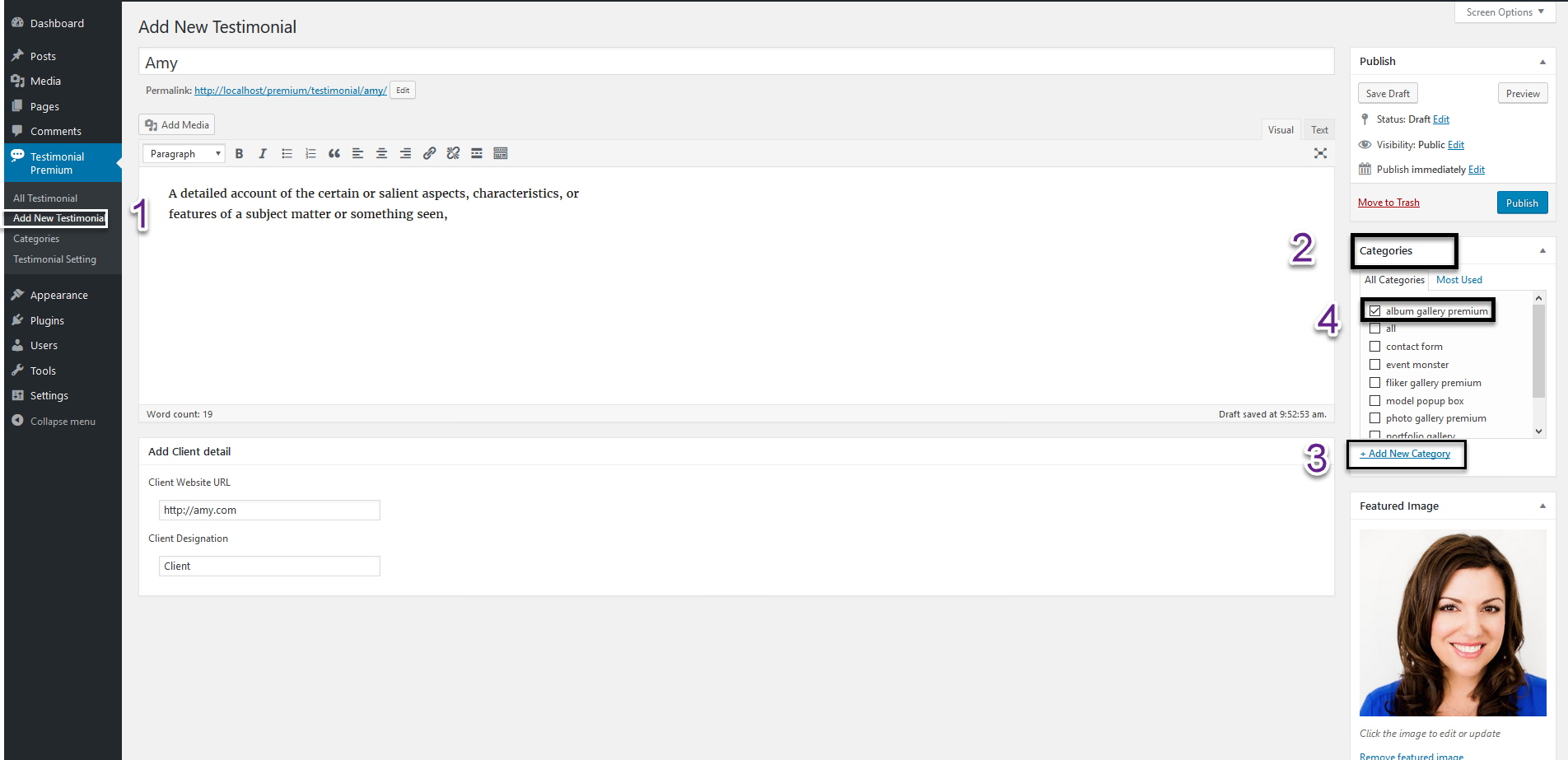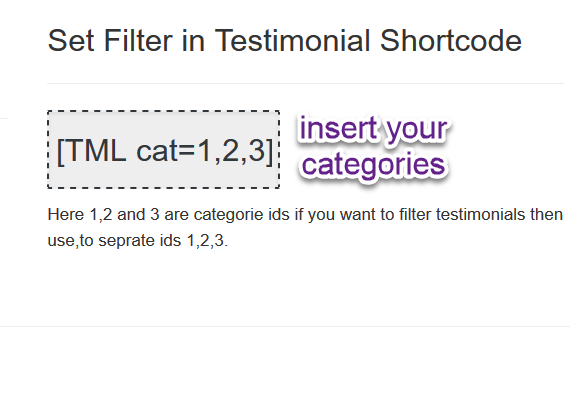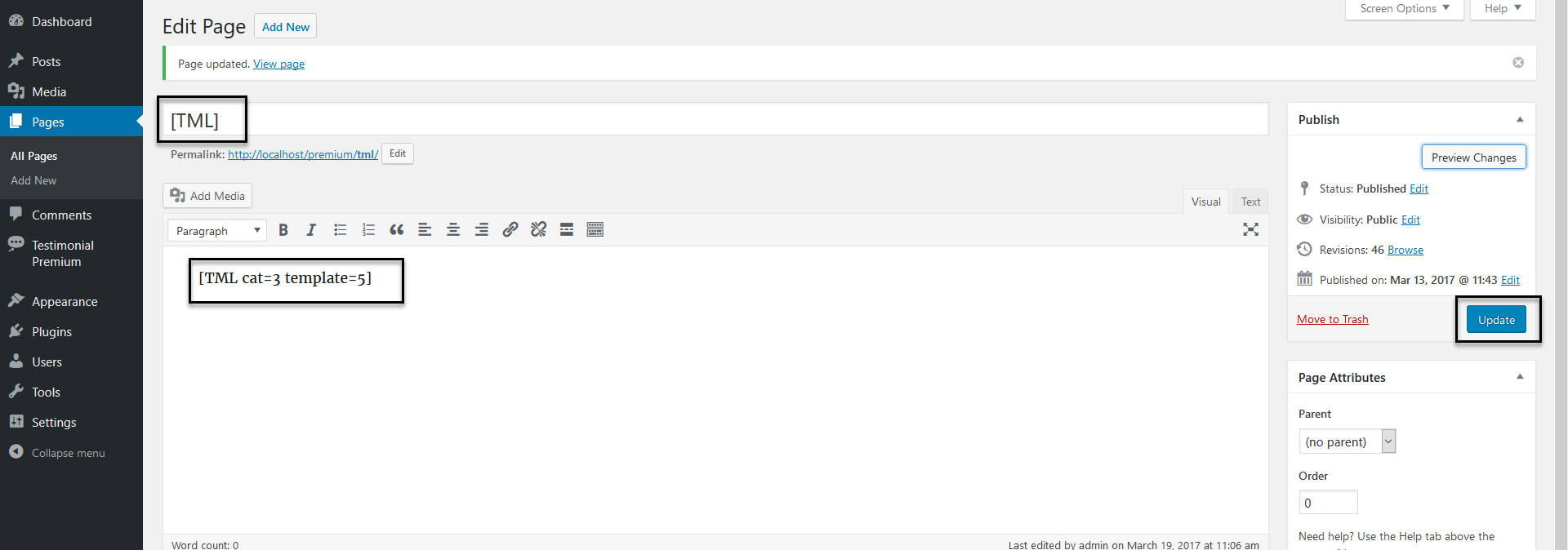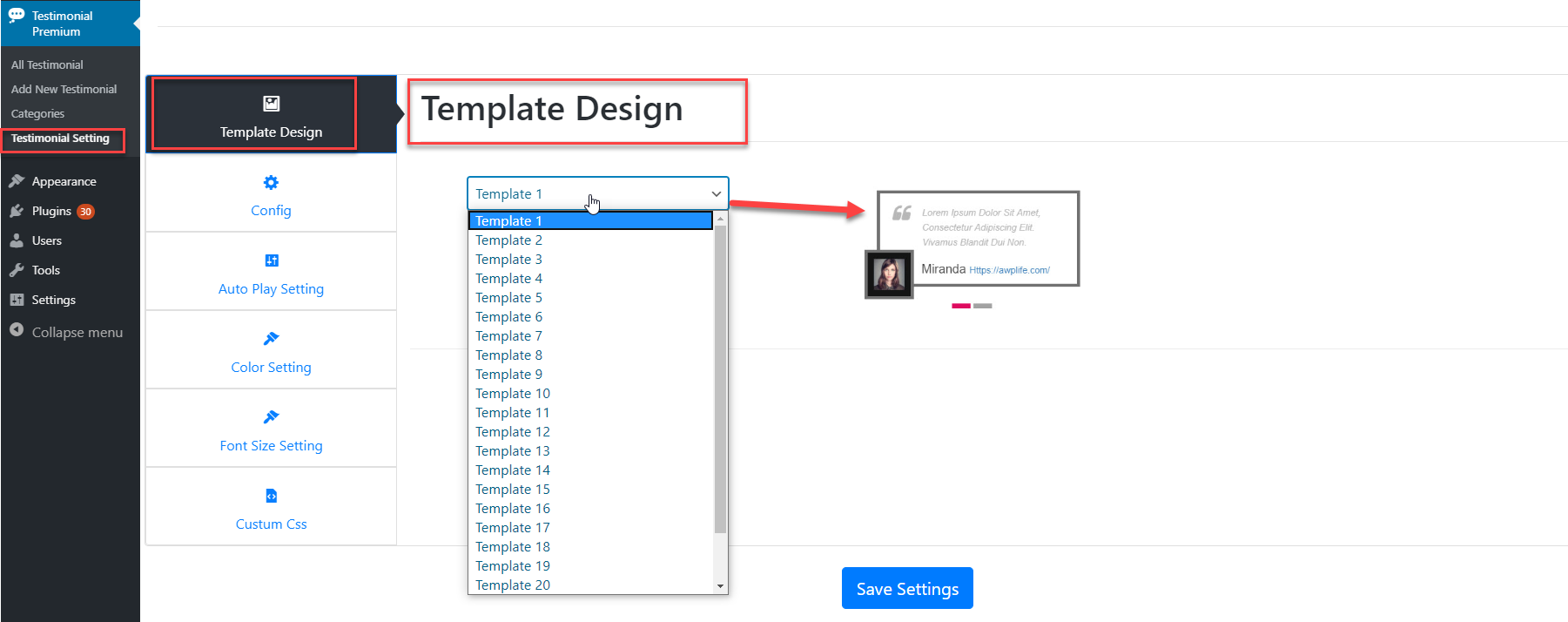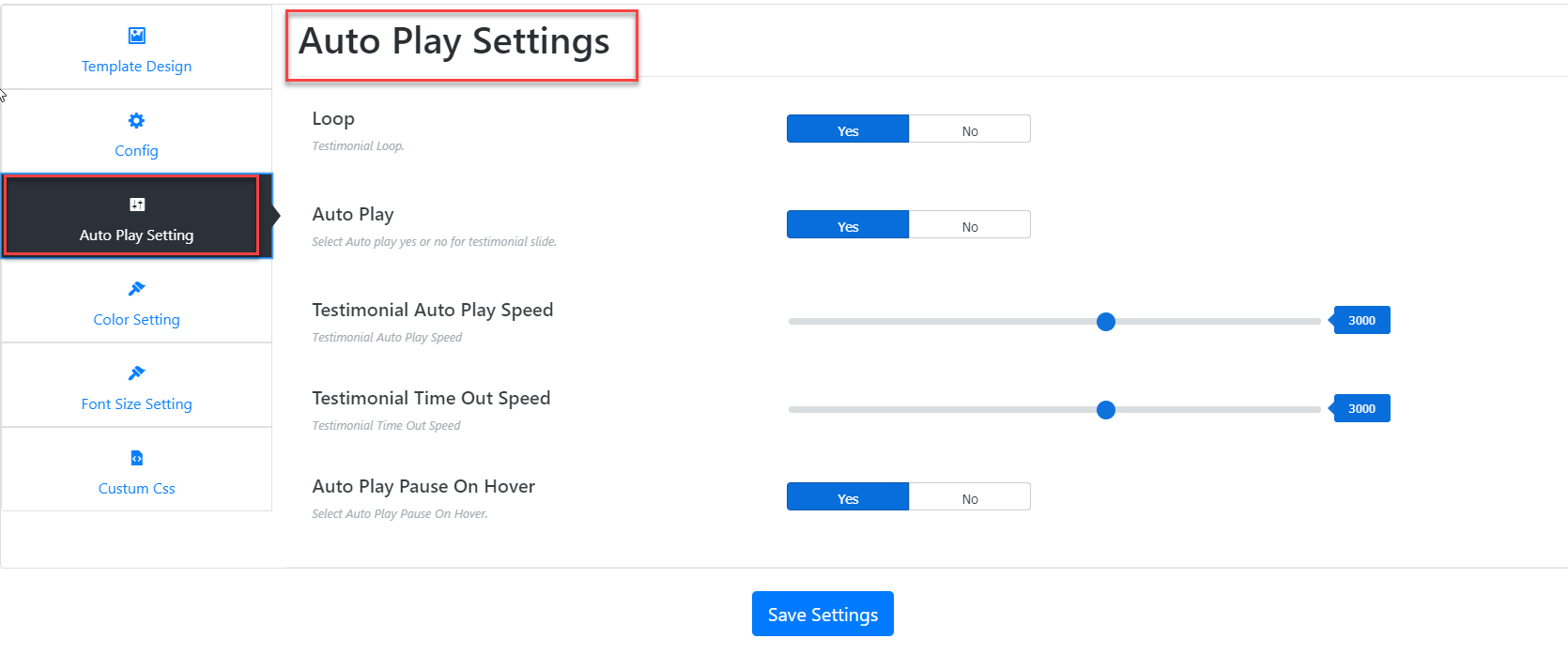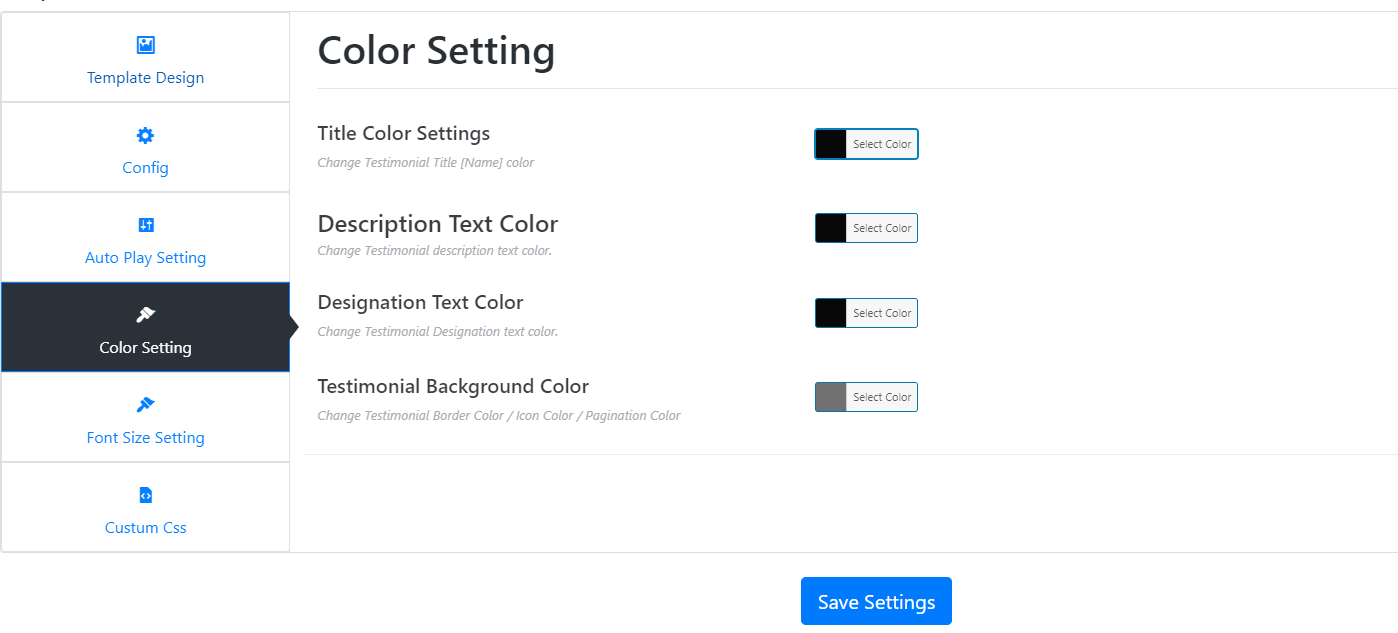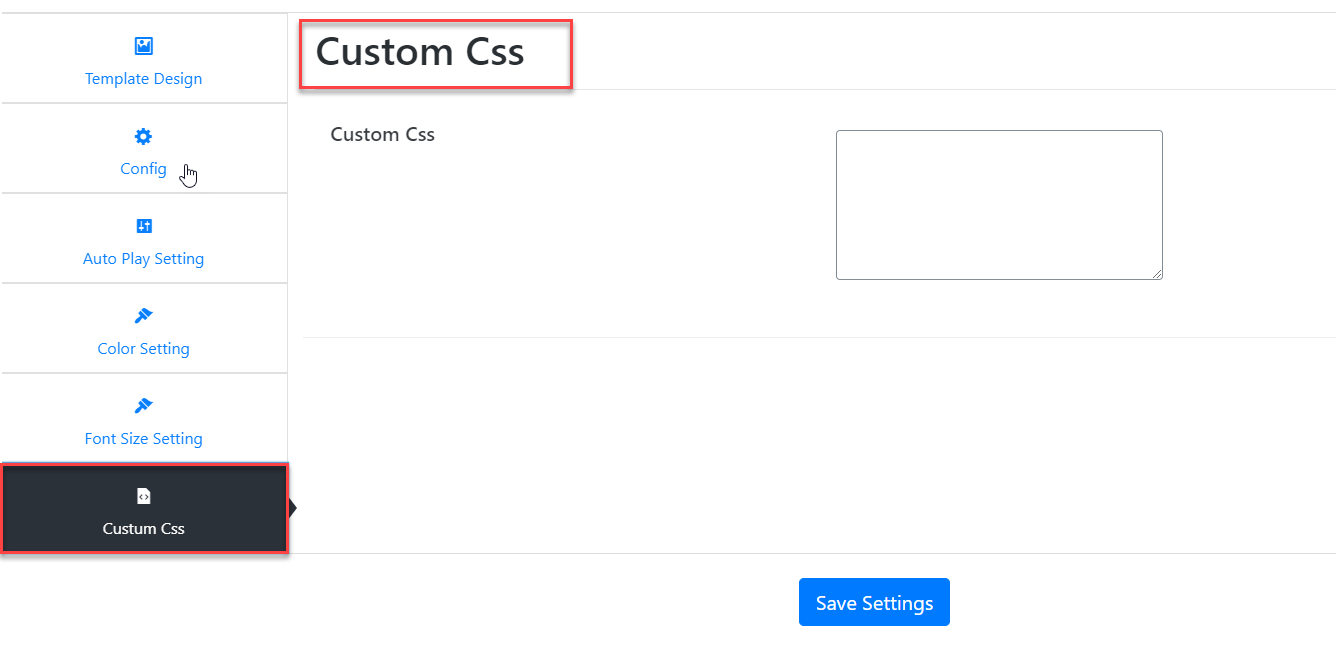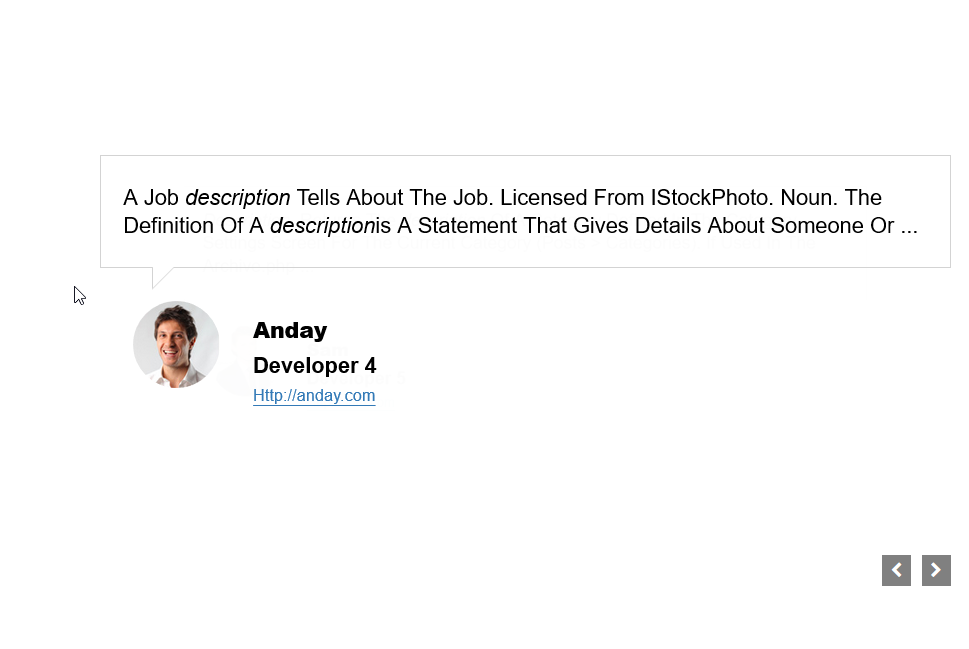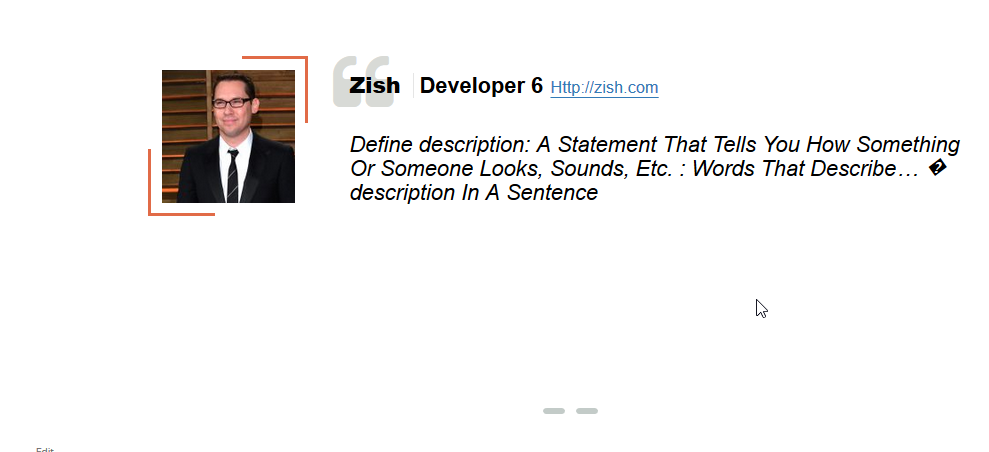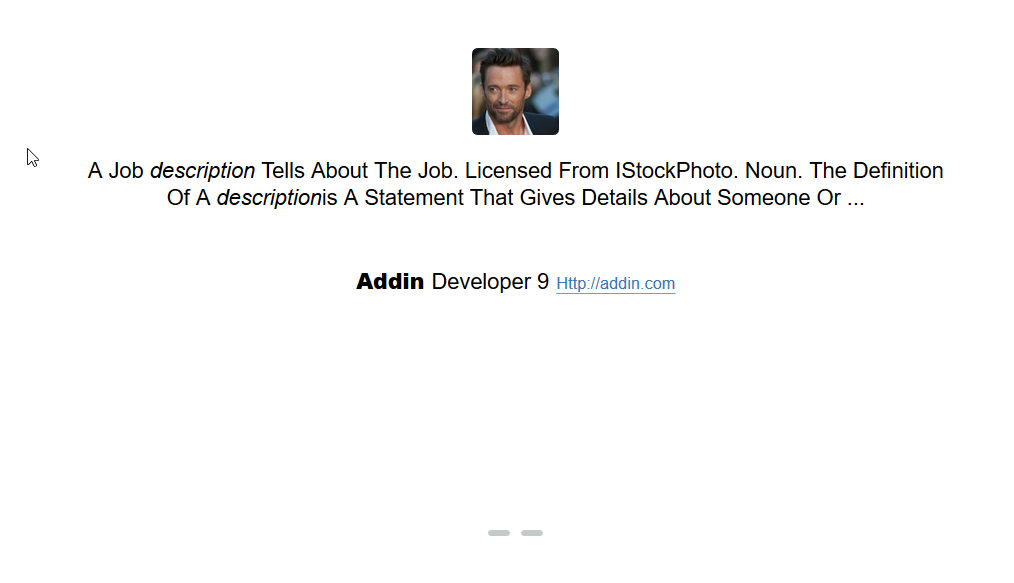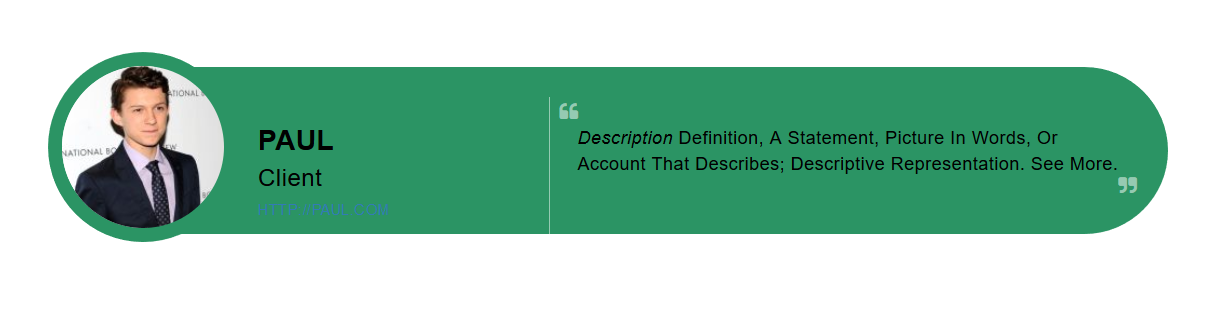Testimonial Premium
1.Download Plugin
- First, download Testimonial Premium plugin.
- If you do not download yet (click here) to log in your account and download Testimonial Premium plugin.
2.Install & Active Plugin
If you got the zip file of Testimonial Premium plugin go to menu bar in admin panel and click on plugin > Add new
- upload Testimonial Premium zip file of plugin by clicking the Browse button .
- After upload Testimonial Premium plugin click on Install now button.
- Now activate your Testimonial Premium plugin go to admin menu bar and click on plugin > Installed Plugins
And activate the Testimonial Premium plugin.
3.Create Testimonial Settings
- For Creating Testimonial,
- Now Click On Add New Testimonial into Testimonial Premium > Add Testimonial
- Follow These Step and Create Testimonial
1. Add New Testimonial
2. Write Your Testimonial Description Here
3. Add Client Website URL
4. Add Client Designation
5. Add Featured Image
6. Select Categories
7. Publish
- Then Copy Embed Shortcode
- After All Copy Your Testimonial Shortcode And Paste It Into Anywhere You want to show your Testimonial on Page/Post.
- Testimonial Preview
- Step 1
- Step 2
- Step 3
- Step 4
Testimonial Preview
How To Add Template
- Step 1
- Step 2
Testimonial Preview