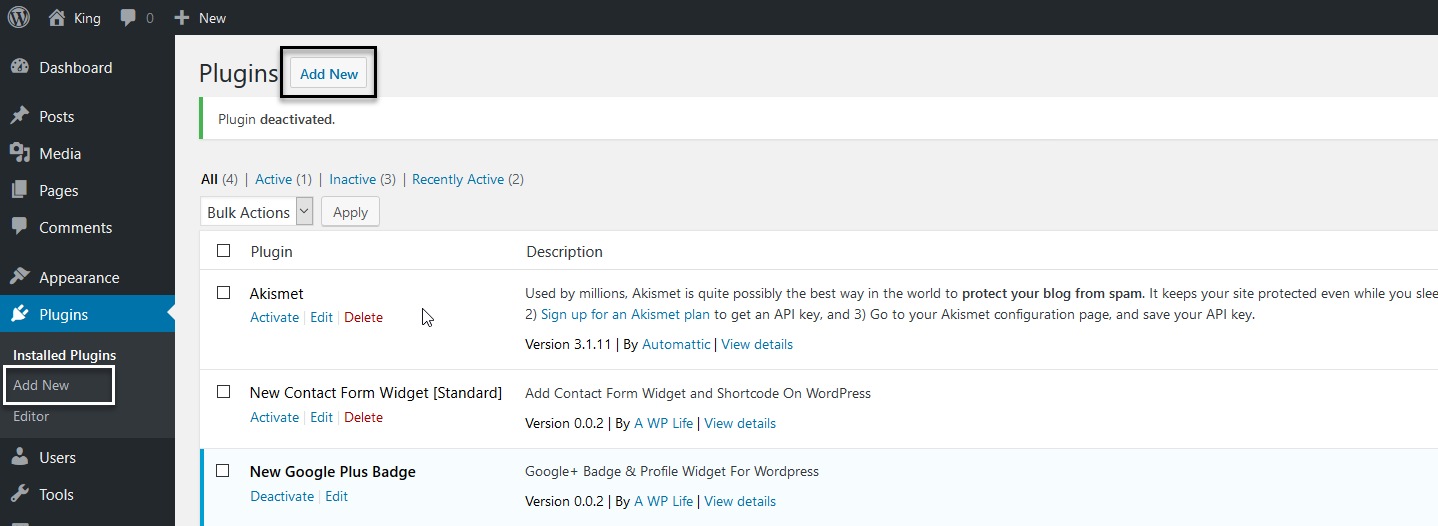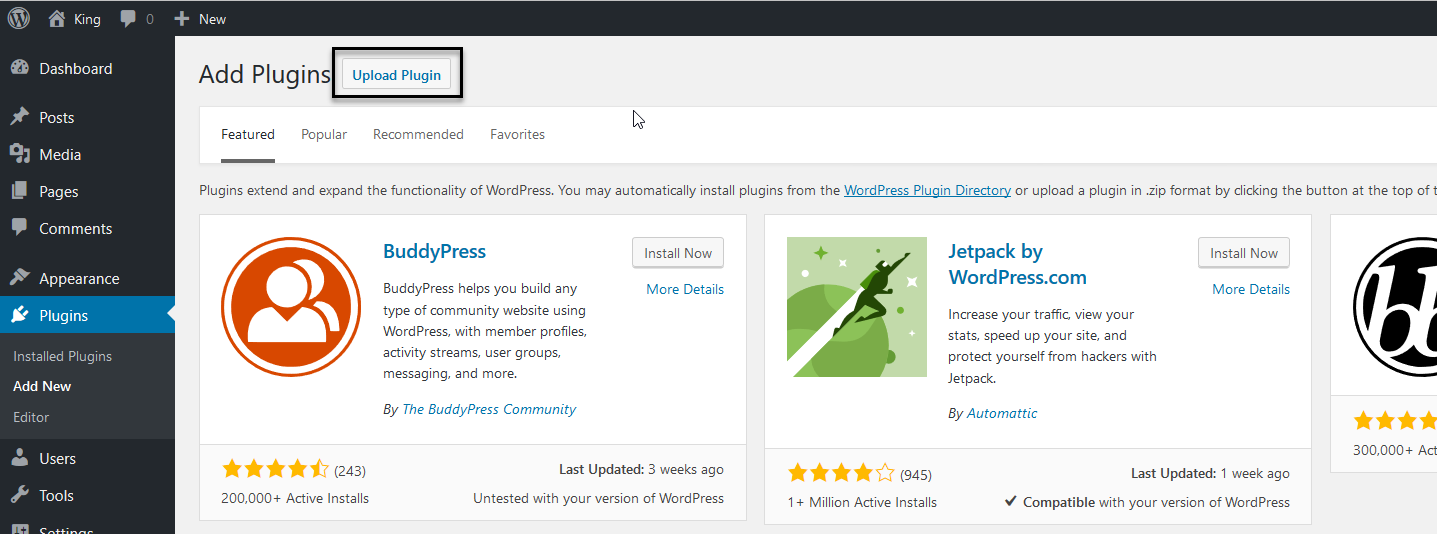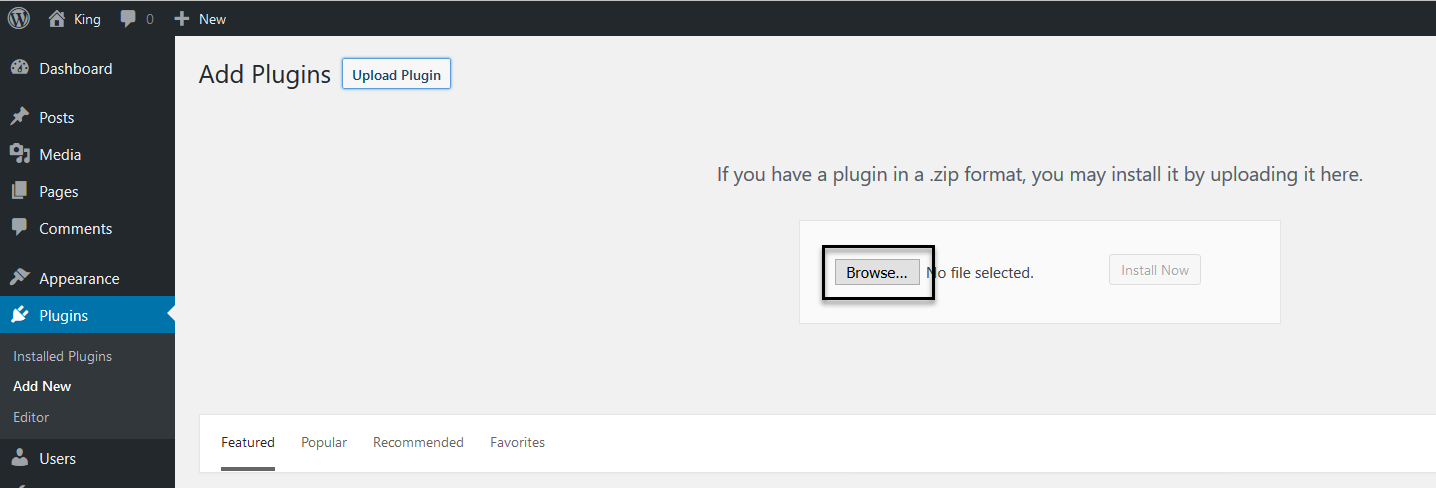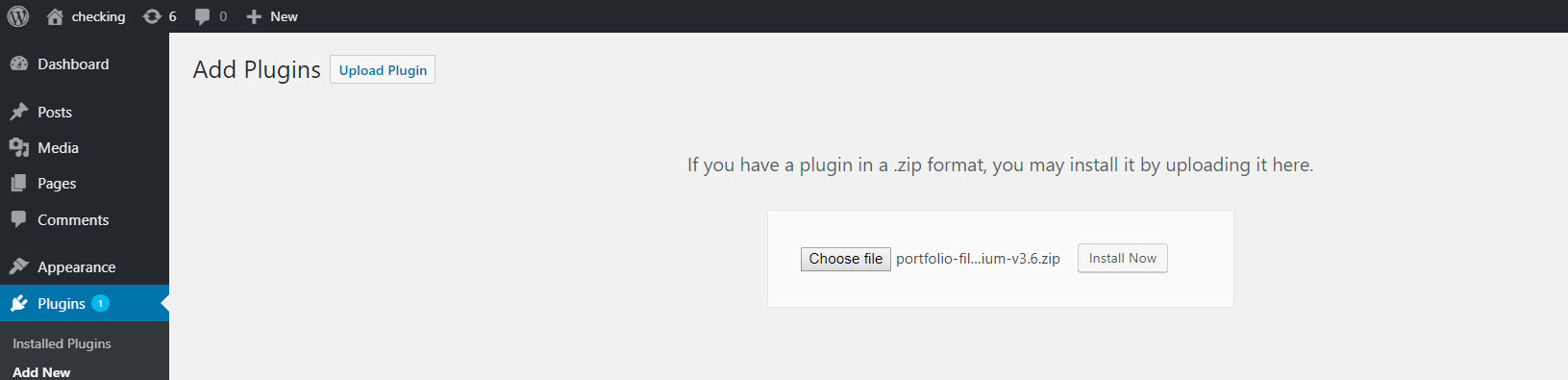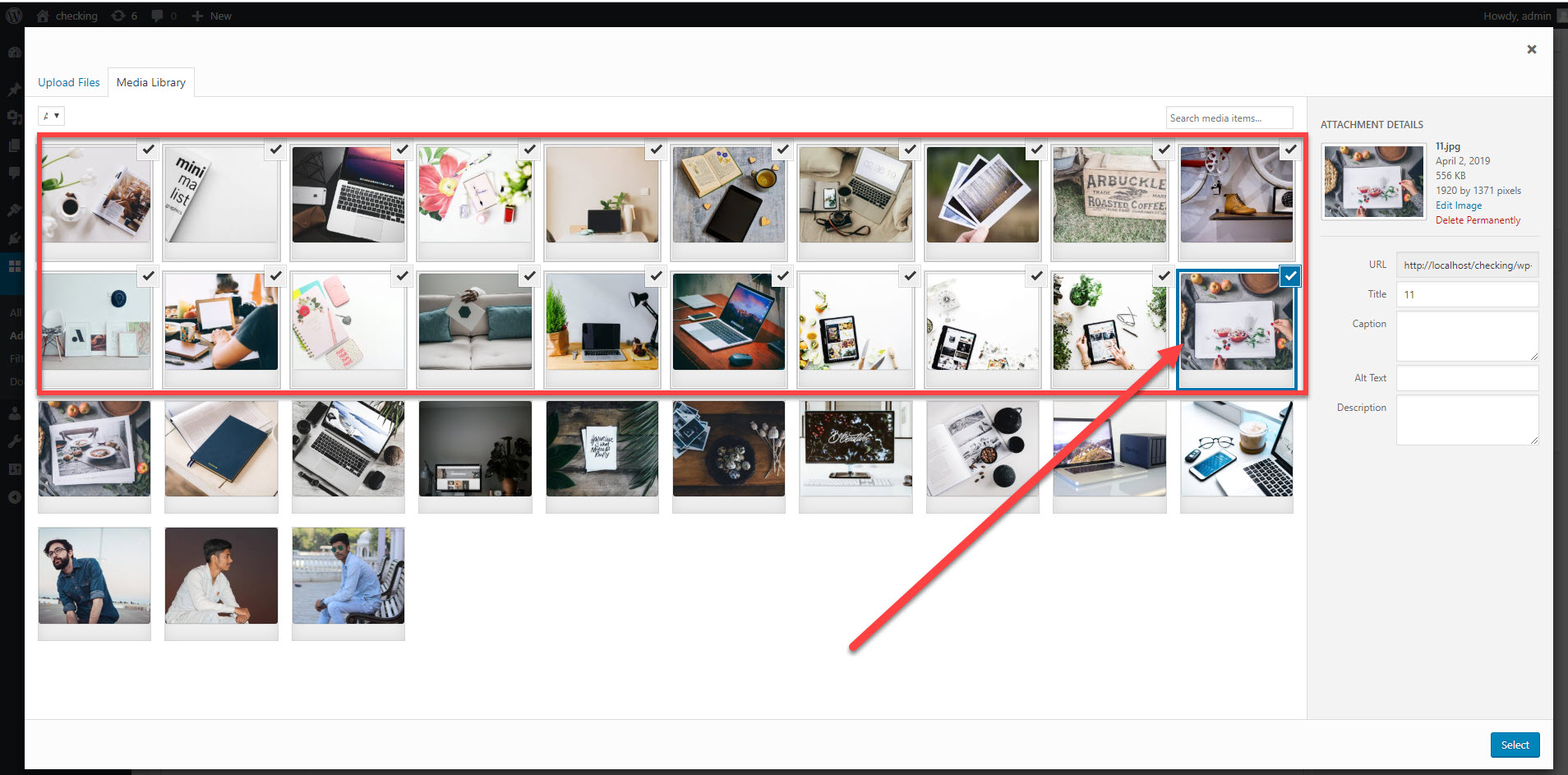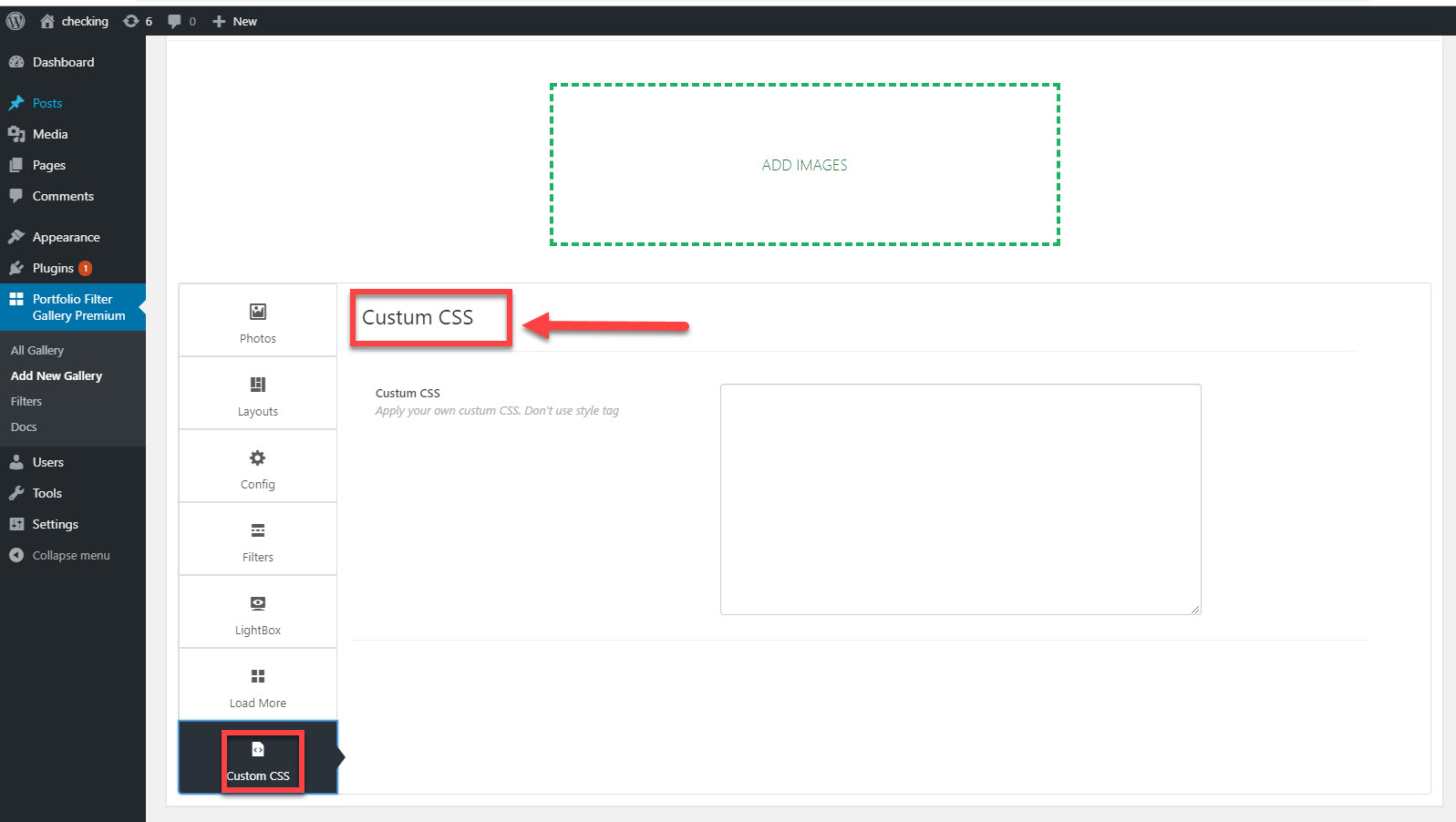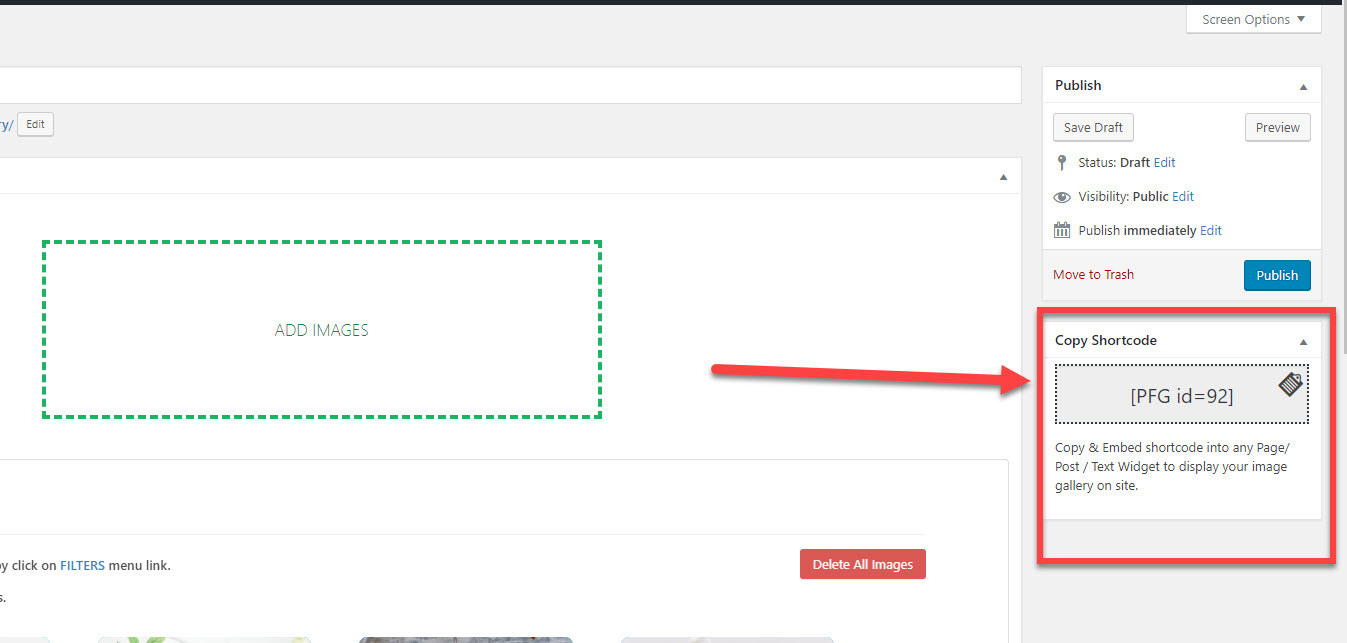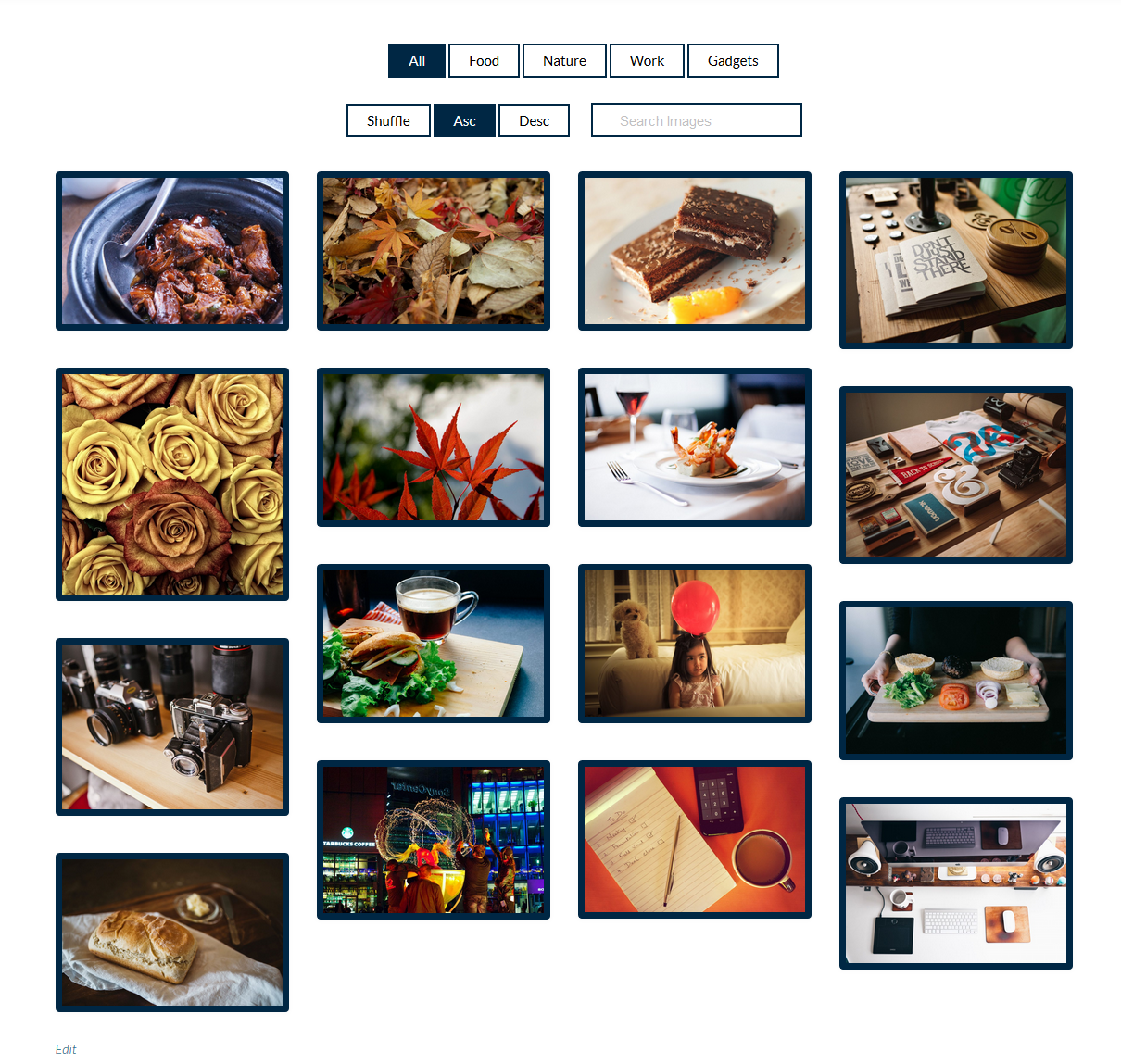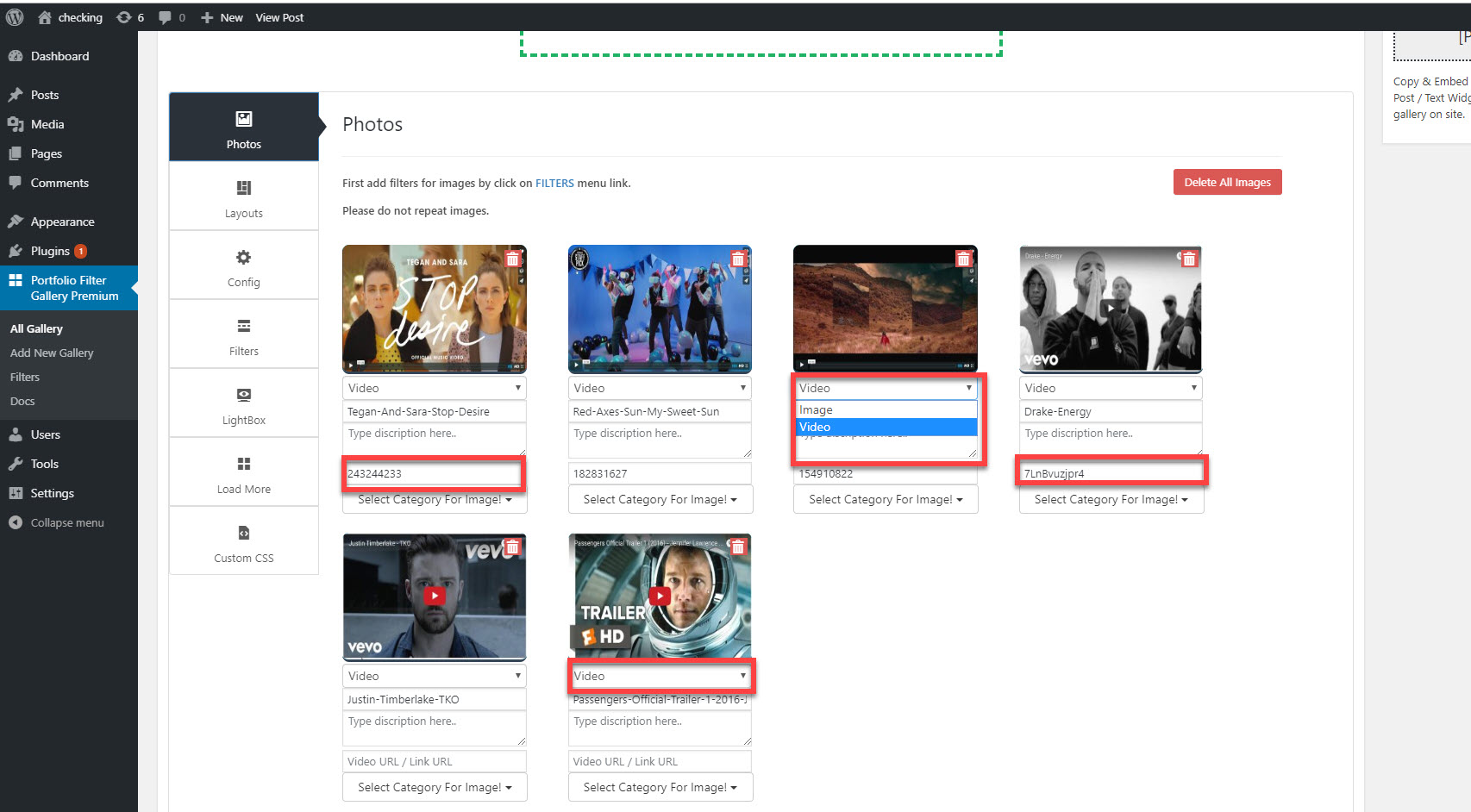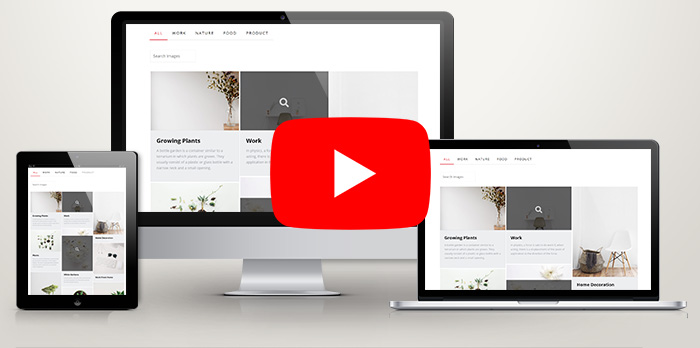Portfolio Filter Gallery Premium
1.Download Plugin
- First, you need download Portfolio Filter Gallery Premium plugin from your AWPLIFE dashboard.
- To download plugin, you can click here to log in your account.
2.Install & Activate
- If you got the zip file of Portfolio Filter Gallery Premium plugin to go to the menu bar in admin panel and click on plugin > Add new
- Then click on Upload Plugin button.
- upload Portfolio Filter Gallery Premium zip file of the plugin by clicking the Browse button.
- After upload Portfolio Filter Gallery Premium plugin click on Install now button.
- Now activate your Portfolio Filter Gallery Premium plugin go to admin menu bar and click on plugin > Installed Plugins
And activate the Portfolio Filter Gallery Premium plugin.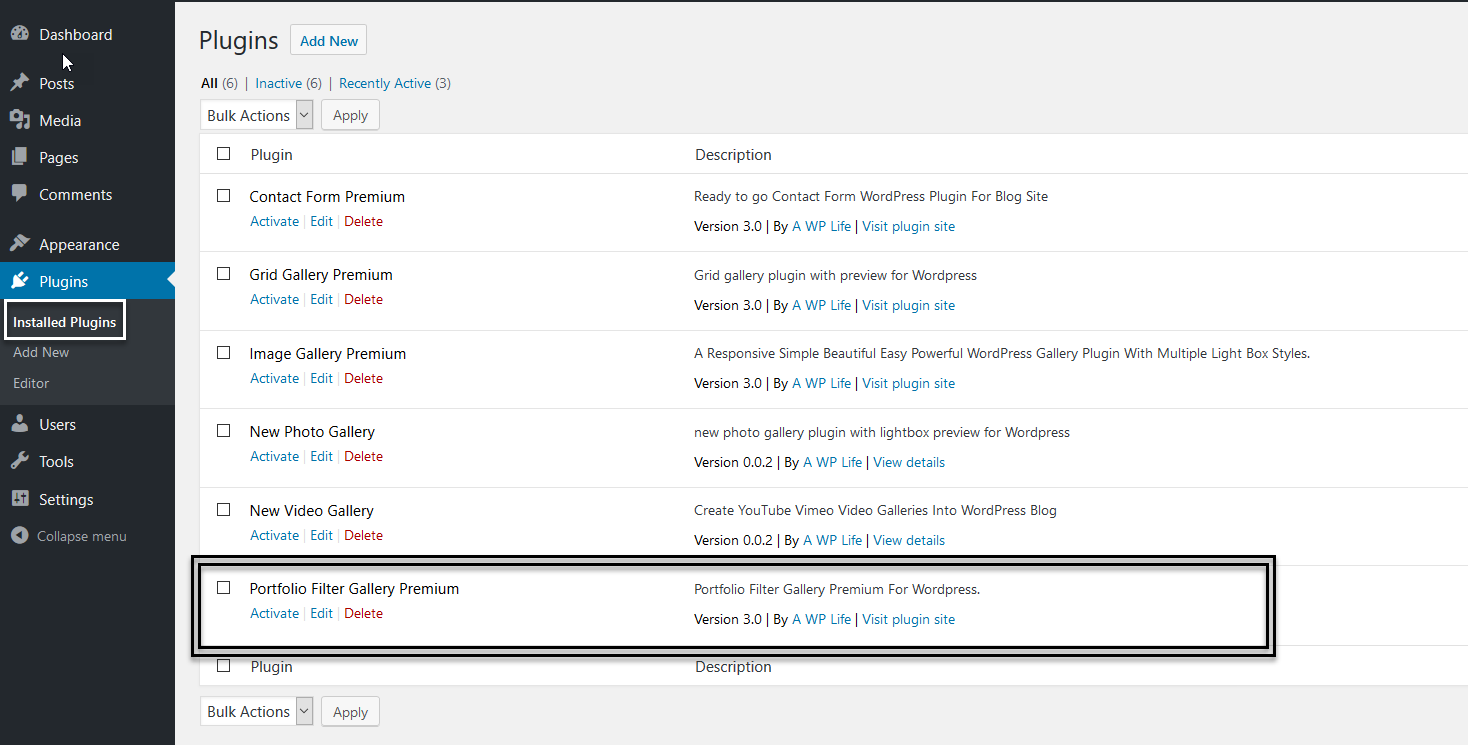
3.Add Filters For Gallery
. After activating Portfolio Filter Gallery Premium click on menu Portfolio Filter Gallery Premium and then click on filters menu for add filters into your gallery.
A. After click on Filters menu click on button Add New Category.
B. A new field appear
C. Type your filters/category here and then click on Add Category
4.Add Thumbnails With Filters
. After adding filters click on Add New Gallery then a new window will be appear
A. Type the new gallery title here
B. Click on button Add Images
. After clicking Add Image button a Thick Box will be appear
. Now you can upload images if you want to upload multiple images in one time use Control ( Ctrl ) key
. Click on filters which you want to add with the image, for add multiple filters with one image checked box to click.
5.Configure Portfolio Gallery Settings
Portfolio Filter Gallery Settings
Settings
Filter Settings
LightBox Settings
Load More Setting
Custom CSS Setting
6.Add Portfolio Gallery On Page & Post
Show Photo Gallery on Pages / Posts
Copy & Embed shortcode into any Page/ Post / Text Widget to display your image gallery on site.
For adding Portfolio Gallery into Page first type Page title and your Page matter
and paste the copied code, Then Click On Publish Button
7.Preview
Portfolio Filter Gallery Premium
Layout Preview 1
Layout Preview 2
Portfolio gallery premium without spacing
Portfolio gallery premium with gray scale
Portfolio Gallery with custom border on thumbnails
8.Video Gallery
. After adding filters click on Add New Gallery then a new window will be appear
A. Type the new gallery title here
B. Click on button Add Images
Upload your video poster
Video Poster
Select The ‘ Video’ Option
Type Video Title
Past your Video id
Vimeo id: https://vimeo.com/243244233
youtube Id: 7LnBvuzjpr4
Preview