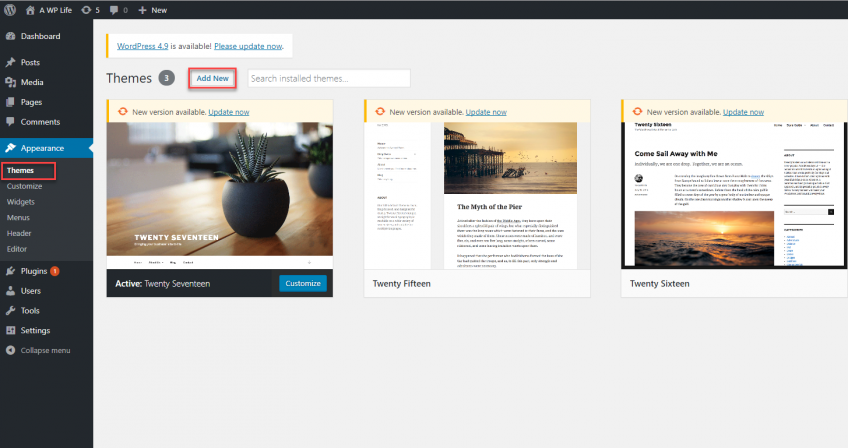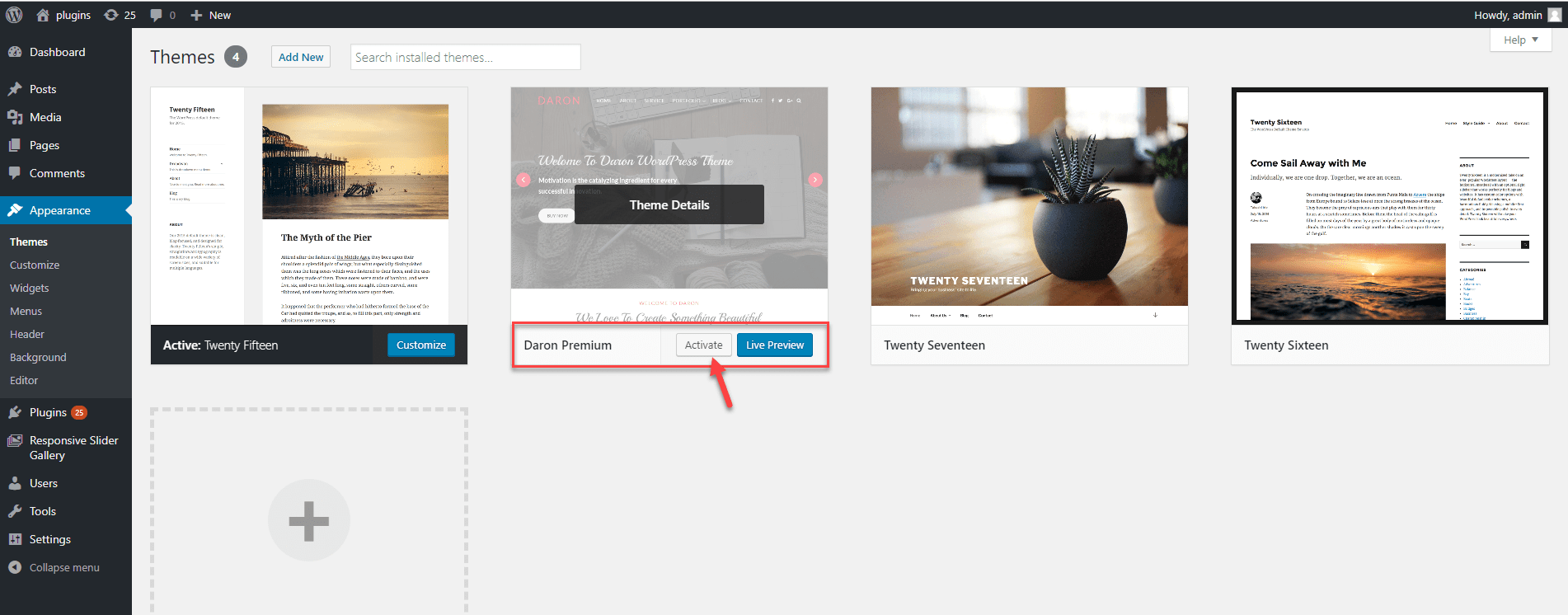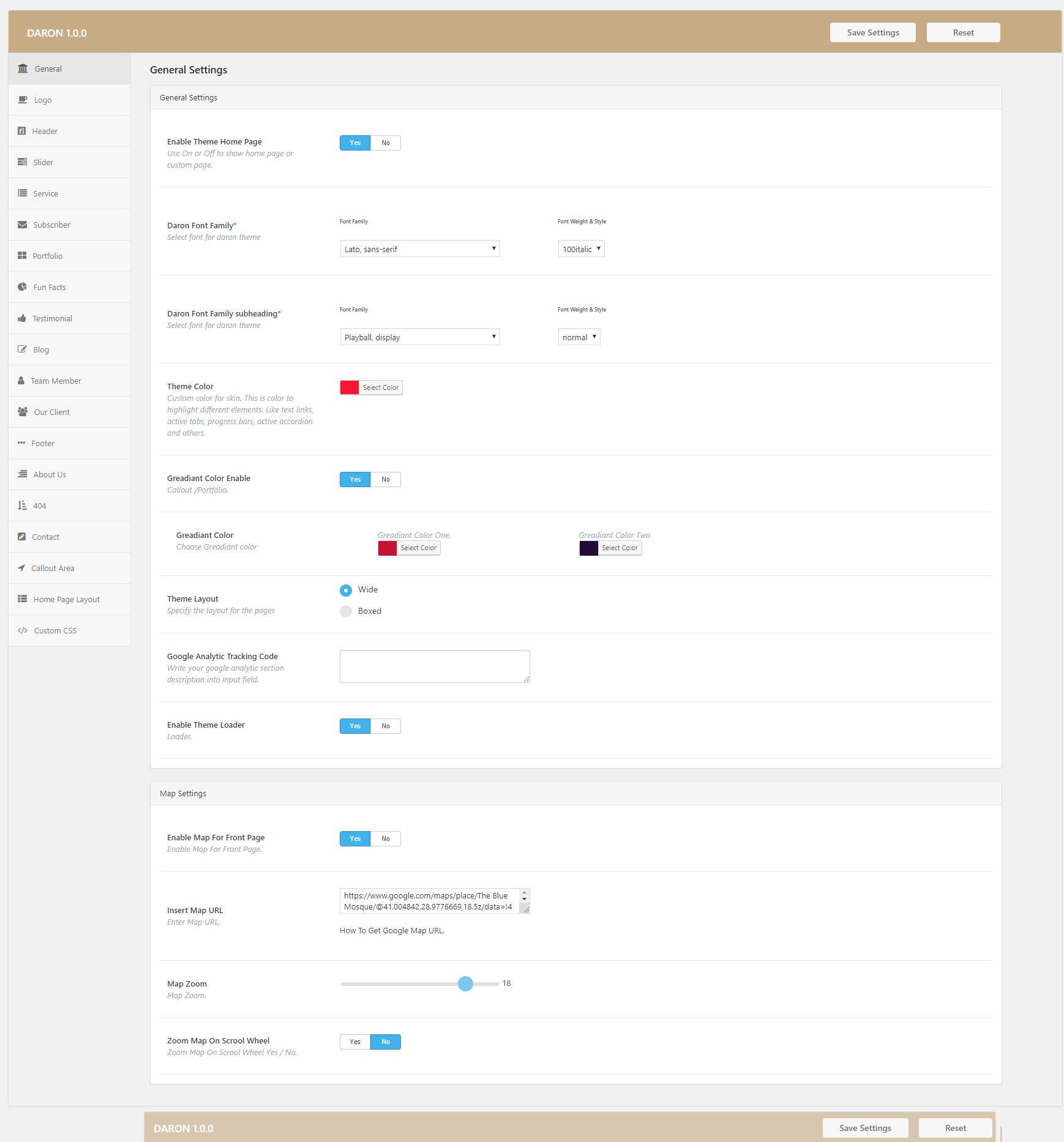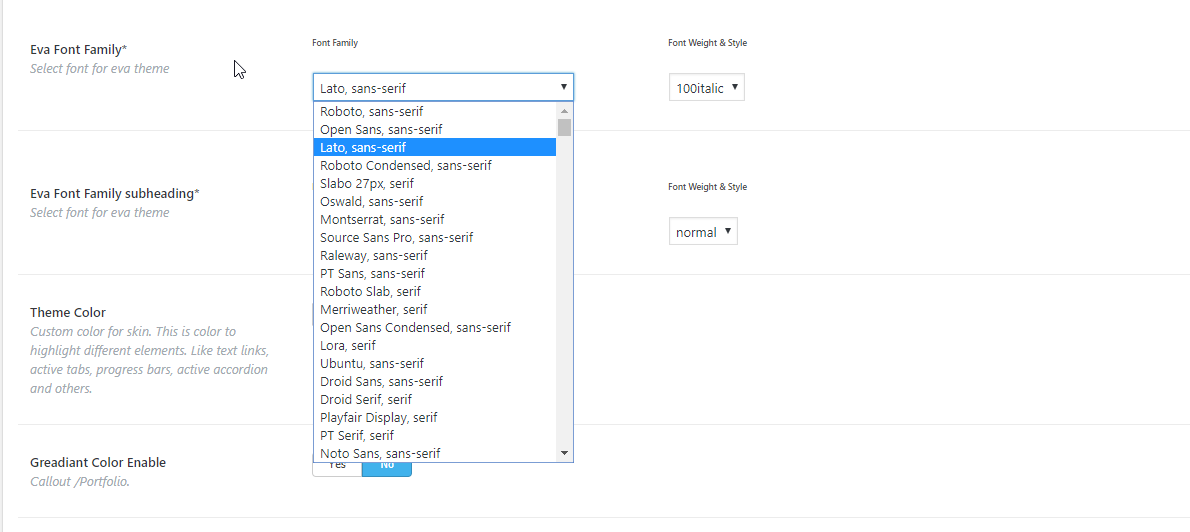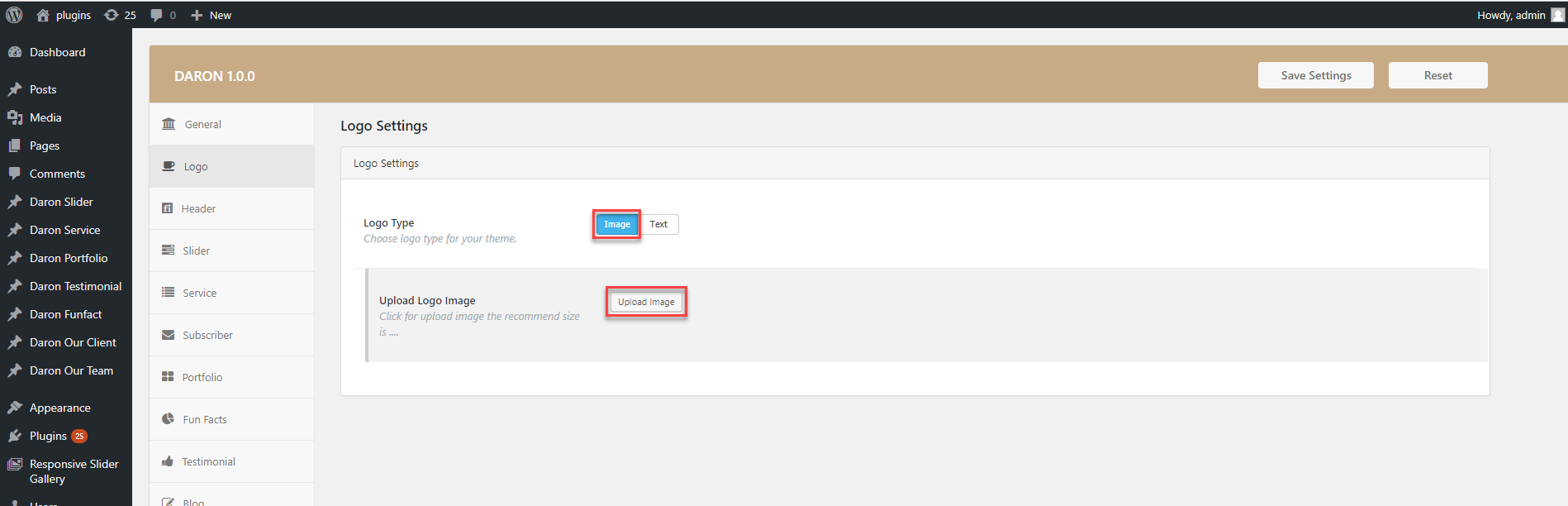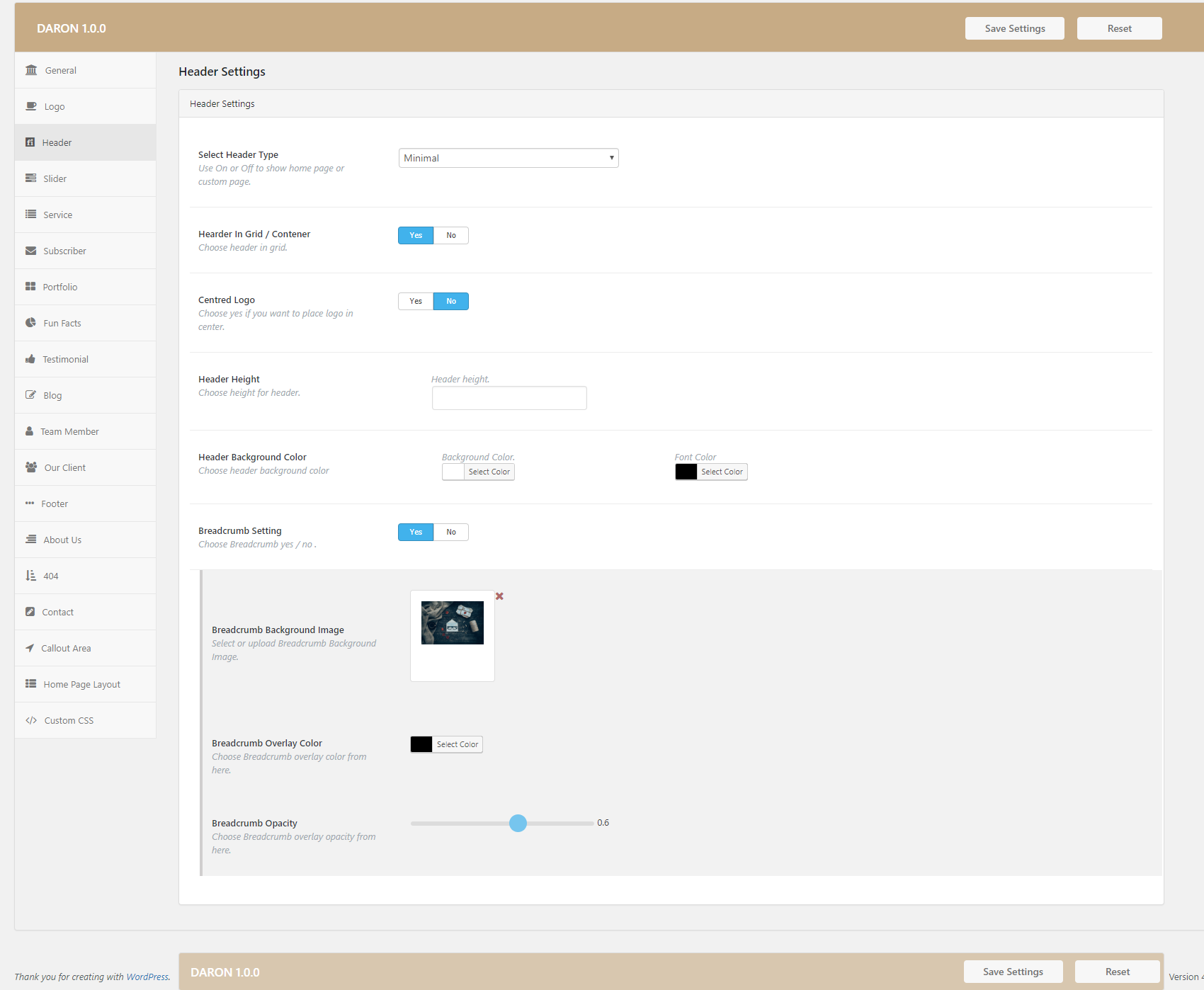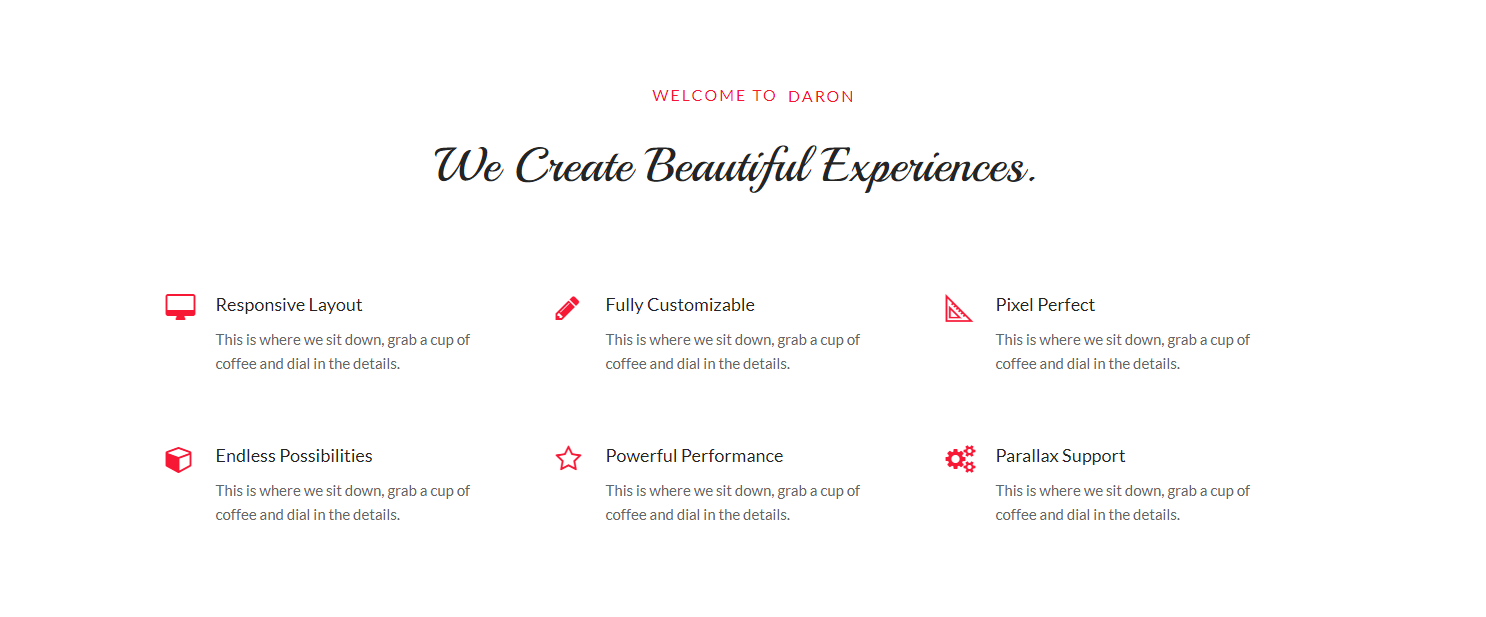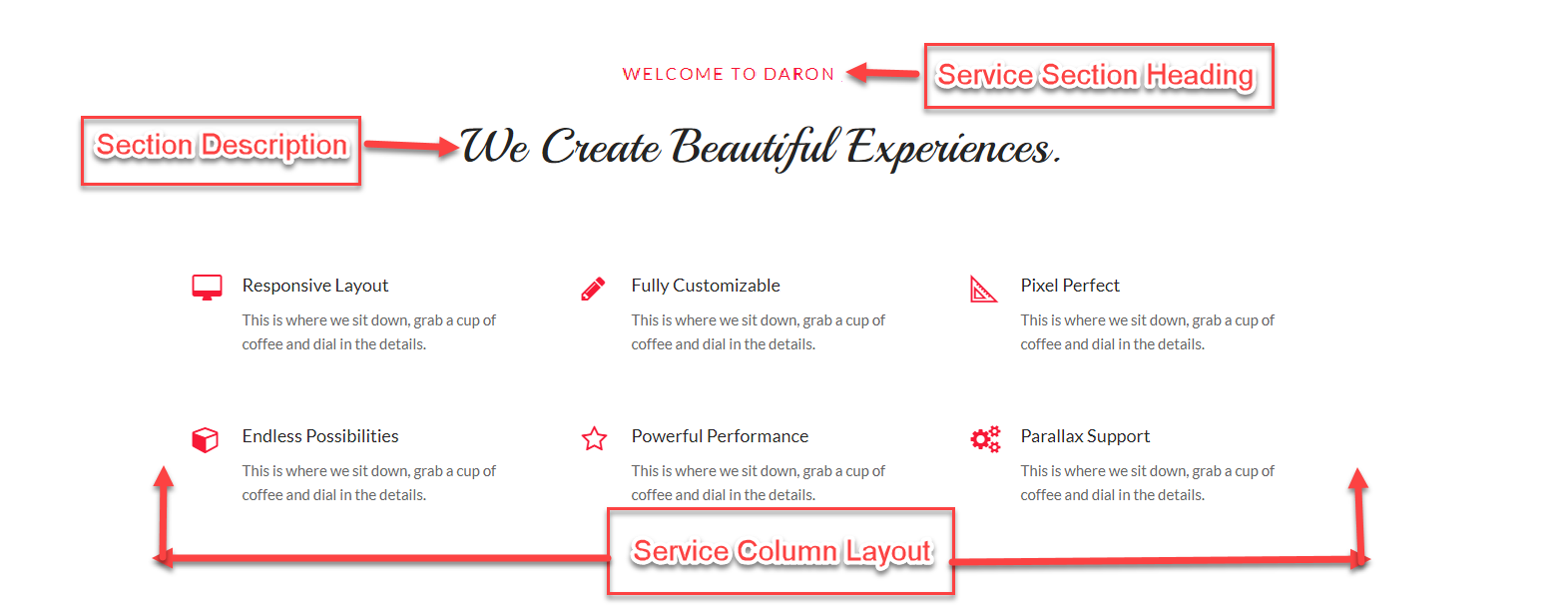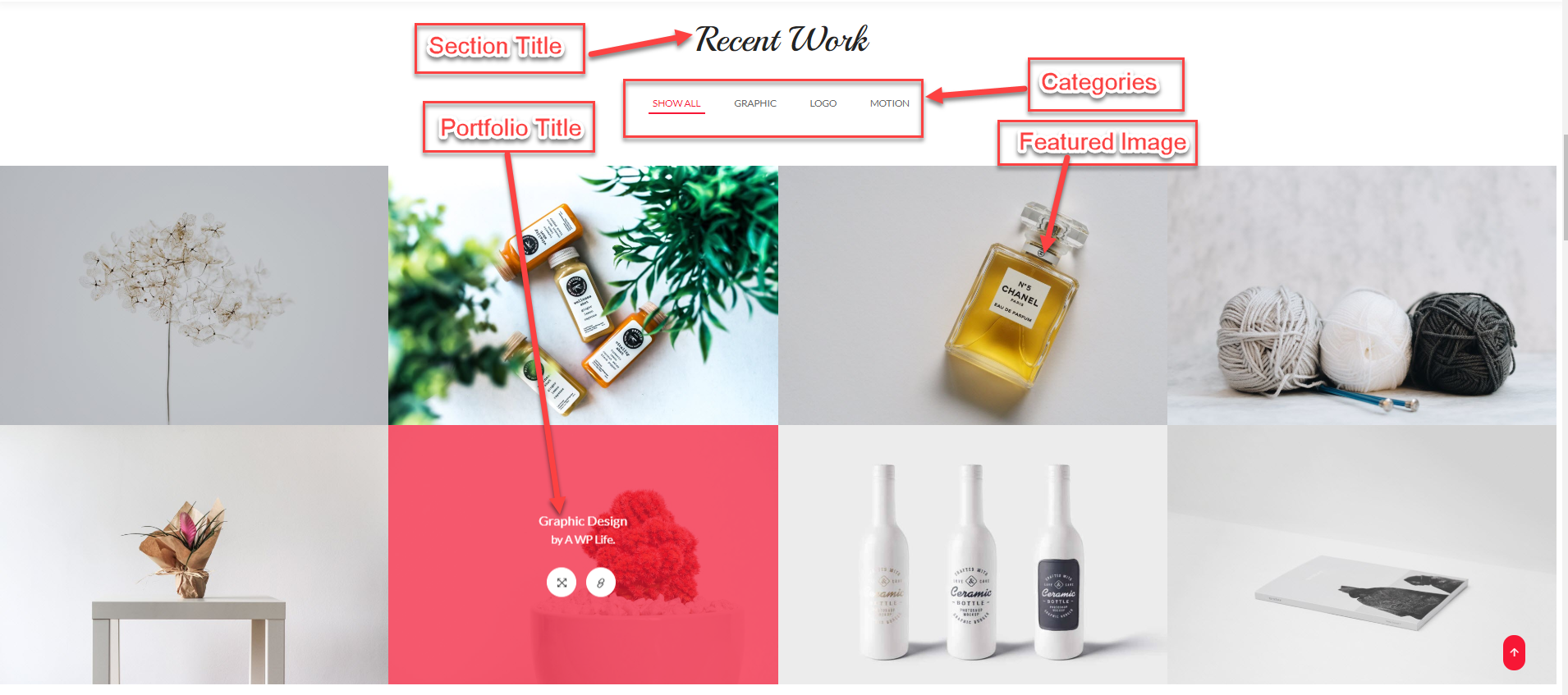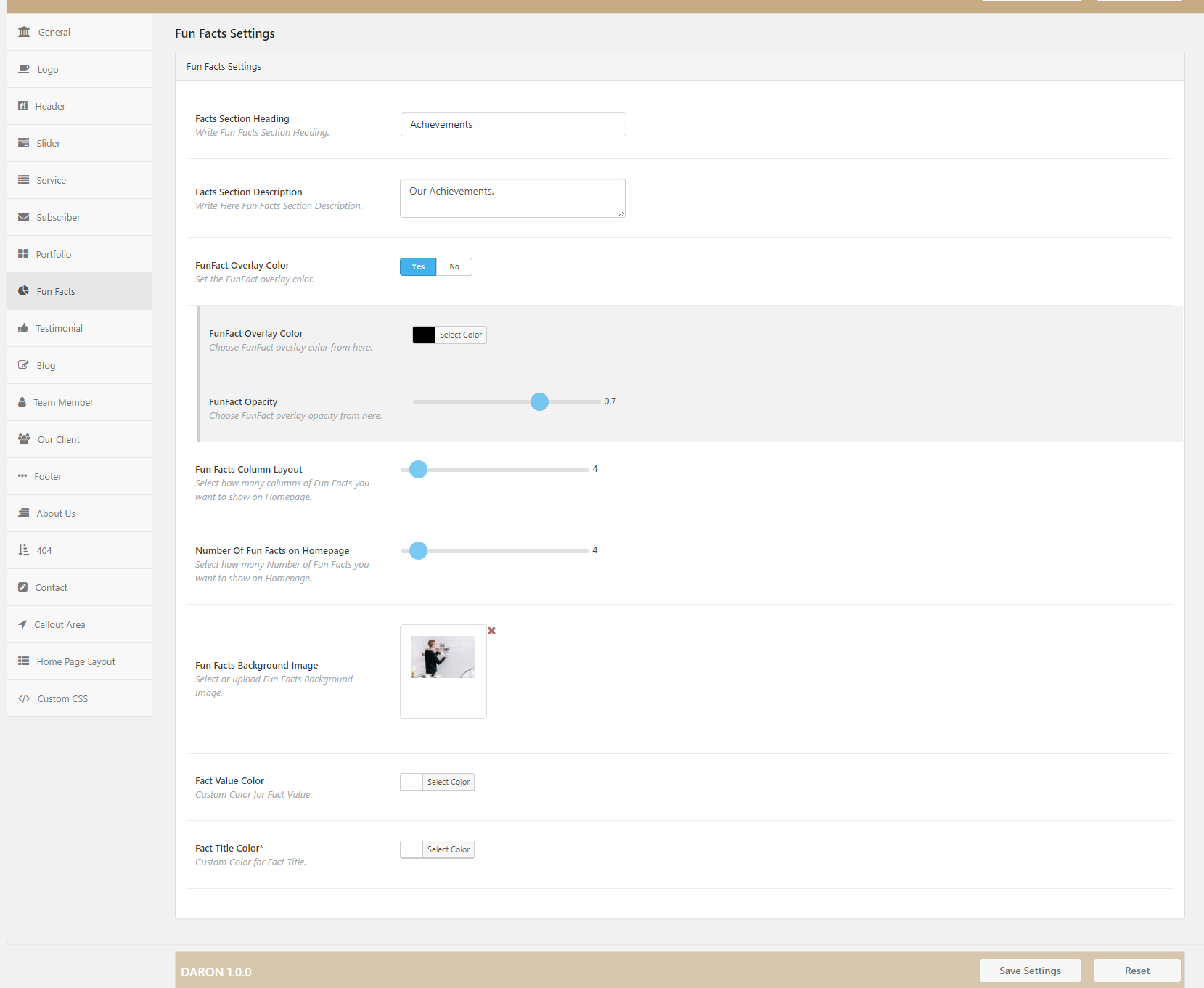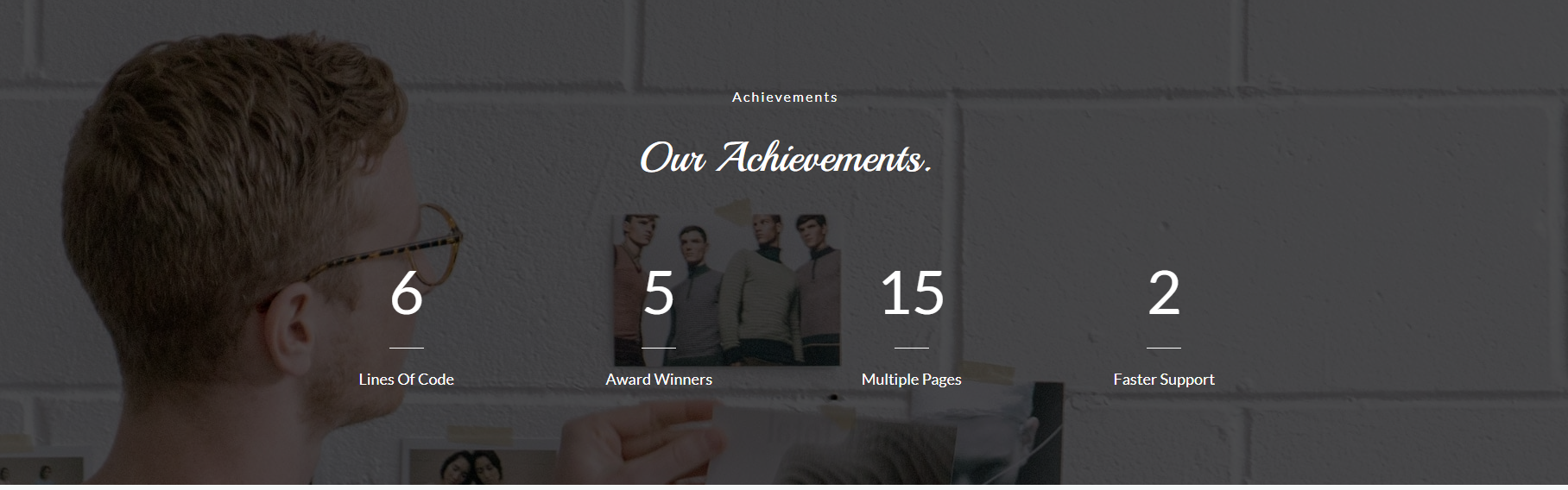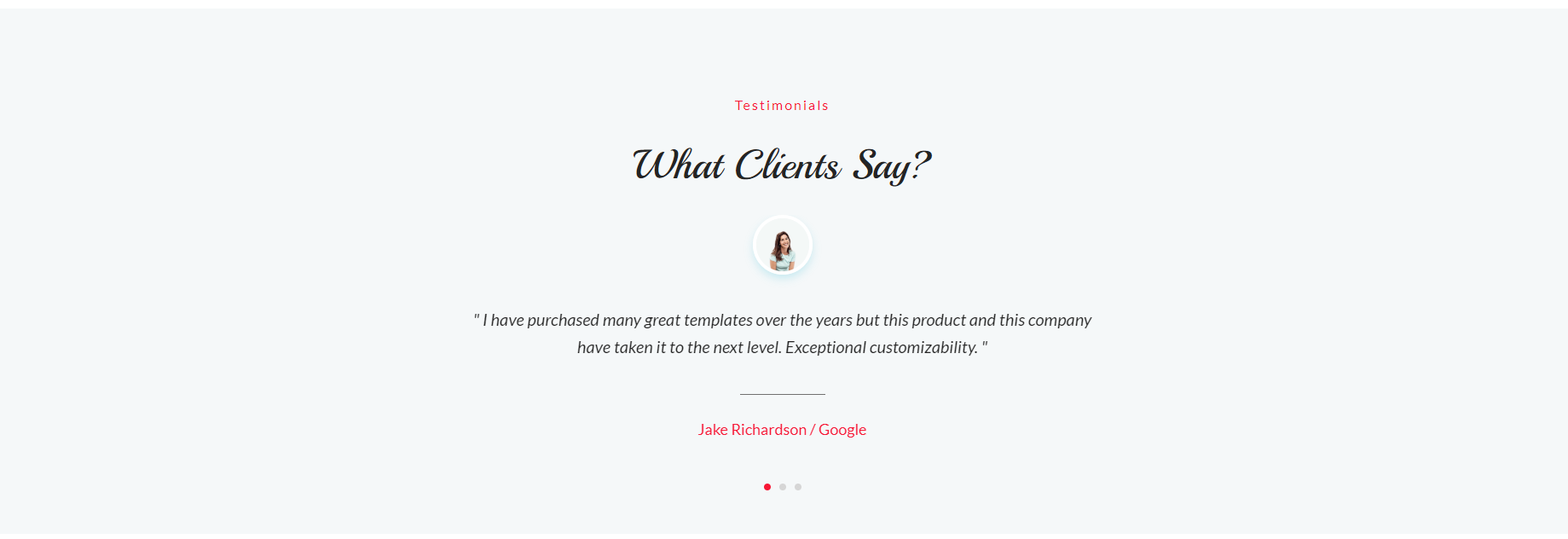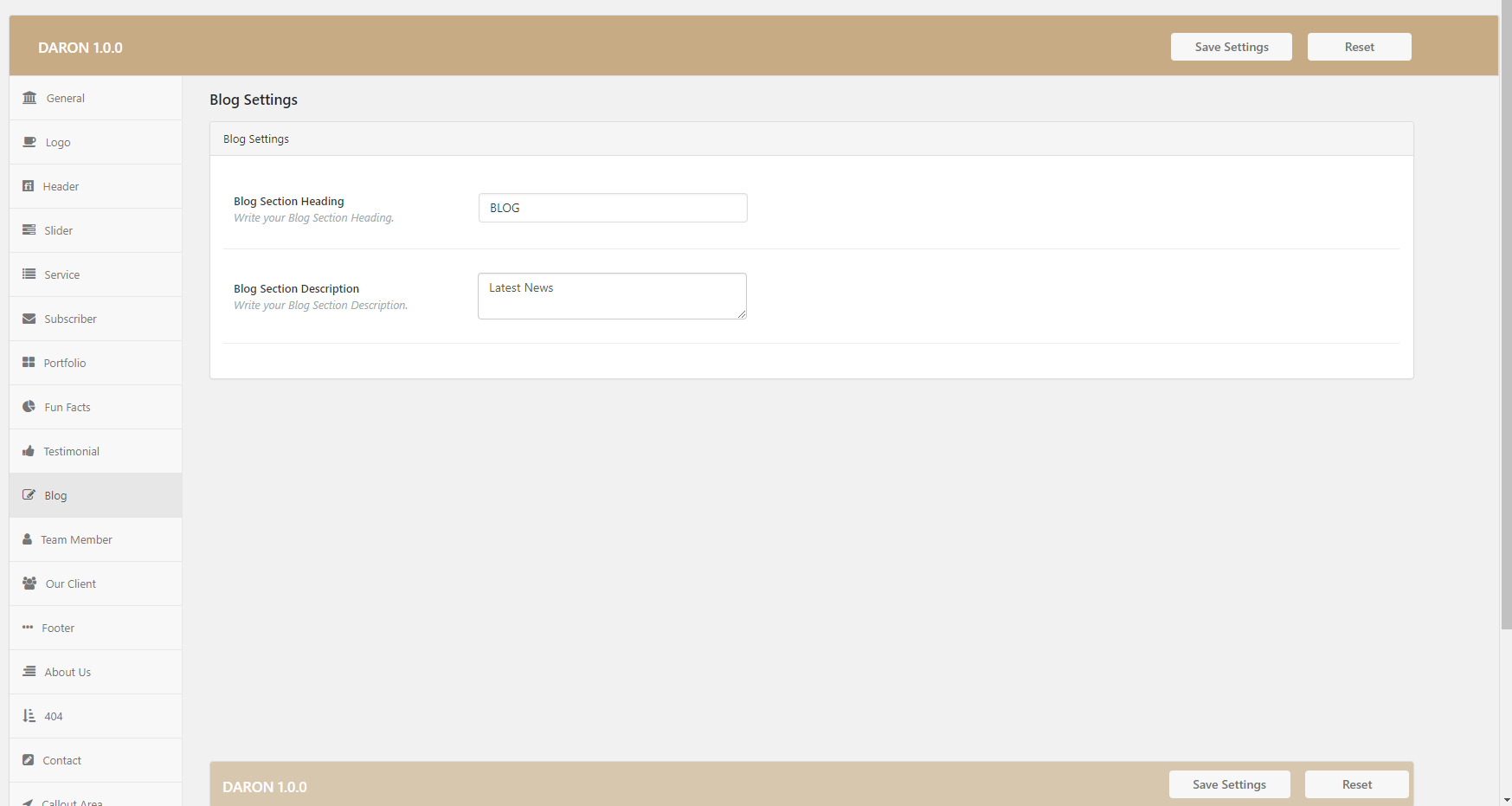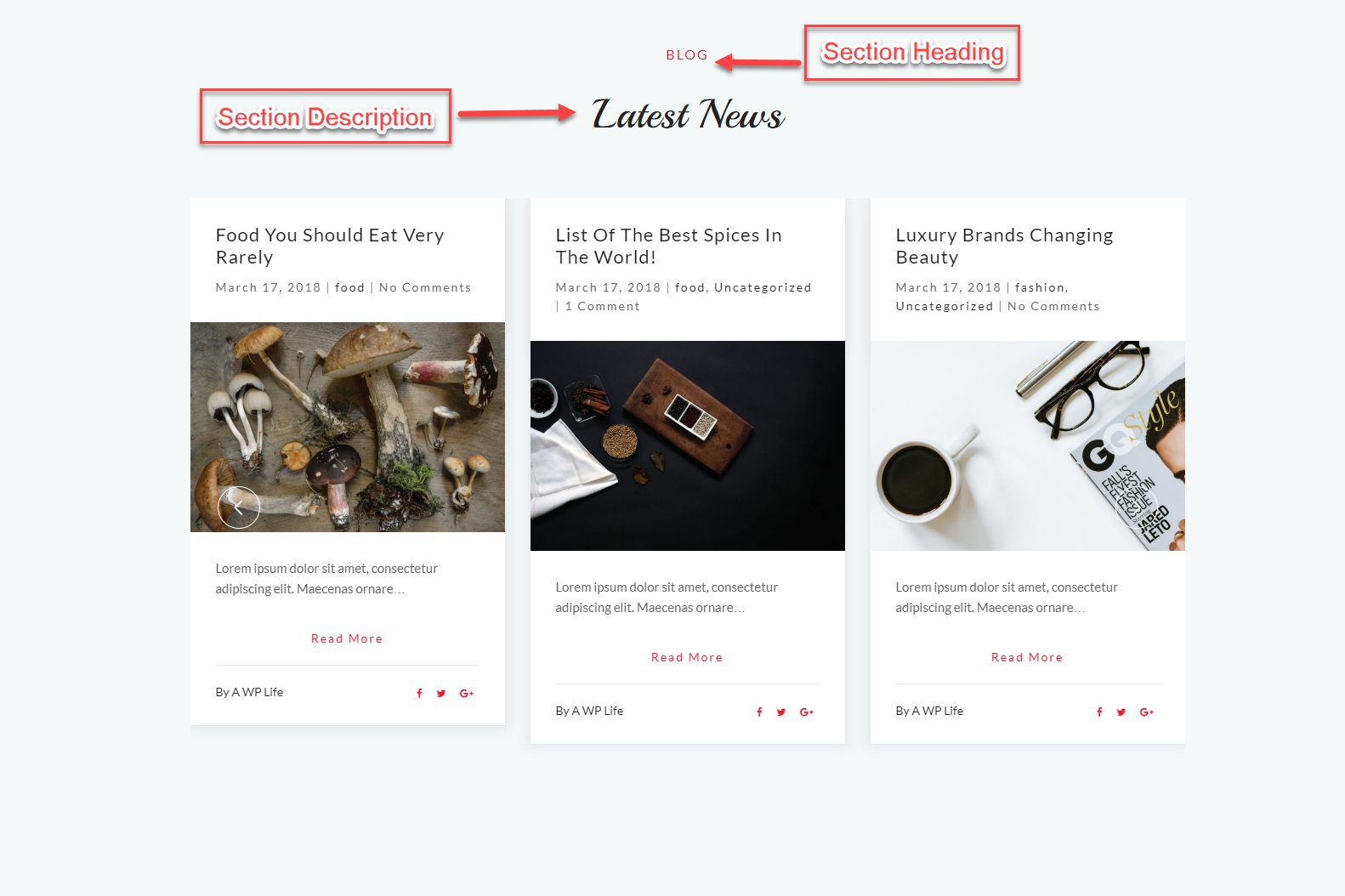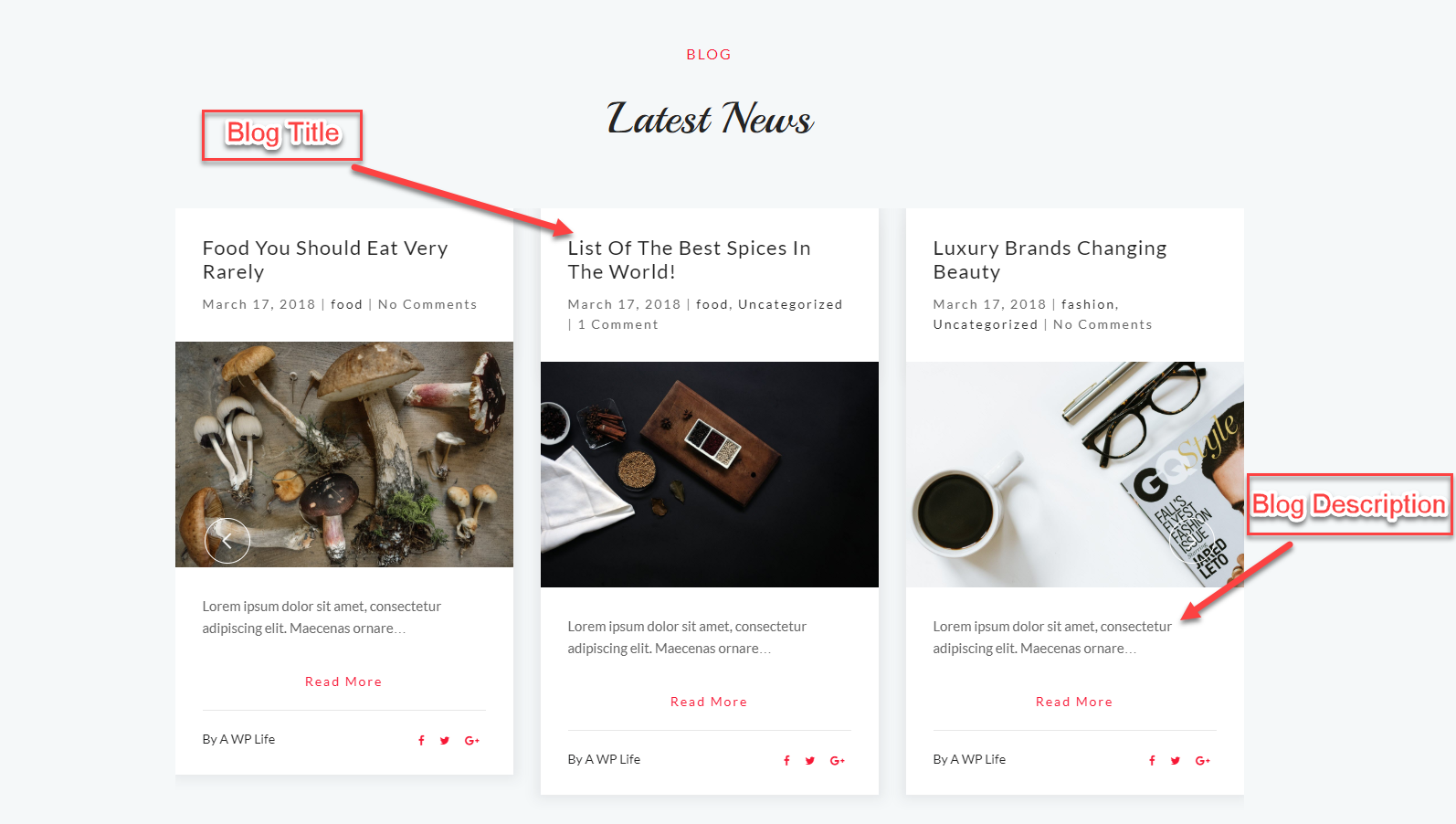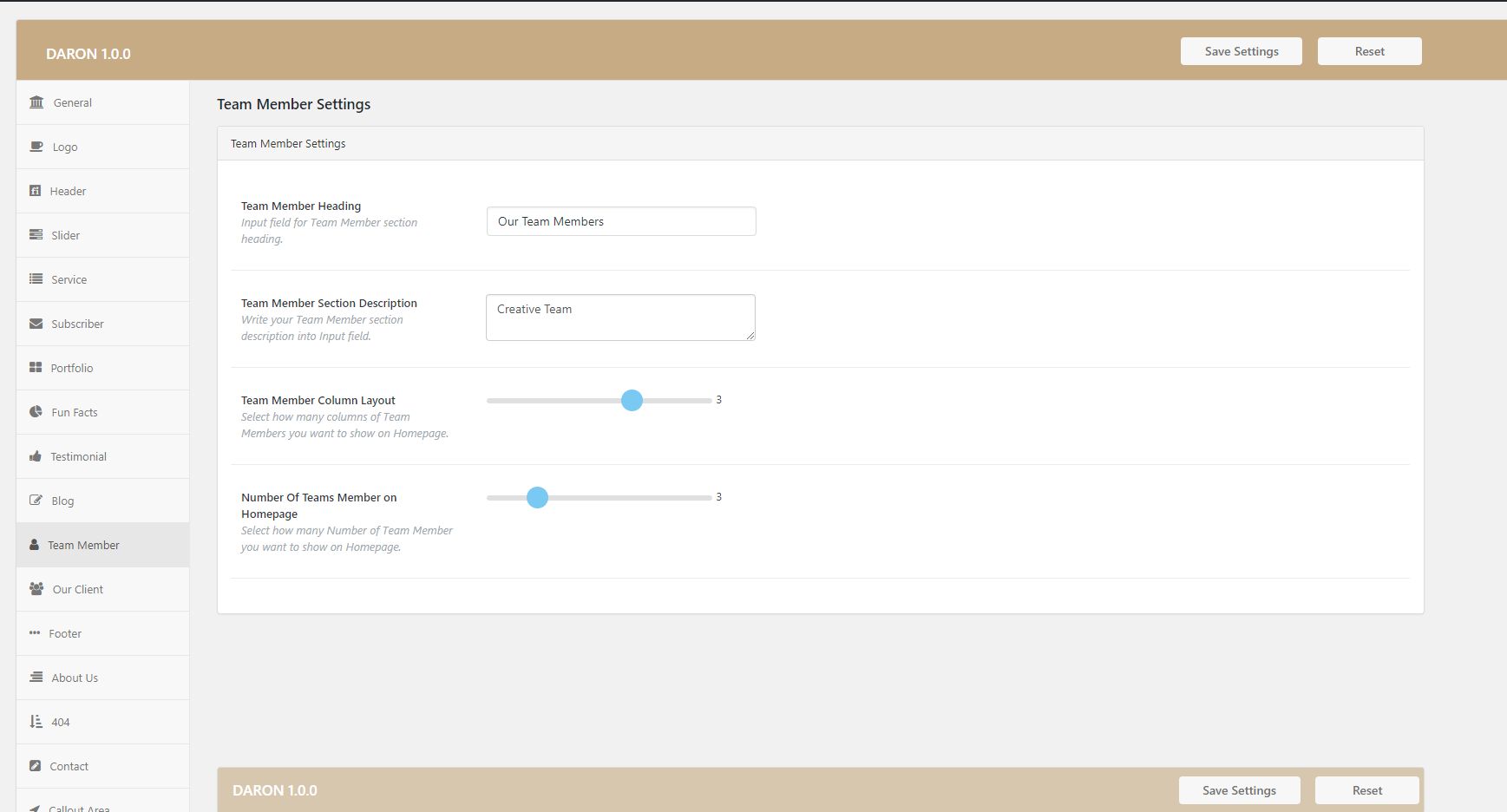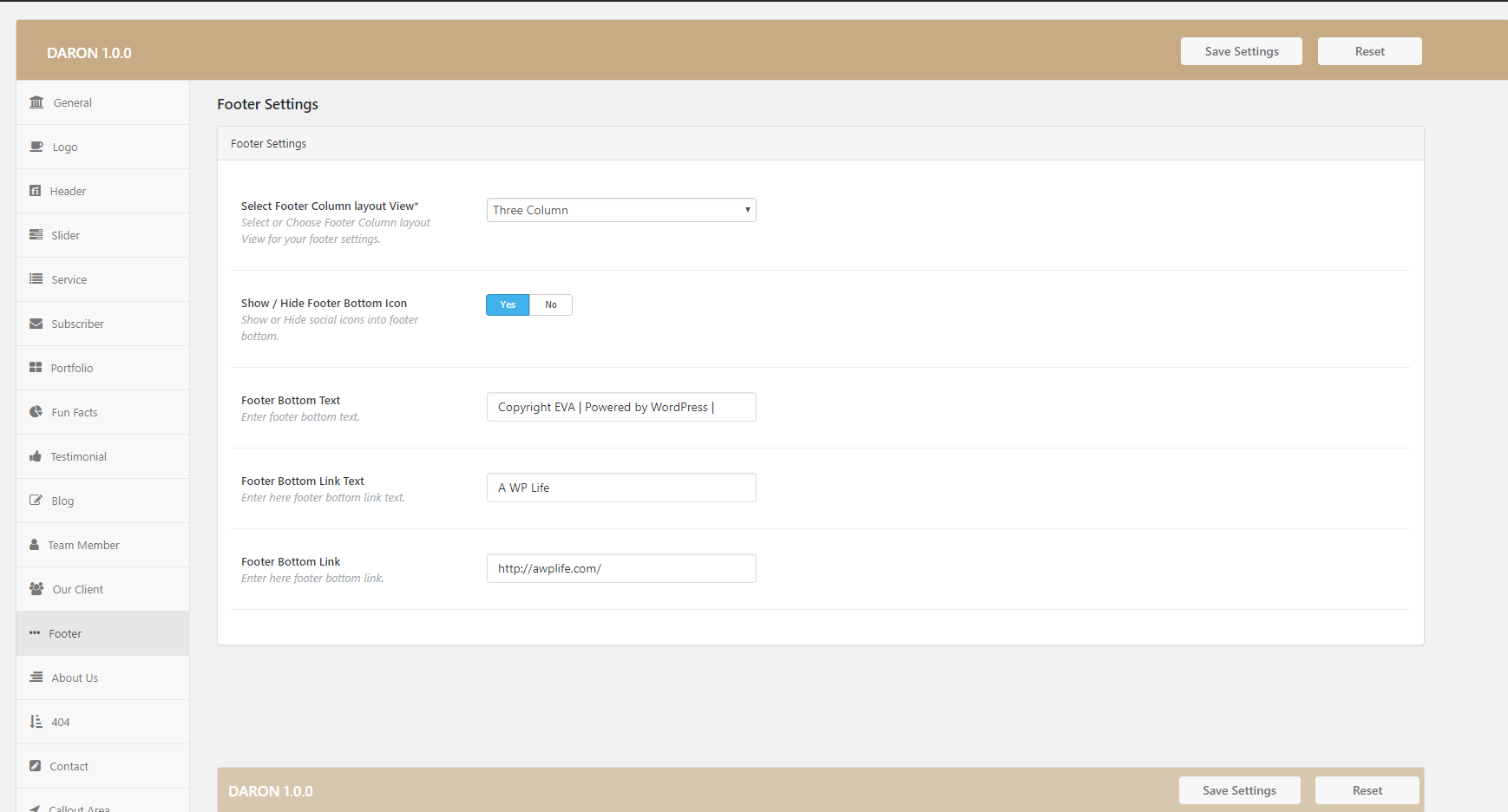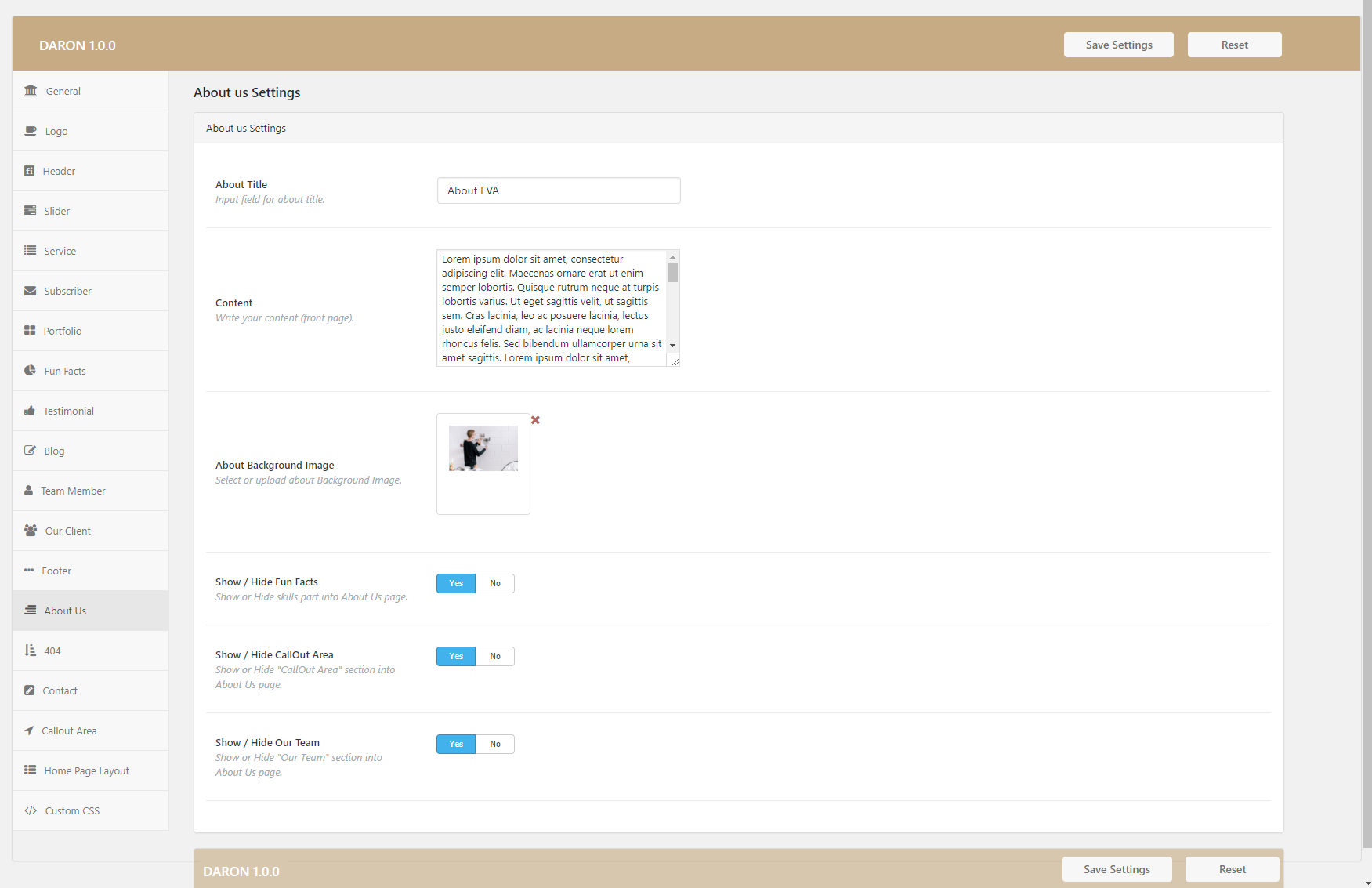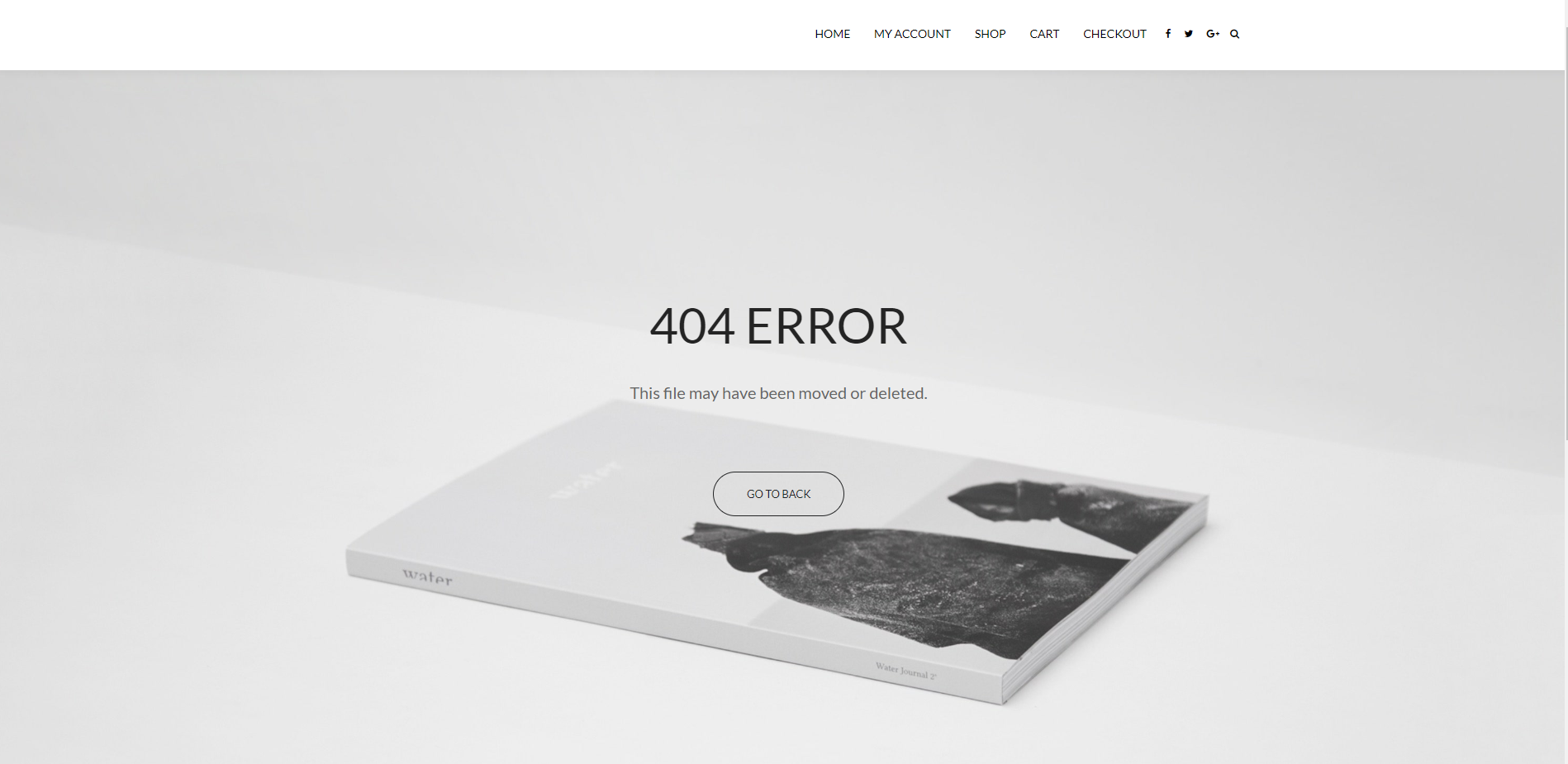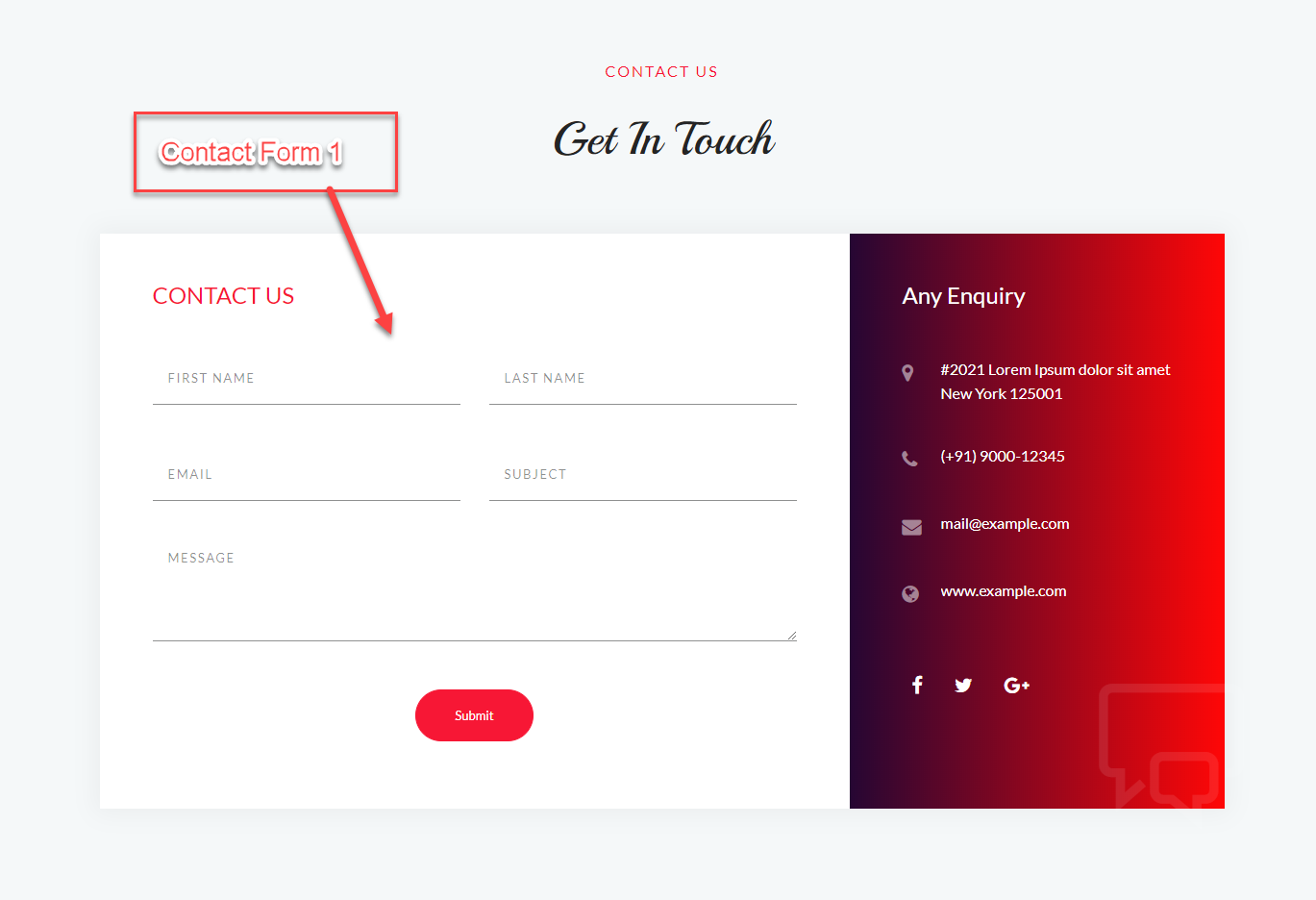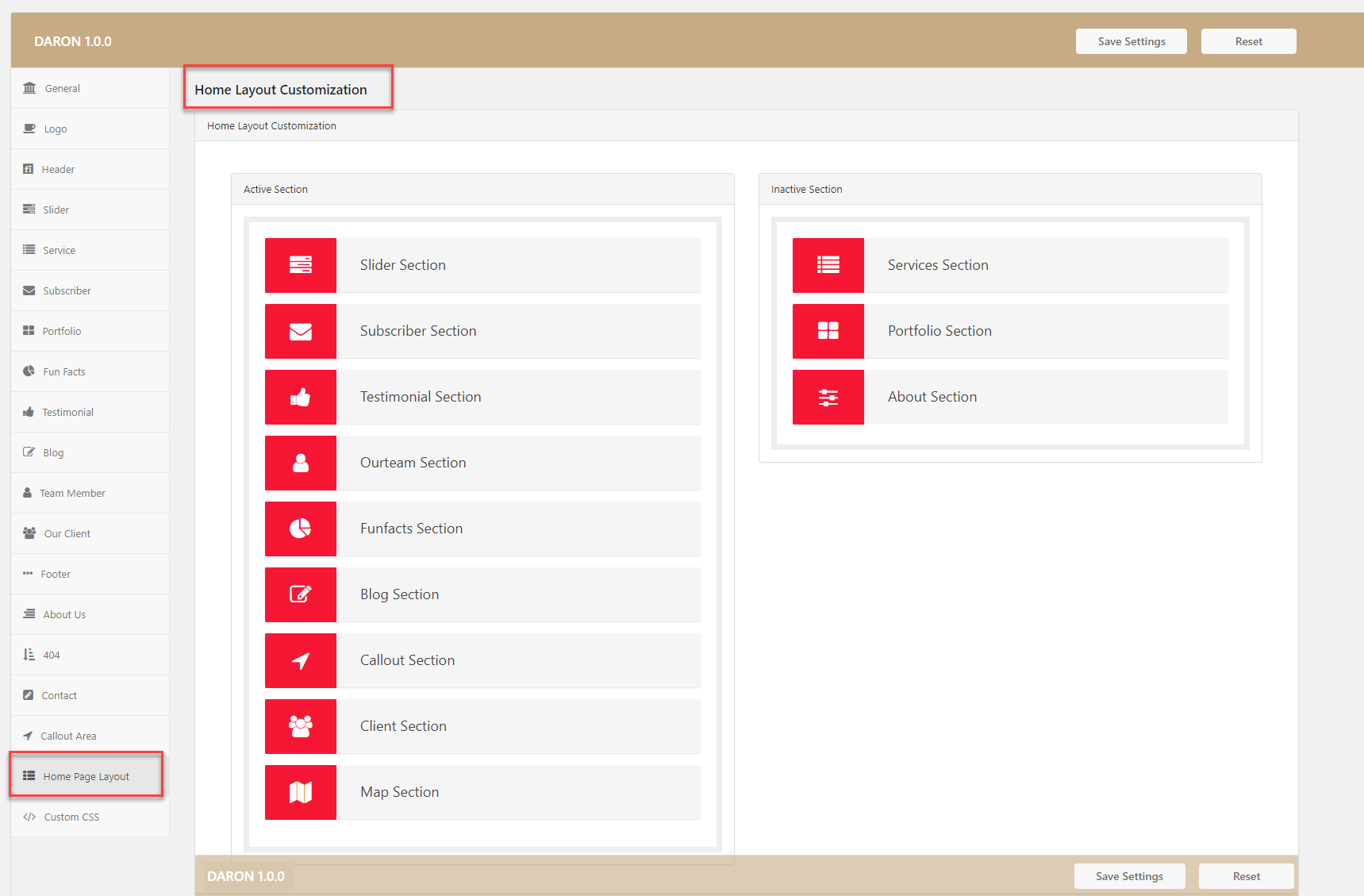Daron Premium
Table of Contents
- 1.Download Theme
- 2.How to Install & Setup a WordPress Theme
- 3.Menu Setup
- 4.General Settings (Theme Options)
- 5.Logo Settings
- 6.Header Settings (Theme Options)
- 7.Slider Settings (Theme Options)
- 8.Service Settings (Theme Options)
- 9.Subscriber Settings (Theme Options)
- 10.Portfolio Settings (Theme Options)
- 11.Fun-Facts Settings (Theme options)
- 12.Testimonials Settings (Theme Options)
- 13.Blog Settings (Theme Options)
- 14.Team Member Settings (Theme Options)
- 15.Our Client Settings (Theme Options)
- 16.Footer Settings (Theme Options)
- 17.About Us Page Settings (Theme Options)
- 18.404 Error Settings (Theme Options)
- 19.Contact Settings (Theme options)
- 20.Call-Out Area Settings (Theme options)
- 21.Home Page Layout Settings (Theme Options)
1.Download Theme
- First of All, Download “Daron” Premium Theme.
- If you do not download yet (click here) to log in your account and download “Daron” Premium Theme.
2.How to Install & Setup a WordPress Theme
Log into your WordPress website and browse to Appearance > Themes
Then click on the option to upload theme.
Next Choose for the Daron Premium zipped theme file you downloaded from A WP Life and Install
Once WordPress has unpacked and installed the theme,
Go To WordPress site Appearance > Themes and activate Daron Premium Theme.
“Daron” Theme Preview
3.Menu Setup
Go to Appearance > Menus
- Select Pages you wanted to appear in Menu
- Click on Add to Menu
- Give a suitable menu name
- Drag menu item left-right to make it under another menu(submenu).
- Click Save Menu
4.General Settings (Theme Options)
Theme Options General Settings Configuration
You can define your own General Settings from within the Daron Theme Options page in your WordPress Dashboard. To locate the Eva Theme Options, click the Daron Options link in your WordPress Dashboard, Then click on General Menu Tab
1. Enable Button to show home page or custom page.
2. You can define your own Font Settings from within the Daron Theme Options page in your WordPress
1. Font Family Setting, Use Select Box to Choose font family and font weight for the theme
3. Theme Color Settings, You can set all the colors needed for customizing your theme here so that these colors will be available throughout the building process. This is a color to highlight different elements. Like text links, active tabs, progress bars, active accordion and others.
- See the changed color of front page section below.
And Select Gradient Color Enable
- See the changed color of front page section below.
4. Theme Layout to Specify the layout of the pages.Theme Layout background Image setting to Chang only for Your Boxed layout Background Image.
- See the changed setting “boxed” theme layout below the image.
5. Google Analytic Tracking Code Settings
6.Enable Theme Loader Settings
7.Enable Theme Map Settings
- See the changed setting “map” Settings
5.Logo Settings
Theme Options Logo Settings Configuration
You can define your own Logo Settings from within the Daron Theme Options page in your WordPress Dashboard. To locate the Daron Theme Options. Then click on Logo Menu Tab
1. Logo Type Setting, This is where you can upload your own logo file or logo Text to appear in the header of every page of your website.
There Is two Type of Settings into Logo Setting.
a. Image Type Logo: When You Click on Image Logo Button You See Upload Image” button. You can use the “Upload Image” button below the field to upload your logo image click on it to upload your logo image then click on Save Options button to save settings.
b. Text Type Logo: When You Click on Text Logo Button You will See an Input field, Write your Logo Title There then click on Save Options button to save settings.
6.Header Settings (Theme Options)
Theme Options Header Settings Configuration
You can define your own Header Settings from within the Eva Theme Options page in your WordPress Dashboard. Then click on Header Menu Tab
- See the changed setting “Header” Settings
7.Slider Settings (Theme Options)
Theme Options Slider Settings Configuration
You can define your own Slider Settings from within the Eva Theme Options page in your WordPress Dashboard. Then click on Slider Menu Tab
- See the changed setting “Slider” Settings
Slider Caption Alignment Setting, Specify the type of Slider Caption Alignment (Left / Right / Center).
- Slider caption Alignment Left
- Slider caption Alignment Center
- Slider caption Alignment Right
8.Service Settings (Theme Options)
Theme Options Service Settings Configuration
You can define your own Service Settings from within the Daron Theme Options page in your WordPress Dashboard. Then click on Service Menu Tab.
- Service Template Design 1
2. Service Section Heading
3. Service Section Description
4. Service Column Layout, Select how many columns of services you want to show on Homepage.
5. A Number Of services on Homepage, Select how many Number of services you want to show on the Homepage.
9.Subscriber Settings (Theme Options)
Theme Options Subscriber Settings Configuration
You can define your own Service Settings from within the Daron Theme Options page in your WordPress Dashboard. Then click on Subscriber Menu Tab.
- See the changed setting “Subscriber” Settings
10.Portfolio Settings (Theme Options)
Theme Options Portfolio Settings Configuration
You can define your own Portfolio Settings from within the Daron Theme Options page in your WordPress Dashboard. Then click on Portfolio Menu Tab.
- See the changed setting “Portfolio” Settings
1. Portfolio Title Setting, Title of the front page “Title” area.(For front page only).
2. Portfolio Items Setting, Use Buttons to Select the number of portfolio items to show on front page. (For front page only)
- See 8 items are shown below Image.
11.Fun-Facts Settings (Theme options)
Theme Options Fun Facts Settings Configuration
You can define your own Fun Facts Settings from within the Daron Theme Options page in your WordPress Dashboard. Then click on Fun Facts Menu Tab.
1. Facts Section Heading Setting, Write Fun Facts Section Heading.
2. Facts Section Description Setting, Write Here Fun Facts Section Description.
3. Fun Facts Column Layout Setting, Use Range Slider to set how many columns of Fun Facts you want to show on Homepage (2 columns, 3 columns & 4 columns).
4. Number Of Fun Facts on Homepage Setting, Select how many Number of Fun Facts you want to show on Homepage.
5. Fun Facts Background Image Setting, You can use the “Upload Image” button in the field to upload your logo image click on it to upload your logo image then click on Save Options button to save settings.
6. Fact-Value Color Setting, Use Color Picker To set Color for Fact-Value.(see Title Color is white into Below Image)
7. Fact Title Color Setting, Use Color Picker To set Color for Fact Title.(see Fact-Value Color is white into Below Image)
12.Testimonials Settings (Theme Options)
Theme Options Testimonials Settings Configuration
You can define your own Testimonials Settings from within the Daron Theme Options page in your WordPress Dashboard. Then click on Testimonials Menu Tab.
1. Testimonial Section Heading Setting, Use Input field for testimonial section heading.
2. Testimonial Section Description Setting, Use Input field for testimonial section Description.
3. Autoplay Testimonial Setting, Use On/Off Button to enable Autoplay for Testimonial.
13.Blog Settings (Theme Options)
Theme Options Blog Settings Configuration
You can define your own Blog Settings from within the Daron Theme Options page in your WordPress Dashboard. Then click on the Blog Menu Tab.
1. Blog Section Heading Setting, Write your Blog Section Heading.
2. Blog Section Description Setting, Write your Blog Section Description.
- Blog Meta Settings Detail
14.Team Member Settings (Theme Options)
Theme Options Team Member Settings Configuration
You can define your own Team Member Settings from within the Daron Theme Options page in your WordPress Dashboard. Then click on Team Member Menu Tab.
1. Team Member Section Description Setting, Write your Team Member section description into Input field.
2. Team Member Heading Setting, Write Your Team Member section heading.
3. Team Member Column Layout Setting, Select how many columns of Team Members you want to show on Homepage.(4 columns are shown in below image)
4. Number Of Teams Member on Homepage Setting, Select how many Number of Team Member you want to show on Homepage.(four numbers of team member shown in below image)
- Blog Meta Settings Detail
15.Our Client Settings (Theme Options)
Theme Options Our Client Settings Configuration
You can define your own Our Client Settings from within the Daron Theme Options page in your WordPress Dashboard. Then click on Our Client Menu Tab.
1. Autoplay Setting, Use On or Off button to Autoplay Client Slider.
2. A number Of Client Setting, Use Range slider to set how many recent clients you want to show Into Page.
16.Footer Settings (Theme Options)
Theme Options Footer Settings Configuration
You can define your own Our Footer Settings from within the Daron Theme Options page in your WordPress Dashboard. Then click on the Footer Menu Tab.
1. Select Footer Column layout View Setting, Select or Choose Footer Column layout View for your footer settings.(1 column, 2 column, 3 column, 4column)
2. Footer Bottom Text Setting, Use Input Feild to Enter footer bottom text.
3. Footer Bottom Link Text Setting, Use Input Feild to Enter footer bottom link text.
4. Footer Bottom Link Setting, Use Input Feild to Enter footer bottom link.
17.About Us Page Settings (Theme Options)
Theme Options About-Us Settings Configuration
You can define your own About Us Settings from within the Daron Theme Options page in your WordPress Dashboard. Then click on About Us Menu Tab.
1. Show / Hide Fun Facts Setting, Use Radio Button To Show or Hide skills part into About Us page.
2. Show / Hide CallOut Area Setting, Use Radio Button To Show or Hide “CallOut Area” section into About Us page.
3. Show / Hide Our Team Setting, Use Radio Buttons to Show or Hide “Our Team” section into About Us page.
- See The About Us Page Preview Below The image
18.404 Error Settings (Theme Options)
Theme Options 404 Error Settings Configuration
You can define your own 404 Error Settings from within the Daron Theme Options page in your WordPress Dashboard. Then click on 404 Error Menu Tab.
1. 404 Error Text Setting, Use input field for 404 Error Page Heading Text
2. 404 Error Description Setting, Use input field for 404 Error Page Text Description
3. 404 Button Text Setting, Use Input field for button text
19.Contact Settings (Theme options)
Theme Options Contact Settings Configuration
You can define your own Contact Settings from within the Daron Theme Options page in your WordPress Dashboard. Then click on the Contact Menu Tab.
A. Form Settings
1. Form Label Text Setting
2. Form Description Text Setting
3. Name Placeholder Text Setting
4. Last Name Placeholder Text Setting
5. Subject Placeholder Text Setting
6. Email Placeholder Text Setting
7. Message Placeholder Text Setting
B. Contact Info Setting
1. Contact Label Text
2. Address Label Text Setting, Address Label Icon Setting, Address Details Setting
3. Phone Label Text Setting, Phone Label Icon Setting, Phone Details Setting
4. Email Label Text Setting, Email Label Icon Setting, Email Details Setting
5. Website Label Text Setting, Website Label Icon Setting, Website Details Setting
C. Social Media
1. Icon URL Setting, Use Input Feild to enter URL.(click on social icon to redirect given URL)
2. Social Icon PIcker Setting, Use Icon Picker to set Social Icon.
20.Call-Out Area Settings (Theme options)
Theme Options Call-Out Area Settings Configuration
You can define your own Call-out Area Settings from within the Daron Theme Options page in your WordPress Dashboard. Then click on Call-out Area Menu Tab.
1. Callout Title Setting, Use Input Feild to Write your callout area title text
2. Callout Description text Setting, Use Input Feild to Write your callout area description text
3. Callout Button Text Setting, Use Input Feild to Write Callout Button Text
4. Callout Button Link Setting, Use Input Feild to set callout button link
21.Home Page Layout Settings (Theme Options)
Theme Options Homepage Layout Settings Configuration
You can define your own Homepage Layout Settings from within the Daron Theme Options page in your WordPress Dashboard. Then click on the Homepage Layout Menu Tab.
Using Home Page Customizer settings, sections on Home Page can be Adjust and remove.
Here section can be active/inactive and move using DRAG N DROP.