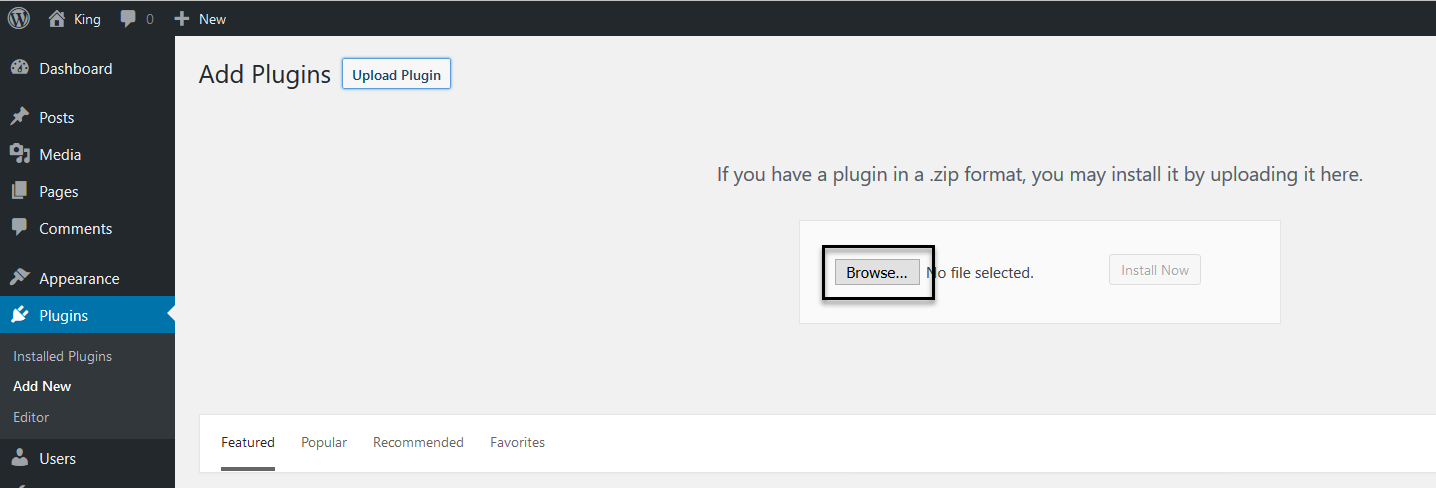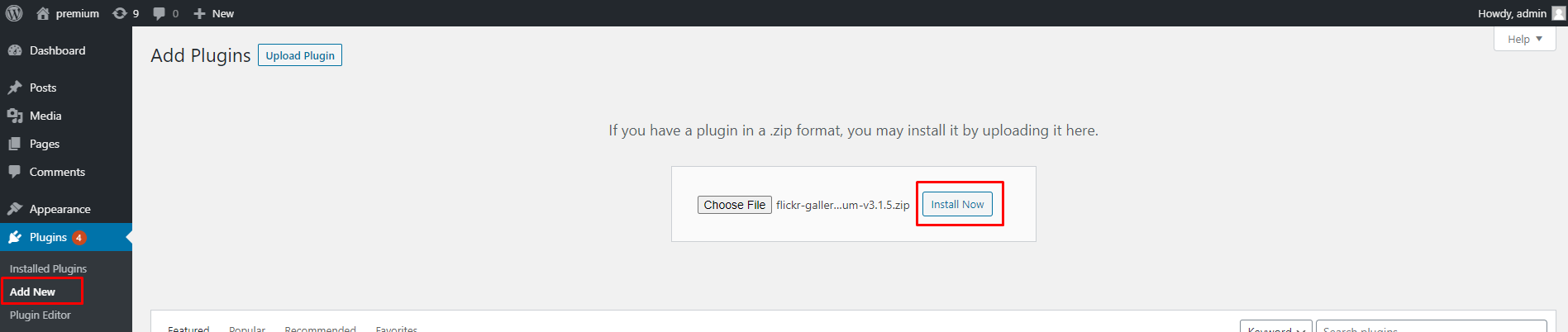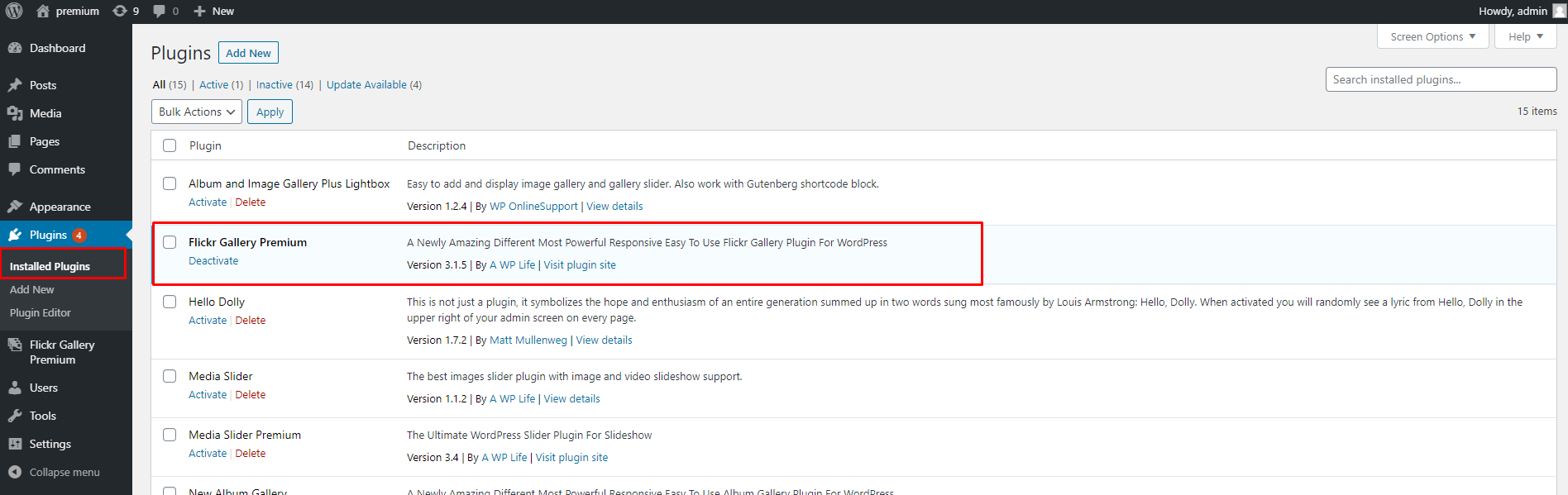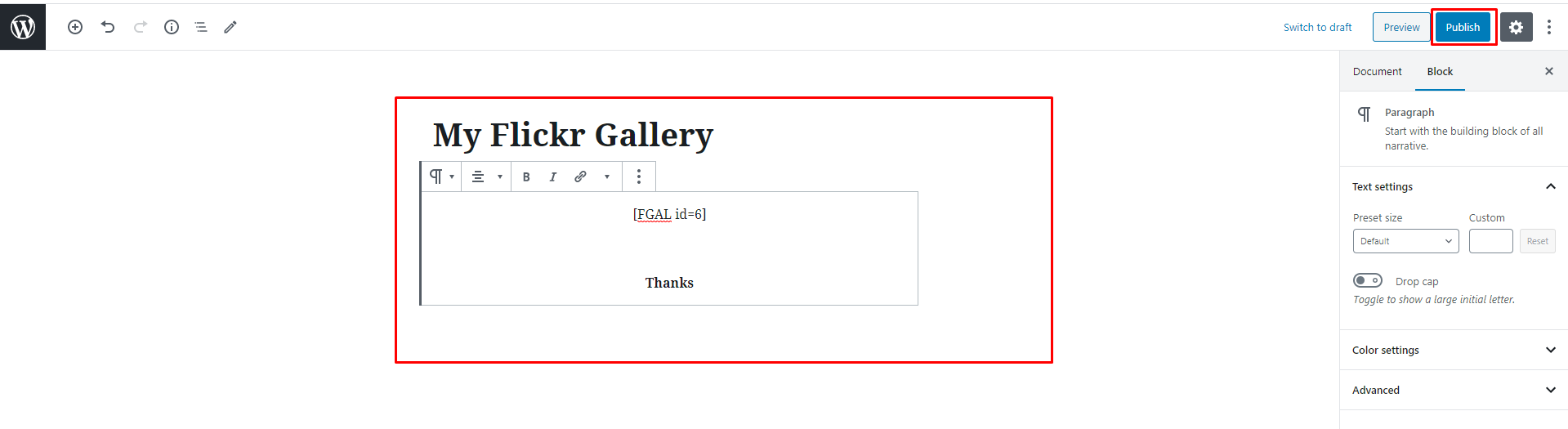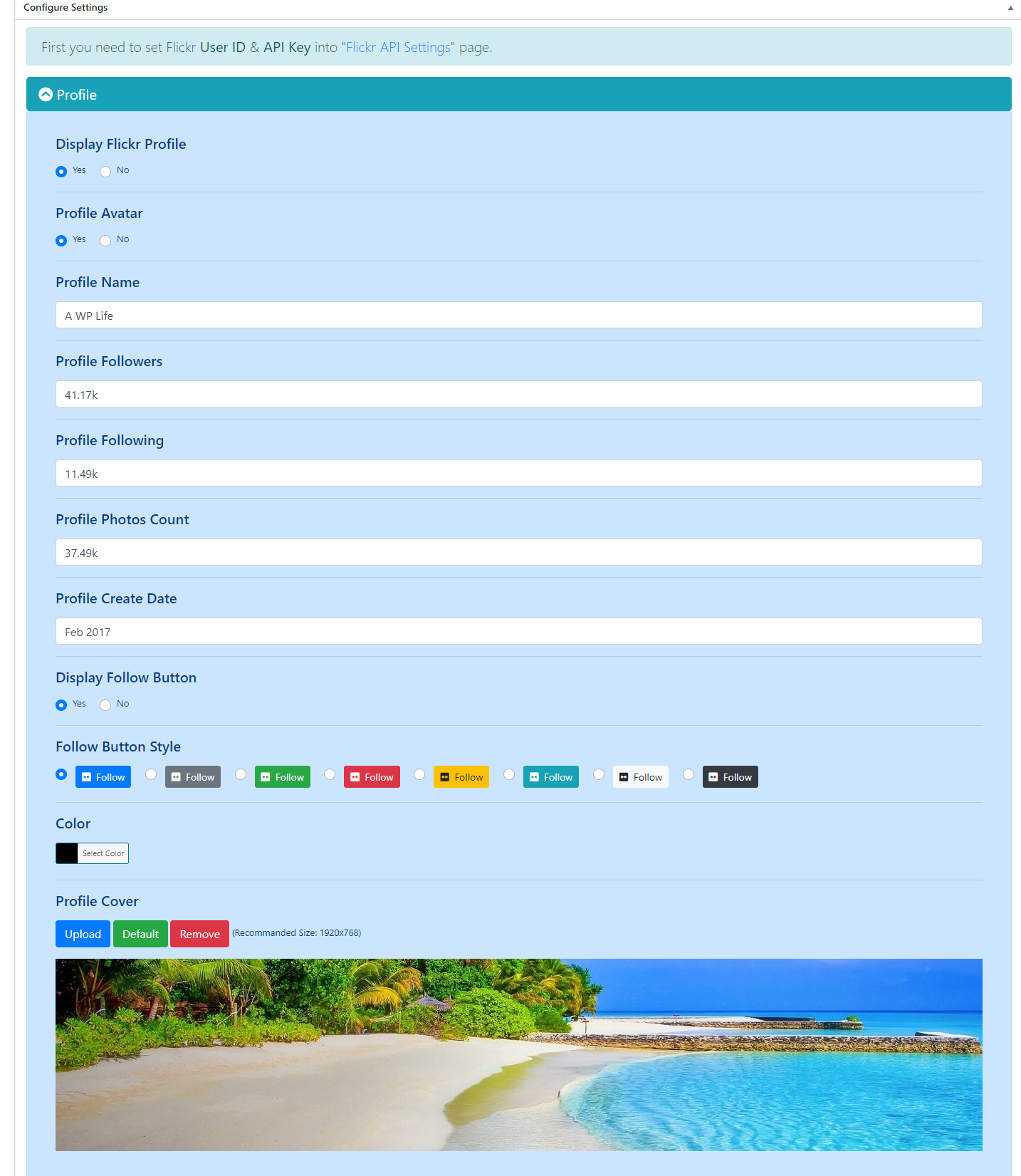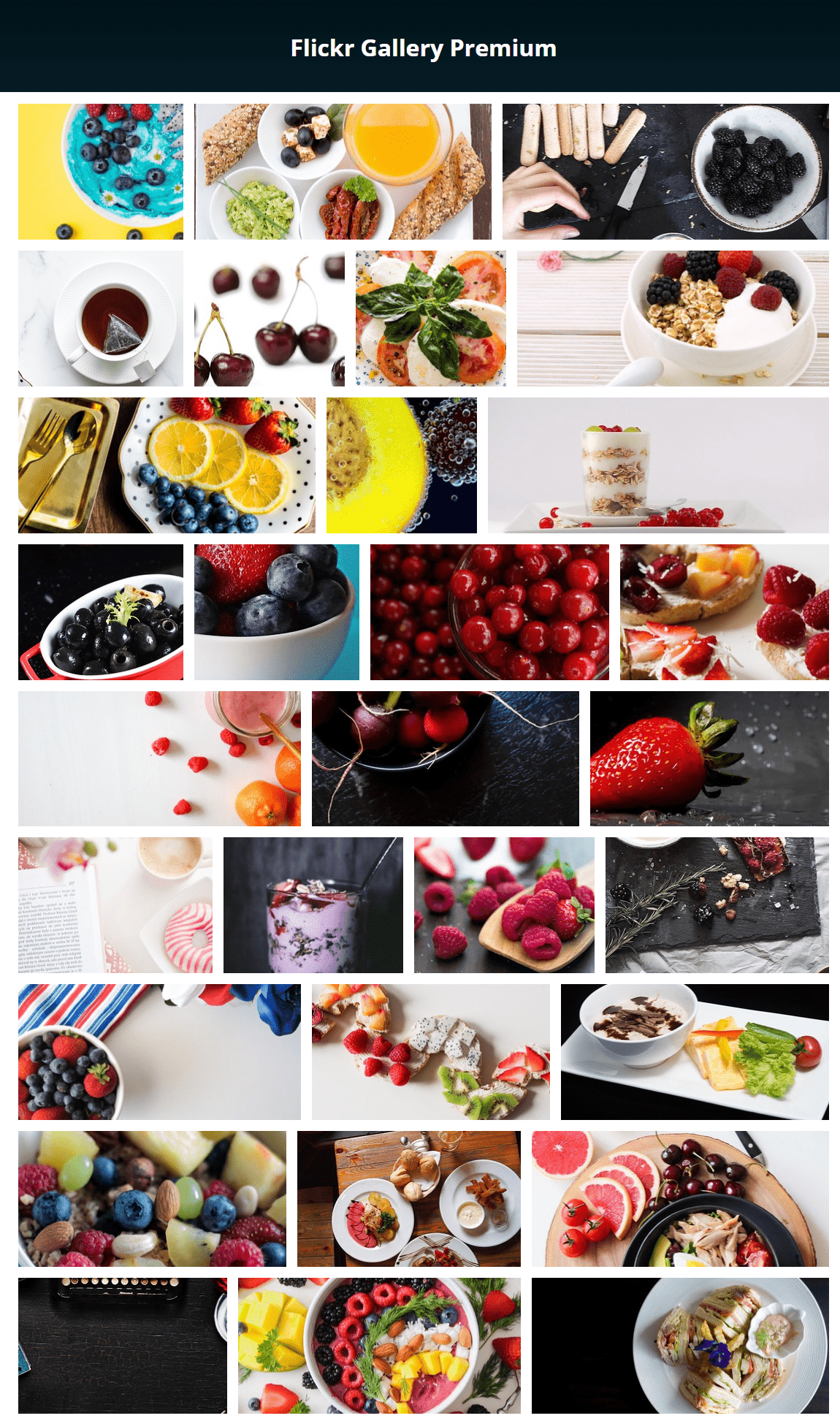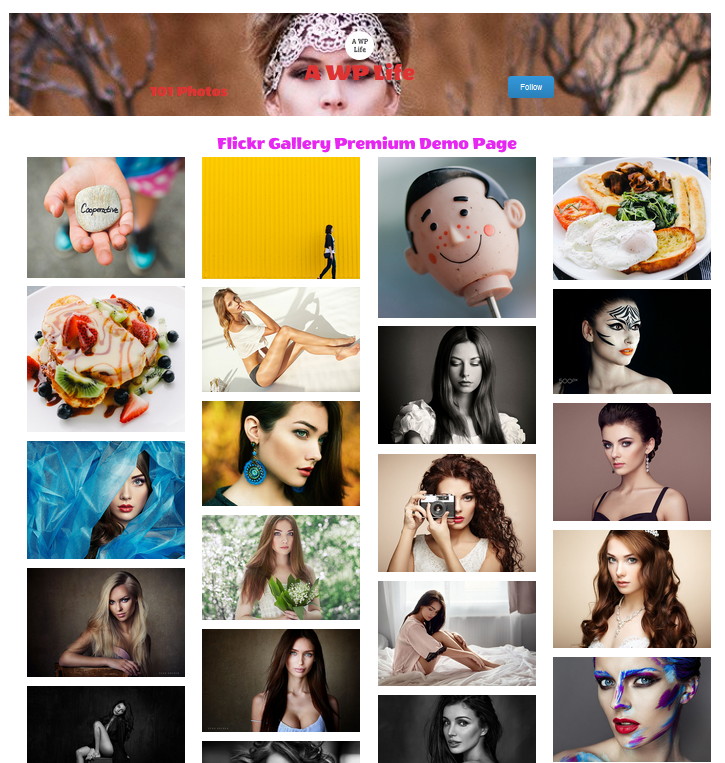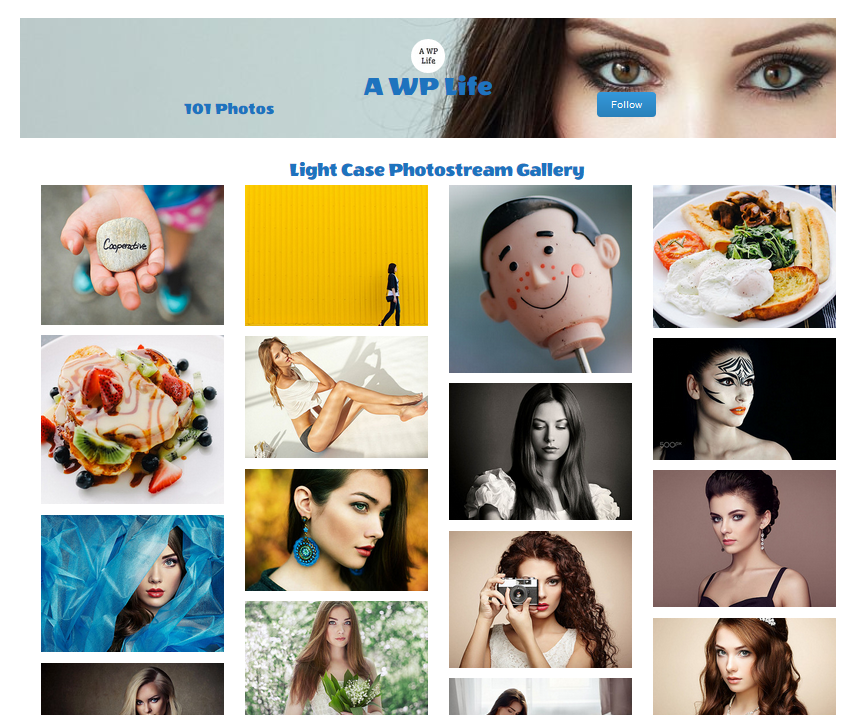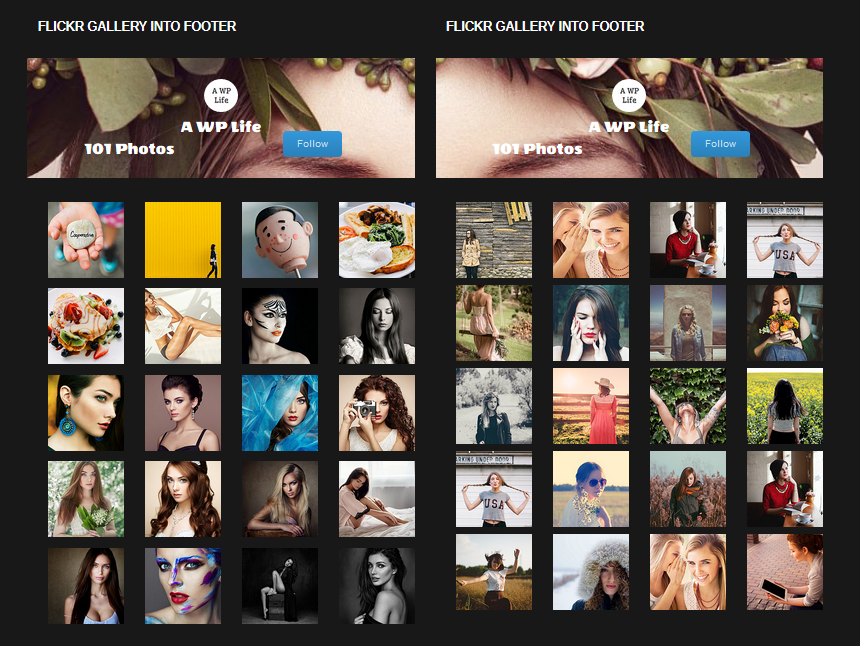Flickr Gallery Premium
1.Download Plugin
- First, download Flickr Gallery Premium plugin.
- If you do not download yet (click here) to log in your account and download Flickr Gallery Premium plugin.
2.Install & Active Plugin
If you got the zip file of Flickr Gallery Premium plugin go to menu bar in admin panel and click on plugin > Add new
- upload Flickr Gallery Premium zip file of plugin by clicking the Browse button .
- After upload Flickr Gallery Premium plugin click on Install now button.
- Now activate your Flickr Gallery Premium plugin go to admin menu bar and click on plugin > Installed Plugins
And activate the Flickr Gallery Premium plugin.
3.Create Gellery Settings
- For Creating Flickr gallery,
- First Go to Flickr API Settings page, Then Set your Flickr User ID & Flickr API Key and Click On Save Button.
- Now Click On Add Flickr Gallery Page into Flickr gallery Premium > Add Flickr Gallery
- Write Your Post Title
- Now Apply Your Own Settings For Flickr Gallery and Click On Publish Button
- Then Copy Embed Shortcode
- After All Copy Your gallery Shortcode And Paste It Into Anywhere You want to show your Flickr gallery on Page/Post/Widget & Footer.
- Flickr gallery Preview
- Flickr gallery Preview
4.Configure Gallery Settings
- Flickr Gallery Settings page
- Flickr Profile Settings
- Flickr Photostream & Album Settings
- General Settings
- Light Box Settings
- Hover Effects Settings