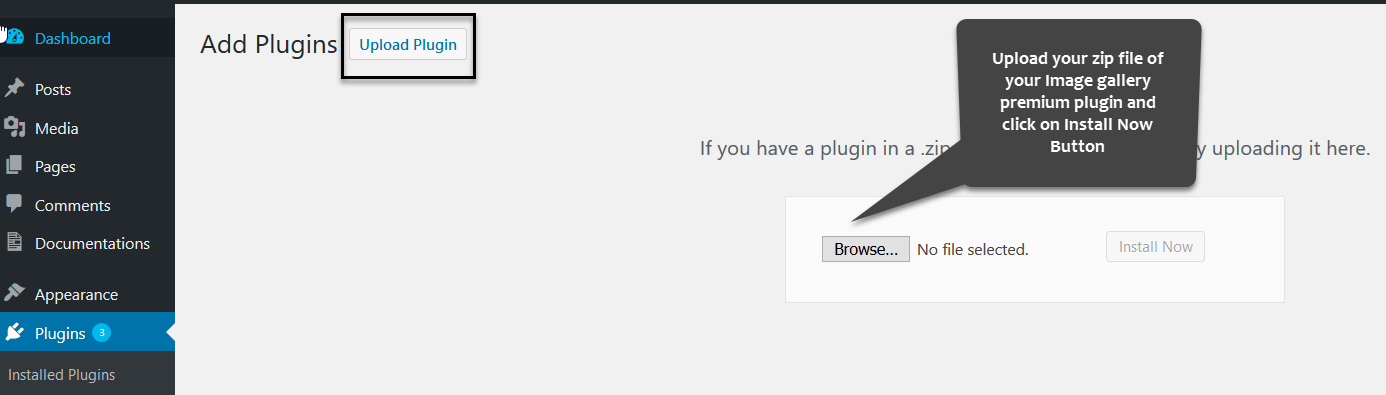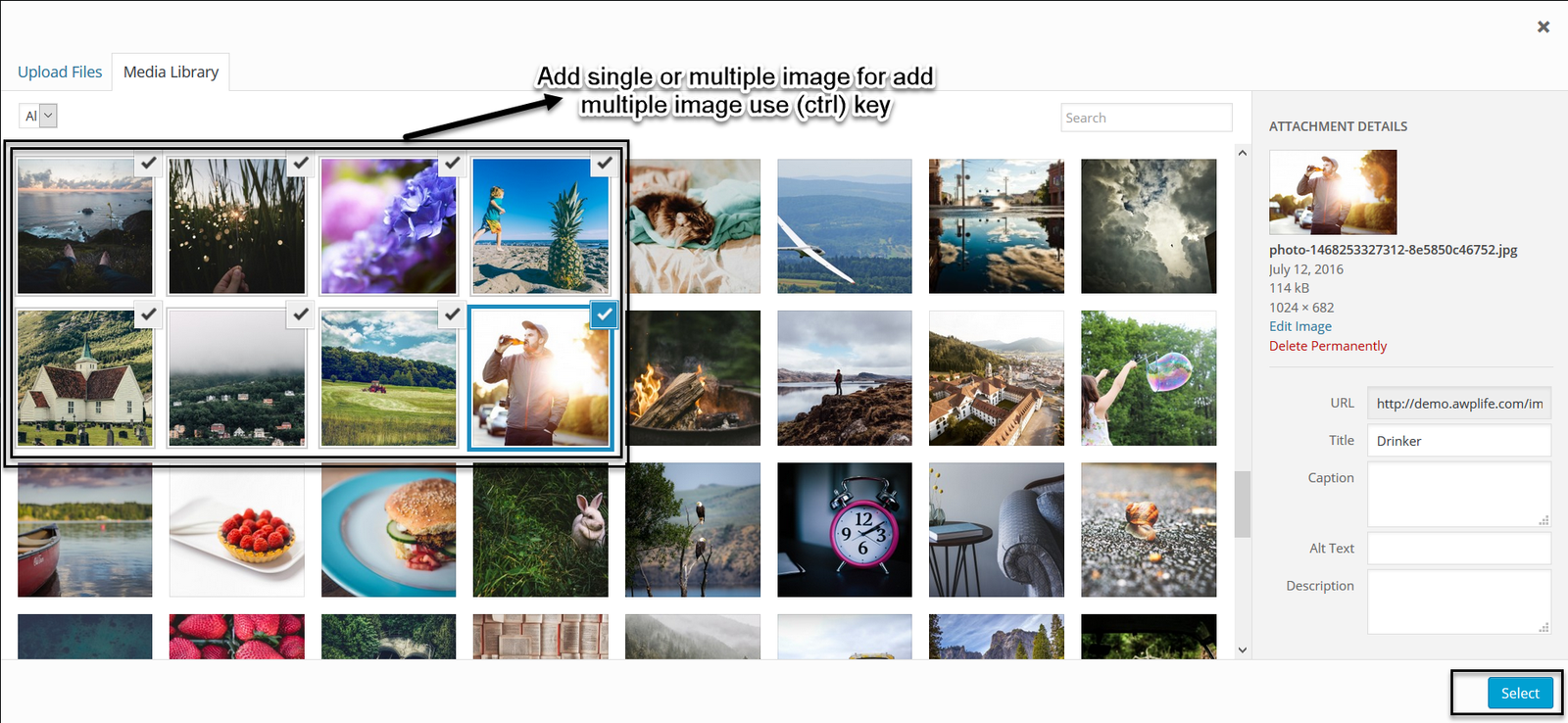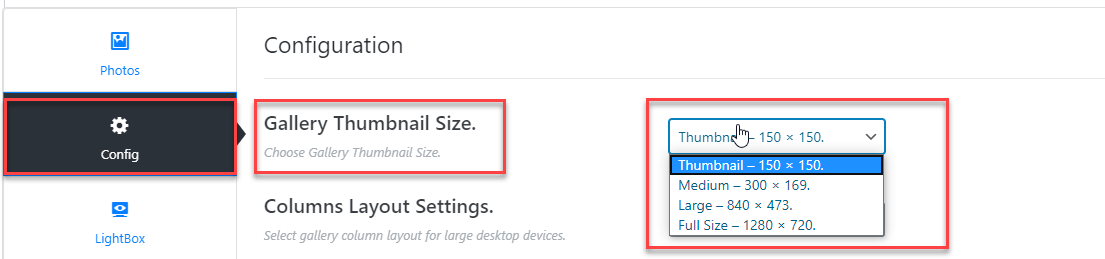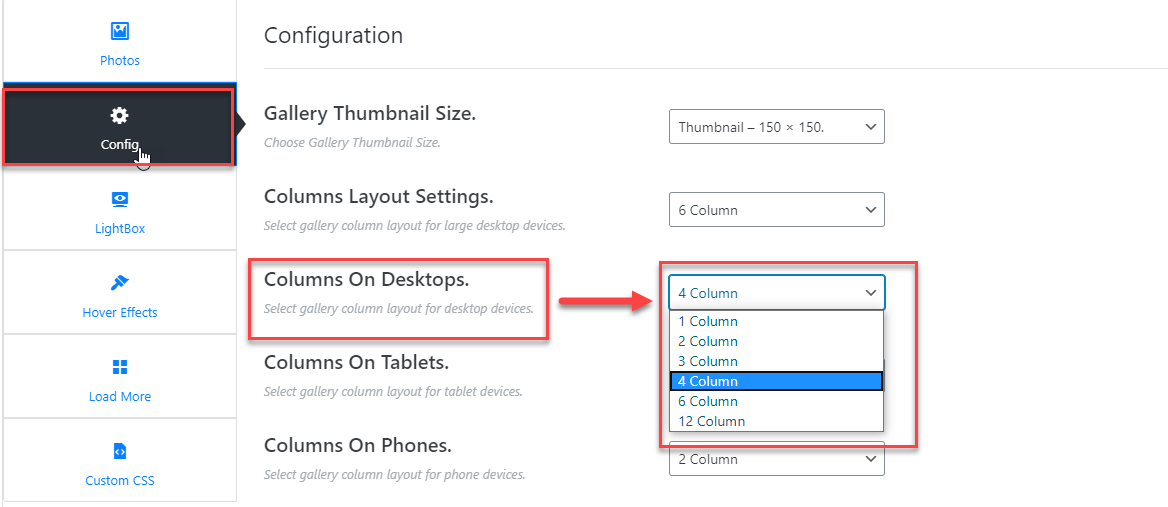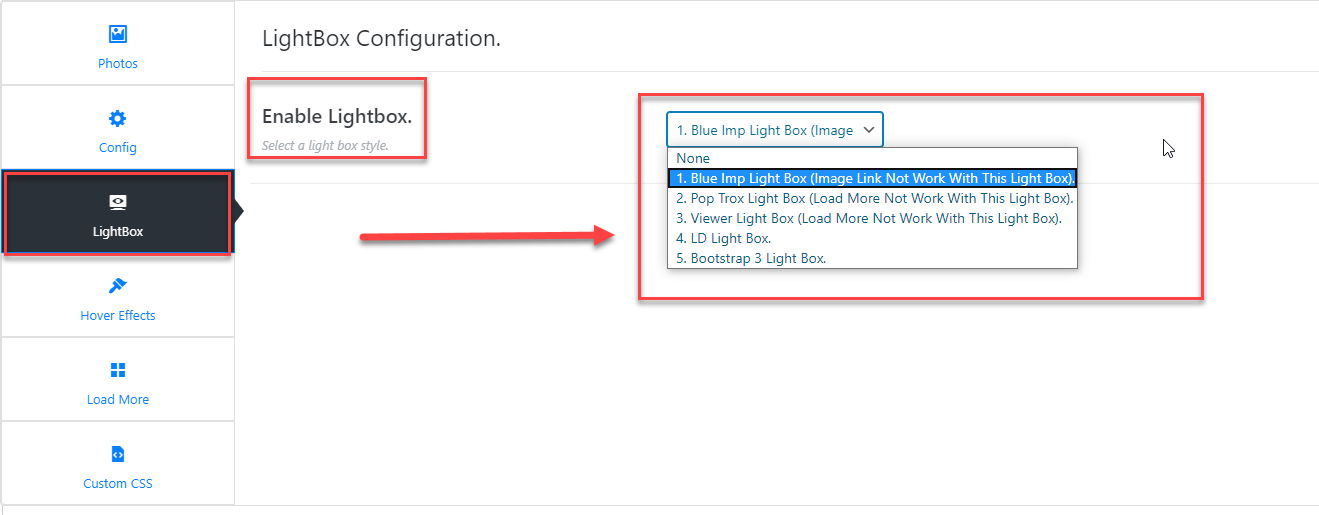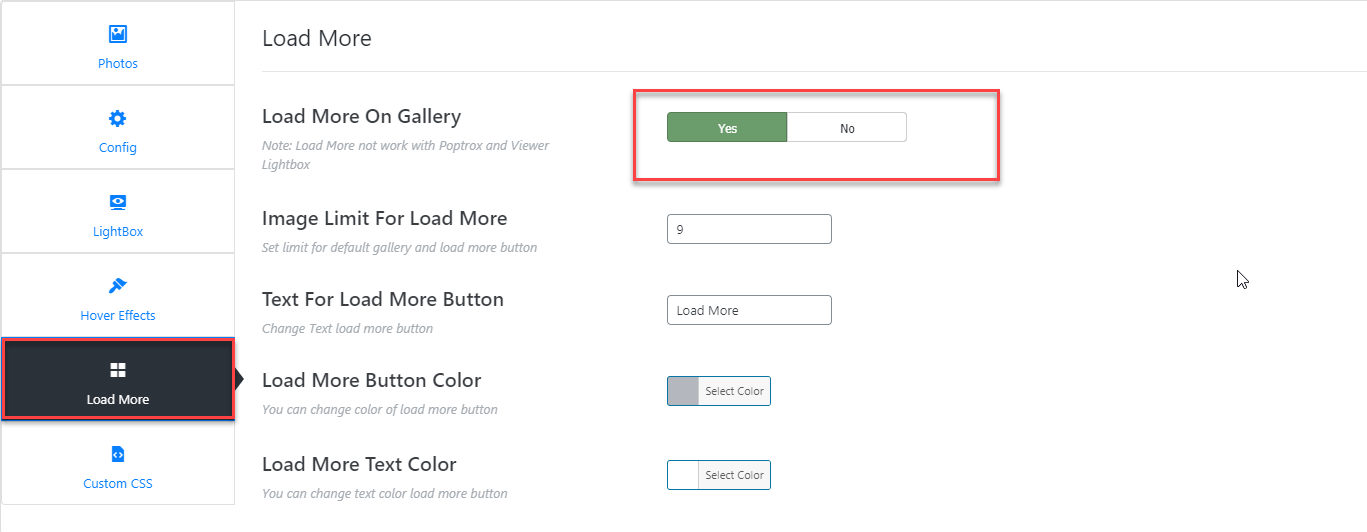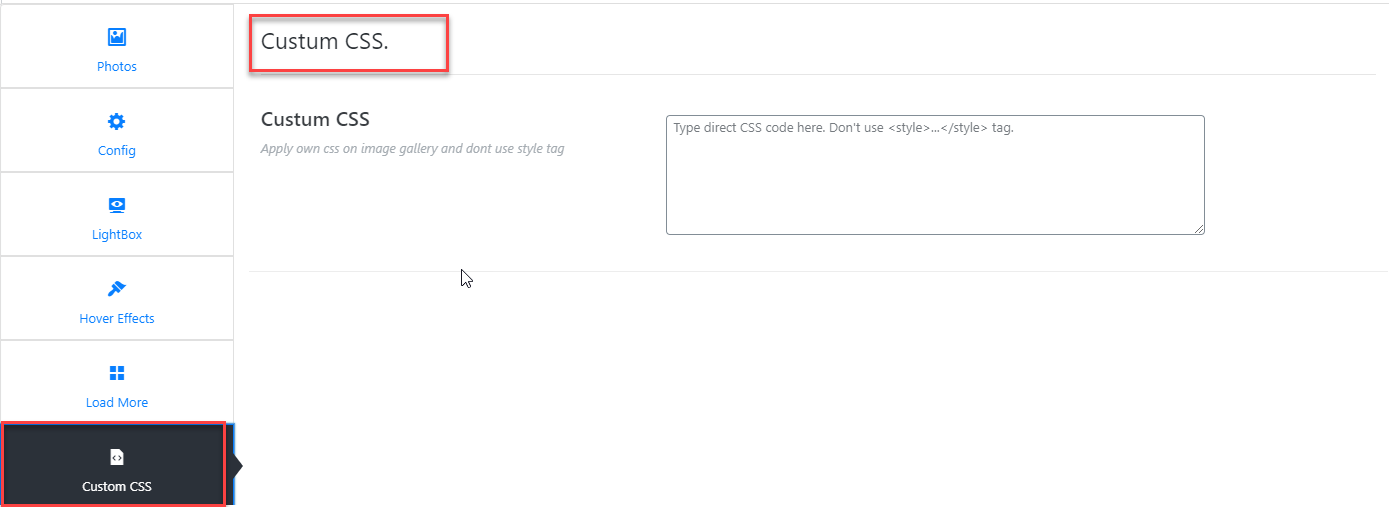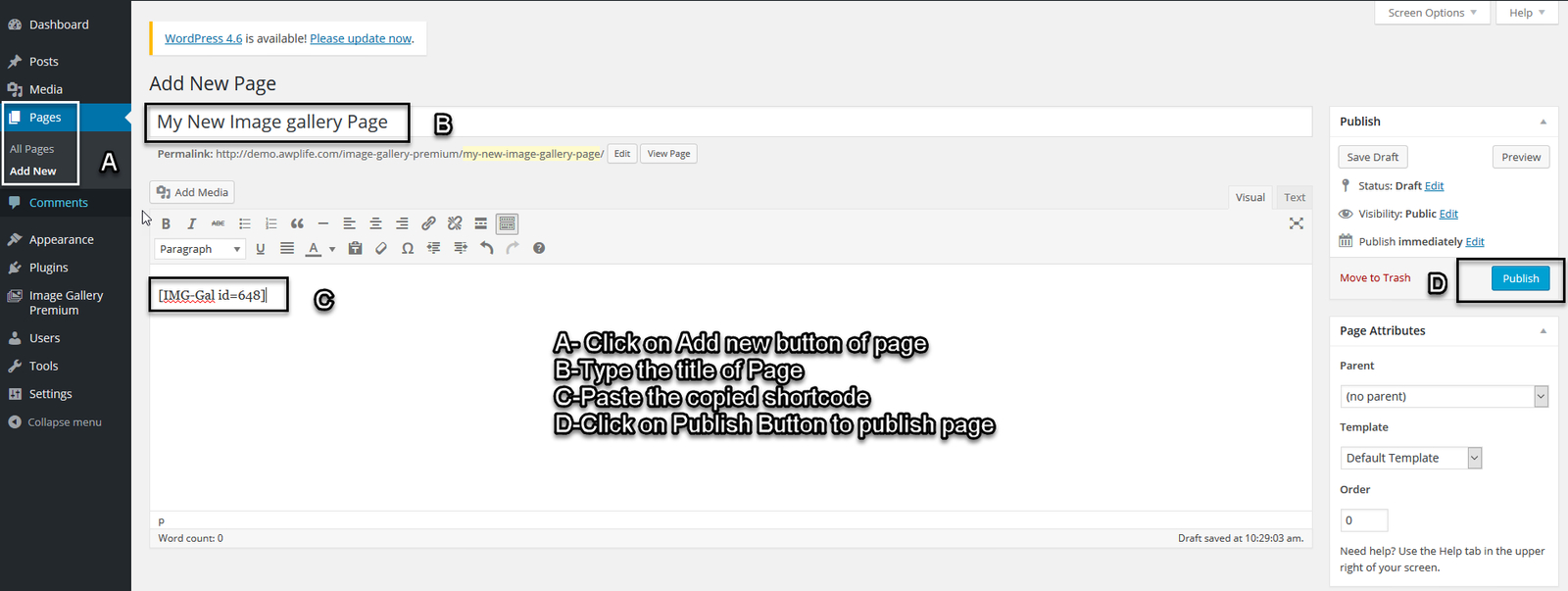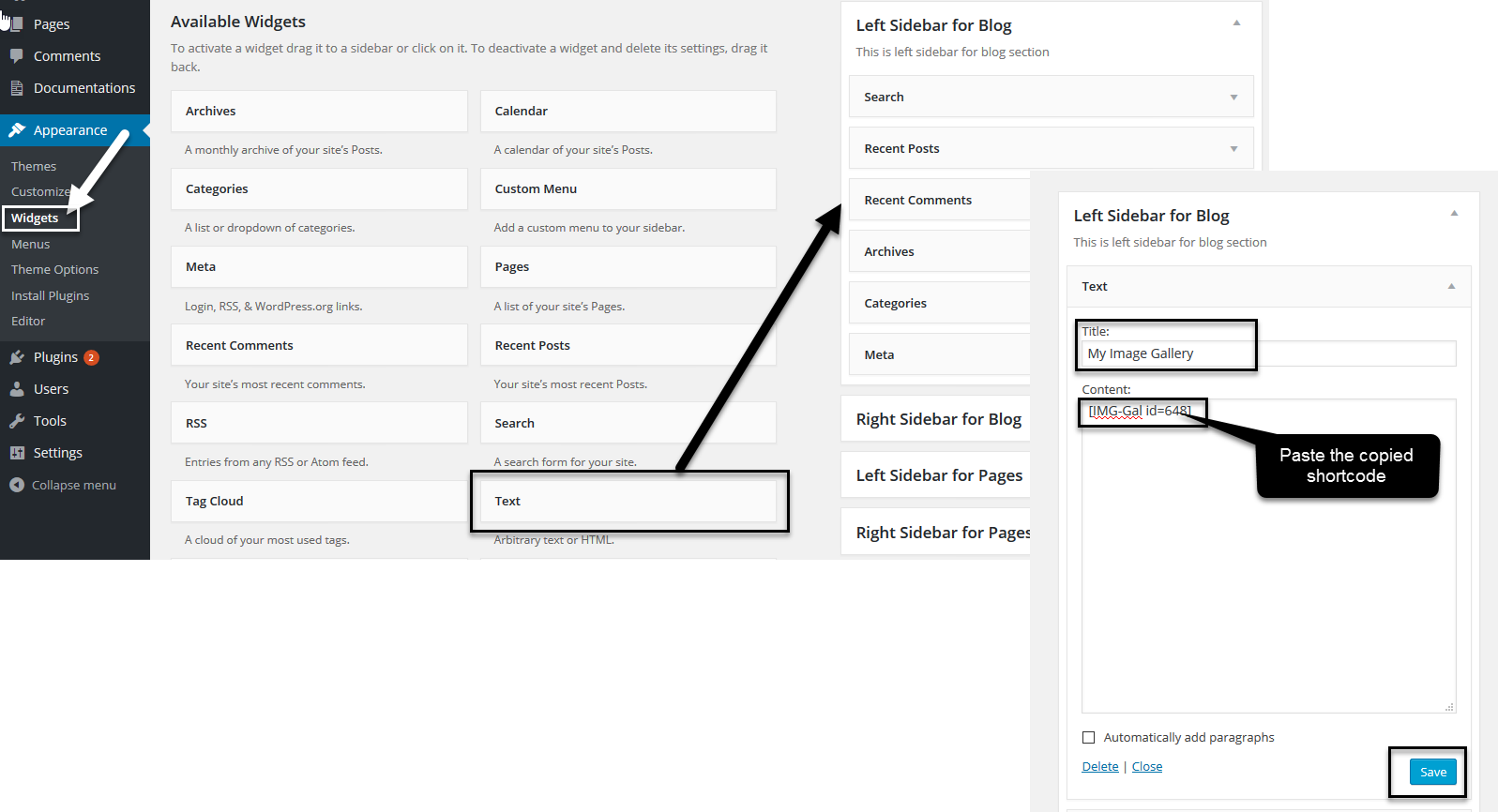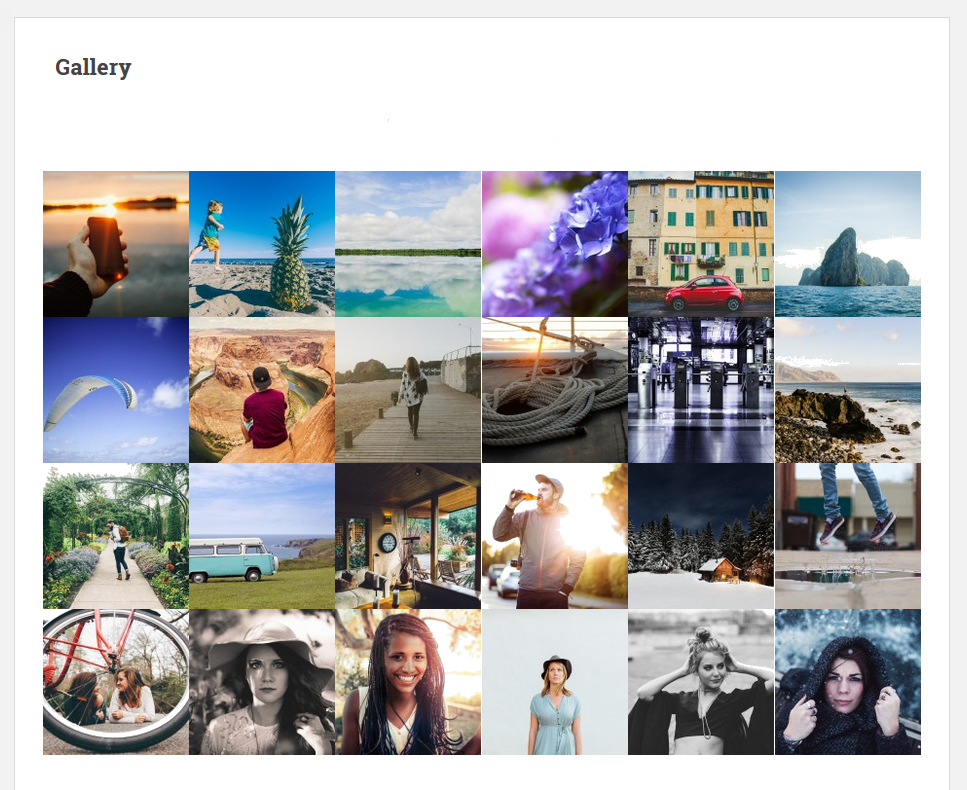Image Gallery
1.Download Plugin
First, download Image Gallery Premium plugin.
If you do not download yet (click here) to log in your account and download the plugin.
2.Activate Plugin & Install
If you got the zip file of Image Gallery Premium plugin go to menu bar in admin panel and click on plugin > Add new
Then click on Upload Plugin button and upload your zip file of plugin by clicking the Browse button after upload your
plugin then click on Install now button.
For activate your Image Gallery Premium plugin go to menu bar and click on plugin > Installed Plugins
And activate the Image Gallery Premium plugin
3.Create Gellery Settings
For create image gallery click on Image Gallery premium plugin in the menu bar.
Then type your Image gallery title in the text box.
For add your images in Image Gallery premium plugin click on Add Images button
Click on images to upload if you want multiple images use (Ctrl) key from keyboard
and then click on Select button.
5.Add Your Gellery On Page Or Post
Show Image Gallery on post
Copy & Embed shortcode into any Page/ Post / Text Widget to display your image gallery on site.
For adding your Image gallery into post first type a post title and your post matter
and paste the copied code and Click on Publish Button.
Show Image Gallery on page
Copy & Embed shortcode into any Page/ Post / Text Widget to display your image gallery on site.
For adding your Image gallery into page first type a page title and create your page
and paste the copied code and
Show Image Gallery in widget
First click on Appearance > Widgets then find text widget in widget area then activate Text widget by drag it to a sidebar.
Second, give the title and paste the copied shortcode then click on Save button.