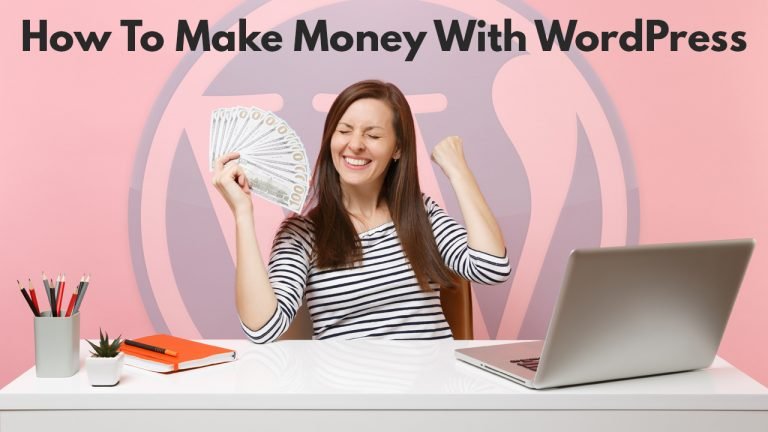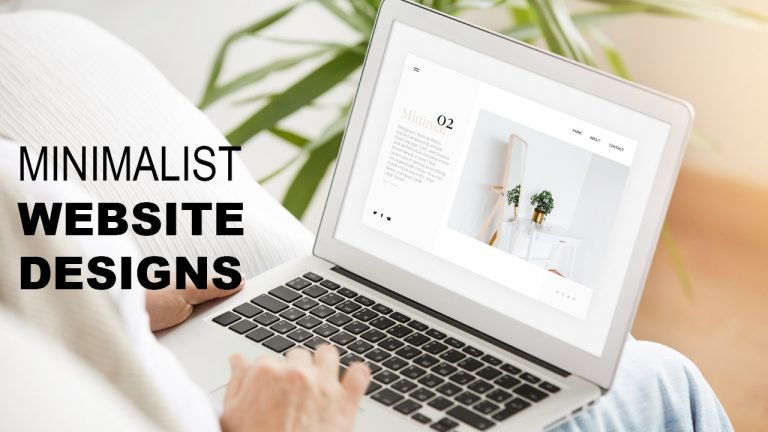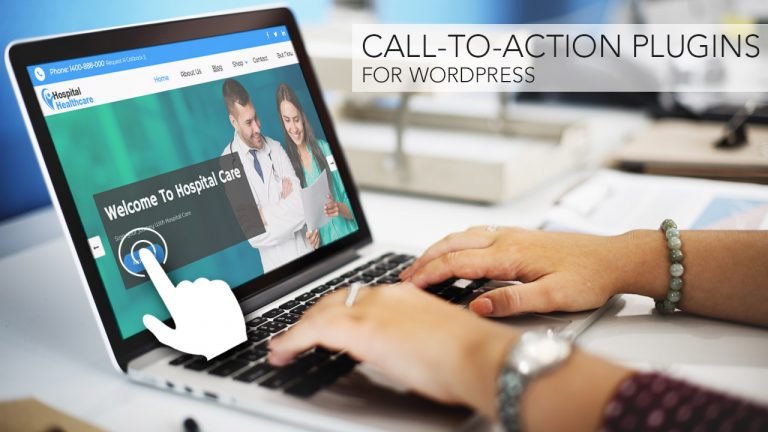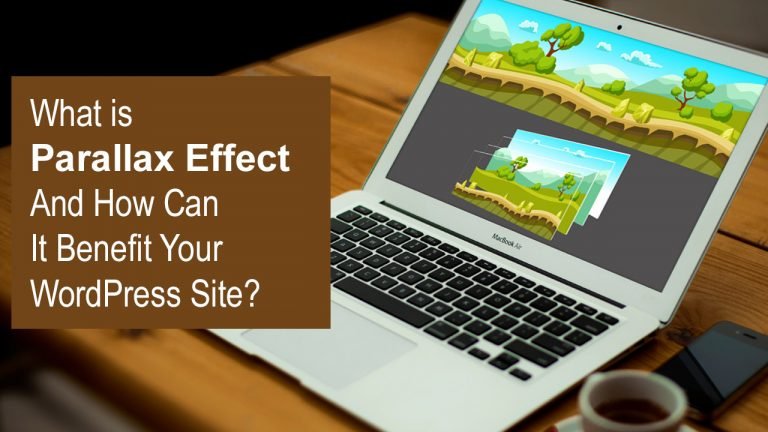What is the goal of your WordPress usage? To learn something new? In order to get experience? Or is it simply because your unending enthusiasm for WordPress motivates you to make the most of it? So, whatever your goal is, I think you do have a reason for it.…