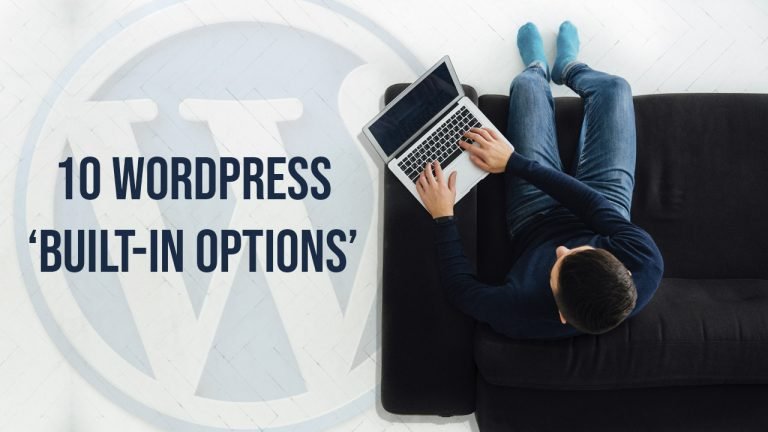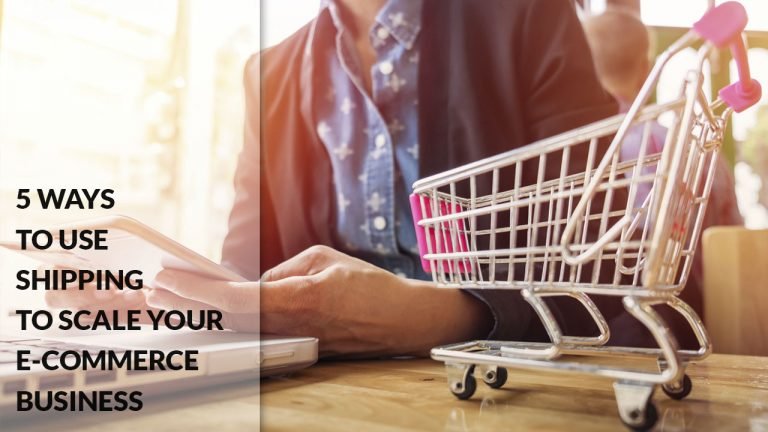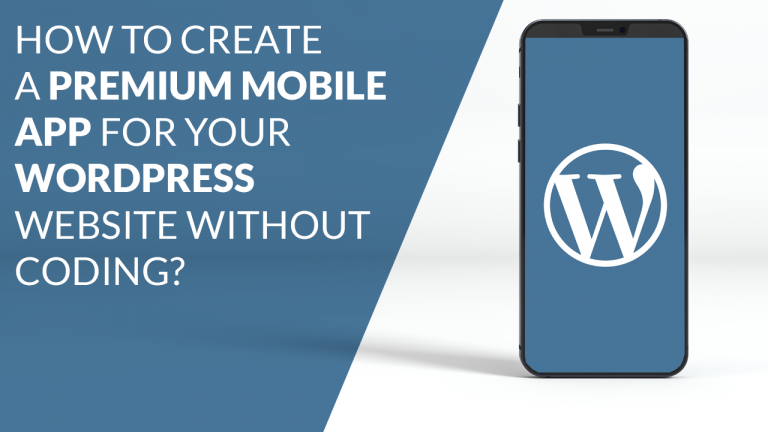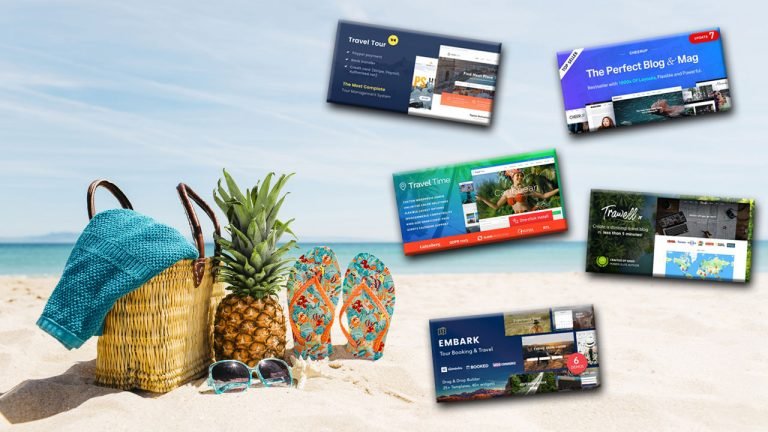WordPress is a platform where anyone can kick start their blogs or websites with the click of a button. Since its release, it’s one of the leading platforms for the industry. But what ‘exactly’ is a built-in option? There features are built into the website to make navigating and…