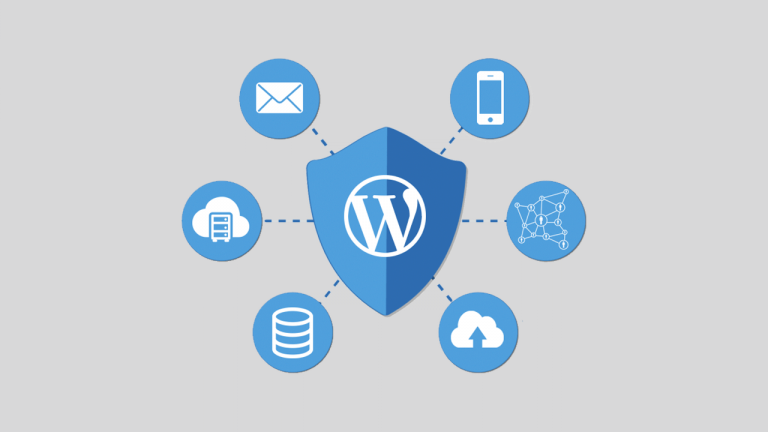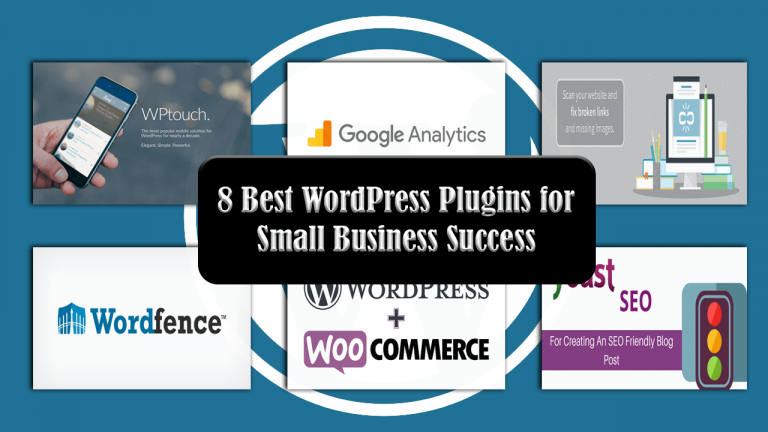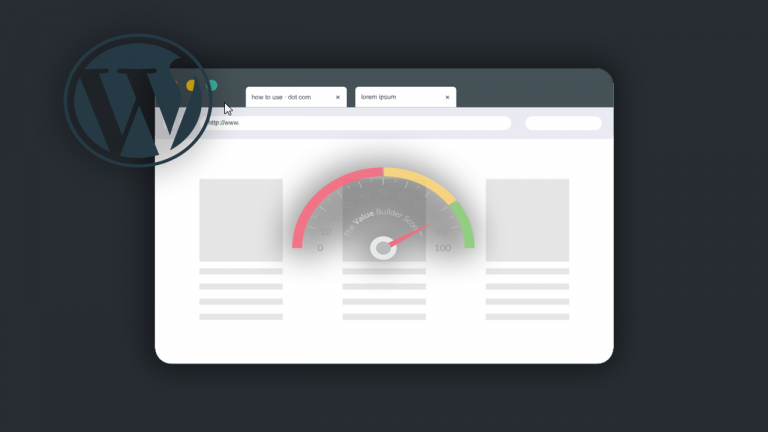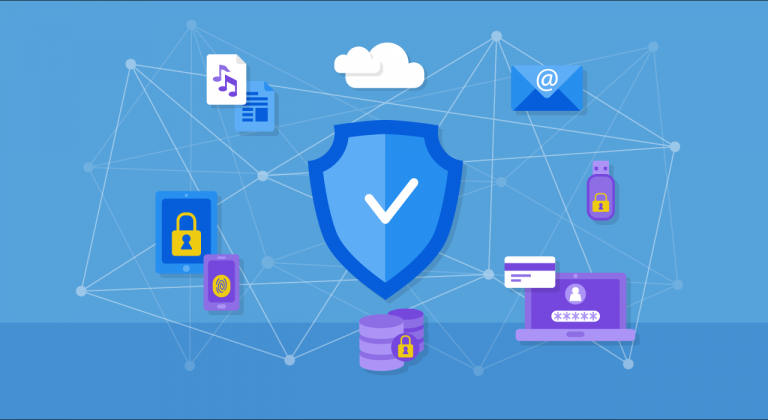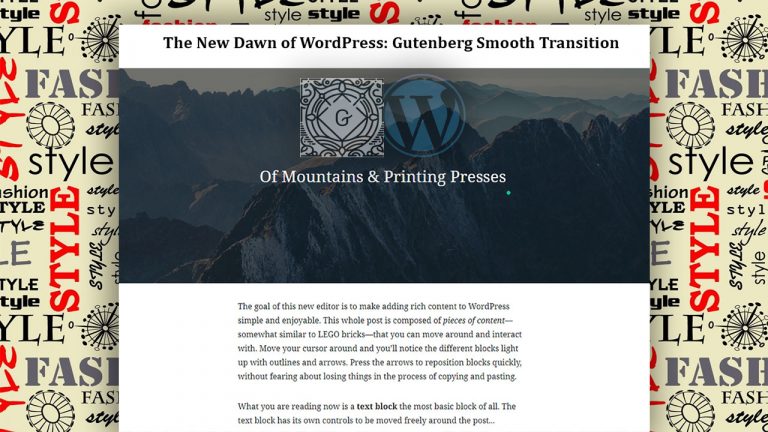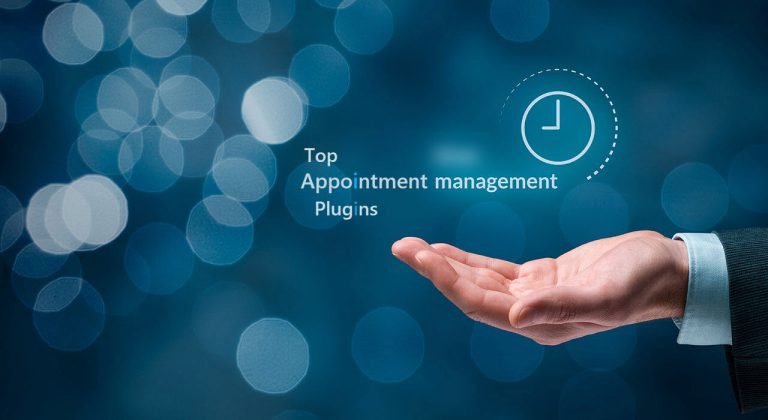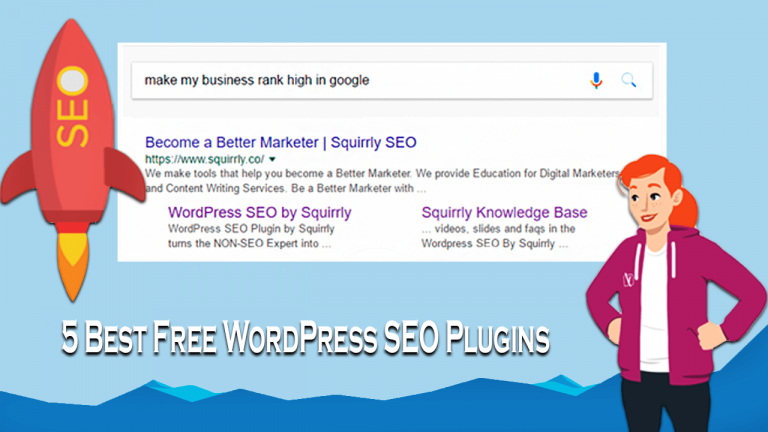There is nothing more important in a website than having the right plugins and themes. The character and identity of a website are determined by the colors, arrangement of elements and the kind of text used. All these things are what make up a theme. Every theme is designed…