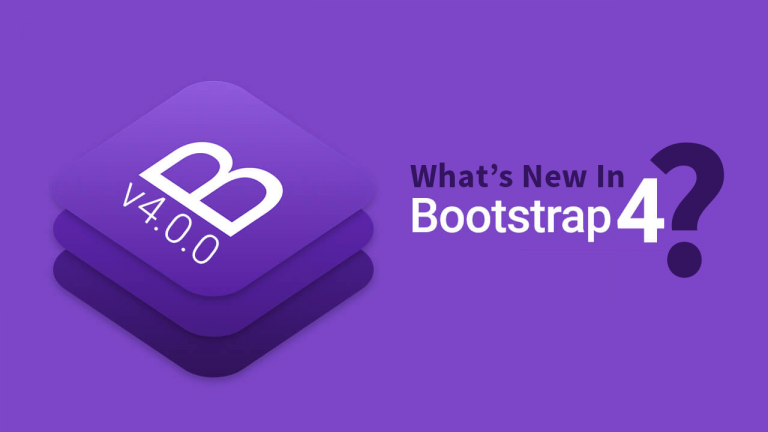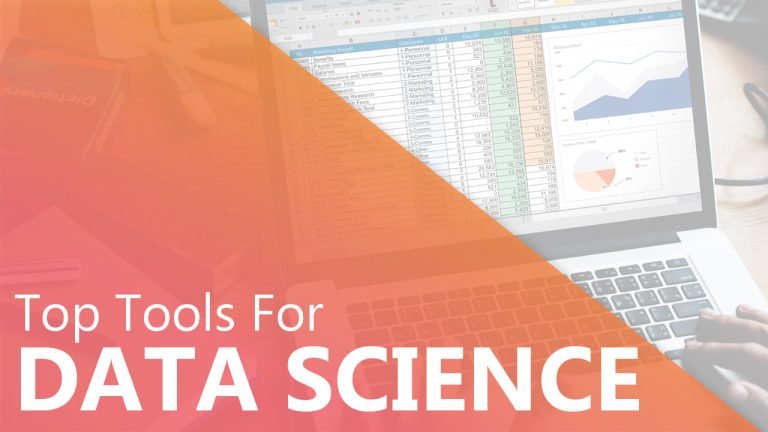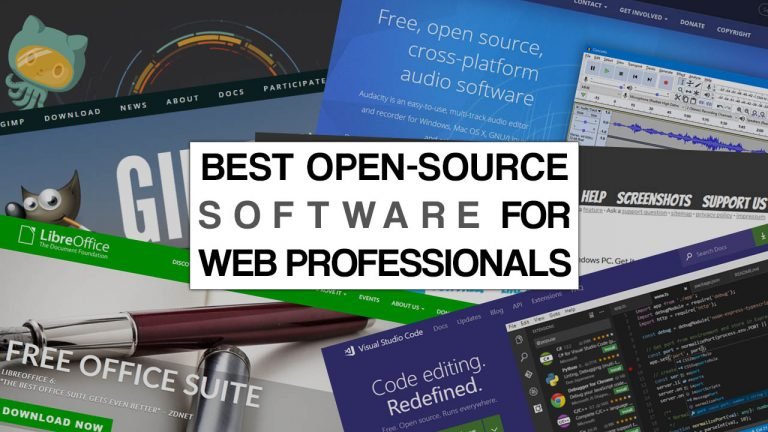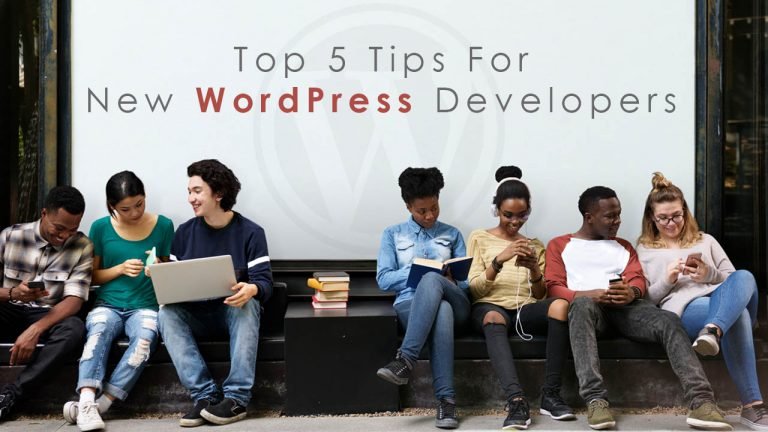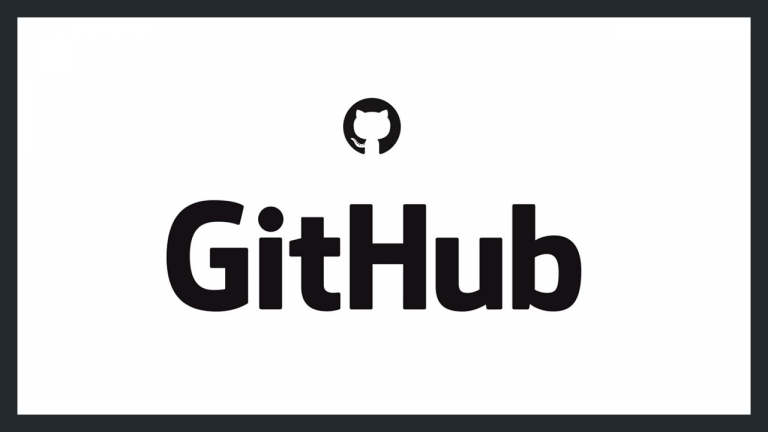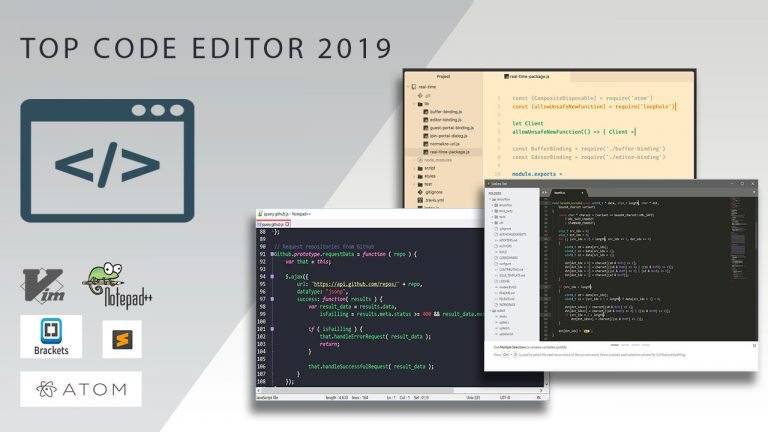In this article, we will share the best tips on enhancing your coding skills in Python. Be a Hacker In a good sense of the word. In everything, strive to get to the very essence of what is happening. Understand how the Internet works, the software you work with,…