
Would you believe me if I tell you creating Event Website in 4 simple step process? Darn tootin it is! That’s the power of using a platform like WordPress along with a readily available events management plugin like Event Monster.
With a WordPress website in place, you’ll have to use the Event Monster to take you from ‘Just Another WordPress Website’ to ‘The Coolest Event Website Ever!’
Now I am not saying this article will provide you all the answers. But it is more than a ‘get started’ guide for those looking to create an Event website or an e-booking service for Events.
Let’s start!
1. Get A Domain And Install WordPress
To create your website, first, you need a domain name. Once you’ve selected a good and unique name, then you need to register it using a domain registrar like GoDaddy or BlueHost.
Now you need a hosting service for your website. We recommend Hostinger. Hostinger provides you a cost-effective, high performance and scalable solution to give you great support.
At last, follow the WordPress installation guide to install WordPress on your site then your site website will be ready.
2. Install A WordPress Theme
You can install any theme, there are many themes on WordPress theme directory. We recommend you Daron Theme because of its good design and clear typography which makes it the best theme for any event site, here is a guide for how to install WordPress theme.
3. Install The Event Monster Plugin
There are many event management plugins available on WordPress plugins directory but Event Monster is the best event management plugin. Event Monster is feature rich, it’s an “all in one” kind of plugin, it has no additional add-ons. Great support and detailed documentation is provided on website, which definitely makes it worth every penny you pay for it. To install Event monster you can see guide How to install a plugin.
You can see below how the Event Monster can help you creating event management website using WordPress.
Why Event Monster?
- The Event Monster plugin provides you several features to easily create and manage events and attendees, some are below:
- It’s a complete event management plugin without any extra ad-ons.
- Event Monster has multi ticketing option for same or different events.
- It provides you an option to create coupons to get flat discount or discount according to percentage.
- Event Monster can help you manage attendees with ease.
- You can view payment details of visitors/guests.
- Event cancellation option is available.
- Event Monster plugin allows you to design beautiful email template.
- There is an option for email notification for both organizer and guests for payment and event updates.
Ticket Setup
For events, you can create free or paid, different types of tickets (each with a different price).
Just click on the “Tickets” button from the admin menu bar.
Now you can “Add Tickets” and Also Edit and delete the exiting tickets with the controls.
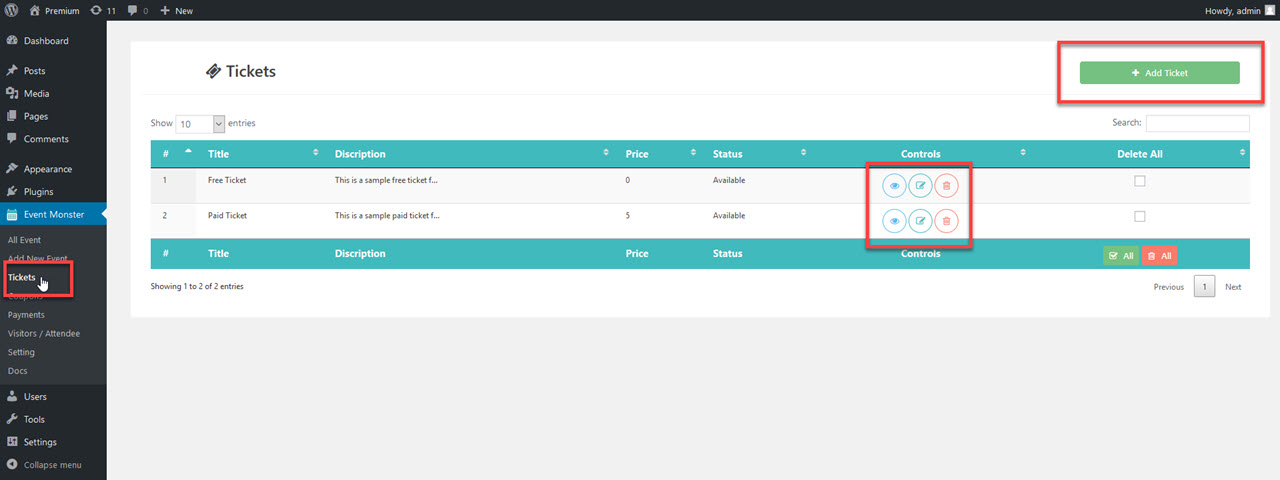
Create Event
Just click on the “Add New Event” button from the admin menu bar.
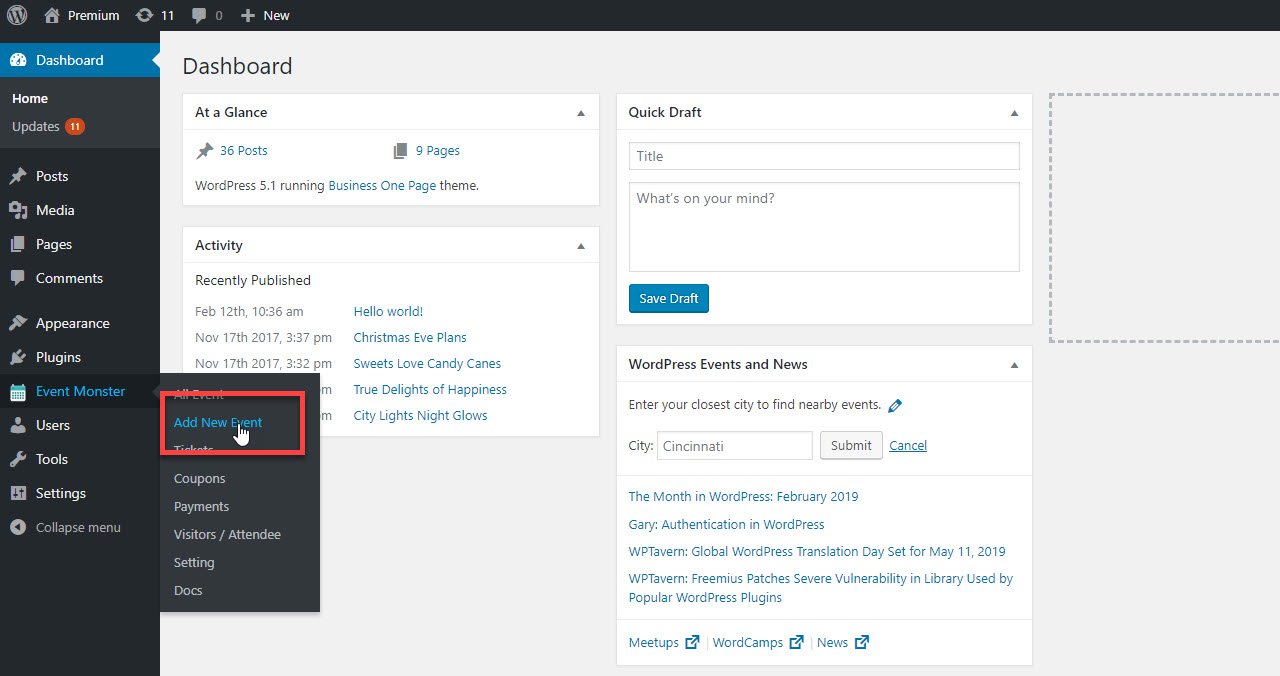
Now add Event title, Event description and all details then publish it.
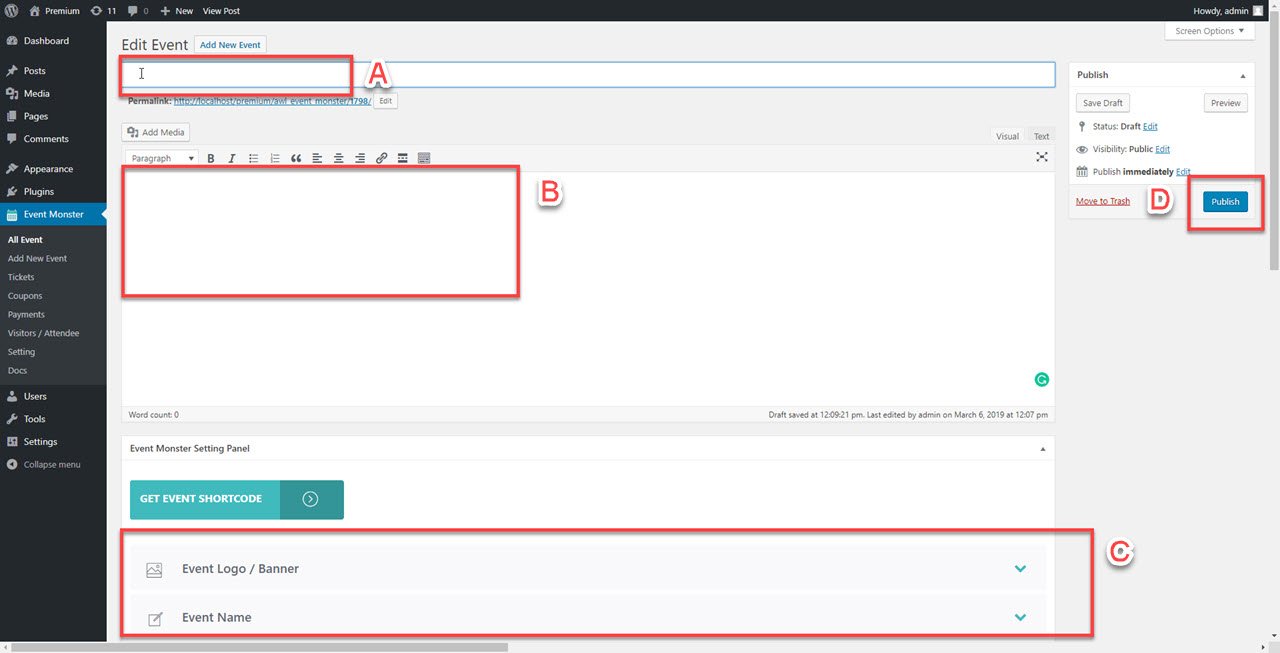
Visitors / Attendees Management
You can see how many users have register for your event with the attendees Table.
Just click on the “Visitors / Attendees” button from the admin menu bar.
Now you can view “Attendees list” and Also download it. You can change attendee status manually.

4. Set up your Party Website
The final step is to set up your event website. As mentioned the Event Monster plugin will provide you the basic features. Now your task is to avail these features to add functionality to your event website.
With the Event Monster Documentation, you should be able to set up your event website easily.
Add Events
To Add Event first, you have to create tickets the add event and fill the all event details in it.
Interested customers will be able to purchase event tickets using inbuilt PayPal payment methods you’ve set up from the settings page.
Promote Parties on Social Media
You need social media marketing for your event so write about your event on your all social profiles, make pages for it.
Create A Checklist For Attendees
You can download all attendees list in PDF file format from the “Attendees” page, you can also get list for individual event.
Co-Hosting An Event
If you can manage all events by yourself then you wouldn’t need this option. But for those people who are looking co-hosting, here’s what you’ll need to do, you’ll have to create additional user roles. That’s it! isn’t simple?
