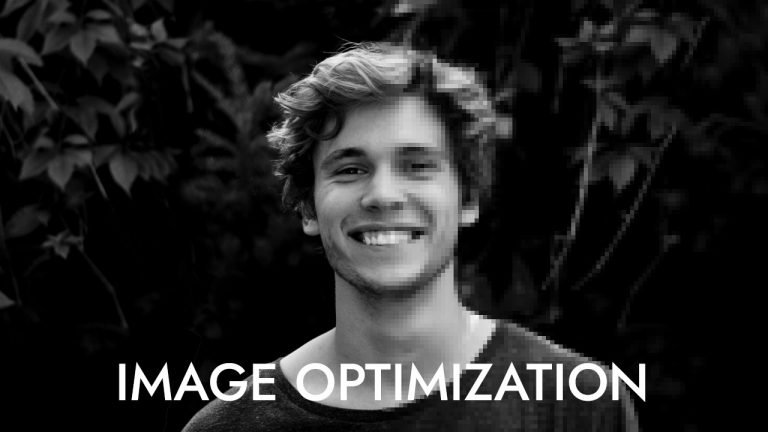
Website speed plays a crucial role in ensuring a positive user experience and boosting search engine rankings. When it comes to WordPress websites, Image Optimization is a fundamental aspect of improving site speed. Images are often the largest files on a website and can significantly impact loading times if not properly optimized.
This blog aims to provide you with effective image optimization techniques specifically tailored for WordPress sites. By implementing these techniques, you can enhance your website’s speed, leading to faster loading times, improved user engagement, and better SEO performance.
We will explore the importance of image optimization, common issues that affect website speed, and the benefits it brings to your WordPress site. Additionally, we will delve into various strategies, plugins, and tools that can help you optimize your images effectively. So let’s dive in and discover the power of image optimization for a lightning-fast website!
Understanding Image Optimization
Images are an integral part of any website, as they enhance visual appeal and convey information effectively. However, when it comes to website speed, unoptimized images can become a major hindrance. Understanding image optimization is key to addressing this issue and ensuring optimal performance for your WordPress site.
What is image optimization?
Image optimization refers to the process of reducing the file size and dimensions of an image without significantly compromising its quality. The goal is to find the right balance between image quality and file size to minimize the amount of data that needs to be transferred when a user visits your website. This, in turn, leads to faster loading times and improved overall site performance.
Why is image optimization crucial for WordPress websites?
WordPress websites often heavily rely on images for various purposes, such as featured images, galleries, product photos, and illustrations. Due to their larger file sizes, unoptimized images can significantly slow down page loading times, negatively impacting the user experience and search engine rankings. By optimizing images, you can mitigate these issues and ensure a smoother and faster browsing experience for your visitors.
Common image-related issues affecting website speed
- Large file sizes: High-resolution images or images captured by modern cameras can have substantial file sizes, which take longer to load.
- Uncompressed images: Images that haven’t been compressed retain unnecessary data, leading to larger file sizes and slower loading times.
- Incorrect dimensions: Using images with dimensions larger than necessary can lead to increased loading times as the browser needs to scale them down.
- Improper file formats: Selecting the wrong file format for an image can result in larger file sizes and slower loading times.
- Lack of optimization during uploading: Failing to optimize images before uploading them to WordPress can lead to performance issues if they are not compressed or resized properly.
Understanding these common issues sets the stage for implementing effective image optimization techniques. In the next section, we will explore the steps involved in preparing for image optimization on your WordPress site.
Preparing for Image Optimization
Before diving into the process of image optimization for your WordPress site, it’s crucial to lay the groundwork and make the necessary preparations. This section will guide you through the essential steps to ensure a smooth and efficient image optimization process.
Assessing your current image situation: Start by evaluating the existing images on your WordPress site. Identify the number of images, their file sizes, and dimensions. This assessment will give you an overview of the optimization work that lies ahead and help you understand the potential impact on website speed.
Selecting the right image file formats: Different image file formats have distinct characteristics that affect file size and image quality. Choose the appropriate file format based on the specific image and its purpose. Generally, JPEG is suitable for photographs and complex images, while PNG is ideal for graphics, logos, and images with transparent backgrounds. GIF is commonly used for animations or simple graphics.
Choosing appropriate image dimensions and resolutions: Consider the context in which the image will be displayed on your website. Determine the optimal dimensions and resolution that strike a balance between visual quality and file size. Avoid uploading oversized images that require the browser to scale them down, as it increases the load time.
The importance of image compression: Compression plays a vital role in reducing image file sizes without compromising their visual quality. Utilize image compression techniques to remove unnecessary metadata and redundant data, resulting in smaller file sizes. There are various compression tools and plugins available that automate this process and help preserve image quality.
By assessing your image inventory, selecting suitable file formats, determining appropriate dimensions, and understanding the significance of compression, you’re now prepared to move on to the actual techniques involved in image optimization.
Techniques for Image Optimization
Optimizing images for your WordPress site involves employing various techniques to reduce file sizes, improve loading times, and enhance overall performance.
Using efficient image editing tools: Before uploading images to your WordPress site, leverage image editing tools to manually optimize them. These tools allow you to resize images, adjust dimensions, crop unnecessary elements, and fine-tune image quality. Popular image editing software includes Adobe Photoshop, GIMP, and Canva.
Optimizing images before uploading to WordPress: To streamline the optimization process, it’s recommended to optimize images before uploading them to WordPress. Use image optimization software or online tools that automatically compress images without sacrificing quality. These tools apply various compression algorithms to reduce file sizes while preserving visual integrity.
Utilizing responsive images for different devices: Responsive design ensures your website adapts to different screen sizes and devices. Implement responsive images, which automatically adjust their size and dimensions based on the user’s device and viewport. By delivering the most appropriate image sizes, you minimize unnecessary data transfer and improve loading times.
Implementing lazy loading for improved loading times: Lazy loading is a technique that defers the loading of images until they are visible within the user’s viewport. This technique significantly improves initial page load times by only loading images when necessary, reducing the number of requests and improving perceived performance.
Leveraging content delivery networks (CDNs): Content Delivery Networks (CDNs) distribute your website’s static content, including images, across various servers globally. By using a CDN, you can deliver images to users from the server closest to their geographical location, reducing latency and improving load times. Popular CDN providers include Cloudflare, Akamai, and Amazon CloudFront.
Plugins and Tools for Image Optimization
When it comes to image optimization for your WordPress site, there are numerous plugins and tools available that can simplify the process and automate certain optimization tasks. In this section, we will explore popular plugins and tools that can assist you in optimizing your images effectively.
WP Smush: WP Smush is a widely used image optimization plugin for WordPress. It automatically compresses and optimizes images upon upload, reducing file sizes without sacrificing quality. The plugin also offers features like bulk image optimization and lazy loading, further enhancing your site’s performance.
EWWW Image Optimizer: EWWW Image Optimizer is another popular plugin that optimizes images on your WordPress site. It offers both lossless and lossy compression options and can optimize existing images as well. The plugin also supports conversion to WebP format, which provides smaller file sizes while maintaining high quality.
ShortPixel: ShortPixel is a powerful image optimization plugin that offers both lossy and lossless compression options. It can optimize images in various formats, including JPEG, PNG, and GIF. Additionally, ShortPixel provides a robust API and supports image optimization for WooCommerce products.
Imagify: Imagify is a user-friendly image optimization plugin that automatically compresses and optimizes images on your WordPress site. It offers three compression levels (normal, aggressive, and ultra) to suit your needs. Imagify also provides a bulk optimization feature and supports conversion to WebP format.
TinyPNG/TinyJPG: TinyPNG and TinyJPG are online tools that specialize in compressing PNG and JPEG images, respectively. They allow you to upload images directly to their platform, which then applies advanced compression techniques to reduce file sizes. The optimized images can be downloaded and uploaded to your WordPress site.
Optimole: Optimole is a comprehensive image optimization service that offers a WordPress plugin for seamless integration. It automatically optimizes and delivers images through a global CDN, ensuring fast loading times. Optimole also provides features like lazy loading, resizing, and dynamic image resizing based on the user’s device.
Best Practices for Image Optimization
To maximize the effectiveness of image optimization for your WordPress site, it’s essential to follow best practices that ensure optimal results. In this section, we will explore key practices to keep in mind while optimizing your images.
Naming and organizing image files effectively: Use descriptive file names that reflect the content of the image. Avoid generic names like “image1.jpg” or random strings of characters. Instead, use relevant keywords that convey the image’s purpose. Additionally, organize your image files into well-structured folders for easier management and future reference.
Adding alt text and descriptive captions to images: Alt text provides alternative text descriptions for images, aiding accessibility and assisting search engines in understanding the image content. Use concise and descriptive alt text that accurately represents the image. Additionally, consider adding captions where appropriate, as they provide additional context and improve user engagement.
Optimizing thumbnails and featured images: Thumbnails and featured images are often displayed on archive pages, search results, and social media previews. Ensure that these images are optimized for smaller dimensions without compromising quality. By reducing the file sizes of thumbnails and featured images, you can improve page load times and overall site performance.
Optimizing image galleries and sliders: If your WordPress site includes image galleries or sliders, optimize the images within them. Consider using gallery plugins that automatically optimize the images and provide features like lazy loading. Compressing and properly sizing the images within galleries and sliders contributes to improved user experience and faster page loading times.
Regularly monitoring and optimizing image performance: Continuously monitor your site’s performance and analyze image-related metrics, such as file sizes and loading times. Regularly test your website using performance testing tools to identify areas for improvement. If you notice any issues or areas where further optimization is needed, take proactive steps to address them and refine your image optimization strategy.
Monitoring and Testing Image Optimization
Monitoring and testing the effectiveness of your image optimization efforts is crucial to understand the impact on your WordPress site’s speed and performance. In this section, we will explore the process of monitoring and testing image optimization and how it can help you measure the improvements achieved.
Measuring website speed and performance: Utilize tools like Google PageSpeed Insights, GTmetrix, or Pingdom to measure your website’s speed and performance. These tools provide detailed reports on various performance metrics, including page load times, file sizes, and recommendations for improvement. Monitor these metrics before and after implementing image optimization techniques to gauge the improvements achieved.
Utilizing performance testing tools and plugins: Performance testing tools like Apache JMeter or LoadNinja allow you to simulate heavy traffic on your website and analyze its performance under different load conditions. By using such tools, you can identify potential bottlenecks and assess the impact of image optimization on overall site performance.
Consider using WordPress plugins specifically designed for performance monitoring and testing. Plugins like Query Monitor or New Relic can provide valuable insights into how your site performs, including the impact of image optimization on server response times, database queries, and resource utilization.
Analyzing and interpreting test results: Once you have conducted performance tests, analyze the results to identify any performance improvements achieved through image optimization. Pay attention to metrics such as reduced page load times, improved server response times, and decreased file sizes. These metrics serve as indicators of the effectiveness of your image optimization techniques.
Iterative optimization and continuous improvement: Optimizing images for your WordPress site should be an ongoing process. Regularly monitor and test your site’s performance, make adjustments as needed, and strive for continuous improvement. Stay updated with the latest image optimization techniques and tools to ensure your WordPress site remains optimized for speed and performance.
By monitoring and testing image optimization, you can measure the impact on your WordPress site’s speed, loading times, and overall performance. This allows you to make data-driven decisions and continuously improve the optimization process.
Troubleshooting Common Image Optimization Issues
While implementing image optimization techniques for your WordPress site, you may encounter certain issues that can affect the effectiveness of your optimization efforts. In this section, we will address some common image optimization issues and provide tips for troubleshooting and resolving them effectively.
Image quality degradation: If you notice a significant loss in image quality after optimization, it’s important to strike a balance between file size reduction and visual integrity. Consider adjusting the compression settings or using a different compression algorithm that better preserves image quality. Experiment with different optimization tools or plugins to find the optimal balance between file size and image quality for your specific needs.
Incorrect image scaling or cropping: Improper image scaling or cropping can result in distorted or stretched images on your WordPress site. Ensure that you correctly specify the dimensions and aspect ratios for images during the optimization process. Use image editing tools or plugins that allow you to resize and crop images accurately, maintaining their original proportions.
Compatibility issues with certain browsers or devices: In some cases, optimized images may not display correctly on certain browsers or devices. Test your website across different browsers and devices to identify any compatibility issues. If you encounter problems, consider adjusting the optimization settings or using responsive image techniques to ensure that images are displayed correctly across various platforms.
Slow or inconsistent image loading times: If you notice slow or inconsistent image loading times even after optimization, investigate other factors that may affect loading performance. Check your hosting environment, server configuration, and caching mechanisms to ensure they are properly set up. Consider utilizing a content delivery network (CDN) to distribute your images and improve loading times across different geographical locations.
Plugin conflicts or performance issues: Sometimes, image optimization plugins or tools may conflict with other plugins on your WordPress site, leading to performance issues. If you experience such conflicts, disable or uninstall conflicting plugins and test the performance again. Alternatively, consult the plugin developers or seek assistance from the WordPress community to resolve any conflicts or performance issues.
File format compatibility: Ensure that the file format you choose for your images is supported by all major browsers and devices. For example, if you opt to use the WebP format for image optimization, ensure that older browsers have fallback options in place to display the images correctly.
By troubleshooting and resolving these common image optimization issues, you can ensure that your WordPress site’s images are optimized effectively and deliver the desired results in terms of speed, performance, and visual quality.
Wrapping Up
Optimizing images is a critical aspect of improving the speed and performance of your WordPress website. By reducing image file sizes, implementing responsive design, and leveraging techniques like lazy loading, you can significantly enhance user experience and search engine rankings.
In this guide, we covered various aspects of image optimization for WordPress websites. We began by understanding the importance of image optimization and the common issues that affect website speed. We then explored the preparatory steps involved in assessing your current image situation, selecting appropriate file formats, and choosing optimal dimensions.
Remember, image optimization is an ongoing process, and as your website evolves, it’s important to adapt and refine your optimization strategies accordingly. With dedication and a focus on image optimization, you can achieve a highly optimized WordPress website that loads quickly and delivers an exceptional browsing experience to your visitors.
