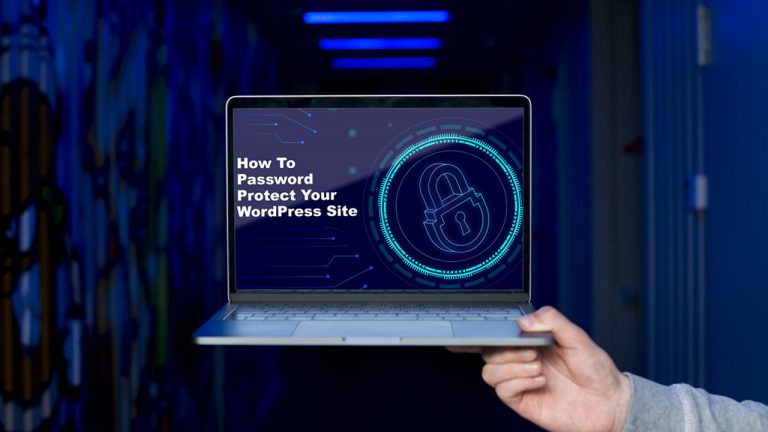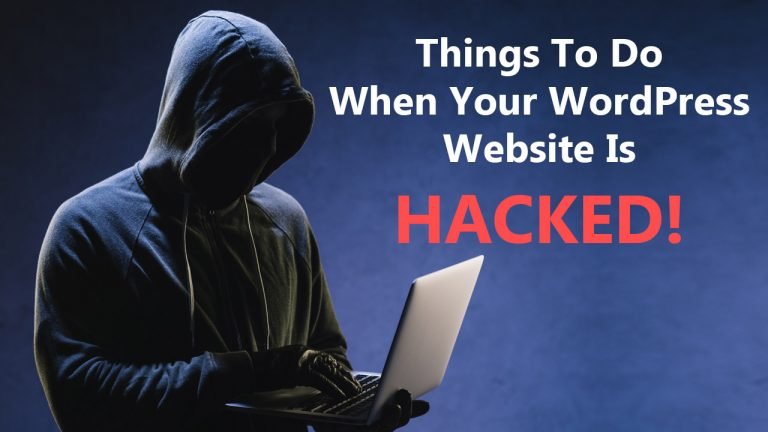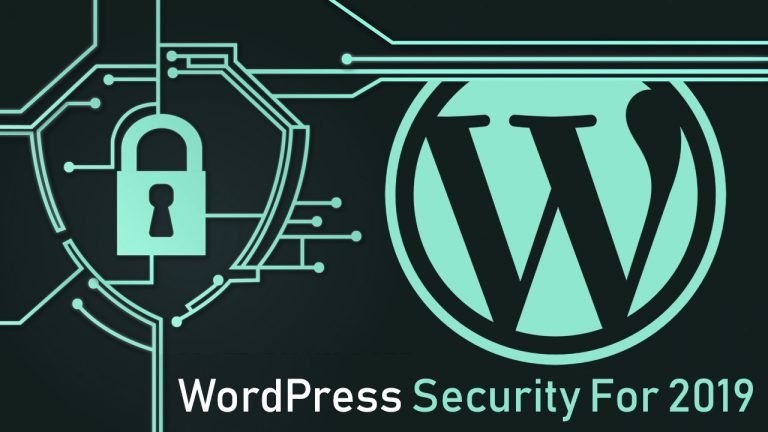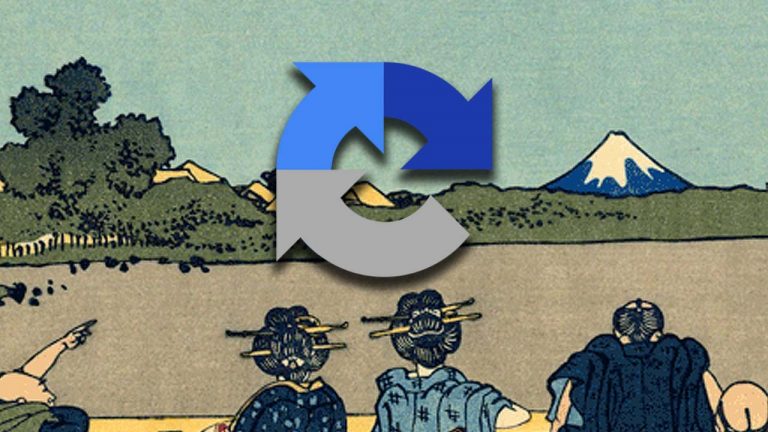As a website owner or developer, it is essential to test your WordPress site to prioritize optimal performance, visual appeal, and security. This article delves into the critical aspects of testing your WordPress site, focusing on functionality, speed, and security. We will equip you with practical tips, techniques, and…