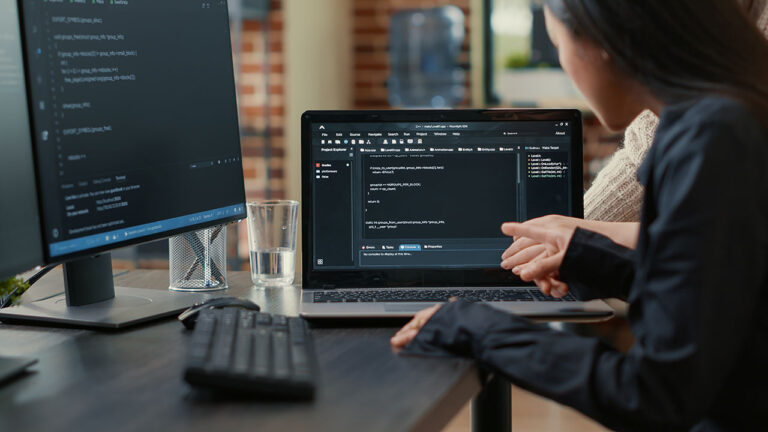
Table of Contents
Welcome to the dynamic world of web development, where the REST API stands as a cornerstone of modern website functionality. The REST API, or Representational State Transfer API, allows web services to interact seamlessly with each other, enabling data to flow smoothly between platforms. This is crucial in today’s interconnected digital ecosystem.
In the context of WordPress, the REST API transforms the platform from a mere content management system into a powerful and interactive web application framework. With WordPress REST API, developers can retrieve or update data on their WordPress sites programmatically, facilitating integrations with external services and the creation of custom endpoints tailored to their specific needs.
Understanding the WordPress REST API
The WordPress REST API is a powerful tool that enables developers to interact with their WordPress site remotely by sending and receiving JSON (JavaScript Object Notation) objects. This functionality opens up a wide range of possibilities for developers to extend, integrate, and build upon the WordPress platform. Here’s a closer look at the foundational elements and advantages of using the WordPress REST API.
Basic Components of the WordPress REST API
- Routes: In the context of the REST API, a route is essentially a URL pattern that is used to handle API requests. Routes define the URLs where API resources are available. For example, in WordPress, a typical route might look like
/wp-json/wp/v2/posts, which accesses posts through the REST API. - Endpoints: Each route can have multiple endpoints, depending on the methods it supports. An endpoint refers to the individual URLs or actions that the API can handle under a given route. For instance, under the
/postsroute, there could be different endpoints for getting all posts, creating a new post, or updating an existing post. - Methods: These are the HTTP methods that the REST API supports for accessing or manipulating resources. The primary methods include:
- GET: Used to retrieve data from the server. For example, fetching a list of posts.
- POST: Used to create a new resource on the server. For example, creating a new post.
- PUT/PATCH: Used to update existing resources. PUT typically updates the entire resource, while PATCH applies a partial update.
- DELETE: Used to remove resources from the server.
How the REST API Works in WordPress
The WordPress REST API works by processing HTTP requests sent to specific endpoints. When a request is made to an endpoint, the API interprets the request, performs the necessary actions (such as reading, creating, updating, or deleting data), and then sends back a response in JSON format. This response can then be used by the client application to display data in the user interface or manipulate it as required.
WordPress handles this process through a layered architecture involving several core components:
- WP_REST_Server: This is the server class that handles the API request cycle, dispatching incoming requests to the appropriate route handlers.
- WP_REST_Request: Represents the request received from the client. It includes information like HTTP headers, the request body, and query parameters.
- WP_REST_Response: The response class that is sent back to the client, containing the requested data or status of the operation.
Benefits of Using WordPress REST API for Developers
- Flexibility: The REST API decouples the front end from the back end, allowing developers to use WordPress as a headless CMS with any technology stack. This is ideal for mobile apps or websites built with frameworks like React or Vue.js.
- Interoperability: Since it uses standard HTTP and outputs JSON, the WordPress REST API can be easily integrated with other systems and platforms, regardless of the programming language they use.
- Efficiency: API-driven websites can be more efficient, as they allow for dynamic data loading and partial page updates without reloading the entire page, improving user experience and reducing server load.
- Development Speed: The REST API standardizes how resources are accessed and manipulated, allowing for rapid development and less time spent on creating custom backend solutions for web applications.
- Community and Support: Given its wide usage, developers can leverage a robust community for support, plugins, and extensions that enhance API functionality.
Understanding and leveraging the WordPress REST API effectively can greatly enhance the capabilities of your WordPress site, making it a more powerful and flexible platform for developing modern web applications.
Setting Up Your Environment
Before diving into the world of the WordPress REST API, it’s crucial to ensure that your development environment meets the necessary requirements and that you have the appropriate tools and plugins at your disposal. This setup is key to a smooth and efficient development process when working with APIs. Let’s break down what you need to get started.
Requirements for Using the REST API
- WordPress Version: To use the REST API effectively, you should be running WordPress 4.7 or higher. This version and those that follow have the REST API integrated into the core, providing full support for all the API’s features.
- PHP Version: WordPress recommends using PHP version 7.4 or higher. More recent versions of PHP offer improved performance, security, and newer features that enhance the functionality of your WordPress site and its compatibility with the REST API.
- SSL Certificate: For security reasons, especially when sending data over the internet, it’s advisable to have SSL (HTTPS) enabled on your WordPress site. This ensures that the data transferred via the REST API is encrypted and secure.
- Permalinks: WordPress needs to have permalinks enabled (Settings > Permalinks), ideally set to anything other than the default “plain” setting. This change ensures that the REST API URL structure functions correctly.
Tools and Plugins Needed for Development
- API Testing Tools:
- Postman: This is a powerful tool for testing APIs. Postman allows you to create, share, test, document, and monitor APIs easily. You can simulate API requests to your WordPress site and inspect responses without writing any code.
- Insomnia: Similar to Postman, Insomnia is another effective tool for REST API testing, providing an intuitive interface for making HTTP requests and analyzing responses.
- REST API Plugins:
- JWT Authentication for WP REST API: This plugin facilitates the authentication process for accessing or modifying resources via the REST API. It adds a layer where you can authenticate API requests using JSON Web Tokens, which is particularly useful for mobile apps or external applications.
- WP REST API Controller: This plugin enhances control over the WordPress REST API with features like enabling/disabling endpoints, customizing endpoint data, and fine-tuning permissions.
- Advanced Custom Fields to REST API: Useful for developers using the Advanced Custom Fields (ACF) plugin, this extension exposes ACF data to the WordPress REST API, making it accessible via API requests.
- Local Development Environment:
- Local by Flywheel: This is a popular local WordPress development tool, particularly useful for setting up a WordPress environment quickly and managing multiple test sites with different configurations.
- XAMPP/WAMP/MAMP: These tools provide a complete, local server environment where you can install WordPress and experiment with the REST API without affecting live sites.
Setting up a robust development environment with the right tools and plugins not only eases the process of working with the WordPress REST API but also enhances security and efficiency. This foundation allows you to explore and innovate, extending the functionality of WordPress in almost limitless ways.
Accessing Existing WordPress REST API Endpoints
The WordPress REST API comes with a set of built-in endpoints that allow developers to interact with the core features of the platform, such as posts, pages, comments, and users. Understanding how to access these endpoints can help you retrieve or manage the content of a WordPress site programmatically. Let’s explore how to make these API calls effectively.
How to Access Built-in WordPress REST API Endpoints
The built-in endpoints of the WordPress REST API are accessed through HTTP requests to specific URLs, typically structured as follows:
https://yourdomain.com/wp-json/wp/v2/{resource}
Here, {resource} could be posts, pages, users, etc., depending on the data you wish to access. Each resource supports different methods (GET, POST, PUT, DELETE) based on what you need to do (e.g., retrieve, create, update, or delete data).
Examples of Fetching Data from WordPress
Fetching Posts: To retrieve a list of recent posts, you can send a GET request to the posts endpoint:
GET https://yourdomain.com/wp-json/wp/v2/postsThis request will return a JSON array of post objects. You can also use query parameters to filter, sort, and paginate posts, such as:
GET https://yourdomain.com/wp-json/wp/v2/posts?per_page=5&categories=10Fetching Pages: Similar to posts, you can fetch pages by sending a GET request to the pages endpoint:
GET https://yourdomain.com/wp-json/wp/v2/pagesQuery parameters can also be applied to customize the response, for example, fetching only the pages that are in a specific parent category.
Fetching User Data: To access user information, you’ll need to make a GET request to the users endpoint:
GET https://yourdomain.com/wp-json/wp/v2/users Note that accessing user data might require authentication to ensure you have the permission to view the information.Authenticating Requests to Secure Endpoints
While public data like posts and pages can often be accessed without authentication, performing actions like creating, updating, or deleting resources—and accessing private data such as user details—requires authenticated requests. WordPress supports several authentication methods, but two common approaches are:
Cookie Authentication: This is built into WordPress and is primarily used within plugins or themes that are run within the context of a logged-in user session.
Application Passwords: As of WordPress 5.6, users can generate application passwords for API authentication. These are used in conjunction with a username to authenticate API requests. Here’s an example using cURL:
curl -u "username:application_password" https://yourdomain.com/wp-json/wp/v2/postsOAuth or JWT (JSON Web Tokens): For more secure and robust external access, you might implement OAuth or JWT. These methods are more complex to set up but provide better security for accessing APIs from external applications or services.
Understanding how to access and authenticate requests to WordPress REST API endpoints is crucial for safely and effectively managing your WordPress content via API. Whether you’re integrating with external applications, building custom solutions, or automating routine tasks, the REST API opens up a world of possibilities for WordPress developers.
Creating Custom REST API Endpoints
Creating custom REST API endpoints in WordPress allows you to extend the capabilities of your website and offer tailored functionality. This section will guide you through the process of defining a new REST API endpoint using WordPress’s PHP functions and hooks.
Step-by-Step Guide on Defining a New REST API Endpoint
- Define Your Endpoint Function: Start by creating a PHP function that will handle the requests to your new endpoint. This function should perform whatever action is needed to produce the response you want to return to the API caller.
- Register the Endpoint: Use the
register_rest_route()function provided by WordPress to register your custom endpoint. This function takes three parameters: the namespace (a unique identifier for your routes), the route (the endpoint URL), and an array of options that describe how the endpoint should behave. - Handle Request Methods: In the options array, specify the methods allowed (GET, POST, etc.) and the callback function that should be executed when the endpoint is accessed.
- Set Up Permissions Callback: Optionally, you can define a permissions callback to determine whether the user has the right to access this endpoint.
Here’s how you could set up these steps in code:
function your_namespace_get_user_meta( $request ) {
$user_id = $request['id'];
$user_meta = get_user_meta( $user_id );
return new WP_REST_Response( $user_meta, 200 );
}
add_action( 'rest_api_init', function () {
register_rest_route( 'your_namespace/v1', '/user-meta/(?P<id>\d+)', array(
'methods' => 'GET',
'callback' => 'your_namespace_get_user_meta',
'permission_callback' => function () {
return current_user_can( 'read' );
}
) );
} );
Discussing Necessary PHP Functions and Hooks
register_rest_route(): This is the key function used to register a custom API route. It connects your PHP callback to a specific REST route and defines how requests to this route are handled.add_action()withrest_api_init: This action hook is used to initialize any REST API routes and endpoints. It is the proper hook to use when registering new routes to ensure they are available to the REST API.
Example: Creating a Custom Endpoint to Fetch User Metadata
Let’s say you want to create an endpoint that returns user metadata for a given user ID. You can do this by defining a function to retrieve the metadata and then registering it as a GET endpoint.
function fetch_user_meta( $data ) {
$user_id = (int) $data['id'];
$meta = get_user_meta( $user_id );
if ( empty( $meta ) ) {
return new WP_Error( 'no_meta', 'User has no metadata', array( 'status' => 404 ) );
}
return new WP_REST_Response( $meta, 200 );
}
add_action( 'rest_api_init', function() {
register_rest_route( 'your_namespace/v1', '/user/(?P<id>\d+)/meta', array(
'methods' => WP_REST_Server::READABLE,
'callback' => 'fetch_user_meta',
'args' => array(
'id' => array(
'validate_callback' => function( $param, $request, $key ) {
return is_numeric( $param );
}
),
),
) );
});In this code, the fetch_user_meta function handles the GET request to fetch user metadata. The route is defined with a URL parameter id which must be a number, as specified by the validate_callback. This ensures robust and secure handling of incoming data.
By following these steps and utilizing the example as a guideline, you can effectively create custom REST API endpoints tailored to your specific WordPress development needs.
Integrating External Services Using WordPress REST API
Integrating external services through the WordPress REST API can greatly enhance your website’s capabilities by allowing it to communicate with other applications, fetch data, and perform operations outside the WordPress environment. This section will guide you through sending API requests to external services, handling the responses, and integrating this data into WordPress, while also addressing important security considerations.
Overview of How to Send API Requests to External Services
To send API requests to external services, you’ll typically use PHP’s cURL library or WordPress’s built-in HTTP API, which simplifies the process by providing a set of functions tailored for handling HTTP requests. Here’s a basic example using wp_remote_get to retrieve data from an external API:
function fetch_external_api_data() {
$response = wp_remote_get( 'https://api.external-service.com/data' );
if ( is_wp_error( $response ) ) {
return 'Error: ' . $response->get_error_message();
}
$body = wp_remote_retrieve_body( $response );
return json_decode( $body );
}
This function sends a GET request to an external service and retrieves the response. The wp_remote_get function is part of WordPress’s HTTP API and handles most of the HTTP request complexity internally.
Handling Responses and Integrating Data into WordPress
Once you receive a response from an external service, you’ll need to handle and possibly integrate this data into your WordPress site. Data integration could involve creating posts, updating metadata, or storing information for later use. Here’s how you might process and store the data within WordPress:
function process_and_store_data() {
$data = fetch_external_api_data();
if ( !empty( $data ) ) {
foreach ( $data as $item ) {
wp_insert_post([
'post_title' => sanitize_text_field( $item->title ),
'post_content' => sanitize_text_field( $item->content ),
'post_status' => 'publish',
'post_author' => 1,
'post_category' => array( 2, 3 )
]);
}
}
}
This example takes the data fetched from the external API, sanitizes it to prevent security risks, and creates new posts in WordPress using wp_insert_post.
Security Considerations When Connecting to External APIs
When integrating external APIs, maintaining the security of your WordPress site is paramount. Here are some key security considerations:
- Data Validation and Sanitization: Always validate and sanitize incoming data to avoid XSS attacks and SQL injections. WordPress provides functions like
sanitize_text_fieldandesc_sqlto help with this. - Secure API Connections: Use HTTPS to encrypt the data transmitted between your WordPress site and external APIs. This prevents man-in-the-middle attacks and ensures that sensitive information is securely transferred.
- Authentication: Handle authentication credentials carefully. Avoid hardcoding sensitive keys or tokens directly in your code. Instead, use environment variables or WordPress options to store such data securely.
- Error Handling: Implement robust error handling to manage unexpected responses or connection failures. Use WordPress’s
is_wp_error()function to check for errors and handle them appropriately to prevent your site from crashing. - Limiting Permissions: When fetching data that will be integrated into your WordPress site, limit the permissions associated with API keys. If possible, restrict the API key to only allow actions that are absolutely necessary.
By following these guidelines, you can safely integrate external services with your WordPress site, extending its functionality and enabling it to interact with a wider range of applications and services.
Use Cases
Integrating the WordPress REST API extends the functionality of WordPress beyond traditional website management, supporting diverse applications like mobile apps and integration with third-party platforms. Below, we explore two key use cases demonstrating the power and versatility of the REST API.
Mobile App Integration
Example of using REST API for mobile app content:
Mobile applications can leverage the WordPress REST API to fetch content dynamically from a WordPress site, which is ideal for content-centric apps such as news readers or e-commerce platforms. For instance, an app could use the following API call to retrieve the latest posts:
GET https://yourwordpresssite.com/wp-json/wp/v2/posts
This request fetches posts from WordPress, which the mobile app can display. For user authentication, the REST API can handle login requests, allowing users to authenticate and view personalized content.
Benefits of a headless WordPress setup for mobile applications:
- Flexibility: Developers can use any technology stack for the mobile frontend while managing content through WordPress.
- Scalability: Separating the content management from the front-end presentation layer allows for more scalable solutions, accommodating higher traffic and more complex interactions.
- Improved User Experience: Faster loading times and dynamic content updates enhance the user experience, crucial for mobile applications.
- Centralized Content Management: WordPress serves as a single point for managing content across multiple platforms, including web and mobile apps.
Connecting with Third-Party Platforms
Case study: Integrating an e-commerce platform using the REST API:
Consider a scenario where a WordPress site integrated with WooCommerce needs to synchronize its product catalog with an external e-commerce platform. By leveraging the WordPress REST API, developers can automate the syncing of product details, prices, and availability. The API can send product updates in real-time or on a scheduled basis, ensuring consistent information across platforms.
Example: Syncing user data between WordPress and a CRM tool:
Synchronizing user data between a WordPress site and a CRM (Customer Relationship Management) tool can enhance marketing efforts and customer service. Here’s how you might set up an API call to update CRM data whenever a new user registers on your WordPress site:
function sync_user_to_crm( $user_id ) {
$user_info = get_userdata( $user_id );
$crm_api_url = 'https://api.crmtool.com/sync_user';
$response = wp_remote_post( $crm_api_url, [
'body' => json_encode([
'email' => $user_info->user_email,
'name' => $user_info->first_name . ' ' . $user_info->last_name,
'id' => $user_id
]),
'headers' => [
'Content-Type' => 'application/json',
'Authorization' => 'Bearer YOUR_ACCESS_TOKEN'
]
]);
if ( is_wp_error( $response ) ) {
error_log( 'Failed to sync user to CRM: ' . $response->get_error_message() );
}
}
add_action( 'user_register', 'sync_user_to_crm' );
This code listens for the user_register action in WordPress, then triggers a function that sends the new user’s data to the CRM via its API. This integration helps maintain a unified database of customer information, essential for personalized marketing and support services.
These use cases illustrate just a few possibilities of what can be achieved with the WordPress REST API, highlighting its potential to bridge WordPress with other technologies and platforms, thereby expanding its use cases and enhancing its utility.
Best Practices and Tips
When working with the WordPress REST API, adhering to best practices in security, performance, and debugging can significantly enhance the efficiency and safety of your implementations. Here are essential tips to optimize your use of the REST API.
Security Best Practices
- Securing Endpoints:
- Always use HTTPS to encrypt your API communications, preventing data interception by malicious parties.
- Implement nonce checks for all write operations to protect against CSRF (Cross-Site Request Forgery) attacks.
- Regularly audit your API permissions to ensure only necessary data is exposed and that permissions are correctly configured.
- Using OAuth for Authentication:
- For external applications accessing your WordPress API, consider implementing OAuth. This standard allows secure authorization workflows. For example, OAuth tokens can be used instead of directly using user credentials, adding an extra layer of security.
- WordPress plugins like “WP OAuth Server” can help set up an OAuth provider on your WordPress site to manage authentication securely.
Performance Tips
- Caching API Responses:
- Implement caching mechanisms to store API responses, especially for data that does not change frequently. This reduces the server load and speeds up response times for your users.
- Tools such as Redis or Memcached can be integrated into your WordPress environment to handle caching more efficiently.
- Minimizing Payload Size:
- Reduce the size of API responses by only requesting the specific fields you need. Use the
_fieldsparameter in your API calls to limit the data returned. - Compress API responses using gzip, which can significantly decrease the amount of data transmitted between your server and clients.
- Reduce the size of API responses by only requesting the specific fields you need. Use the
Debugging and Troubleshooting Common Issues
- Checking Logs:
- Enable WordPress debugging by setting
WP_DEBUGto true in yourwp-config.phpfile. This will log all errors to a file, helping identify any issues during API calls. - Check the PHP error logs and the WordPress debug log for any errors or warnings that can give clues to issues with API interactions.
- Enable WordPress debugging by setting
- Using Query Monitors and Debugging Tools:
- Use plugins like “Query Monitor” to view and debug database queries, hooks, and REST API requests. This can help you pinpoint performance issues and errors in your API usage.
- Tools like Postman also offer built-in features to analyze and debug HTTP requests and responses.
- Handling API Errors Gracefully:
- Implement robust error handling in your API integration code. Ensure that your application can gracefully handle API failures or unexpected responses without breaking functionality.
- Use descriptive error messages and HTTP status codes to make it easier to understand and resolve issues.
By following these best practices and tips, you can ensure that your use of the WordPress REST API is secure, efficient, and reliable. This will not only enhance the performance and usability of your API but also protect your data and the data of your users.
Tools and Plugins for Enhancing REST API Usage
When working with the WordPress REST API, leveraging the right tools and plugins can significantly enhance functionality, extend capabilities, and streamline both development and monitoring processes. Below, I’ve outlined some recommended plugins and tools that can help optimize your REST API usage in WordPress.
Recommended Plugins for Extending the REST API
- JWT Authentication for WP REST API:
- This plugin enables the authentication of API requests using JSON Web Tokens (JWT). It’s particularly useful for securing REST API calls and ensuring that only authenticated users can access certain endpoints.
- WP REST API Controller:
- This plugin allows administrators to quickly control the visibility and modifiability of REST API endpoints. You can toggle endpoints on or off and define what data is exposed through the API, enhancing security and customization.
- ACF to REST API:
- If you use Advanced Custom Fields (ACF), this plugin exposes ACF data to the WordPress REST API. It’s incredibly useful for applications where custom fields play a critical role in the content management system.
- WP REST Cache:
- To enhance performance, the WP REST Cache plugin enables caching for WordPress REST API requests, reducing the load on your server and speeding up response times for repeated requests.
- Webhooks for WP REST API:
- This plugin allows you to create webhooks that fire when specified actions occur in WordPress, making it easier to integrate and automate workflows between WordPress and external systems.
Tools for Monitoring and Logging API Requests
- Postman:
- Postman is a powerful tool for testing API endpoints. It allows you to send requests, receive responses, and even automate test suites. Its user-friendly interface helps in both developing new API functionalities and troubleshooting existing ones.
- New Relic:
- New Relic offers comprehensive monitoring capabilities that can track API performance, diagnose issues, and provide insights into how API requests are handled. It’s invaluable for keeping tabs on the health and efficiency of your API integrations.
- Query Monitor:
- Query Monitor is a developer tools panel for WordPress. It can include REST API query monitoring, which shows you the queries performed during a REST API request. This is crucial for debugging performance issues related to database interactions.
- Loggly:
- Loggly provides cloud-based log management that can help you analyze and visualize REST API logs. This can be especially useful for tracking API usage patterns, debugging errors, and receiving alerts for anomalies.
- WP API SwaggerUI:
- This plugin generates a Swagger UI documentation page for your site’s REST API. SwaggerUI will not only help document the API endpoints but also provides a live interface to interact with them, which is great for development and testing.
Using these plugins and tools, you can enhance the functionality of the WordPress REST API, secure your endpoints, monitor their performance, and debug issues more efficiently. These enhancements are crucial for developers looking to leverage the WordPress REST API for robust web and mobile applications.
Wrapping Up
We’ve covered a range of topics on leveraging the WordPress REST API, from basic setup and accessing built-in endpoints to creating custom endpoints and ensuring secure integrations. The REST API opens up extensive possibilities for enhancing and integrating your WordPress site with other digital platforms.
We encourage you to dive deeper into the WordPress REST API, experiment with its capabilities, and utilize the tools and plugins recommended. Your feedback and experiences are invaluable—please share them in the comments below or pose any questions you might have. Let’s explore the potential of the WordPress REST API together!
