
About Cloud Storage
Cloud storage services are more and more popular, which allows you to store files online and access files anytime and anywhere as long as there is an Internet connection. There are many cloud services, like Dropbox, Google Drive, OneDrive, MEGA, MediaFire, pCloud, Flickr, etc. Migrating files from one cloud to another is essential for most of us.
However, how to transfer data from cloud to another cloud easily? Don’t worry, you can find the best way to do this easily.

Why Move Files from Cloud to Cloud?
Before migrating, there are something important things you should know. You might consider the following reasons to transfer data from cloud to cloud:
- Combine Cloud Files in One Place
Got a work Dropbox and a personal Dropbox? Need to consolidate them? Transferring data from cloud to cloud lets you merge accounts without duplicates.
- Freeing Up Storage Space
Running out of space on Google Drive, but have room on OneDrive? Move older files over instead of deleting them.
- Faster Backups
If your primary cloud fails, having a secondary backup (transferred automatically) is a lifesaver.
- Sharing Files Across Teams
Need to send a folder from a client’s OneDrive to your team’s Google Workspace? Direct cloud-to-cloud file transfer skips the middleman.
- Avoiding Download/Upload Hassles
Downloading 100GB just to re-upload it elsewhere? No thanks. A proper migration tool moves files directly between clouds.
Best Free Cloud Data Migration Tool: MultCloud
If you’ve ever Googled “how to transfer files from cloud to cloud”, you’ve probably seen MultCloud pop up—and for good reason.
MultCloud is an online multiple cloud storage manager, which allows you all clouds in one place without switching frequently.
- You can manage all clouds files easily without install any software.
- It supports 40+ clouds, such as Google Drive, Dropbox, OneDrive, pCloud, MEGA, MediaFire, Wasabi, ownCloud, Amazon S3, iCloud Drive, iCloud Photos, and many more.
- You can manage all cloud files just like on the official website, like deleting, previewing, renaming, cutting, downloading, etc.
- It offers multiple features for you to direct transfer between clouds, like cloud to cloud backup, sync, transfer, even team transfer, share, copy, etc.
- Powerful settings can be configure, like filter, schedule, email notification, sync modes, transfer methods, and many more.
So, how to move files from cloud to cloud with MultCloud, check the following guide for reference.
How to Transfer Files from Cloud to Cloud in 5 Steps
No fluff – just a straight-to-the-point guide on cloud-to-cloud file transfer using MultCloud. Here take transfer Google Drive to OneDrive for example.
Step 1: Sign Up for MultCloud
Go to MultCloud’s website and create a free account. Then log in.
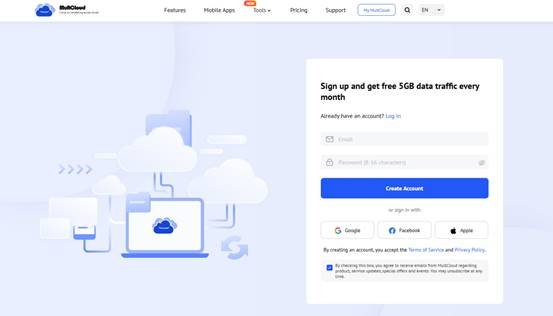
Step 2: Add Your Cloud Accounts
Click “Add Cloud” and hit Google Drive, then follow the guide to grant access to MultCloud. Add OneDrive in the same procedure.
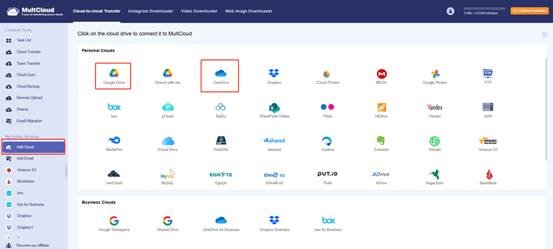
Step 3: Configure Cloud to Cloud File Transfer
Open “Cloud Transfer” in the left menu. Hit FROM to choose Google Drive files as the source, and Click TO to choose a location in OneDrive as the destination.
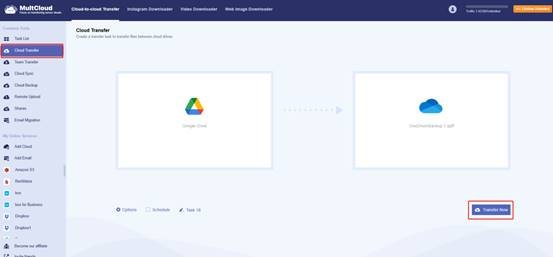
Step 4. Set Up Transfer Settings
- Click Options, you can set up transfer methods, email and filter. Filter is very useful to choose certain files, because you can use file extensions to choose files quickly instead of selecting them all.
- Schedule is able to transfer your files daily, weekly, or monthly, especially for frequently changed files.
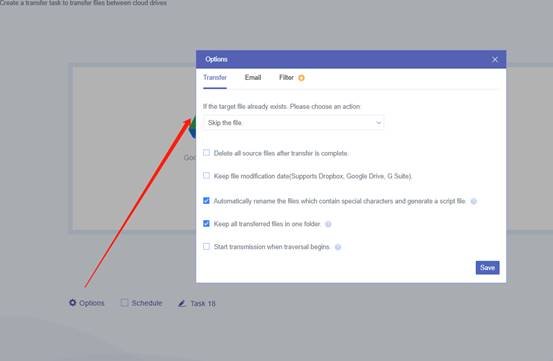
Step 5. Start Up the Cloud Data Migration
Hit Transfer Now to move Google Drive to OneDrive right away.
Now, MultCloud will handle the rest. To monitor the cloud to cloud data transfer progress, Check the “Task List” tab on the left side to track transfers.
Once done, open your destination cloud to confirm files arrived. If you have large transfers, schedule can also do you favor.
The End
You are no longer stuck in the download-upload cycle now that you know how to move data between clouds smoothly with MultCloud. MultCloud makes it easy to switch from an expensive subscription, backup important information, or simply keep things organized.
Besides, you can download instagram photos and videos in original quality, archive emails and attachments all at once, sync files between clouds in real time, etc. So, why not give it a try now?