
Anyone who has ever been involved in running and/or maintaining a WordPress site has probably been in a situation where they had to reset the site they’re working on. If you’re just starting out, converting your site from a local test site, to a live function site can be the reason. Even sites that have been live for some time can be in a dire need of this process, whether it’s because of a significant change in the featured content or the software used to run it has become borderline unusable. Unfortunately, there are even those situations where the decision to reset has been, for all intents and purposes, taken out of your hands, such as a security breach or legal action.
No matter the reasoning, the fact is that a complete or partial reset is required. This process is difficult in various ways, so making the technical act of resetting your site as easy as possible can go a long way in soothing your worries. With the WP Reset plugin you’ll be able to cover all the necessary actions to reset your site in the simplest way possible, making it the perfect solution for this issue.
Here, along with the general functions of the plugin, we’ll also cover a detailed tutorial of how to actually reset you site (both fully and partially) in just a few easy steps. Without further ado, let’s cover the basics you’ll need to know before you start.
What’s Lost, What Stays
As we’ve already mentioned, WP reset is a plugin that streamlines, as much as that’s realistically possible, the process of resetting a site. We can’t emphasize how important it is to know exactly what you’re doing by taking these actions because data can and will be lost to you forever, if you haven’t been diligent with your backups. To put it more precisely, pretty much all your personal data will be gone, permanently. This includes all posts, pages, custom post types, comments, media entries and users. Along with that, all default WP database tables, as well as all custom database tables that have the same “wp_” prefix are also removed.
As you can see that is a huge chunk of what makes up your site. There will however be certain aspects of it that will remain and it’s generally content you’ve uploaded to the various folders on your site. Media files remain (but aren’t listed under media), as well as integrations such as plugins and theme uploads. Also, all of the core characteristics of your WordPress website will be untouched – website title, WordPress address, site address, language and site visibility settings.
All original content you’ve created will be gone, however you’ll still have the tools you’ve used to make that content as a starting point for a new start.
Complete Reset
Before your reset your site you’ll need to determine how your site will behave after the reset is complete. These post-reset actions determine which theme will be active – the default WordPress theme or the one that’s active in the moment of the reset. In addition to that you’ll get to check if the WP reset plugin will be automatically activated upon reset.
Since all the plugins remain stored on your site (but need to activated), there isn’t much difference if this particular plugin is activated instantly or if you activate it manually afterwards. However, it does present one thing you won’t have to think about later while you’re building up everything from the ground up. The final action is a continuation of the previously mentioned one, giving you the option to enable automatic reactivation of all the plugins that are already active in the moment of resetting.
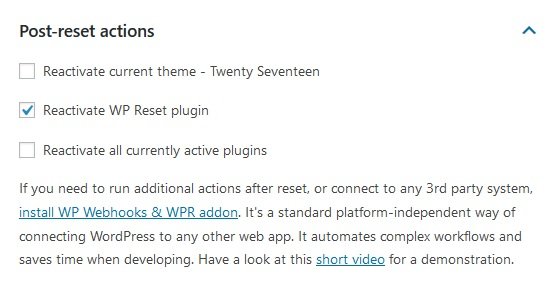
Once you’ve determined all the above mentioned actions it’s time to finally reset your site. The whole process you’ve probably been dreading is actually just a word and a click away.

For safety reasons you’ll need to physically type in the word “reset” and then just click on the “Reset WordPress” button. These security measures are in place so you won’t accidentally reset your entire site without meaning to do so.
Believe it or not, that’s pretty much it. If you’ll be doing any backups then you’re in for some pre-work before this, but in essence, with this plugin you’ll get such a streamlined process that you simply won’t be able to do it any way than intended.
Partial Reset
In the tools section of the plugin you’ll gain access to several partial reset features that affect only certain aspects of your site leaving the others untouched. You’ll be able to single out the following:
- Transients – all transient data gets deleted (includes expired, non-expired and orphaned transient timeout entries)

- Upload data – all uploaded files in the
C:\folder\htdocs\wp\wp-content\uploadsare deleted
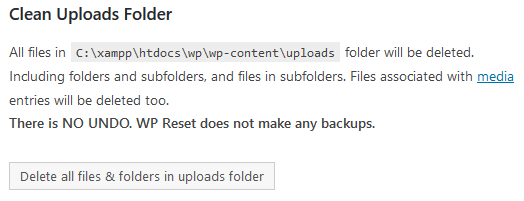
- Theme options – deletes the options for all (active &inactive) themes you have on the site
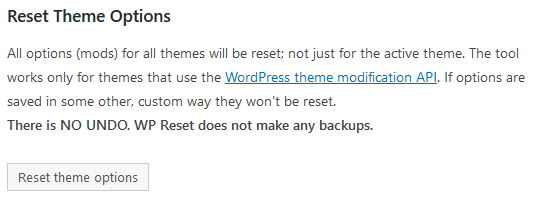
- Theme deletion – removes all themes, only the default WP theme stays available

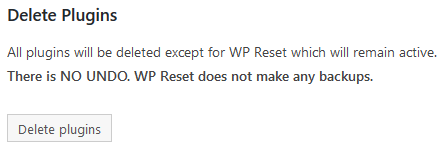
- Plugins – deletes all other plugins except WP Reset
- Custom tables – all tables with wp_ prefix get deleted, but all core ones and those without the aforementioned prefix remain (you can see an example of affected tables below)
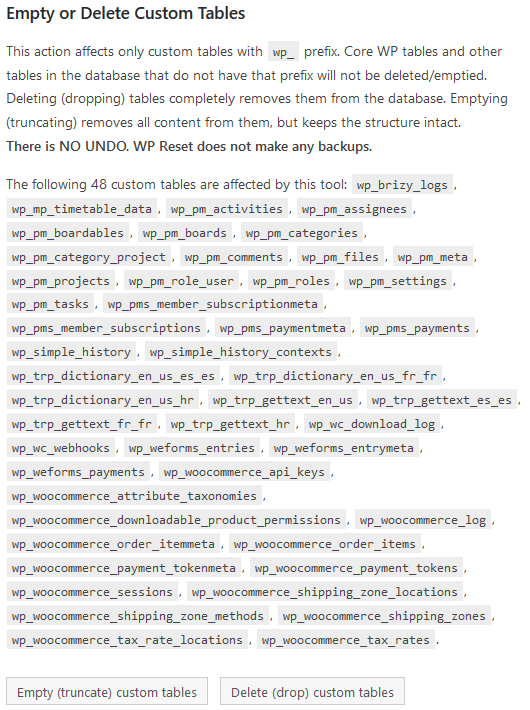
- .htaccess file – the file located in
C:/folder/htdocs/wp/.htaccessgets deleted
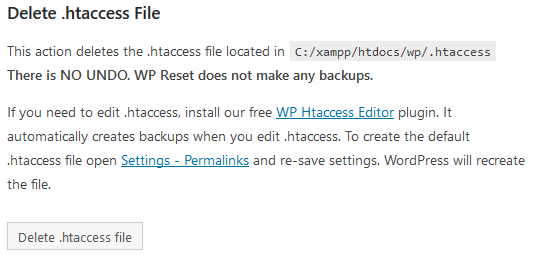
Keeping with the theme, everything is again very simple to use. In each case you’ll just need to click on the button to delete the selected data, after which you’ll be asked, through a pop-up, to confirm your action (example of one below). Again, just like with the complete site reset, the deletions are permanent and irreversible.
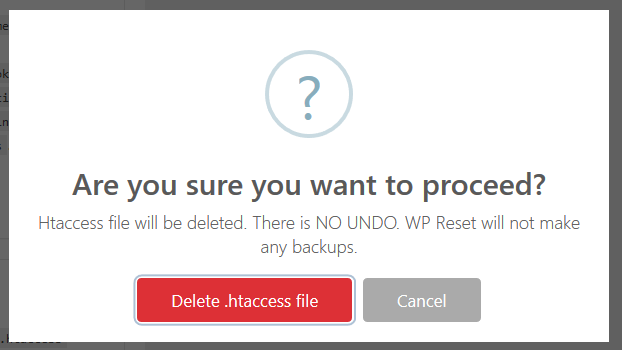
Snapshots
Once again moving down the tabs of the plugin, you’ll get to DB Snapshots. Although there are no options to back up your databases within the plugin, you will have access to the snapshot function. The function represents a convenient way to create snapshots of standard and custom WP database tables. As already pointed out, no data will be saved, however you will have the tables. The best way to take full advantage of this feature is while testing for results of changes done by resetting your site fully or partially. It functions as a preview or demo to get a sense of what each change will have on the whole. After you’ve inspected everything you can then just restore to the original table. Later you can then follow up on these changes in any potential further testing.

You’ll even be able to create multiple snapshots that aren’t dependent or affect each other in any way making it even easier to pinpoint the results of your actions on specific points to the site. The key here is that, unlike all the other functions the plugin provides, this one is great for testing, whereas with all other features all your actions are final and have to be exact.
Knowing When To Reset
In the introduction, we’ve already touched a bit on the instances where you would need to reset your site, but since it’s such an important action, it really can’t hurt to elaborate on those a bit more. We’ll elaborate on some of the most common reasons people decide to reset. If by any chance you find yourself and your site, or the site you maintain featured, in any of the following, you may consider a full or partial reset.
Test Site
Everybody has to start somewhere and when you’re first starting out it’s common to first work and perfect your craft on a local site. This ensures none of your missteps has any lasting negative effects that it would have if the site is live. Once you’ve honed your skills however you might think of opening your site to the public. You could start anew site, but since your test site already has all of the tools you need and you have grown accustomed to it, you could just go with what you have and convert your test site into a full-fledged one. Since with WP Reset all your added data (plugins, themes, media, etc.) remains you’ll have a very good base to make the switch and continue further developing your skills, just on a public platform this time around.
Software Overload
On the other side of the spectrum longtime running sites can run into the problem of having too much software on the backend that has been added over time and not managed properly. Situations like these can happen more often than you think, especially if there is a large and diverse pool of content you’re dealing with. Now sooner or later the backend issues will start affecting the frontend users and that is when you need to start think of more radical solutions such as a reset. If it proves to be overwhelming, the least you could consider is the option of a partial reset. Making this happen might be a short-term problem, but in the long run you’ll be able to position yourself to better organize everything on your end making life easier for everybody.
Going A New Direction Or Shutting Down
Some sites have an expiration date. They can, for example, concern marketing campaigns for new products – once the product is launched and the first wave of advertising stops, the site simply isn’t needed anymore. In these cases, you might want to keep the site running, especially if it’s garnered enough publicity. Resetting your site removes just the published content, leaving the defining characteristics of the site intact (most importantly the site title, WordPress address and site address) which means that all your visitors will be able to use the links they’re accustomed to, but will have access to the new content, not being smothered by the old stuff.
A more permanent solution outside of changing the content you’re putting out would be to shut down your site altogether. You might think that you don’t need to follow up with any further actions, but remember, your content will still be available online, even if you’ve abandoned your site. Before pulling the plug it’s important to delete all your self-published content so it can’t be misused in the future.
There is no guarantee this would happen, but it’s always better be safe than sorry. Doing a reset beforehand ensures that, unless your past content is locally saved by someone it can’t be accessed. Keep in mind, completely removing something from the internet is impossible, but with just a few small actions, resetting being first among them you’re both protecting yourself and your intellectual property.
Security Breach
You might come across those unfortunate situations where your sites security has been breached. Of course, the first thing on your mind would be changing, updating and upgrading your security settings, looking beyond the obvious you’ll want to protect your content. Resetting your site is just the first step in that process. If you’ve been keeping regular backups this shouldn’t present a problem.
In the most severe cases you might even want to consider both a complete content reset as well as all other specific parts of the site just in case. Dealing with any kind of security breach can be extremely taxing, but the most important thing you need to do is to ensure it won’t happen again. Running a complete sweep and starting over is the most foolproof way of doing precisely that.
Summary
WP reset is essentially a simple plugin, but also one that every site should have active. You won’t be using it for your everyday practices, but when you’ll need it when it’s most crucial. You can use it fully to completely wipe the slate clean for a site and you can use it sparsely to target specific data, making it highly flexible.
Don’t let the straightforwardness fool you. All of the features that are present are logically put into place and work both individually and as a whole. The reason why it’s simple to use is because all the different aspects work so well together. When working with such a delicate part of maintaining a site it’s important to have no qualms about what you’re doing – having a well-developed, user friendly interface helps a great deal.
No matter what kind of site you’re running you should always have a plugin like WP Reset present for those unexpected situations you can’t account for in advance.