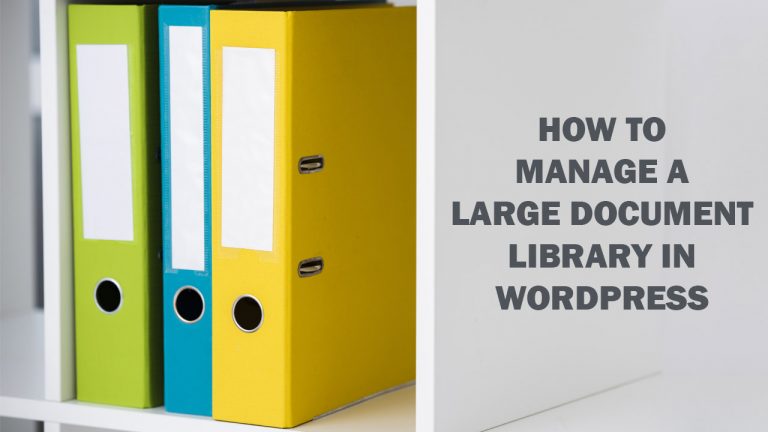
WordPress sites often need document libraries to manage and display important files or provide essential services. For instance, a school might use such a library to share materials with students, or administrators might store documents for internal use. These libraries help keep content accessible and organized.
In the case of a membership-based site, document libraries can be particularly useful. You can assign specific files to different membership levels, granting access based on the customer’s subscription tier. This ensures a seamless experience for both administrators and users.
Managing these files can quickly become overwhelming. Organizing them and keeping them separate from the rest of your WordPress media can feel like a daunting task. But worry no more—WP File Downloads is here to simplify it all. With this powerful plugin, you can easily manage your document library and overcome these challenges effortlessly.
WP File Downloads is a file manager that allows you to organize your files by using categories that will make your life easier as you are going to be able to separate your files, you will also be able to provide your files in the frontend in a really professional way.
Create a Document Library on WordPress in The Fastest Way
Now let’s take a look at the tools that WP File Downloads provide, first of all, the file manager dashboard, WP File Download has a separated dashboard where you are going to be able to upload all your files by dragging and dropping it or by selecting files to upload.
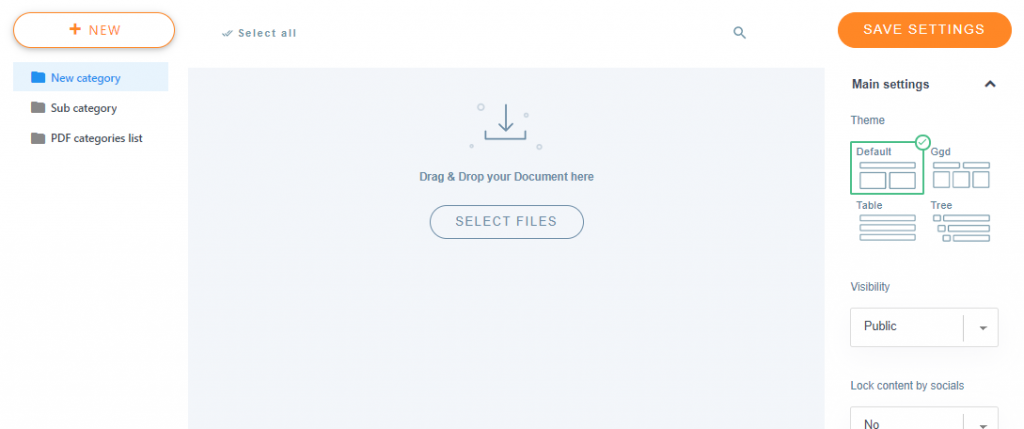
On this dashboard, you can do a lot of things like create categories or subcategories, add as files as you want or use the right-side panel to achieve things like select a theme, set the access to the category, and more.
First of all, when creating a new document library should be create categories with their subcategories, as an example, we are going to create some categories for 2 books and their images.
You just have to click on new and edit the name of the category, then drag and drop the sub categories a little to the right in order to convert them child categories.
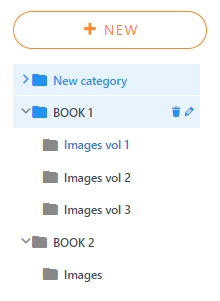
The next step should be to upload the files and it is a dream as you can choose how to upload the files, selecting them by using another window, or just drag and drop all the files that you want to upload.
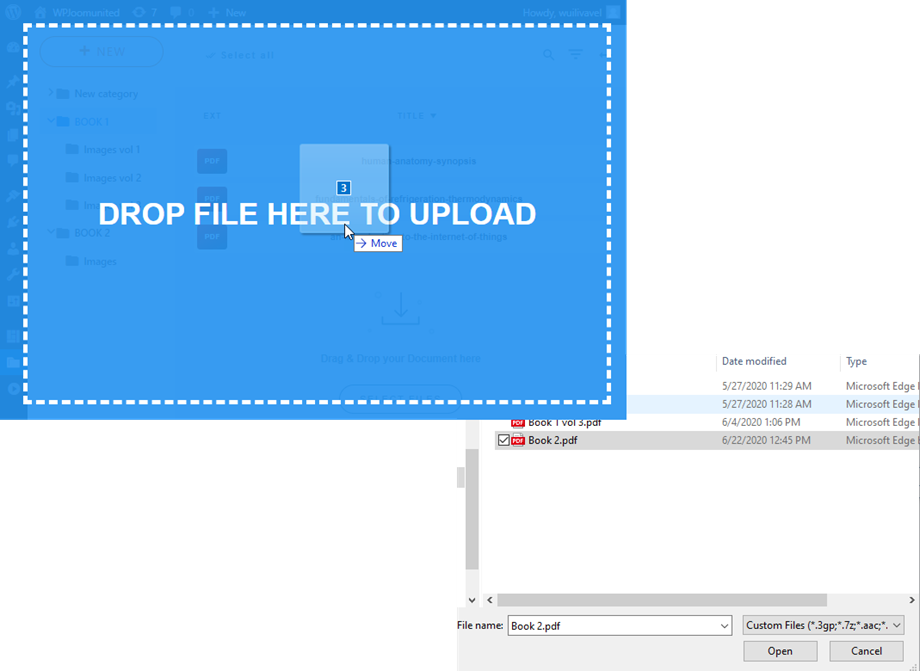
Now that we have added all the files to the categories, we have some options in the right panel where we can take a look, these are settings for each category, you will see options like the theme selection, access limitation and the layout for the category.
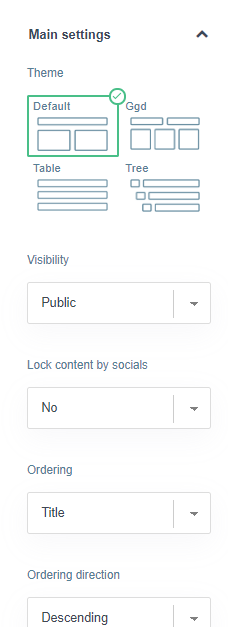
You have 4 themes to choose for displaying your categories to customers, you can select a default theme for all categories in the main settings or you can also select a theme for each category by enabling the option on the main settings.
Themes also include a preview button on the frontend that will allow your customers to check what they are downloading before download it.
Categories are:
Default
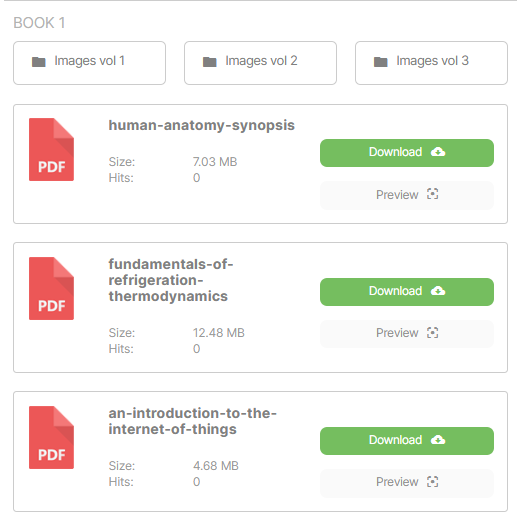
GGD
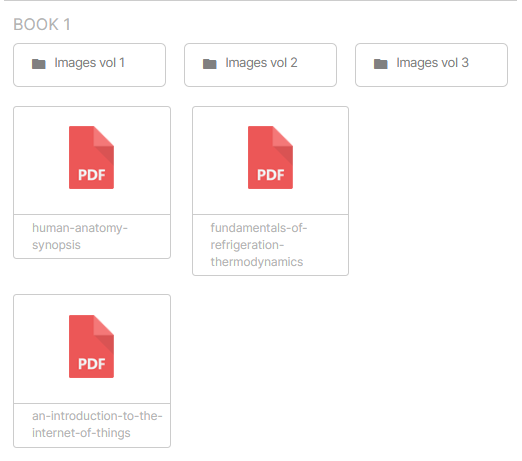
Table
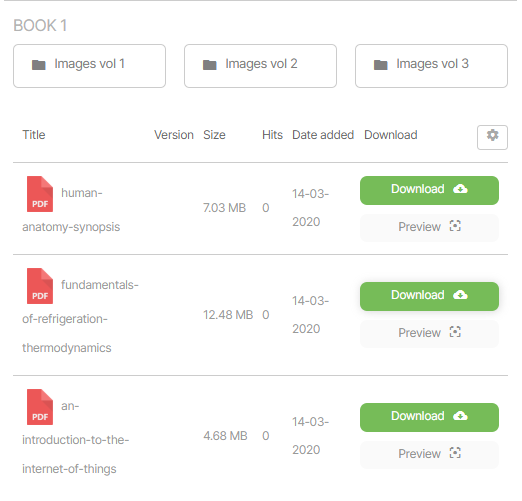
Tree
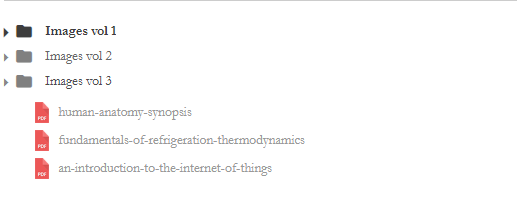
You have all these themes with the main plugin and there are also some options to customize the layout and adapt the library to your WordPress theme.
Now that you have organized and set the document library, you can insert it into a post or page in order to serve it to your customers.
Good news! You are going to be able to use the Gutenberg editor for a better experience or also use the old editor with no troubles.
Gutenberg editor
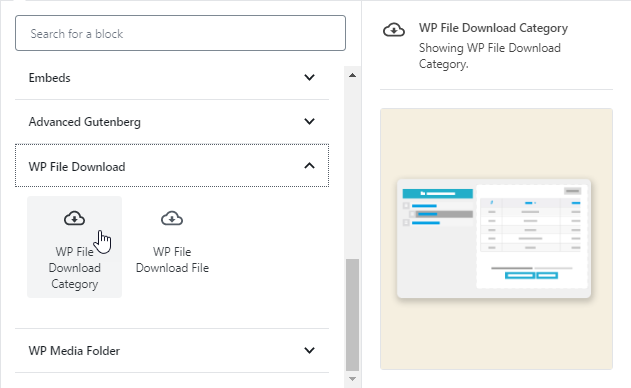
Classic editor
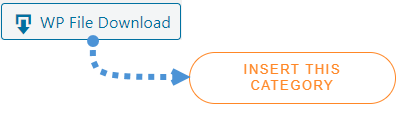
As you can see this other advantage of using this plugin is that you are free to use the editor that you want to use.
Plus! Google Drive Integration to free up some storage space
Another useful tool from WP File Download is that you have the option to use an
addon and you are going to be able to manage your document library from google
drive with a two ways sync so all the changes that you are going to make on
WordPress will be reflected on your Drive and all the changes that you make on
your Drive are going to be reflected on WordPress.
Setting this up is really easy and there is full documentation to achieve the connection so you won’t need help from a developer 😉
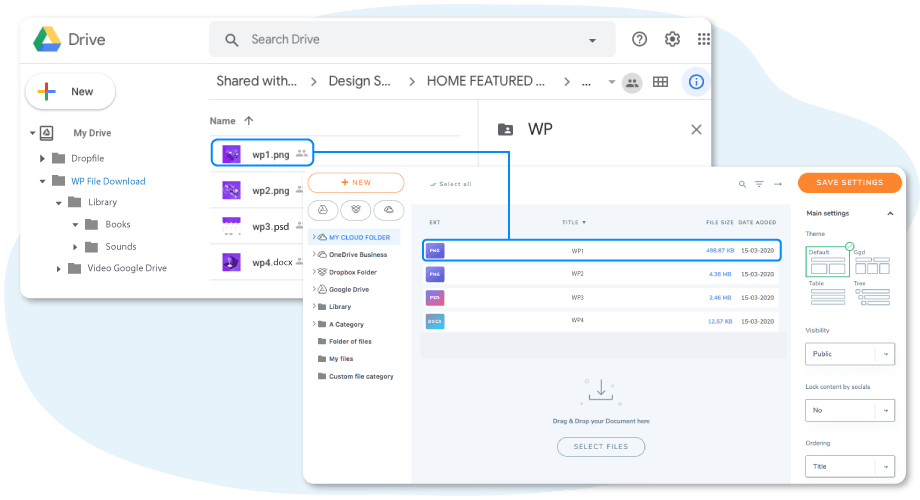
Now you have the option to manage your large document libraries on Google Drive and also on your WordPress site and if you make a change on Google Drive and you have the category published on a post, then you are going to be able to see the changes on your post automatically with the automatic sync periodicity.
The Easiest way to Manage a Document Library on your WordPress Website
Definitely the best option to manage your libraries with a lot of tools that will allow you to have the most professional WordPress website, and we have shown only a few of these tools, there are other cloud options like OneDrive and Dropbox and also integration with Woocommerce in order to sell your files with good filters for your memberships so what are you waiting for? Go here and check this all.