
Do you want to disable and remove Gutenberg and use a classic WordPress editor on your website?
Gutenberg is a new WordPress editor which replaced the classic WordPress editor. While it looks unique and modern. A lot of WordPress users are finding it hard to use and would prefer to keep the old classic editor. In this Blog, we will teach you how to disable Gutenberg editor in WordPress and use a classic editor in WordPress.
before, “How to Disable Gutenberg Editor in WordPress and Use a Classic editor” you should know about what is Gutenberg?
Gutenberg is a newly WordPress editor with a goal to modernize the WordPress writing experience.

It attempts to work as a page builder plugin and allows you to drag and drop items into your post or page. The goal is to offer WordPress users to create a unique layout for their content.
Since WordPress 4.9.8, the WordPress team has added a call to try Gutenberg in the WordPress dashboard. The purpose of this to get feedback from millions of WordPress users. Now, Gutenberg will become a default WordPress editor with the release of WordPress 5.0.

Many users feel that Gutenberg in its current state and not ready for live sites. Despite the negative reviews, the WordPress core team is moving forward with making Gutenberg a default editor in WordPress 5.0. This is making many users very concerned. They want to have an option to disable/unable Gutenberg and keep the classic editor.
Thankfully, there is a plugin by the WordPress core team which allows you to do that. Let’s take a quick look at how to disable Gutenberg editor in WordPress and use a classic editor in WordPress.
Keep Gutenberg and Classic Editor into WordPress by Plugin
For this method, we will use the Classic Editor plugin which is developed and maintained by the core WordPress team.
The first thing you need to do, install and activate the Classic Editor plugin.
The plugin works out of the box. it will disable the Gutenberg editor on activation.
This plugin also gives you an option to use both Gutenberg and the Classic editor at the same time. You can configure it into the plugin settings.
Simply, go to the Settings > Writing page in your WordPress admin dashboard area. You will see this option to do this under “Classic editor settings”.
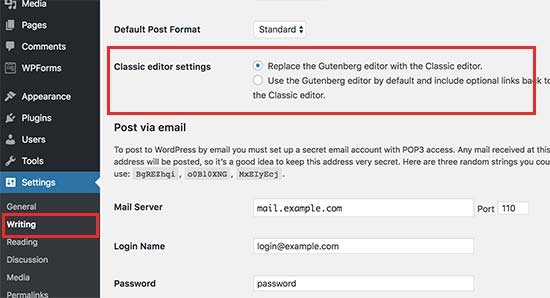
Remember Do not forget to click on the save changes button to store your settings.
Now, You will be able to see a new link under the Posts menu to create new posts using the Add New (classic) by a classic editor.

Also, You will be able to edit older articles using the classic editor. Simply go to Posts > All Posts page and you will see an ‘Edit (Classic)’ link below posts.
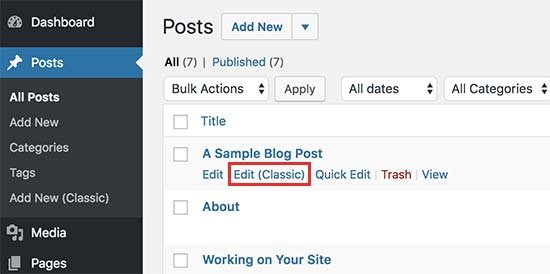
Use the Classic Editor with Disable Gutenberg Plugin
If you want to disable Gutenberg then this method will help you do that.
First of all, you need to install and activate the Disable Gutenberg plugin into. after activation, you need to go to the Settings > Disable Gutenberg page to configure plugins setting.
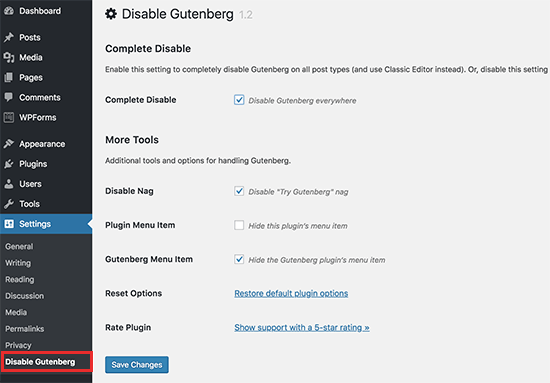
By default, this plugin will disable Gutenberg from everywhere for all users on your site. However, if you want to limit it for certain user roles and post types, then you need to uncheck ‘Complete Disable’ options. Unchecking it will be displaying more options to disable Gutenberg for certain user roles, theme templates, post types or individual posts.

These settings will help if you are using a WordPress plugin that is not compatible with Gutenberg, but you want to use Gutenberg editor for other areas on your website.
If you want to eliminates the pain of dealing with code then you can use WYSIWYG WordPress plugin. This plugin allows you to build on WordPress website based on “what you see is what you get” approach.
We hope this article helped you, how to disable Gutenberg editor in WordPress and use a classic editor in WordPress.
