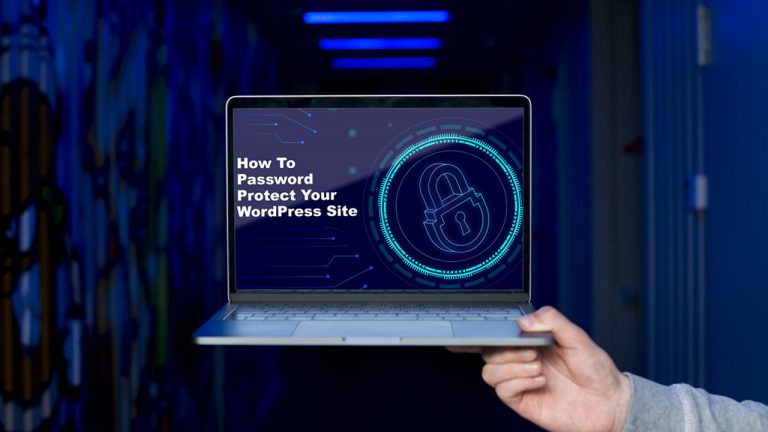
Need a password protection system for your WordPress site? If you’d like to add password protection to your website, there are many different ways to go about it, whether it’s protecting your whole WordPress site, just a piece of content, or even part of a public page.
The strategy works wonders in a world where privacy is important, as establishing your own private Internet space is a very valuable thing to do. Your entire WordPress website can be password protected in order to create such a private website. As many methods as possible will be covered in this post.
Why Should Your Website Be Password Protected?
Creating a secure working space for your team to share data could be beneficial, A place for you to keep track of your ideas while you work on a project you cannot share, Or, share content with your family without worrying about your data being sold to third parties, etc.
No matter what reason you are wanting to have a private website, WordPress offers the most secure, affordable, and simplest solution.
Top Password Protecting Plugins for Websites
Password Protected
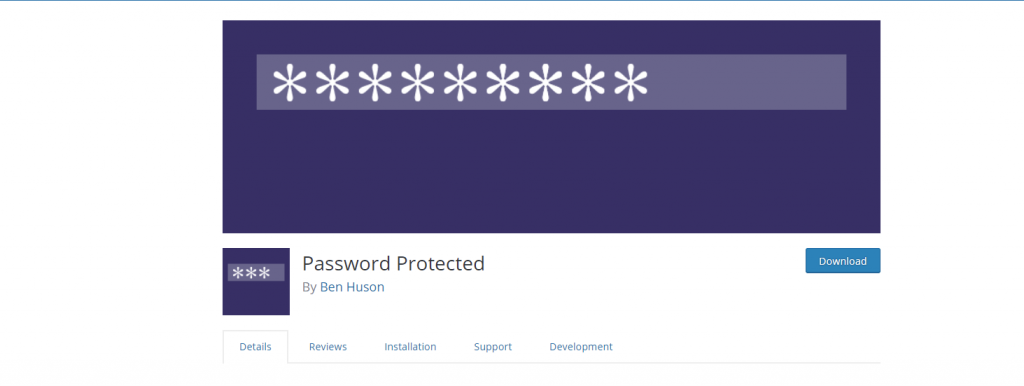
Putting passwords on your site is really easy with Password Protected, one of the top free plugins for word-protecting your entire site, with more than 200,000 active installs. Plugin installation is quite simple.
This is a complete website security solution, but it doesn’t include multimedia protection. Key Features:- Sites are password protected by using a single password, Admin access can be set, An easy use setup process, Feeds can be accessed.
Password Protection for WooCommerce

Password protection is a feature of this plugin, which is unique to the protection of online stores. Using this plugin, you can password-protect your entire store so that sales can only be made to people who know your password.
The Password Protection For WooCommerce plugin completely secures all of your store’s items and web pages. Key features:- Create a login page that’s customized, Multi-password creation capability, Password protection for WooCommerce stores and products.
Password for Access Category
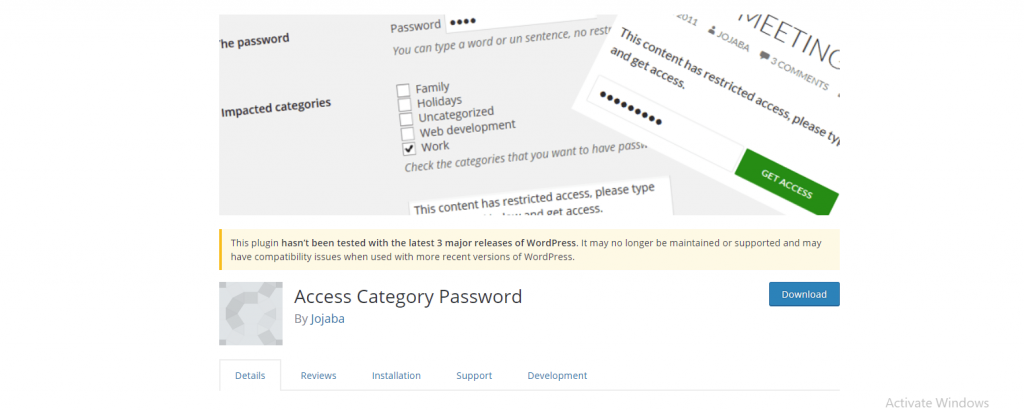
There is also a free service called Access Category Password that helps protect websites with passwords. In contrast, this plugin is designed to protect only specific categories on your website.
A password is required to access all posts in a specified category when the plugin is enabled. Key Features:- Customizable password form, A password protection option for categories, Providing non-password protected access to users.
Getting Started With Password Setup
As a part of this demonstration, we’ll use the free Password Protected plugin.
Here are the steps:-
>> 1. Install Password Protected Plugin

Click Plugins >> Add New on the WordPress dashboard.
Look for a plugin that supports password protection. Then click Activate.
After that,
>> 2. Choose how to secure your website
You need to configure the plugin after the installation.
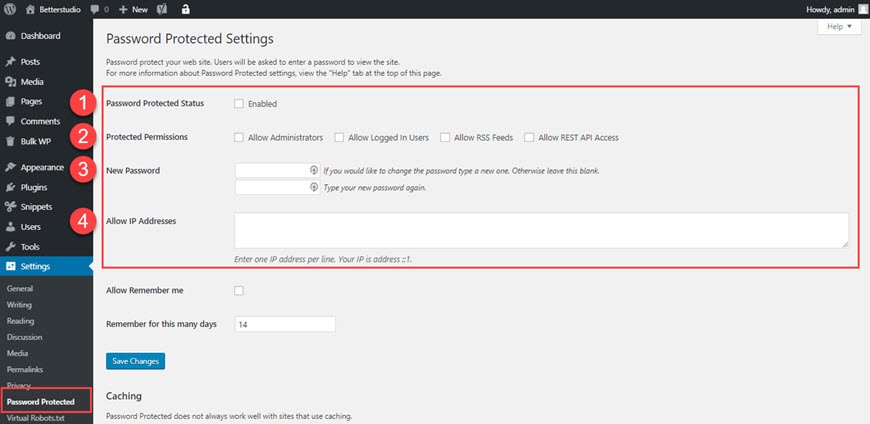
Go to Settings >> Password Protected plugin page to configure the plugin.
To activate password protection for your website, select the Enabled box next to it.
You can then allow logged in users and administrators to view your website without entering a password.
Make sure you set a custom password, too.
Save your changes by clicking Save after you’re done
>> 3. Check The Plugin
Go to your website in a private window in your browser. A password entry screen will now appear.
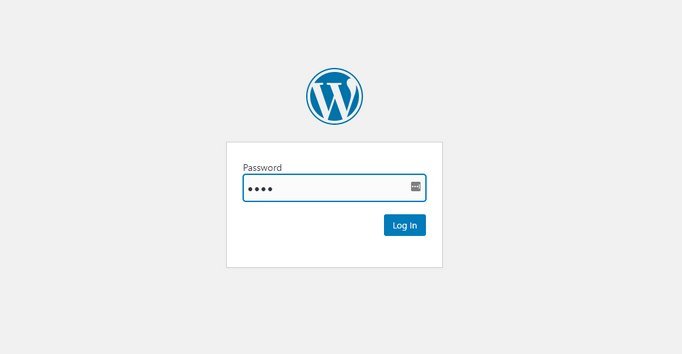
In essence:- Cookies are used by the Password Protected plugin to secure websites. Caching plugins should be made exceptions for plugins that do not work on your site. Find out if your hosting provider has built-in caching.
The options for password-protecting WordPress are numerous, whether you want to restrict access to your entire site, part of your content, or something in the middle.
Adapt your approach to fit your needs.