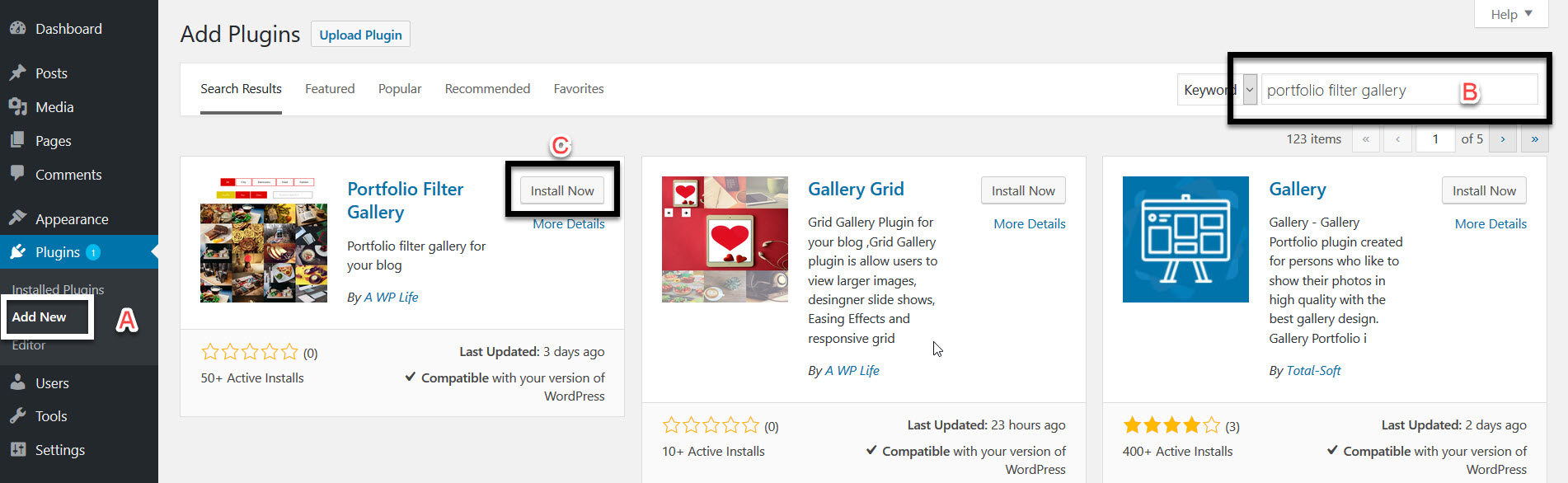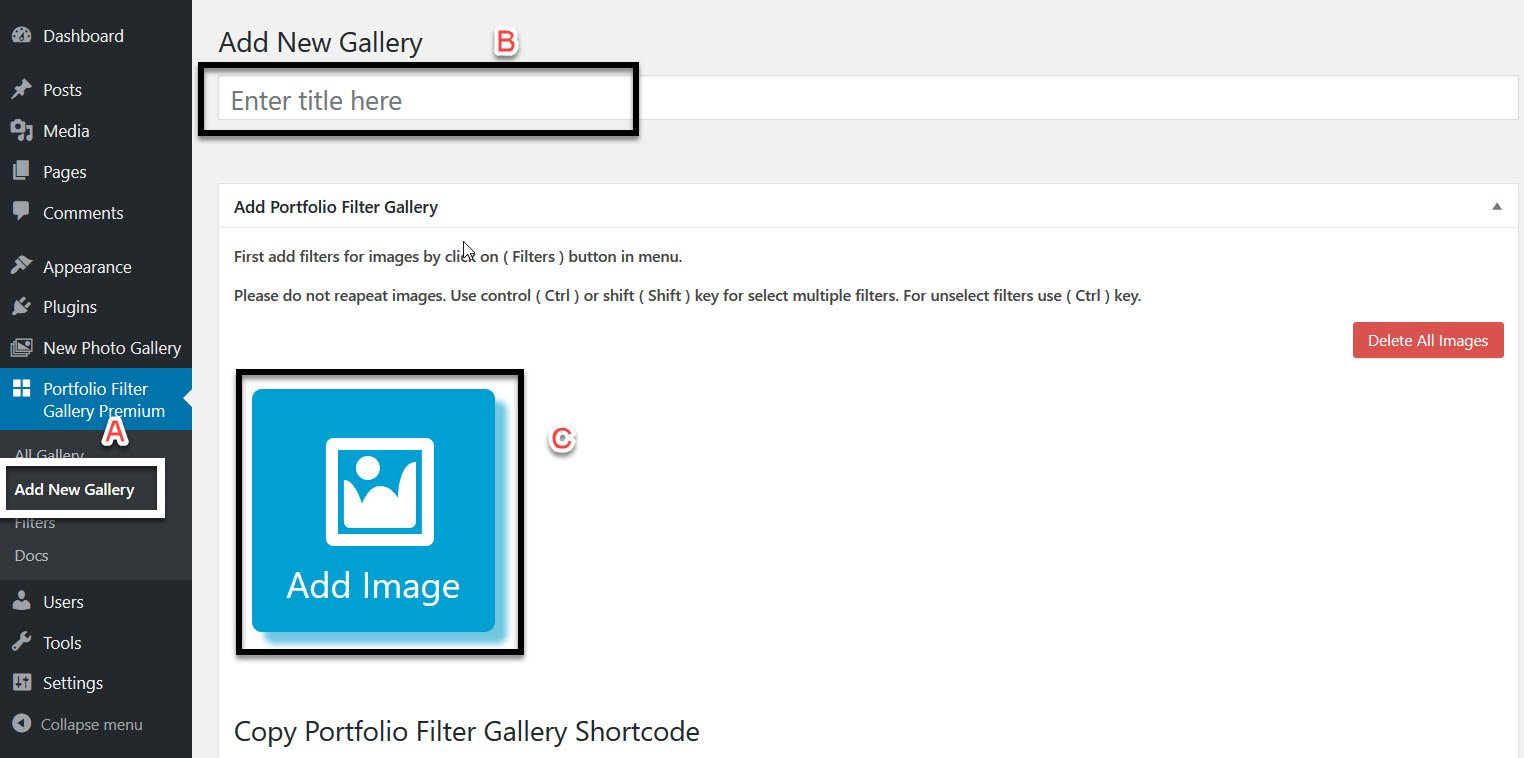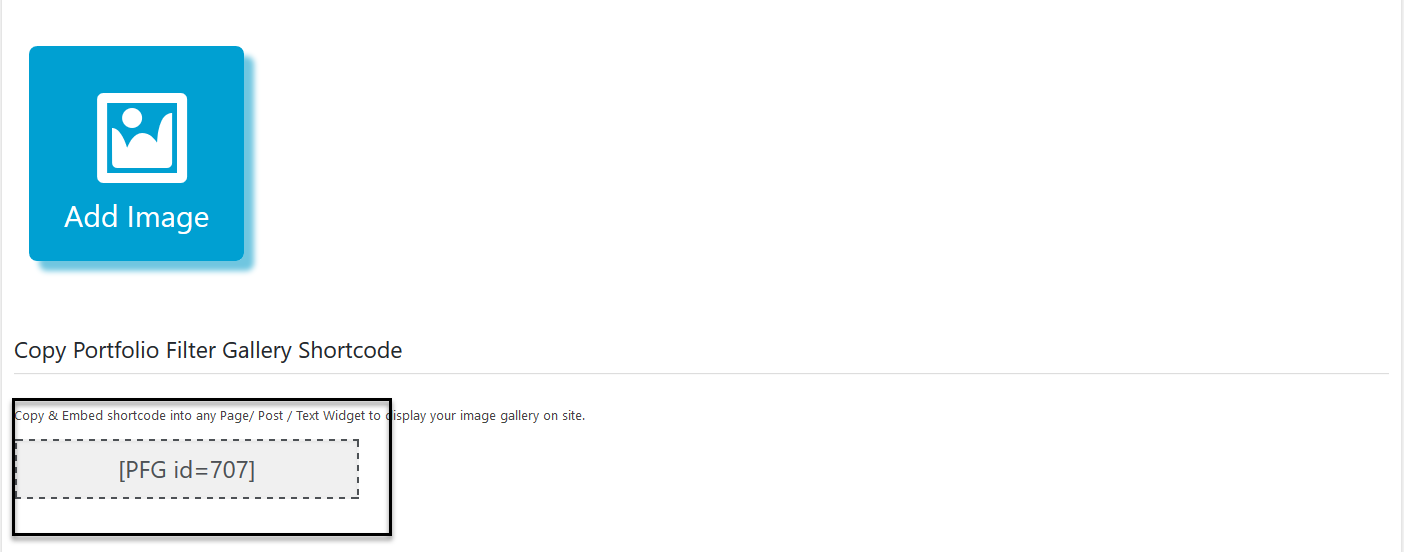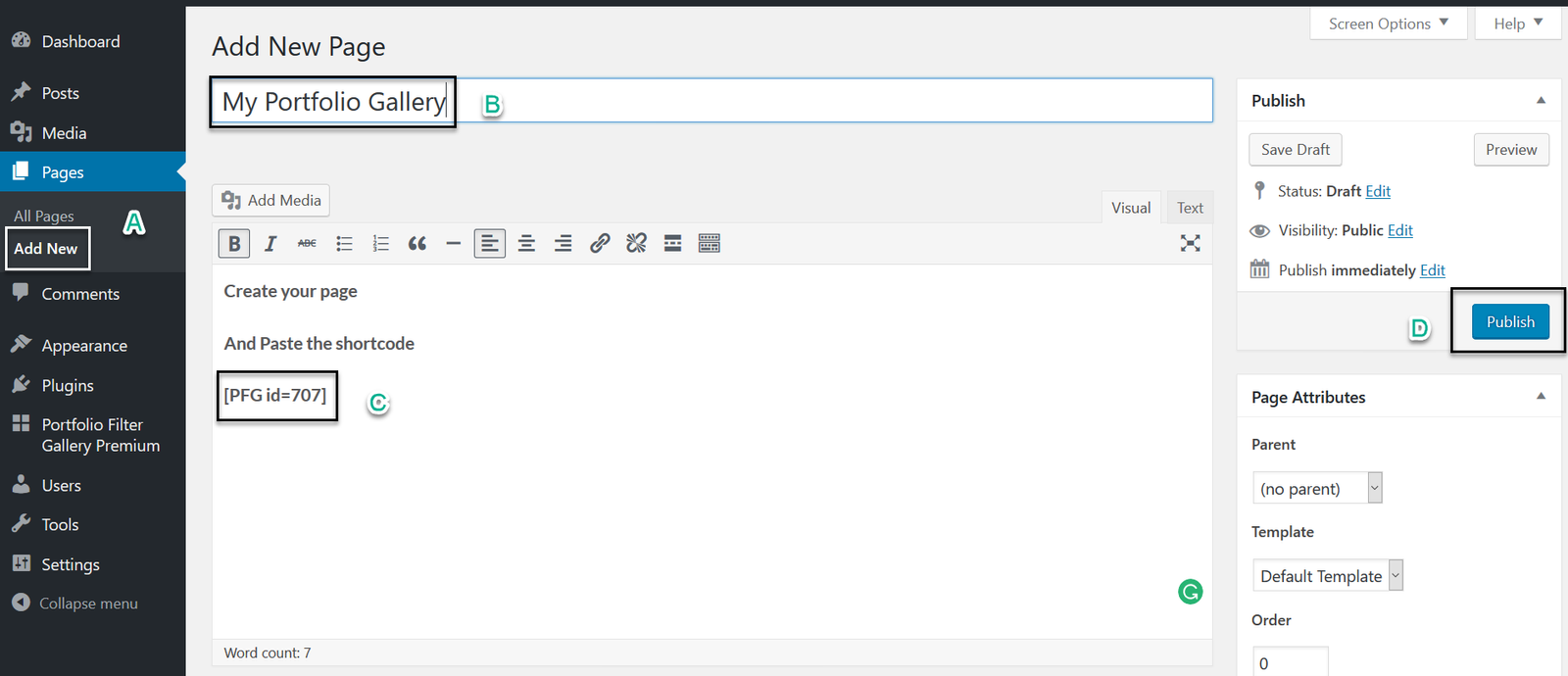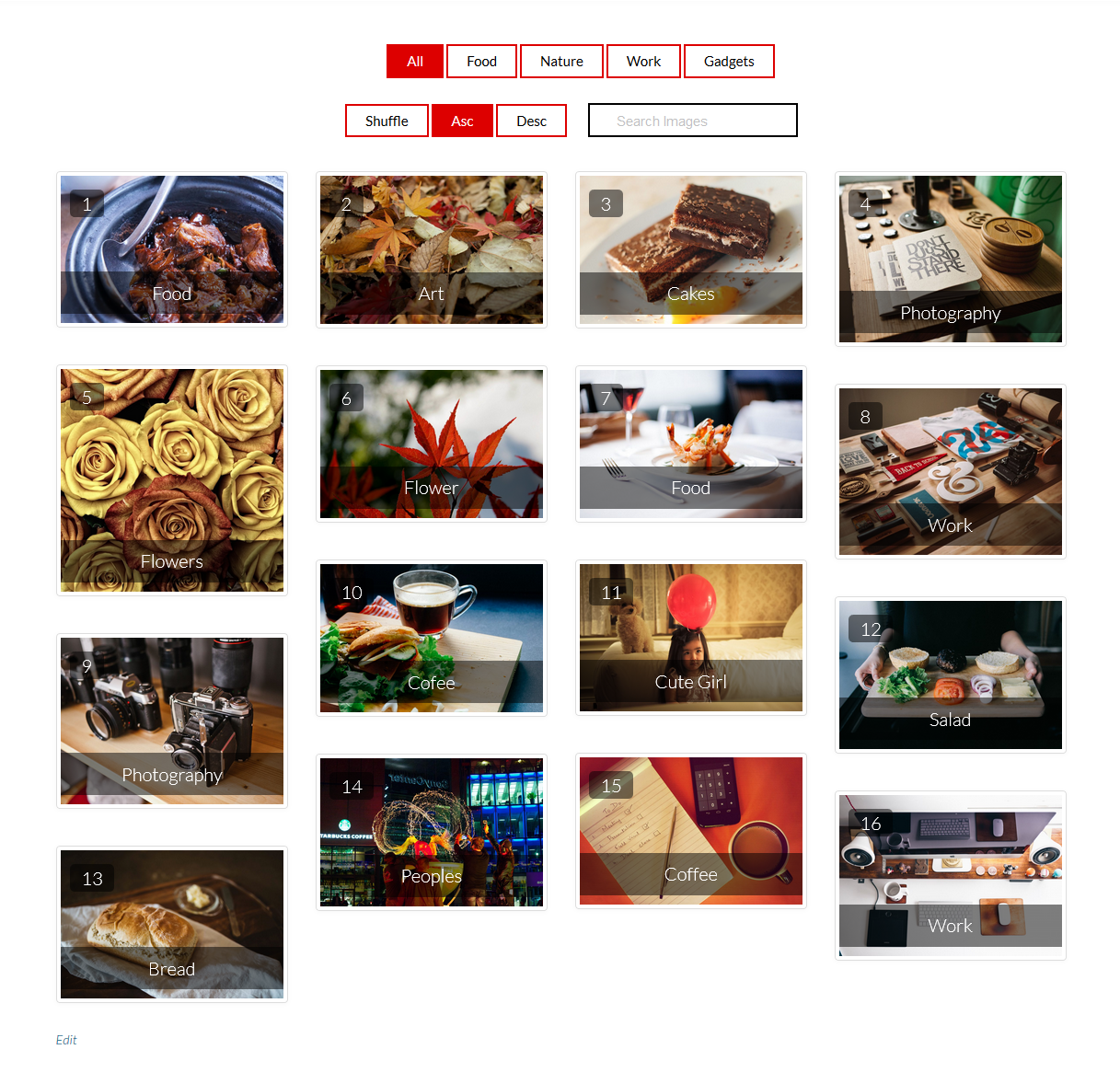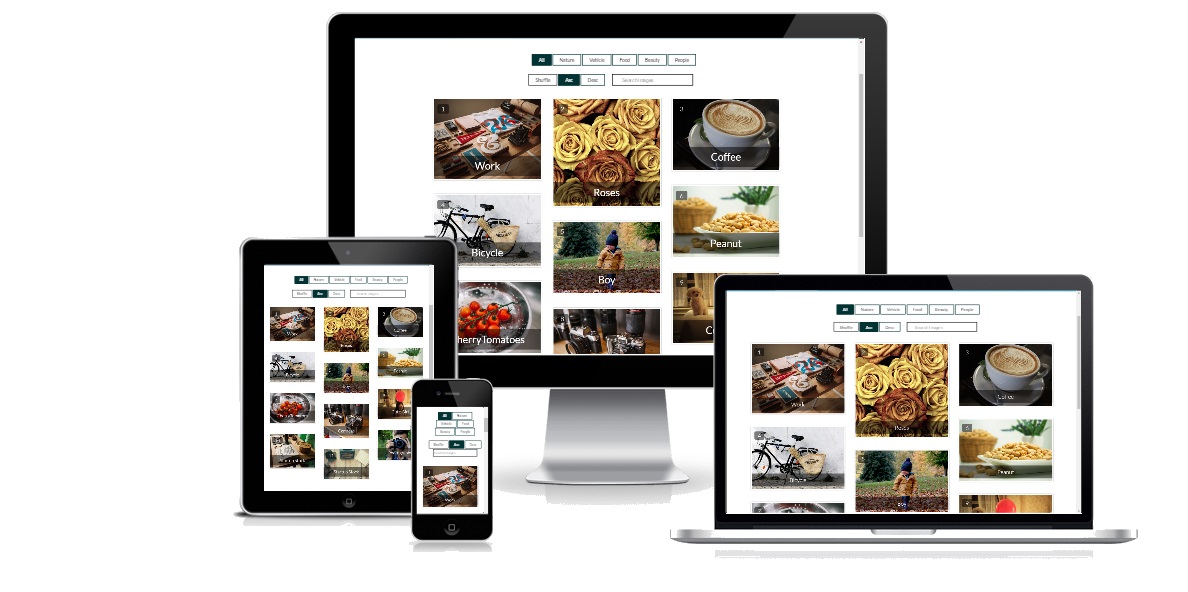
1. Download & Installation
- Click on”Add New” in the plugin menu
- Type filter gallery plugin name “Portfolio Filter Gallery“
- Click on “Install Now” button
2. Adding Filters To Portfolio Filter Gallery
- Click on filters menu and add filters
3. Adding Images Into Portfolio Filter Gallery
- To add images Click on “Add New Gallery”
- Give the title to the gallery
- Click on Add Image for adding images
4. Adding Filters with Images Into Portfolio Filter Gallery
- To add filters with images click on filters which you want to add with the image.
- If you want to place one image into multiple filters use control (Ctrl) key from the keyboard
- You can give the image title and image link also
5. How To Show Portfolio Filter Gallery Into Post/Page?
- Copy the Portfolio filter gallery shortcode and paste where you want to show your gallery.
- To show portfolio Filter Gallery in the page, click on “Add New” from the menu.
- Give the page title.
- Paste the copied shortcode.