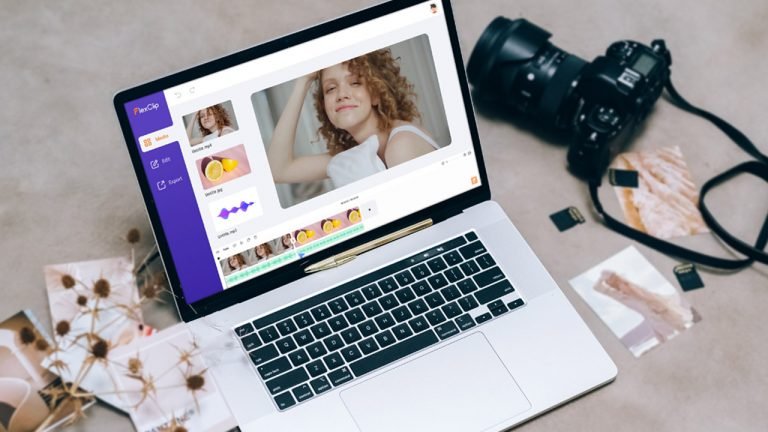
Video content has taken over the Internet and is a real hit. An example of this is that in 2022, 720,000 hours of video are uploaded every day to YouTube, so for those who need a robust video editor, I’m going to present an interesting solution that has professional features and is nothing complicated to use.
I’m talking about FlexClip, an excellent solution for anyone looking for a way to edit videos effectively and achieve incredible results.

FlexClip at a Glance
FlexClip is an online video maker developed by PearlMountain Limited, where they have been developing Graphics and Multimedia software since 2006. They aim to create professional video makers and graphic designs but can still be used by anyone, including beginners. Currently, FlexClip has been used by millions of users in more than 100 countries in the world.
Why Should You Use FlexClip?
There are several main reasons why you should use FlexClip for editing your videos. Some of these reasons are as follows:
FlexClip has tons of basic features to make the videos you create here look professional. Here are the basic features you’ll find in FlexClip.
- Cut, split, or merge videos
- Upload music
- Record the computer screen
- Add title and text
- Insert animation stickers
- Remove the background of any image automatically
- Adjust videos’ brightness, contrast, tint, saturation, etc.
- Change the resolution and aspect ratio of videos
- Add watermarks to videos, and many other cool features.
The Key Advantages of FlexClip Video Editor
- The FlexClip editor is rather ergonomic and can be mastered in a few minutes.
- It has a large database of usable templates, including YouTube ads, Instagram marketing videos, video emails, etc. Royalty-free images, music, and footage are also available to enhance the creation.
- It is possible to choose among the different formats offered which adapt to the standards of the publication platforms.
- FlexClip makes it possible to include the user’s signature via its own visual elements or logos.
- The finished videos can be downloaded in different resolutions, including HD and full HD (720p and 1080p).
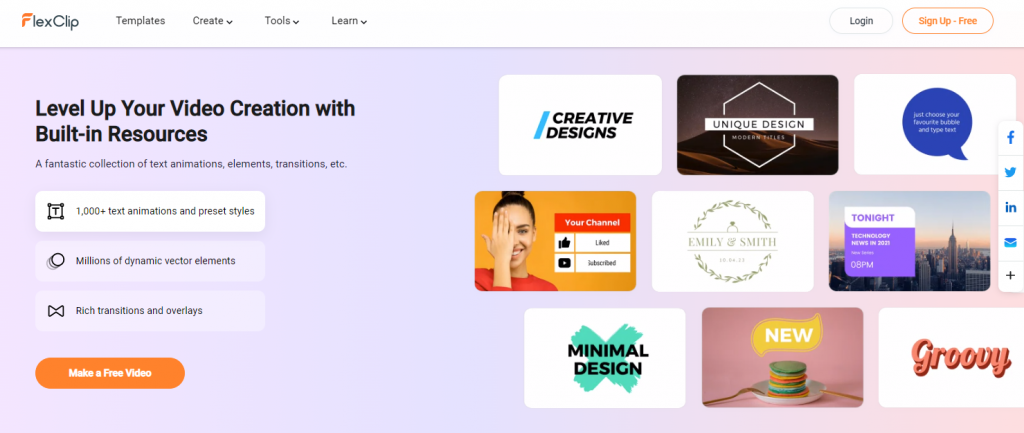
The Advanced but Intuitive Interface of FlexClip
Despite offering the professional features of a video editor, its interface is very clean and follows the concept of intuition. Even if you’ve never edited any video content, don’t worry, since the process flows in an almost magical way.
In the left corner, we have access to more resources, where we can select media files to insert into the project, such as images, videos, or audio. In addition, FlexClip provides access to the ready-to-use template, and a good example is the ready-made video templates that are divided into different types.
In the upper part of the editor, it is possible to control the aspects of each element and perform the necessary customizations in the color, effects, and change texts inserted in the videos.
At the bottom, we can adjust the soundtracks, video time, and the elements that will appear or disappear from the video, all this in a simple way, practically dragging and dropping. That is, you don’t have to open numerous windows to edit aspects of the elements, which certainly saves a lot of editing time.
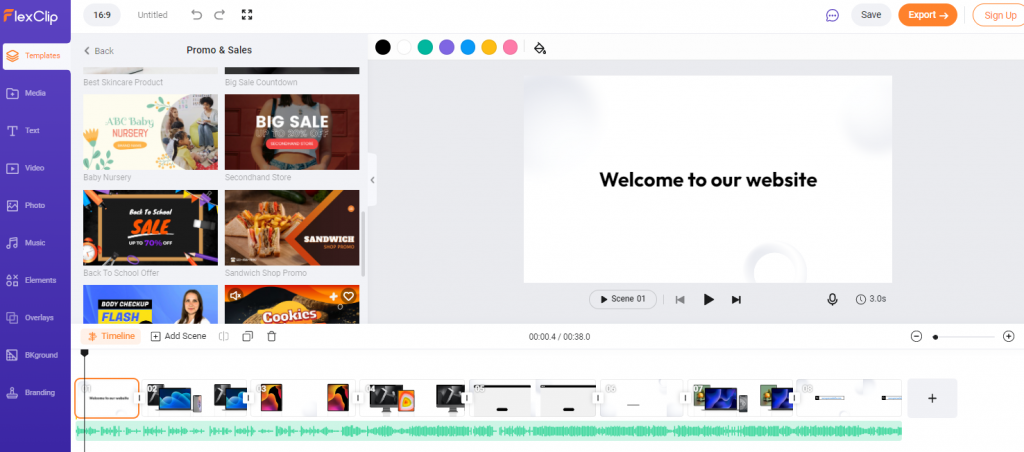
How to Use FlexClip Online Video Editor
There are two main ways to create a video in FlexClip. One is to “create from a template,” and the other is “start from scratch”.
You can create videos very easily using the templates provided by FlexClip. All you need to do is simply choose the template you want, add a new video to the timeline, add text, remove unnecessary videos, add music, and so on.
If you want to make your own video from scratch, just choose “start from scratch”. Like using the template here, you upload new videos to the timeline, insert caption text, trim or split the video, add music, etc.
Once the project is ready, just click the “export” button on the top right corner and the video export process will start. Remember that in the free version, the video quality is limited to 480p. If you want to release higher resolutions and more resources, it is necessary to use the paid plan of the FlexClip editor.
The entire export process takes place automatically. Once finished, you can save the file to your computer, save it to Google Drive, send it directly to YouTube with a description, or even share a link to access the video.
Final Words
If you are looking for a video editor that is simple but with professional features, FlexClip is worth a try. This video editor works masterfully, and the entire video editing process happens naturally and quickly without any crashes.
