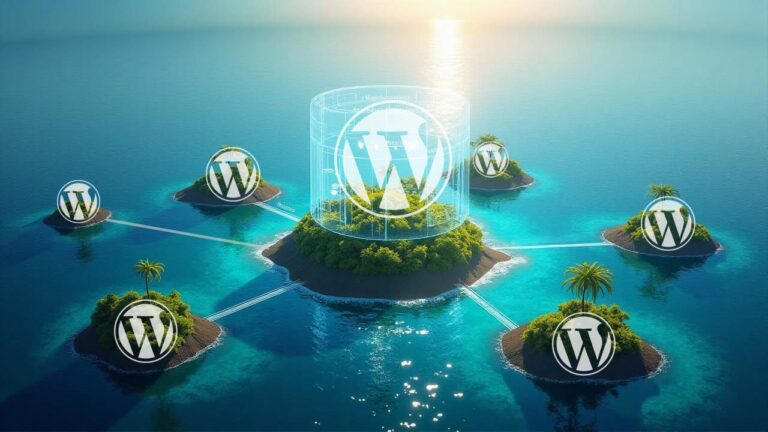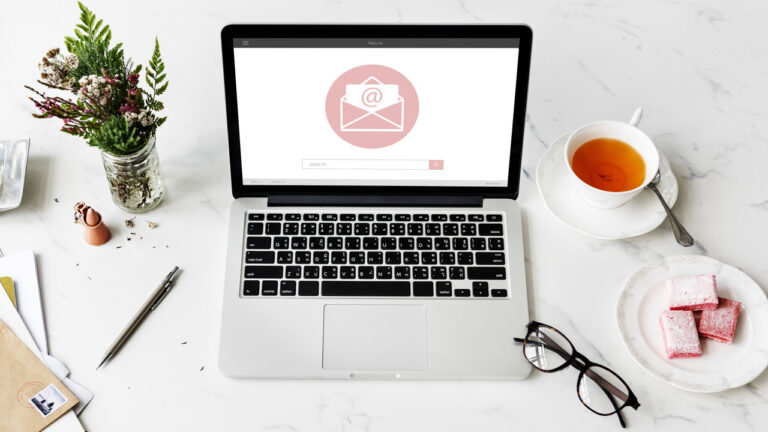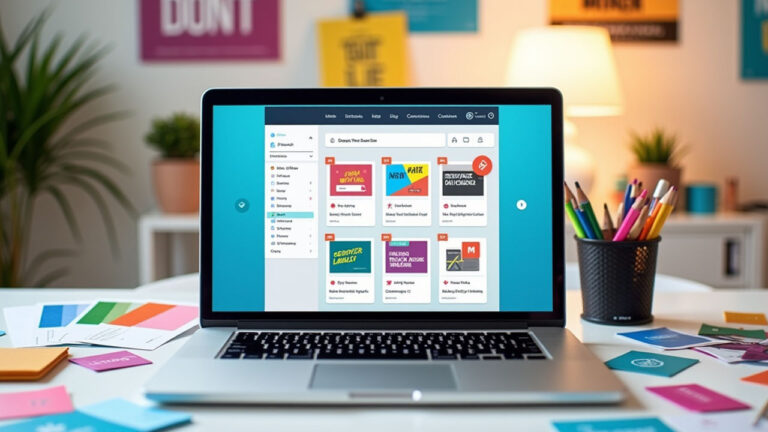Islands Architecture is revolutionizing WordPress development by offering significant improvements in site performance and user experience. As websites become more complex and content-heavy, performance remains a top priority. While block themes have gained popularity as a go-to solution for WordPress design, Islands Architecture is now taking center stage as…