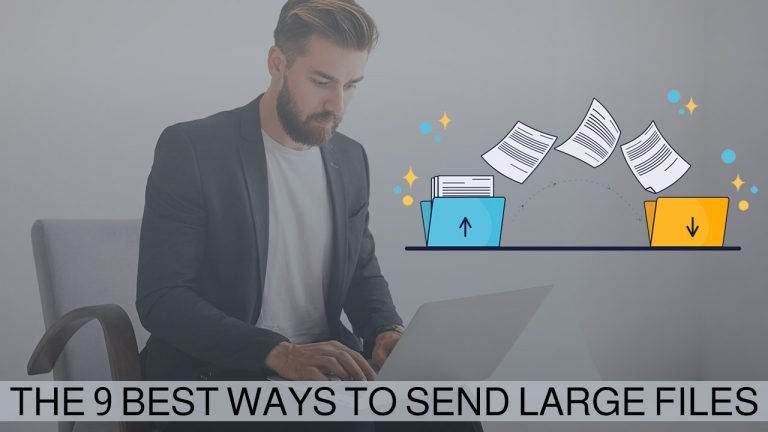
Transferring large files can be a hassle when you don’t have the right tools, whether you’re sending a client a promotional video or a family tape. An email account is not a great method for sending video files.
When you are limited to attaching files up to 25MB in email providers like Google (Gmail), alternative options are needed. Furthermore, large files may take up your storage space even if they are confined to your Sent folder.
We have compiled a list of the 9 best ways to share large files. Here’s what you need to know!
#1. Send your files via email or upload them to cloud storage.
The easiest and best way to send large files is to use a cloud storage space such as Google Drive, Dropbox, or OneDrive. For example, if you’re using Gmail or Outlook.com, you can probably use cloud storage via Google Drive or OneDrive.
From Gmail, you can attach a file to Google Drive with the built-in button. It’s as simple as clicking it, choosing your file, and sending it.
If you want to send a large file, you can upload it to Dropbox and then email or SMS the web link to the recipient. Dropbox offers 2GB of free storage. Your storage can be upgraded to 1TB for just $9.99 per month.
Case scenario: Your email provider should make it easy to send attachments. Files are commonly shared internally between colleagues.
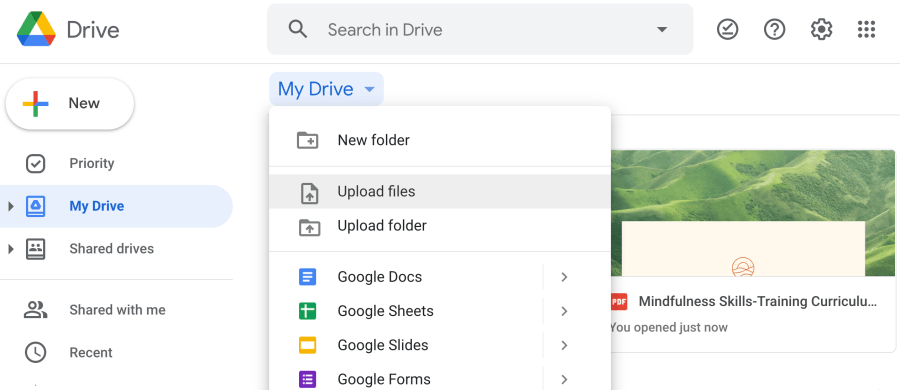
#2. Using software such as 7Zip will compress your files.
Free compression software like 7-Zip makes it easy to compress a whole folder at once when you have multiple files. It’s good to be able to save time and space while keeping your files intact by using Zip files, which are generally lossless. Zip files can usually be extracted from most operating systems without the need for additional software.
7-Zip runs on Windows, Mac, and Linux. 7-Zip also enables the setting of passwords for files, so that you can send them online securely.
Case scenario: One user receives a folder full of files at a time.
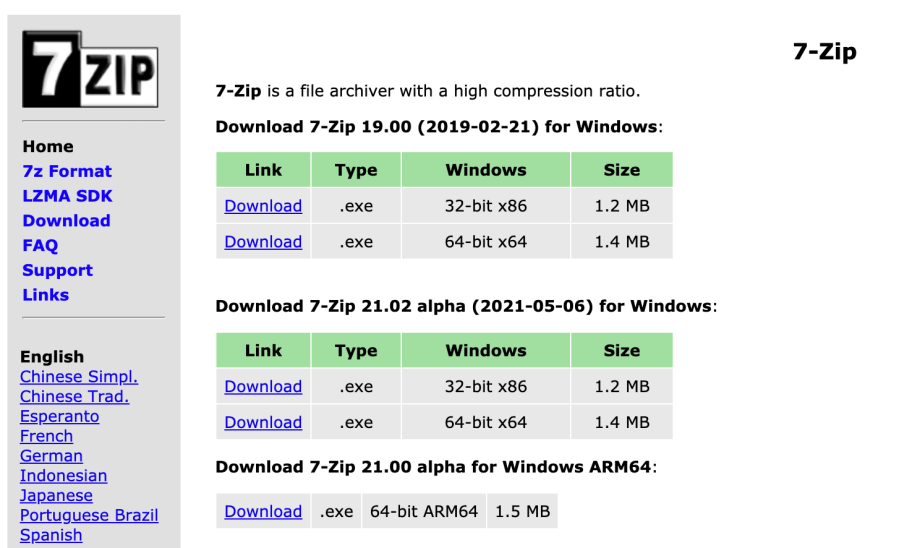
#3. The USB flash drive should be purchased.
A USB flash drive with a storage capacity of 2GB to 1TB can be used to collaborate on a large project or video. Sharing files with co-workers or backing up files for added protection will become easier with such a feature.
Using a USB drive is the best way to reduce the load on your computer and expand its storage.
Case scenario: Using a USB flash drive is a good option if you are physically interacting with your team and want to physically pass files along to team members, reducing your mobile device’s memory load. In addition, you can use a USB flash drive as an inexpensive backup of your computer’s contents, keeping your files and folders safe in the event of a system failure.

#4. Get Jumpshare online for free.
Large files can be uploaded and sent online using a variety of free online services that are remarkably fast and easy. If you use Jumpshare, you can upload up to 250MB of files with a free account – simply upload the files and Jumpshare will send you a link to share them.
Jumpshare’s icon can be downloaded to your desktop as well. Any file you drag and drop onto it will create a link that can be sent to anyone, regardless of their Jumpshare account status.
case scenario: Share files quickly and easily with colleagues by sending links. The link can be shared with anyone, so this is best for files and folders with few privacy concerns.
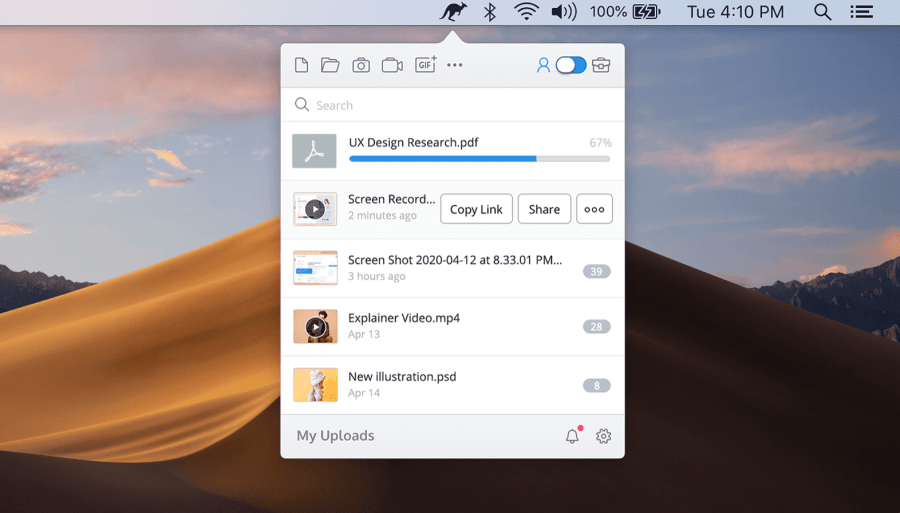
#5. Take a look at Sendy PRO.
For large file transfers, Send Anywhere PRO offers unlimited cloud storage and 1TB of cloud storage. By using the 6-digit key to share files, you are not reliant on accessing people’s email addresses to share files. This makes it different from other file-sharing tools.
As an alternative, you can email a link or use a corporate messenger like Slack to transfer files without having to transfer them in real-time
Large files could be attached to Sendy PRO via the Chrome extension, Outlook add-ins, or the Send-Anywhere website. You can either try the free version if you don’t need the PRO features or pay $ 7.99 / month for the PRO version.
Case scenario: Sending files or messages to anyone without requiring them to have an email address is quick and easy with this 6-digit key. Sending a file to a coworker or friend quickly and easily can be done this way.
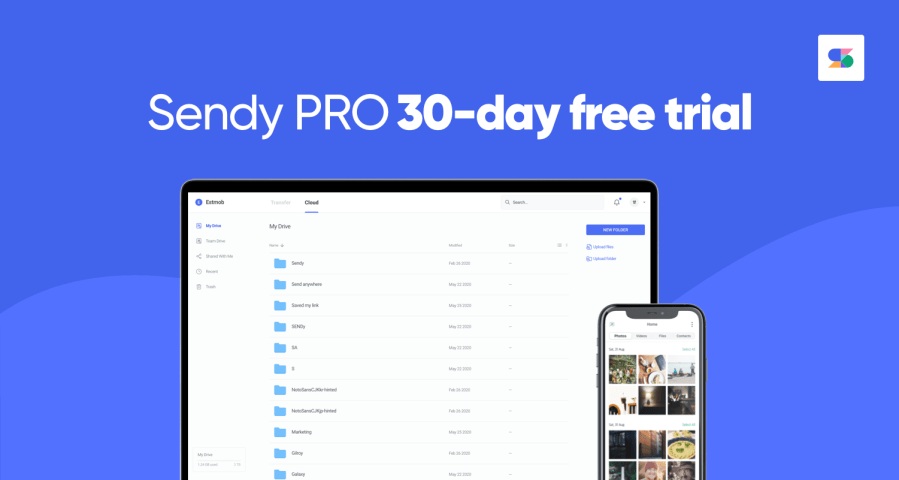
#6. Connect to a VPN.
By using a VPN, or Virtual Private Network, your Internet connection is routed through a server, which protects your data and gives you more online privacy. If you often use public WiFi, a VPN can help protect you from hackers and online advertising.
Broadband traffic management is used by some Internet Service Providers (ISP) to manage the upload bandwidth. A VPN prevents your ISP from knowing how big your files are, allowing you to send them.
The downside is that the large file can slow down your VPN connection, and your files are not guaranteed to come back intact. Using zip compression can ensure excellent delivery quality.
Case scenario: This is a good option if you use public WiFi, perhaps provided by internet providers in Benton, AR, to send private documents. In any case, this might not be the best choice if you must ensure quality.

#7. Transfer files via SFTP.
Uploading a file to your host server using File Transfer Protocol, or FTP is an option for transferring files online. The downside to FTP is that it’s not very secure – hence SFTP is the answer.
SFTP stands for Secure File Transfer Protocol. It works similarly to FTP, but it uses a secure shell for encryption. If you want to limit access to people not on your list of recipients, this is a good option. SFTP has significant security advantages over other methods, including file transfer options based on email.
Case scenario: This is a more secure option than traditional online file sharing used for sending confidential documents to colleagues or clients.
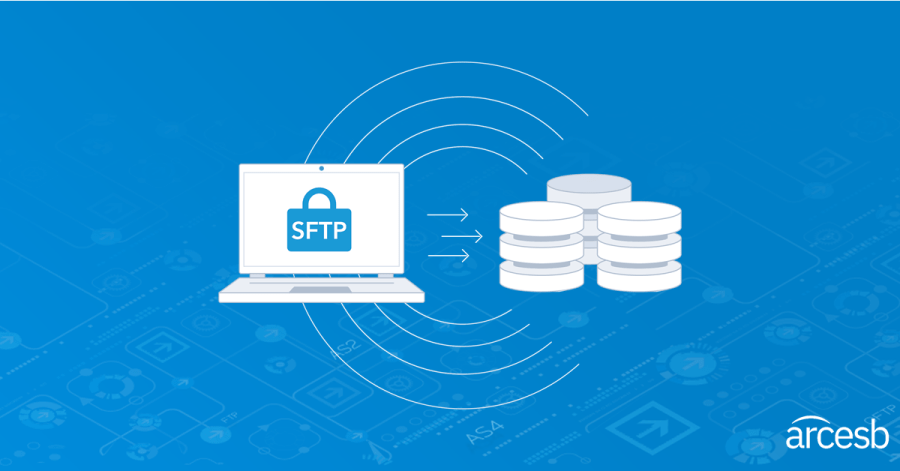
#8. Create a MyAirBridge link and upload the file.
Using MyAirBridge, you can share up to 20GB via email, a shared link, or download to your computer. Mobile devices can be used to upload files. While larger files will take a while to upload for larger files, and it isn’t the most intuitive interface (the link you provide directs the recipient to the direct download), it is adequate for individuals or small teams.
The MyAirBridge site offers several other plans depending on the level of service ($ 2.99 / month) or amount ($ 65.99 / month). You can upload up to 100 GB of files without limit and add password protection to your files if you choose the Enterprise option.
MyAirBridge can be used to download various files (including multimedia files, games, and documents) to your own storage space. The tool can be used to download music to your computer from your mobile device.
Case scenario: Use this to download music, videos, games, or other files to your storage device.
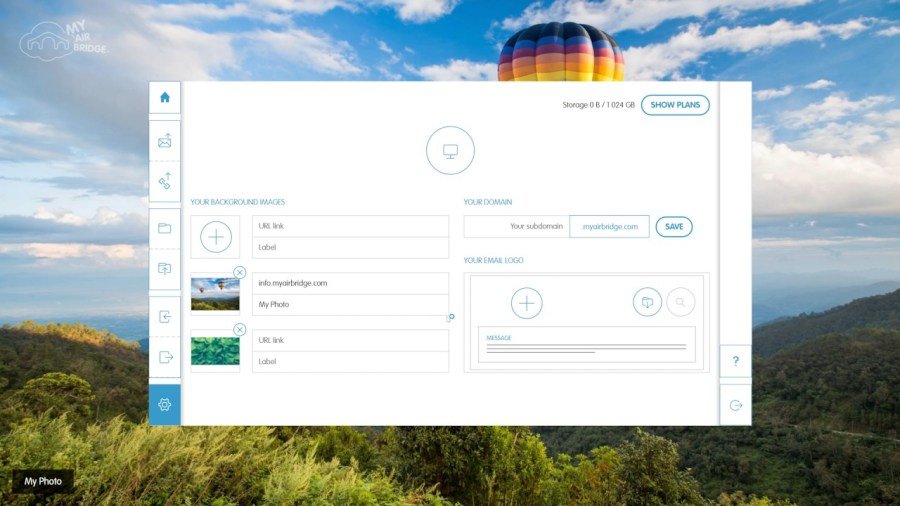
#9. With Brandfolder, you can easily share assets with others.
Brandfolder lets you easily share assets with your team, partners, or customers. Using Brandfolder, you can share files with specific people and even evaluate the performance of every asset.
You can keep all of your branded assets in one place with Brandfolder, which is used by brands like Slack, Bumble, and Hotels.com. The Brandfolder service is cloud-based and utilizes user-level permissions to ensure that only the right files and folders are accessed by employees and customers.
There are enterprise and premium options available within Brandfolder. Check the costs of implementation with a quote.
Case scenario: Sharing branded assets with clients or agencies is easier and more professional, and storing important files in one place is much easier for your team to use.
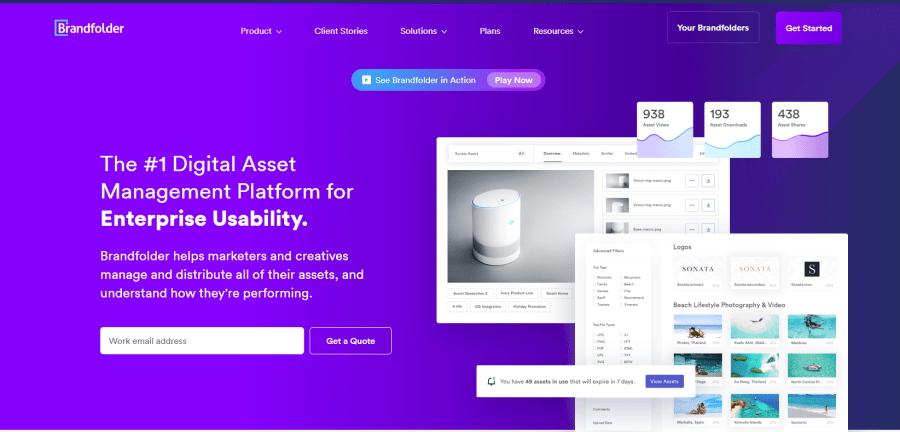
Using email to send large files
>> You can share a file with someone, and then inform them via email that you sent it.
>> Google Drive and OneDrive are both integrated into Gmail and Outlook.com.
>> To share a file via OneDrive or Google Drive, click the button when attaching it to an email.
>> After receiving your email message, your recipient has the option of downloading the file or opening it online, depending on the cloud storage service you used.
