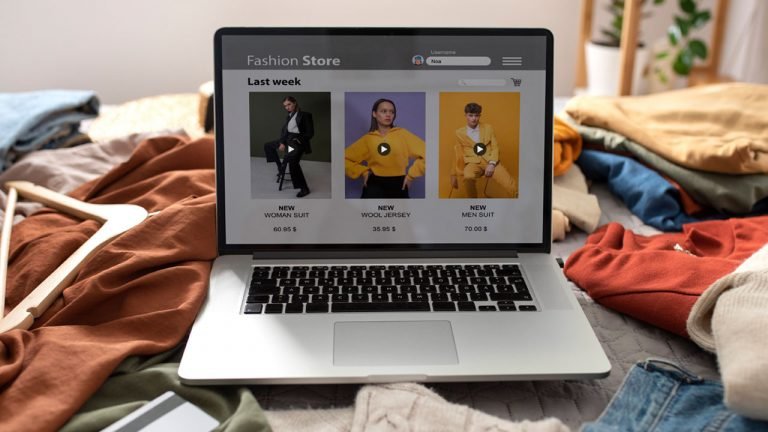
Do you want to include product videos in your WooCommerce product galleries?
Videos can give more extensive and compelling product demonstrations. They may also assist make your WooCommerce store more aesthetically appealing and engaging. A product video is the most effective technique to highlight your product’s strengths and attributes. It is one of the most effective techniques to turn your frequent visitors into loyal consumers. It requires that people assume they are purchasing genuine goods from a legitimate online business. In other words, it aids in the development of consumer trust and loyalty.
You may have also spent hours and days trying to figure out how to add a video to the variant product gallery. Not any longer. We’ll teach you how to add WooCommerce product videos to your online store in this article.
Why Should You Include WooCommerce Product Videos in Your Store?
You may successfully exhibit your items in a more complete and instructive manner by adding product videos to your WooCommerce store. This might help your buyers grasp the characteristics and benefits of your product.
Visitors that view product videos are 73% more likely to make a purchase, which can lead to higher conversion rates.
Video condenses important information that your consumer needs to know immediately. High-quality video fosters trust by demonstrating that the product is real and tangible. Video aids with SEO and Google ranking. People are more likely to buy if they can watch a video on your product page.
The most important factor for an eCommerce shop is the click-through rate (CTR). Including a video can boost your online store’s CTR.
Furthermore, demonstrating your items in action via video may help develop trust and credibility with potential consumers, helping them feel more secure about their purchases.
For example, if you sell headphones online, including a video that showcases the sound quality and functionality of the headset can help you increase conversions.
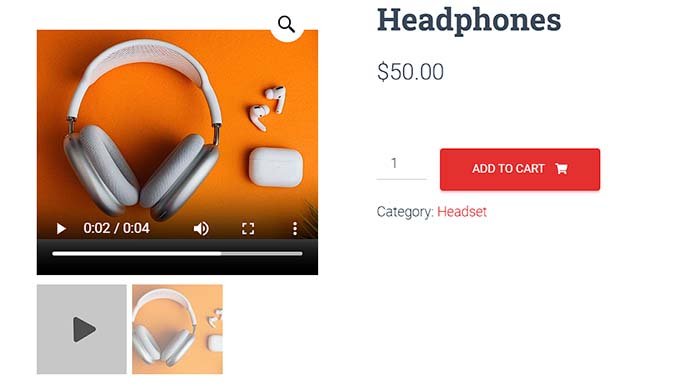
In addition, adding product videos to your WooCommerce galleries will assist boost your website’s SEO results because search engines like websites with multimedia content, such as videos. Increased presence in search results can result in more people visiting your shop and purchasing things.
Adding a video to your WooCommerce product gallery is a good approach to employ with a high return on investment when it comes to enhancing your e-commerce conversion rate.
So far, we’ve discussed why integrating video into your WooCommerce store is advantageous. The next section will walk you through the process of adding a video to your WooCommerce product page gallery.
How to add WooCommerce product videos for free with Really Simple Featured Videos
If you want a free and easy way to integrate WooCommerce product videos, this is only for you.
The Really Simple Featured Video plugin must first be installed and activated. See our tutorial on how to install a WordPress plugin for additional information.
Set the Plugin’s Options.
After activation, navigate to the WordPress admin sidebar’s Settings » Really Simple Featured Video page.
Toggle the ‘Products’ option to enable WooCommerce video functionality. Then, just click the ‘Save Changes’ button to save your changes.
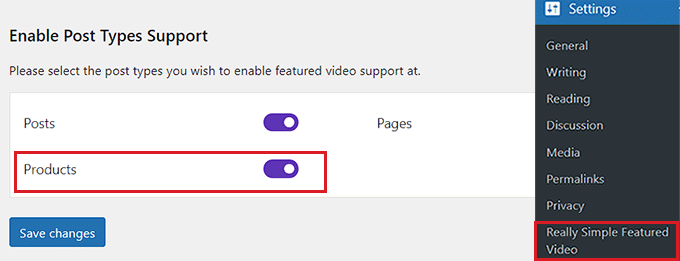
Then, from the top, navigate to the ‘Controls’ tab. Settings for self-hosted and embedded videos can be configured here.
To add controls to the video player, go to the ‘Self-hosted videos’ section and toggle the ‘Controls’ switch.
After then, you may flip the ‘Loop’ setting to keep the video playing indefinitely. Furthermore, you may mute the video by default by toggling the option next to ‘Mute sound’.
After that, just enable the ‘Autoplay’ button if you want the video to begin playing automatically.
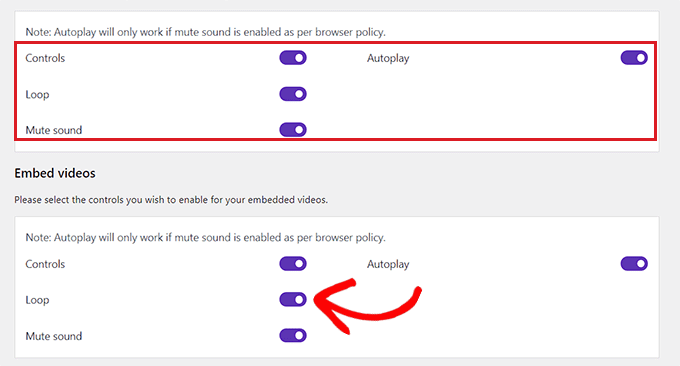
Scroll down to the ‘Embed videos’ area, where all of these settings are replicated for embedded videos.
Simply customize these options to your desire and save your changes by clicking the ‘Save Change’ button.
Insert the Product Video into the WooCommerce Gallery.
Go to the Products » All Products page in the admin sidebar to add a product video to the WooCommerce gallery.
To open a product, click the ‘Edit’ link under its name from here.
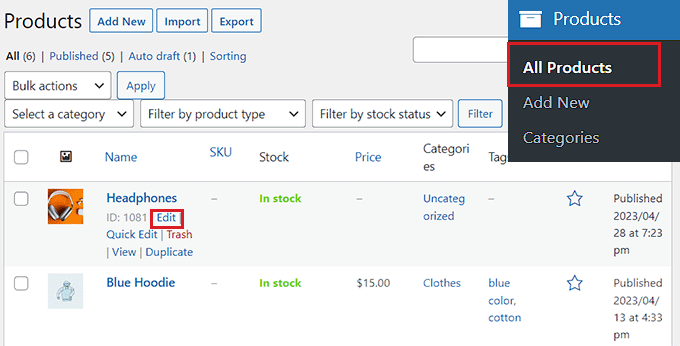
In the left column, scroll down to the ‘Featured Video’ box and select a video source.
Select the ‘Self’ option if you wish to upload a video from your computer or media collection. To embed a video from YouTube or another platform, however, use the ‘Embed’ option.
We do not advocate putting movies on your website since they consume a large amount of bandwidth.
Because we want to embed a YouTube video in this lesson, we will select the ‘Embed’ option.
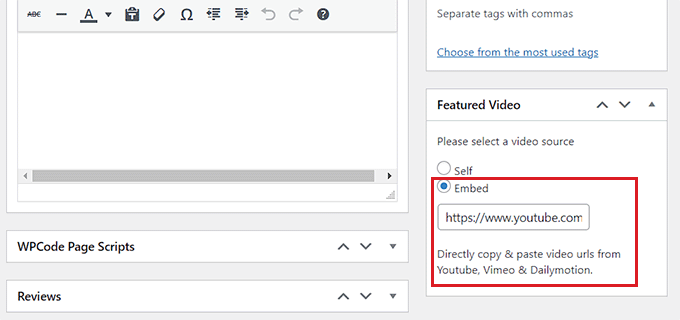
When you pick that option, a ‘Video URL goes here’ area will appear. Simply enter the video URL from YouTube, Vimeo, or Dailymotion into the form.
Finally, at the top, click the ‘Update’ or ‘Publish’ button to preserve your changes.
You may now go to your website and see the WooCommerce product video.
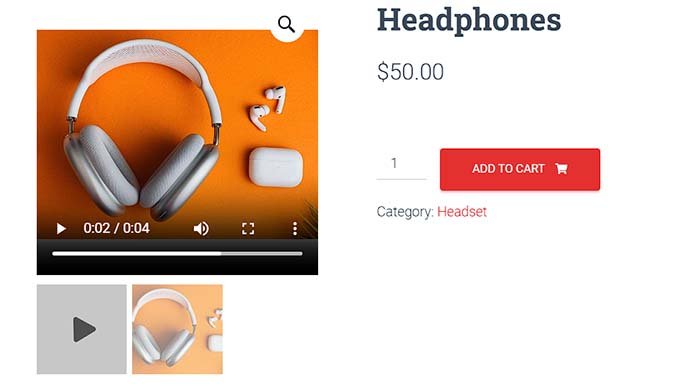
Conclusion
Finally, we discovered how to incorporate a video into the WooCommerce variant product gallery. We detailed each step in detail and demonstrated the outcomes in this lesson. We learned how to add a product video to WooCommerce products, as promised at the start. So that was the step-by-step procedure for adding a video to the WooCommerce product gallery. I hope you correctly comprehended everything and applied it in your eCommerce store. You might also be interested in our lesson on How To Show the Author’s Facebook And Twitter On your WordPress Profile Page as well as Maximizing Your Business Potential With Professional Website Development Services