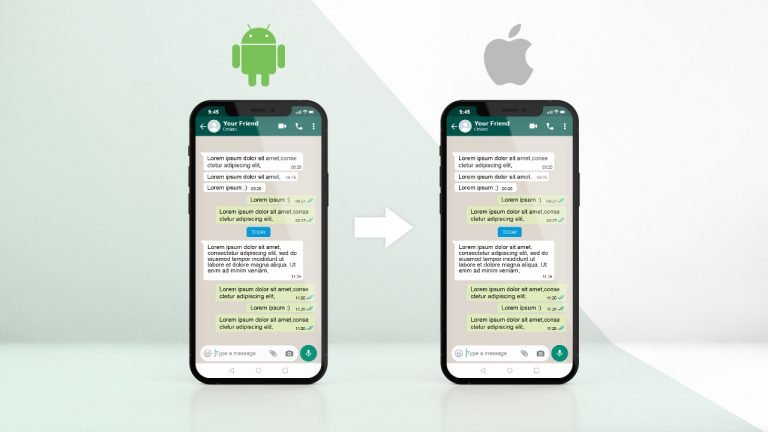
WhatsApp as your main chatting app has one major drawback: you won’t be able to transfer your conversations from Android to iPhone or vice versa. Hopefully, we’ll be able to help you find some solutions to your problem.
Because WhatsApp does not enable data transfer between platforms, transferring data from Android to iPhone is a significant issue. It’s all due to the operating systems of these devices that work differently when backing up data. iOS devices use iCloud to backup data, while Android devices use Google Drive.
Therefore, direct WhatsApp transfer from android to iPhone is not possible, but some third-party apps allow us to overcome this challenge. This article will discuss some methods and applications for transferring WhatsApp from Android to iPhone.
What is the best way to send WhatsApp messages as email attachments?
The reason why WhatsApp does not allow the official transfer of chats from Android to iPhone was discussed. We will show you how to backup WhatsApp from Android to iPhone without downloading any third-party applications here. Listed below are the detailed steps to do this:
Step 1: Open the “WhatsApp” application on your Android device and open the chat you wish to transfer.
Step 2: To open the menu settings, tap the three dots above and then click “More” to open up more options. If you select “Export Chat,” the chat will be sent via email, and it is up to you whether you wish to include media or not.
Step 3: To access the attached chat, enter the email address of the recipient and log in to that email account on your iOS device.
Using this method can have some drawbacks, including that it only allows you to transfer messages one by one. In addition, media attachments allow you to send only 10,000 messages, whereas, without media, you can send 40,000 messages simultaneously. As a result of its “.txt” format, WhatsApp cannot open chats on an iOS device.

How to Transfer WhatsApp Messages Using an OTG Adapter?
Using the OTG Adapter is one of the ways to transfer WhatsApp from Android to iPhone. The WhatsApp transfer requires an application in both mobile devices, however. Because of its countless features, MobileTrans is the application we recommend for WhatsApp Transfer.
Messages, movies, photos, files, emojis, and other attachments can all be sent through MobileTrans. The following steps will explain how to use this application for backing up WhatsApp from Android to iPhone:
Step 1: Download MobileTrans and choose iPhone to Android transfer
To download MobileTrans, click on the “Android to iPhone” function from the main screen. Once you have entered your phone number, click on the “Next” button to log into your WhatsApp account.

Step 2: Choose your preferred transfer method.
To do the transfer in one single click, select “Using USB-C to Lighting Cable”. If you follow the screen instructions, you can move WhatsApp from Android to iPhone.

The Fastest and Easiest Way to Transfer WhatsApp Data – MobileTrans
Trying to figure out how to transfer WhatsApp from Android to iPhone? MobileTrans – WhatsApp Transfer is the fastest, easiest, and most efficient way to transfer WhatsApp data. It allows you to transfer your WhatsApp data seamlessly and securely without compromising the quality of your data. It also offers the following features:
- Export WhatsApp chats to HTML/PDF.
- It allows you to back up WeChat, LINE, Viber, and other iOS applications.
- Supports more than 6000 Android devices and all iPad and iPhone models.
- It allows you to backup chats, videos, images, and other attachments.
- Using Wondershare MobileTrans-WhatsApp transfer, you can learn how to restore WhatsApp backups from Android to iPhone.
Step 1: Launch MobileTrans and select WhatsApp transfer.
Launch Wondershare MobileTrans on your computer and from the home page, select the “WhatsApp Transfer” option. Connect both your Android and iOS devices to the computer.
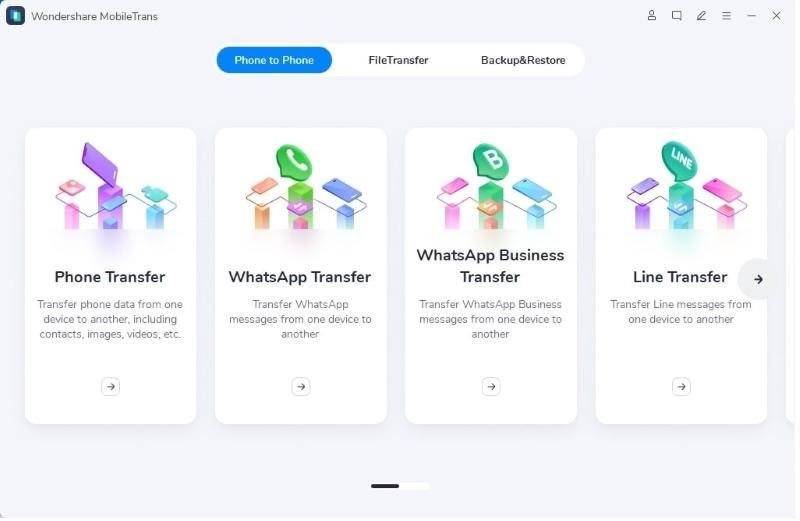
Step 2: Select the Transfer WhatsApp Messages option and select a source and destination
On the screen’s pop-up menu, choose “Transfer WhatsApp Messages.”. Once you have done so, the application will automatically mark both devices as sources and destinations. To flip them, click on the “Flip” button.
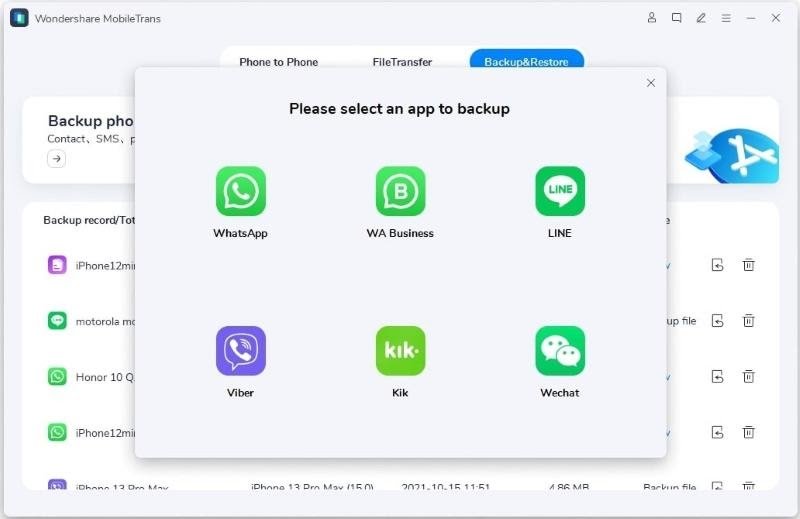
Step 3: Start the data transfer for WhatsApp
Make sure your iPhone is selected as the destination device and click “Start” to begin the transfer. WhatsApp data will be erased from your iPhone. Upon completion of the transfer, you will be notified.
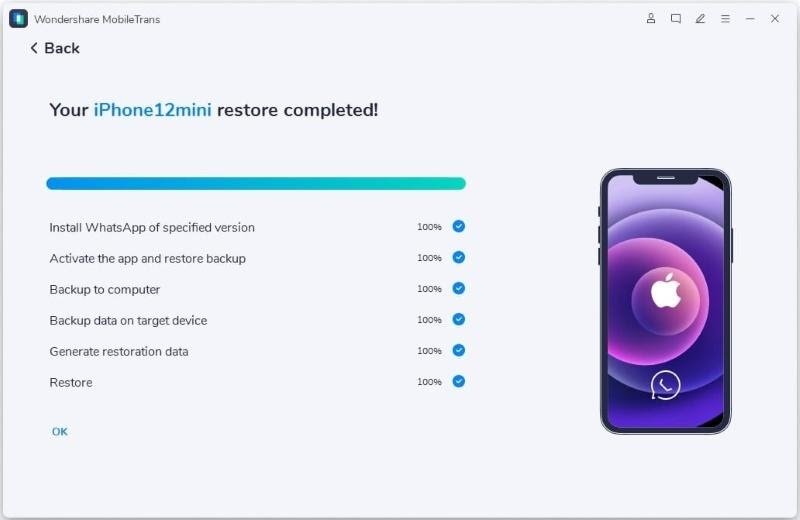
It is difficult to transfer WhatsApp from Android to iPhone when the devices run different operating systems. It is possible to fix transfer issues by using some of the features and applications we discussed above. MobileTrans – WhatsApp transfer features are the most recommended solution for this issue.
