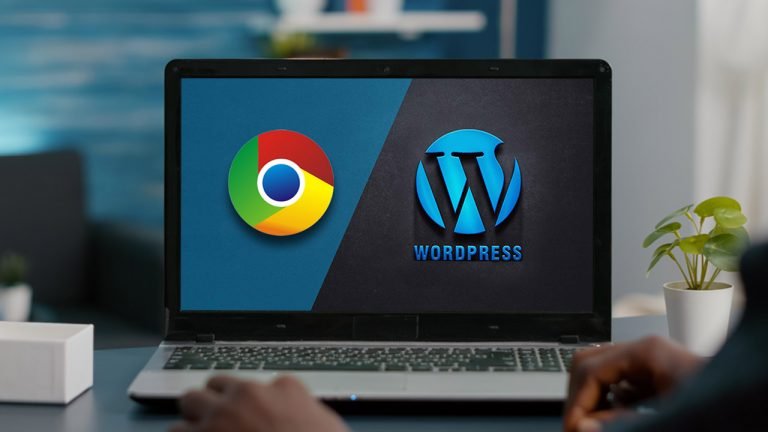
If you use WordPress for work or a personal blog, here are five of the greatest Chrome extensions to help you get the most out of it.
WordPress is a powerful platform that allows you to quickly and easily create a website or blog that meets your exact needs. However, this does not mean it is without defects.
If you want to get more out of WordPress, there are a variety of extensions available in the Chrome Web Store for you to test. Here are five of the greatest for your consideration.
WordPress Theme Detector and Plugin Detector
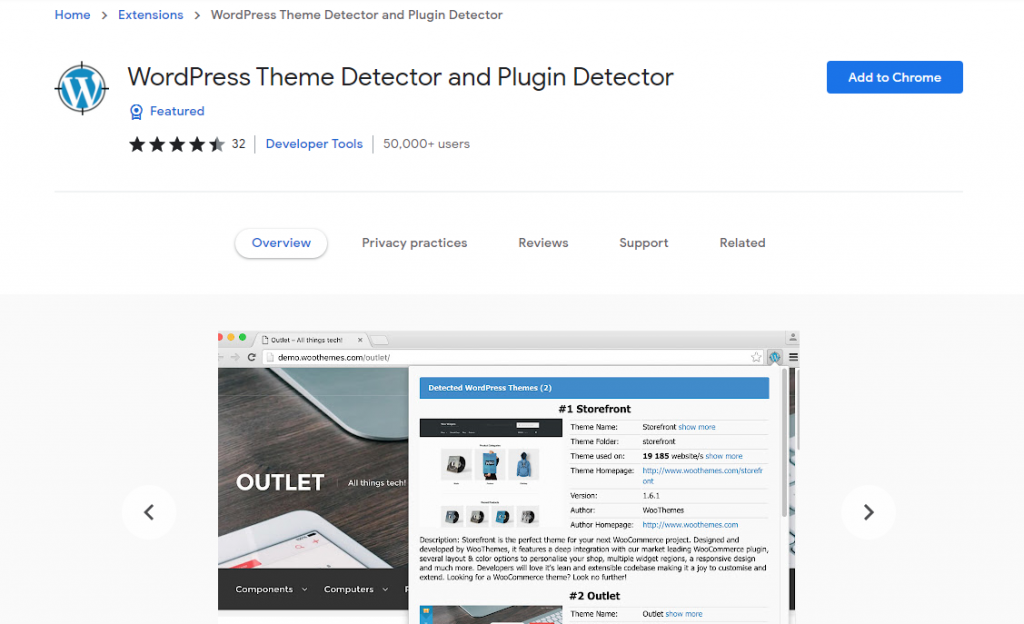
WordPress Theme Detector and Plugin Detector are first on the list. If you’re curious in what else WordPress can do, this Chrome extension is a wonderful place to start.
Let’s say you’re reading another WordPress-powered website or blog. Perhaps they’re utilizing one of the more popular WordPress plugins that are compatible with WordPress 5.7, or perhaps they’re simply using a theme that you find appealing.
If you wanted to use either of these plugins or themes, you’d ordinarily have no choice except to hunt through WordPress themes and plugins in the hopes of finding something similar.
WordPress Theme Detector not only ensures that you’ll find what you’re looking for, but also makes it quick and simple.
The detection takes place on a distant server, and the findings are then sent to the extension. You can then retrieve this data directly from the extension. Perfect for getting a sense of what WordPress is capable of.
WordPress Admin Bar Control
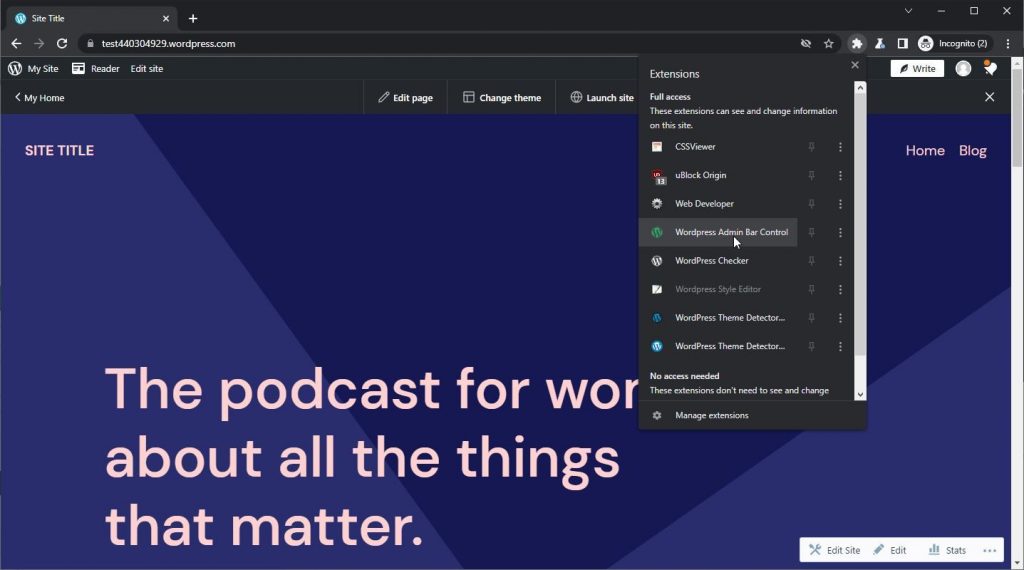
WordPress Admin Bar Control is the next item on this list. If you spend a lot of time on your WordPress site’s design, content generation, and backend, you’ll probably already see how valuable this extension can be.
The WordPress admin bar is a fantastic tool that provides you a lot of control over your actions. This bar has a lot of possibilities, but the problem is that it often gets in the way.
If you’re attempting to clean up your design or build on your current theme and aesthetic, for example, having this admin bar around can make moving the pieces of your page more complex than it has to be.
You can conceal the admin bar by default, although this is also ineffective. If you’re the kind who jumps between design and content development frequently, you’ll notice that the admin bar is missing once you’re no longer focused on design or layout.
The WordPress Admin Bar Control plugin solves this problem by providing an easy-to-use toggle button for the admin bar. This means you can switch between the two with a single click.
CSSViewer
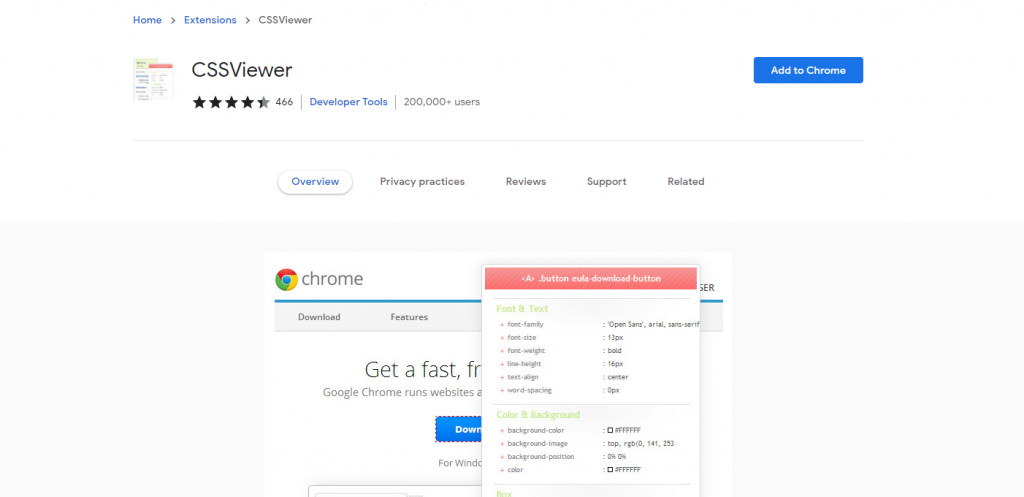
If you’ve done a lot of design work with WordPress, you’re probably already familiar with CSS. If not, it’s a simple system to learn with some basic CSS codes that can be learned in under 10 minutes.
With Chrome’s developer tools, you can go through any website’s CSS by default, although it can be a little perplexing.
You have to go through line after line to find exactly what you’re looking for, and even when you do, it’s not always evident why anything is acting the way it is.
Instead, you can install CSSViewer and the problem will be solved. CSSViewer is a Chrome addon that displays all of an object’s CSS on any webpage. Simply open a new tab in your browser and select the CSSViewer extension, then hover it over any element on a webpage.
The extension will then tell you everything there is to know about that element. It even divides the data into easy categories so you can observe what’s going on more readily.
This is useful if you’re having trouble figuring out why something on your own WordPress site isn’t working the way you expected it to, or if you’re visiting another WordPress site and want to see how they achieved it.
Web Developer
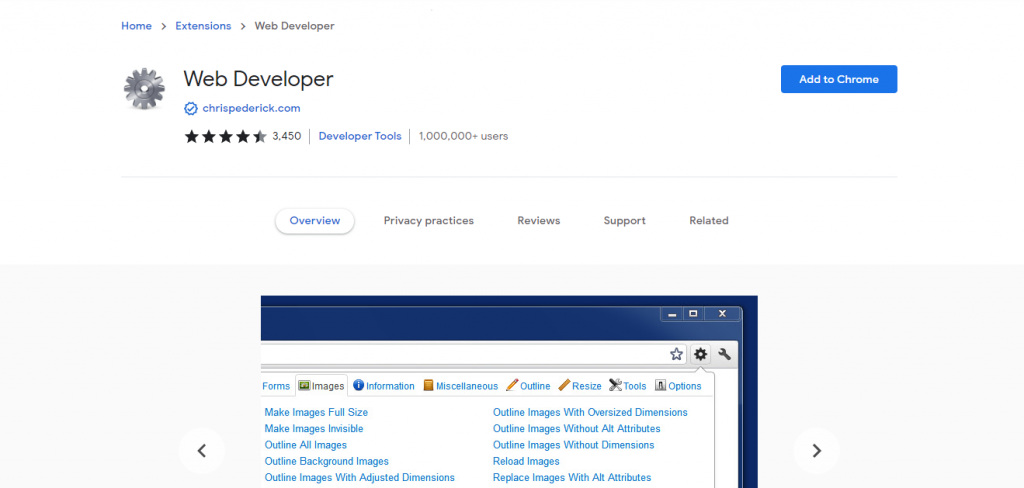
Next on the list is Web Developer, a powerful addon with a diverse set of capabilities. Many of them are immediately beneficial if you’re working on your own WordPress site, however figuring out which ones are and which aren’t might be difficult.
If you’re new to WordPress and want to learn how to make your own website, Web Developer might not be the best place to start. If you consider yourself a power user or want to learn more about web programming, this plugin can be really beneficial.
For example, A web Developer allows you to change almost any aspect of a website. When you browse, you can add, remove, examine, and delete all kinds of cookies. Plugins, popups, JavaScript, and other features can all be disabled.
If you’re having trouble with CSS, you can turn it off completely, only disable certain styles, alter them manually, or see what changes will have. You can fill out forms quickly, reset forms, get information about forms, and a variety of other things.
The point is that you can accomplish a great deal. Web Developer gets you covered when it comes to graphics, site information, and a plethora of other important features. The tough thing is determining what you can do with them.
WordPress Site Manager
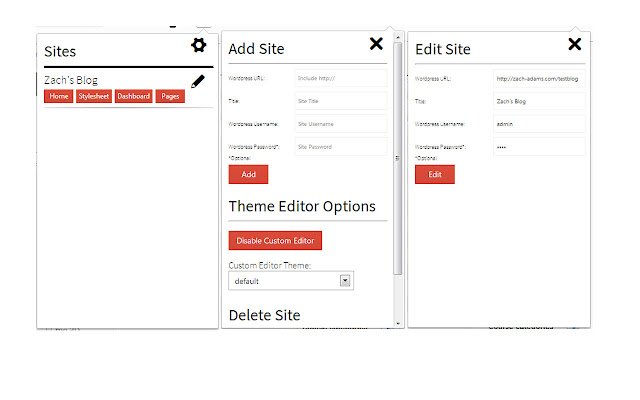
Finally, WordPress Site Manager is included on the list. WordPress Site Manager is a more directly applicable Chrome plugin that seeks to expand on a lot of the standard WordPress capabilities.
For starters, this extension enhances the WordPress theme editor, allowing you to do more with it.
WordPress Site Manager can also save your WordPress sites so you can access them more quickly. This means you won’t need a bunch of bookmarks or a complicated system to discover them.
Create Your Own WordPress Site
As you can see, the Chrome Web Store has a wide range of options for you to choose from, regardless of your degree of expertise, skill, or what you’re attempting to accomplish.
The best part is that they’re all completely free, so you can add or remove them whenever you want without worrying about whether or not they’re appropriate for you.
