
After searching thousands of WordPress themes when you finally got your theme and after installing, you see some errors and that makes you feel panic. But some errors you are seeing may be solved easily or many of them are most likely been resolved by someone before you.
Without further ado, let’s discuss some common WordPress theme errors and their solution.
Missing Style sheet
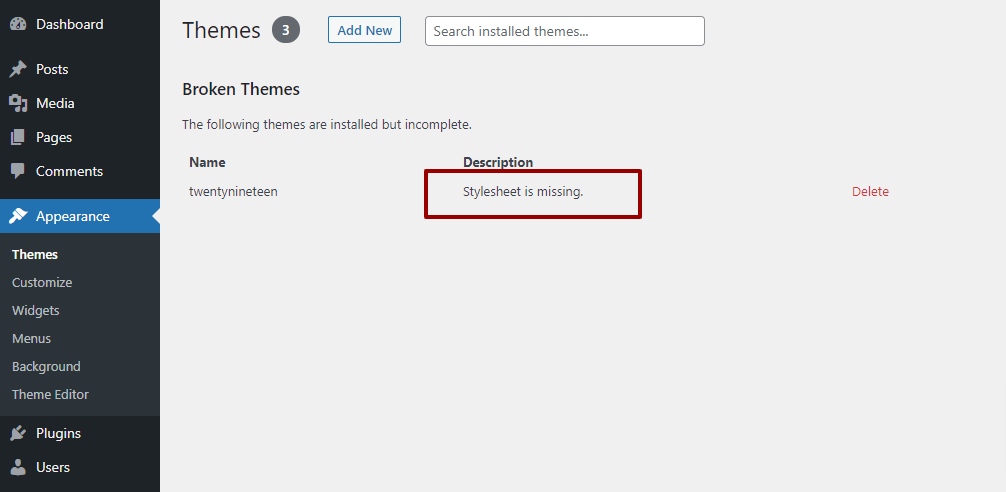
The most common issue you may face is missing a style sheet in the theme. There are fewer chances that your downloaded zip file doesn’t have a style.css. But most of the time, the actual issue is your theme doesn’t upload the root theme folder.
Solution
To rectify the issue, simply visit the folder location and unzip your downloaded zip if you have not found the theme if not the theme is likely in a sub-directory. When you found the actual theme folder zip it again and upload it via WordPress theme uploader.
Homepage Doesn’t Look Like The Demo
It would be great if any theme you activated looked exactly like the demo you checked when you where selecting your theme. You have options to import demo data or some themes that also come with a companion plugin like our theme wpbusinesspress . With the companion plugin, you can import demo data with just one click.

If you have installed demo content but still your website isn’t looking like the demo, there are mostly other reasons that cause this issue.
Front Page display in the reading settings
Normally front page sets show the latest posts if your theme uses a home page template set to static home page.
The Ugly URLs
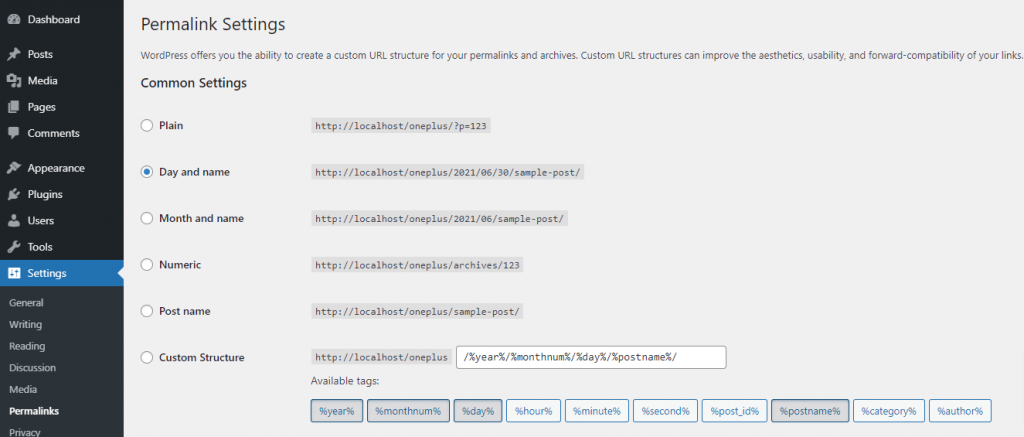
Default WordPress URL settings do not look so pretty because it mixture with post ID, publish date, post title. And it is also much less SEO Friendly. You can easily change the format of the URLs. Go to WordPress dashboard then Settings > Permalinks and change the URL into your desired format.
I made changes but it’s not showing on my website
Being a WordPress developer I received support like that and it is a really common issue that when you do some change to the backend and it does not reflect your website.
There is probably two main cache issue one browser cache issue and another cache plugin. For browser cache, you need to hard refresh the page with Ctrl + F5. If you are still in trouble and your changes still not reflecting then the issue associates with the plugin cache. Go to your cache plugin and clear/purge the cache. Now you will see your changes.
Failed to load Images
Another most common issue and it’s quite annoying because you can’t see the image. After all, it’s failed to load. The image may be deleted or it has an incorrect path. Try to re-upload the image or correct the path manually if you can otherwise it’s time to ask for support from your theme author.
Menu Is Blank
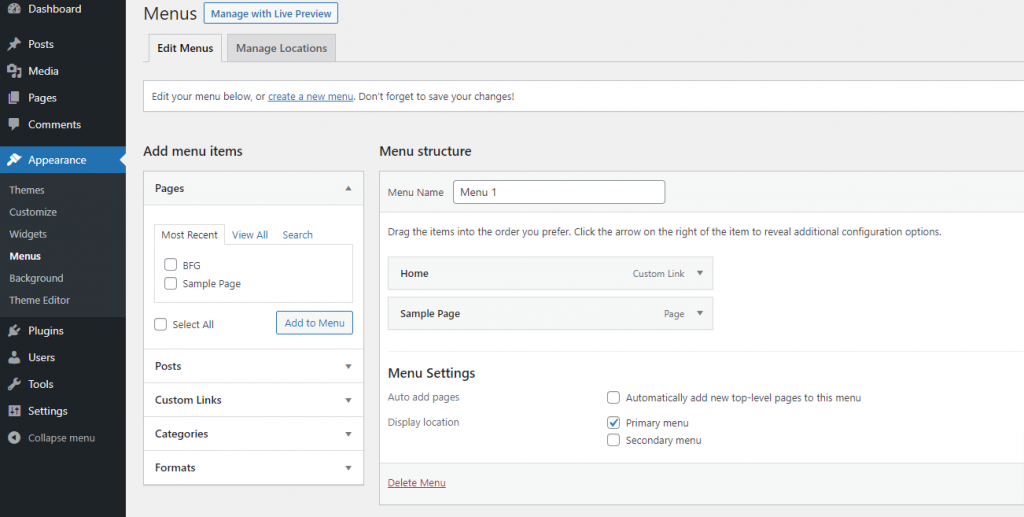
Generally, you will not face this issue on a daily basis, although if you are very new to WordPress you may blank the menu after installing the theme. To fix this make sure you have a menu or make sure the menu is assigned to the right location. Appearance > Menus > Menu Settings
Bottom Line
These are some common issues that we have discussed but there can be many other issues you may face, according to me the first action you can take is to Google your issue, you may find a quick solution from other people. Next step to try to connect with the theme author. Errors are not bad all the time you will learn many things in the journey of solving the errors.
