
The hard disc is essential for computer users because it saves vital data. Whether it’s an external hard disc or the computer’s internal hard drive, formatting deletes any existing data. However, this does not rule out the possibility of recovering data from a formatted hard disc. You may recover files from a formatted external or internal hard disc using data recovery software.
This is a situation you want to avoid. Assume your valuable hard disc has been formatted and you no longer have access to your data. Perhaps the disc was formatted accidentally, or it was done on purpose before you discovered you required the contents on the drive. You may have formatted a hard drive to alter the file system, encountered complications, and now need to recover files from the formatted hard disc. But don’t worry, we’ve compiled a list of the top formatted hard drive recovery apps to assist you in recovering data from a formatted hard drive in Windows 10.
Part 1: What happens when you format your data?
First, let’s look at what occurs when you format a hard drive and if it’s feasible to recover data from a formatted hard disc. When you format a hard disc, the operating system disables logical access to the data. In other words, the data is still present on the hard disc, but the operating system lacks the necessary pointers to access it.
Part 2: Why is it necessary to format your hard drive?
The majority of hard disc data loss causes are physical, although data can also be lost due to human mistakes. For example, formatting a hard drive without first backing it up might lead to the loss of crucial data accumulated over time. Here are some of the most typical reasons why hard drives fail and must be formatted.
- Mechanical failure can damage files or folders on a hard drive, rendering them inaccessible. A dark screen may also occur after the start-up screen.
- Inadequate CPU fan airflow may cause the hard drive to fail. If this occurs, you may hear clicking sounds from the device.
- When a computer or laptop unexpectedly shuts down due to a power surge, certain files may become damaged and the hard drive may fail. Malicious programs can potentially infect the system with viruses, which can further damage data.
Part 3: How to Recover Data from a Formatted Hard Drive in Three Easy Steps
Tenorshare 4DDiG data recovery software is the most popular formatted hard drive recovery program; it can quickly recover your hard disc and retrieve your lost data. It can safely and effectively access the disc and retrieve your formatted data.
4DDiG feature
- 4DDiG is compatible with all external and internal drives.
- It is simple to use, and anyone may recover files in a matter of minutes.
- It is capable of recovering a wide range of items, including office documents, RAR/ZIP compressed files, movies, and photographs.
- Before running a long recovery scan, the program allows you to examine recovered files.
- Tenorshare 4DDiG restores harmful data from an empty recycle bin, such as virus-infected files, damaged documents, and mistakenly deleted information.
Other software:
- iBeesoft
- Wondershare Recoverit
- EaseUS Data Recovery Wizard
- NinjaOne
- Disk Drill
- Stellar Data Recovery
- AnyRecover
- Aiseesoft Data Recovery
- System Mechanic Ultimate Defense
- Advanced Disk Recovery
- FonePaw Data Recovery
How Does 4DDiG Data Recovery Software Work?
4DDiG is quite simple to use. You may restore any internal or external disc data in a few simple steps.
Step 1
To begin, download and install 4DDiG on your PC. Open it after installation. On the screen, you will see many possibilities. Select any disc on which you wish 4DDiG to begin searching for missing files.
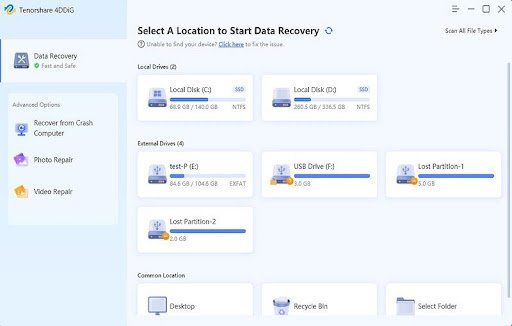
Step 2
4DDiG will begin scanning the disc or folder you have selected. Wait for the scan to finish; you will see the lost files, extant files, and files in the lost location. You may choose which ones you want to retrieve.
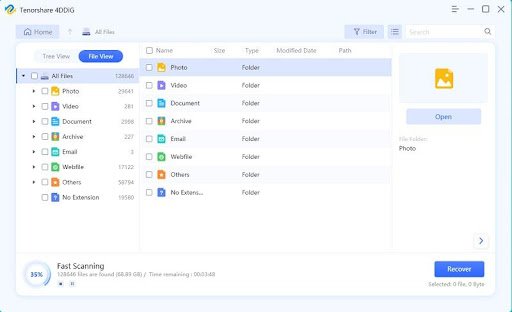
Step 3
4DDiG will begin its rehabilitation efforts. It will retrieve the files you’ve chosen. You may now choose to save any file you want. You have the option of selecting the desired location.

Bonus Information: How to Format a Hard Drive Safely?
Whatever the reason for your decision to format the hard drive in your Windows PC, for example, your partitions have been ruined by a virus and you want to wipe them out, or you want to try to delete all your data inside before upgrading to a larger one, you can try the two methods listed below first.
- Disk Management Format
- Right-click “This PC” on the desktop with your mouse and select “Manage.”
- Select “Disk Management” under “Storage” on the left side of the pop-up window.
- All drives, partitions, and information will now be displayed on the right side. Right-click on the partition you wish to format and choose “Format.”
- Brief format
To format the disc on Windows, follow these steps:
- To begin, connect the drive and launch Windows Explorer.
- Then, from the drop-down menu, right-click on the drive and select “Format.”
- Choose the file system you want, name the drive under “Volume Label,” and tick the “Quick Format” box.
- When you press the “Start” button, the computer will reformat the disc.
Conclusion
After reading this post, you should have a good understanding of what formatting does to your hard drive and why we need to format it from time to time. Furthermore, if you are seeking a solution to recover data from a formatted hard disc, Tenorshare 4DDiG is your best option.