
Are you trying to resolve the ‘Error Too Many Redirects’ error on your WordPress website?
It is a common WordPress error that can be caused by a plugin or incorrect settings. Users are locked out of their WordPress websites as a result, which makes it especially frustrating.
Using this article, you will learn how to fix the ‘Error too many redirects issue in WordPress. You will also learn how to regain access to your website and troubleshoot the issue.
What Causes The Error Too Many Redirects Issue in WordPress?
WordPress’s ‘Error too many redirects’ error is caused by a misconfigured redirection.
WordPress has a redirection feature with an SEO-friendly URL structure.
In addition, many popular WordPress plugins use this feature to set up temporary redirects, permanent 301 redirects, and to fix 404 errors.
Use WordPress caching or a plugin to deal with SSL insecure content and these may also cause redirects to fail.
This error does not tell you what’s causing the conflict and forcing WordPress into the redirect loop.
Firefox shows an error message that reads, ‘The page isn’t redirecting properly.’
Now, let’s take a look at solutions to the ‘too many redirects’ problem in WordPress.
Our team will walk you through step-by-step troubleshooting, gaining access to your WordPress site, and preventing the error from recurring.
1. Clear Browser Cookies and Cache
The error may be caused by cookies in your web browser. Access your website using a different browsers such as Firefox, Safari, Opera, Microsoft Edge, etc.
You need to clear the cookies and cache on your regular browser if you can access your website normally using a different browser.
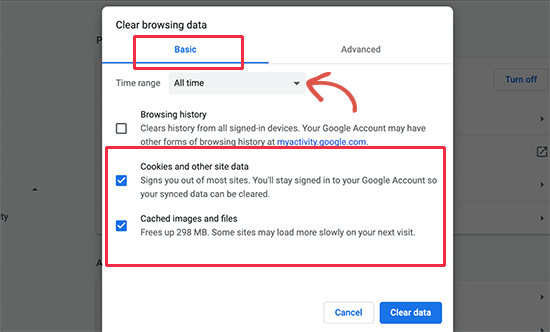
You can find detailed instructions on how to clear browser cache in all major browsers on our website.
If changing the browser does not solve the issue, you can move on to the next step.
2. Deactivate All WordPress Plugins
A plugin conflict is the most common cause of WordPress redirect loops or ‘Too many redirects’ issues. The error occurs when a plugin tries to set up a redirect in a way that conflicts with WordPress’ default redirects.
You need to deactivate all WordPress plugins on your site to fix this. You can normally deactivate plugins by going to Plugins » All Plugins in the WordPress admin area.
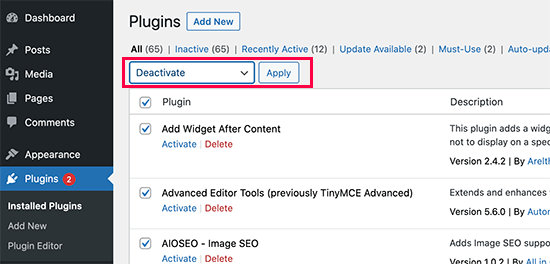
Due to the redirect error, we assume you may not be able to access the WordPress admin area.
Deactivating WordPress plugins will require you to access the File Manager app in your WordPress hosting control panel or using an FTP client.
Go to the /wp-content/ folder by using an FTP client.
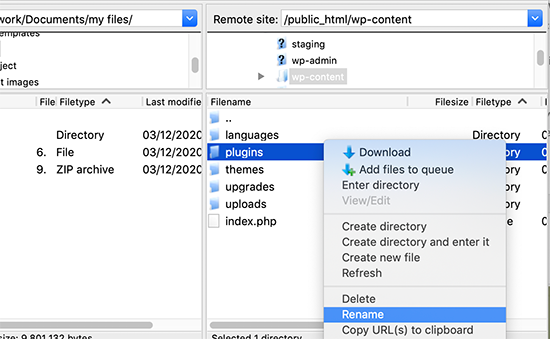
You must rename this folder to “plugins.deactivate”. You can deactivate WordPress plugins by simply renaming it.
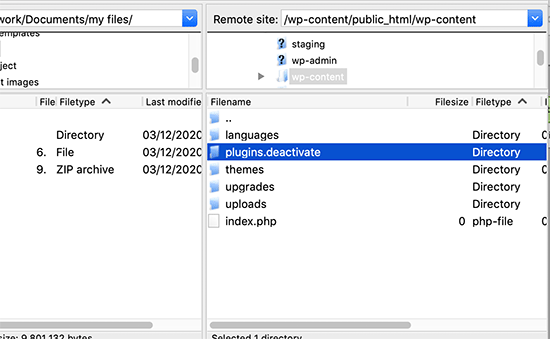
The plugin files are loaded from the plugins folder in WordPress. The plugins in the database are automatically disabled if the file cannot be found.
Please try visiting your WordPress website now. Now that you can access your WordPress dashboard, this means that one of your plugins was causing the error.
To find out which plugin was the problem, switch back to FTP or the File Manager application and rename the plugin. Back to the plugins folder after deactivating the folder.
Go to the Plugins » All Plugins page in the WordPress admin area of your website.
Then, add one plugin at a time to your website and then check if you can reproduce the problem.
You can find an alternative plugin to the one causing the error or report the issue to the plugin’s support forum once you identify the plugin that is causing the error.
3. Fix WordPress URLs
Another major cause of this error is a misconfiguration in the URL settings of WordPress. Normally, these options can be found on the Settings » General page.
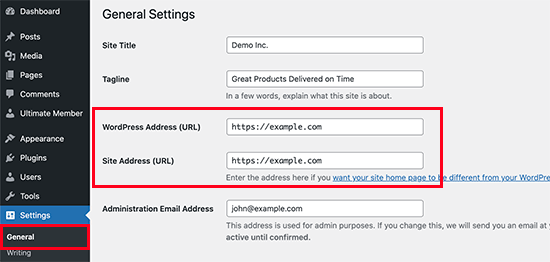
The WordPress Address and Site Address fields should be the same for most websites. Some users may, however, use www in one URL and non-www in the other.
Because you may not have access to the WordPress admin area, you may need to use an FTP client or the File Manager app to fix the WordPress URLs.
Using an FTP client, connect to your WordPress site and navigate to /wp-content/themes/your-theme-folder/.
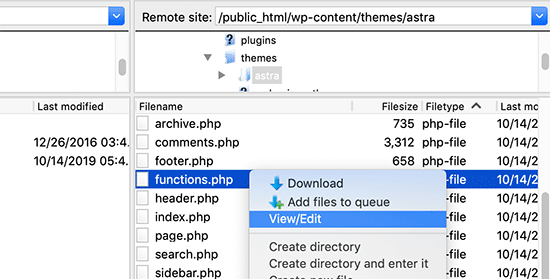
You will need to locate the functions.php file and edit it using a plain text editor like Notepad or TextEdit.
Add the following code at the bottom:
1 update_option( ‘siteurl’, ‘https://example.com’ );
2 update_option( ‘home’, ‘https://example.com’ );
Replace https://example.com with the URL of your site. Your changes are now saved and the file can be uploaded again.
To resolve the error, you can visit your website again.
4. Reset WordPress .htaccess File
The .htaccess file is used by the server of a website to customize redirects and other settings. Additionally, WordPress uses this file to create SEO-friendly URLs and redirects.
WordPress plugins may modify your website’s .htaccess file, causing this error to occur. Additionally, it is possible that deactivating a plugin will not remove those changes from your .htaccess file.
In that case, you must manually reset your WordPress .htaccess file.
Alternatively, you can use the File Manager app in your hosting dashboard if you have an FTP client installed. In the root folder of your website, you’ll find the .htaccess file.
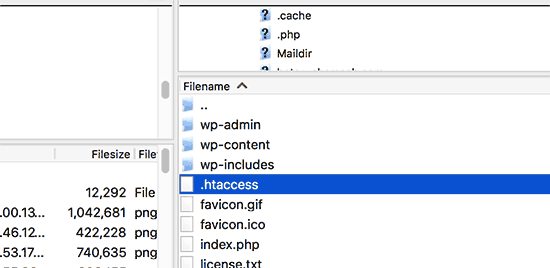
Note: If you cannot find your .htaccess file, please see our guide on where to find .htaccess files in WordPress.
As a first step, you need to download a backup copy of your .htaccess file to your computer.
Then you can delete the file from your website. You can now visit your WordPress blog, and if all works normally, then the redirect error was caused by your .htaccess file.
You will need to recreate the .htaccess file since we deleted it. Your WordPress site can normally do this on its own, but to make sure you can go to the Settings » Permalinks page and click the ‘Save changes’ button at the bottom.

5. Preventing Error Too Many Redirects in WordPress
Hopefully, the above-mentioned steps have resolved your website’s redirect issue. In case they did not fix the issue, you may need to contact your WordPress hosting company to make sure it isn’t a server issue.
It is also important to determine the cause of the issue once the site is fixed.
You should report the issue to the plugin’s support forum if it was a plugin. We have a guide on how to ask for WordPress support. However, you can always find an alternative plugin that does the same thing if you are unable to get help.
In the case of a WordPress misconfiguration, you can note the error and correct the settings of your site.
See our detailed tutorial on how to troubleshoot WordPress issues on your own like a WordPress pro for more tips.
This article may have helped you resolve the problem of too many redirects on your website.
Additionally, you may want to bookmark our ultimate guide to common WordPress errors.
Subscribe to our YouTube Channel for more WordPress video tutorials if you enjoyed this article.
