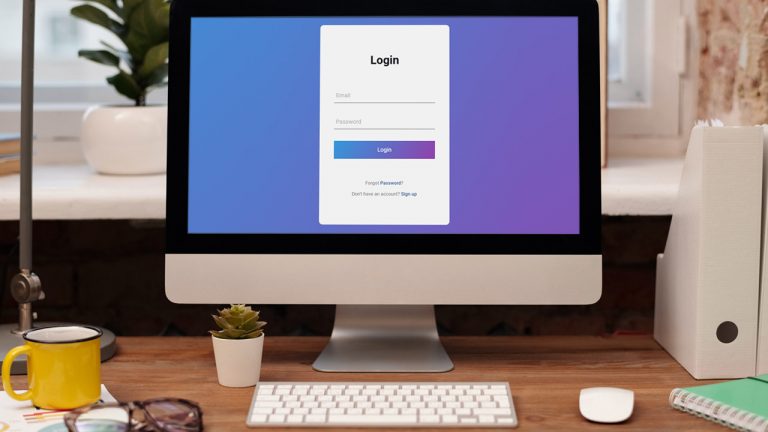
Creating a login page on a WordPress site certainly has its advantages, if you’ve been wondering how to do it. A customized login and registration process will make your brand stand out, improve the user experience, and increase security.
In this article, you will find all the steps you need to customize your WordPress login page. This guide will show you how a user registration tool can improve the registration and login processes for your WordPress website.
It is important to note that you do not need a plugin to do this entire process. However, unless you are a developer yourself, it’s best avoided. It will require some coding and adjusting WordPress’ default settings.
Looking for more information about our plugin method? Excellent! Steps that should be followed:
1. Activate the plugin that manages user registration
2. Turn on the add-on for user registration
3. Customize the login form
4. Design a custom WordPress signup form
5. Set up a WordPress registration page and login page
#1. Activate the plugin that manages user registration
In order to get started, we first need to install the WordPress user registration plugin. By using a plugin of this type, you can change how users register on your WordPress site and log in.
For this example, we’re going to use Formidable Forms, a WordPress form maker. This plugin could be a good choice if you have not yet chosen a form-building plugin for your site. A user registration function on your site is especially critical if you are planning to accept registrations.
Users can register with Formidable and have everything regarding their accounts automated:
>> Create custom registration forms
>> Registration & editing of user profiles are available
>> Provide front-end editing capabilities to users (and other roles)
>> Fill in forms with the information of logged-in users
>> Install a login form everywhere on your website
>> On your site, place a form for changing passwords
#2. Turn on the add-on for user registration
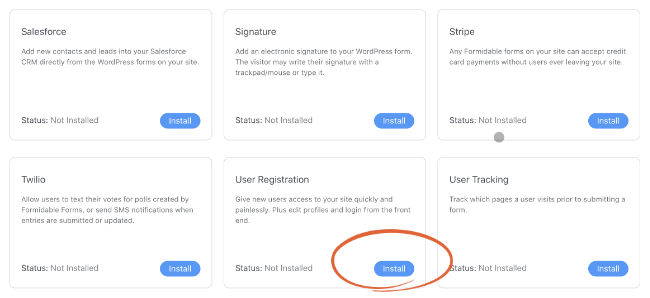
Once Formidable Forms is installed, everything becomes so much easier to handle.
To install the User Registration plugin, go to your WordPress dashboard, click ‘Install‘ under Formidable Add-Ons.
#3. Customize the login form
Creating a login form is the first step towards learning how to make a WordPress login page. There is already an add-on created for this form which includes its own version of this form. Thus, after registering, the user can use this form to log in… Everything just seems to work.
To customize your login form, you need to take into account the following:
>> Login form styling: You can use Formidable’s visual styler to customize how your login form looks – no CSS required!
>> Set up a reset password page automatically when users lose their passwords: If they get locked out, you can create a page and integrate your login form seamlessly with it.
The tutorial won’t require you to customize your login form, though. Let’s keep moving forward.
#4. Design a custom WordPress signup form
It works similar to the Formidable login form – it comes with the user registration feature. Users can start with an editable user registration template since every organization collects different data upon registration.
The way it looks:
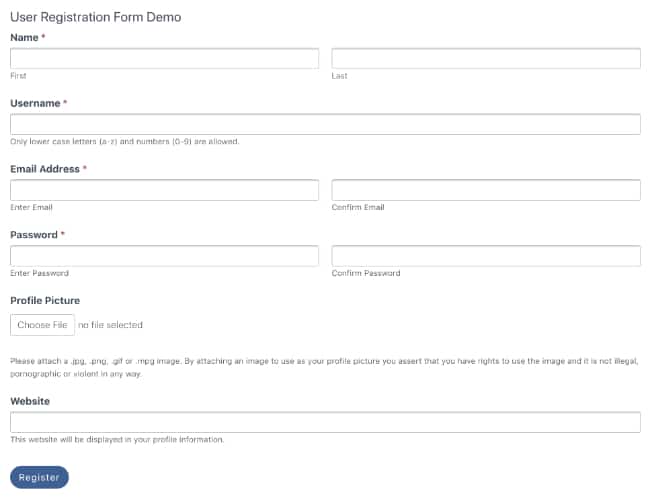
To add a form, simply go to Formidable Forms, then click Add new. You can edit the User Registration template by searching for it and clicking on it.

It is possible to create an entirely new form from scratch if you want. Instead, choose Blank Form. Name your form and start building it with the drag-and-drop form builder.
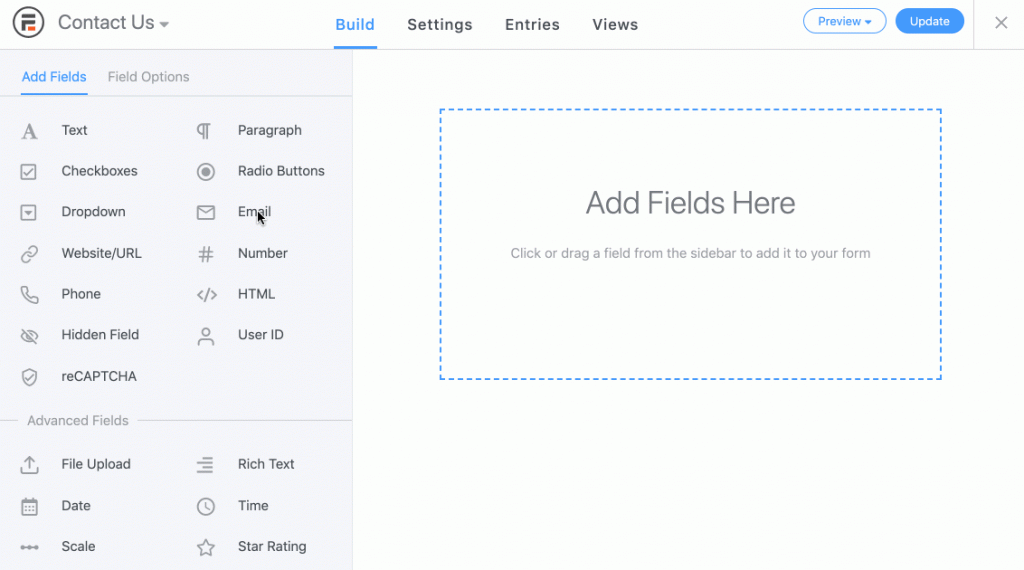
Simply drag and drop the form fields you want from the left column to the right to build your registration form. Users’ names, email addresses, and a few other pieces of information will probably be collected.
Form settings for registration
Click “Update” and then “Settings” to finish creating your form.
The user registration options on your user registration form need to be turned on if you want your users to register properly. Registration forms are connected to user registration systems in this way.
Click on Settings Actions & Notifications to get started. Adding a registration action to your form is as simple as clicking Register User.
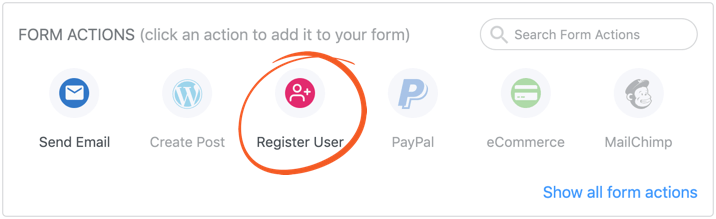
It is important to configure what happens to your user after they submit their registration. The following can be configured, for example:
>>Is it wise to log in the users automatically when they register
>> Payment is collected during registration if you wish
>> Registration notifications via email
>> Permissions and roles for users
#5. On your site, place a form for changing passwords
Everything comes together here! WordPress has baked a default login page into its software, but this login page will replace it. Are you familiar with this?

WordPress login pages consist of the following components:
>> Branding: Your logo is usually your brand.
>> Link to the registration page: If you don’t have a registration page, it’s usually a good idea to link them to it.
>> Login form: With Formidable, you only need to paste your shortcode in.
>> Link for forgotten passwords: This leads to the password reset page. The link will be included automatically in the login form, or you can add it manually.
Linking to copies right and other legal information sources makes good sense on pages where you collect people’s data.
For example, you can create a custom login page in WordPress simply by creating a new page and making sure to publish your login form to that page. After that, you can use the Gutenberg builder to customize how the page looks.
Then you can just repeat the same process with your registration page! To be clear, your login and registration pages are actually two separate pages. Although you’d style them exactly the same if you want. Moreover, you can place your login and registration forms on any post or page.
Wrapping Up
In short, you have now created a very powerful WordPress user registration system.
It is hoped that this tutorial has helped you to create a registration and login page for WordPress.