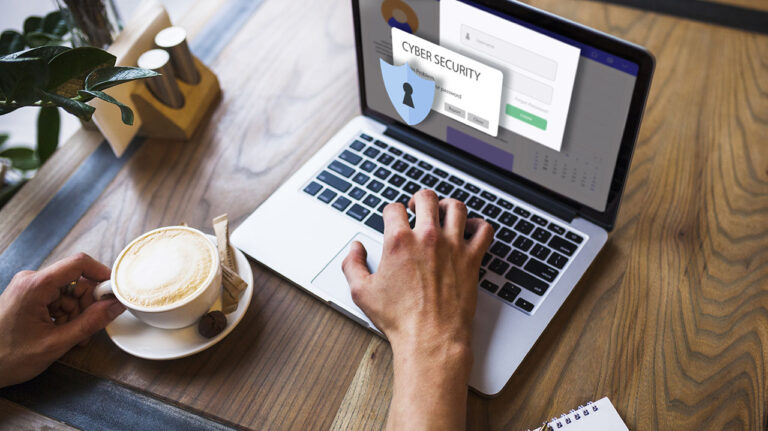
By using a virtual private network (VPN), you can enhance your internet privacy and protect your data from hackers and other cybercriminals. A VPN allows you to hide your search history, browsing habits, and other sensitive information.
Table of Contents
In addition to improving internet security, VPNs also provide users with global access to region-locked content. With a VPN, you can choose a new IP address location for your device and hide your real IP address with a VPN server. This makes it possible to access geo-blocked websites, including streaming apps and online banking services, by appearing as if you are located somewhere else.
VPNs undoubtedly have many benefits, but most of the action takes place in the background. Other than a connected status, there isn’t much of a fuss when you switch it on.
One may wonder if their VPN is truly functional. Is their connection encrypted 100% of the time? Is there a way to verify? Let’s dive in and find out.
This tutorial explores how to verify if your VPN is working correctly and outlines different methods you can use.
How to check if your VPN is working
Please find below some of the best steps to check if your VPN is functioning correctly. During this process, you will learn about VPN leaks and how some of these techniques can help you detect them.
VPN leaks occur when a VPN service fails to disguise user data and it gets disclosed to the public internet and the user’s ISP. This is mainly related to the leaking of user IP addresses, and it can compromise your data if the VPN malfunctions or fails to function as intended.
To ensure that your VPN is operating as intended, we have provided a few practical techniques that you can use.
Search for IP address leaks
You should confirm that your IP address has changed since VPNs allow users to mask their IP address and select a new one with a different location. Follow these steps:
Select a VPN server to connect to by opening your VPN
- Select a VPN server to connect to by opening your VPN to check the performance of your VPN. As we move on to the following phase, it would be a good idea to establish a VPN server connection and keep it open.
- Note the IP address of the VPN server you have selected. Once you’ve decided on your favourite VPN server and region, check the IP address associated with that specific server. This is typically located in an app sidebar or beneath the name of the country or place.
- After that, visit an online IP address checker. While there are several tools available online for verifying IP addresses, What is My IP Address? is one of the most popular. The location and IP address of your device will be displayed as soon as you access the website.
- Your VPN is not functioning properly if the IP address on the checker differs from the IP address on the VPN server. This typically indicates that someone is leaking your real IP address, exposing your confidential information.
- Your VPN is operating correctly if the IP address on the checker matches the IP address on the VPN server. This indicates that you have effectively used the VPN to alter your IP address.
Check for DNS leaks
Performing a DNS leak test is essential to ensuring your online privacy and anonymity while using a VPN. When your device sends DNS requests to your ISP DNS servers, it may reveal your browsing activities to websites and the public, defeating the purpose of using a VPN. To check for DNS leaks, follow the steps below:
- Get your VPN open, join a server, and take note of the IP address that goes with it. Our primary indicator of a DNS leak, similar to the IP leak test, is the IP address of the VPN server you have selected.
- Get a DNS leak test tool by searching the internet. Although several online DNS leak test services work just as well, my personal favourite is DNSleaktest.com.
- Proceed with the DNS leak test and watch for the outcome. Your computer will receive a list of domain names to resolve as part of the DNS leak test. Next, the tool looks at the DNS servers that your computer resolves these names through.
- Check to see if the DNS servers returned from the test correspond with the DNS servers of your VPN.
- The DNS servers connected to your VPN should be handling the DNS requests. This entails examining the IP address and origin country of your VPN server. There is a leak if the servers of your ISP are visible.
Be alert for leaks of WebRTC
WebRTC leaks are the final kind of VPN leak. A browser-based technology called WebRTC facilitates data, audio, and video conversations. The main drawback is that WebRTC may allow your IP address to be inadvertently disclosed.
Fortunately, it is possible to determine whether WebRTC leaks are occurring with your VPN.”Take the measures outlined below:”
- Once the VPN is open, connect to the server and location of your choice. Here, it’s important to remember the IP address of the VPN server.
- Go to an online WebRTC leak test tool. Although there are other tools available, including some from VPN providers themselves, Browser Leak’s WebRTC tool is a solid choice in this case.
- Check to see if the IP address matches the VPN server’s IP address after running the tool. If they coincide, a WebRTC leak won’t affect you. Fortunately, the majority of reliable VPN services will actively work to stop WebRTC leakage.
Check if region-specific sites are affected by the change.
Checking whether your VPN’s ability to change your location is truly being reflected when you visit region-restricted websites is another way to determine whether it is functioning.
In particular, to determine whether your VPN was successful in changing your IP address, you can use geo-sensitive websites like Netflix, Hulu, or Amazon Prime.
Try taking a speed test
It’s time to do a short speed test if you check and find that your VPN isn’t losing any data yet. You are having some issues right now. This will inform you of any problems that may be arising from your VPN service, your actual internet connection, or a particular server. A summary of what to do is as follows:
- Turn off or disconnect from your VPN. Using your ISP, we would first like to obtain a baseline reading of your connection.
- Observe the download and upload speeds that result. You may easily write down both speeds, but I suggest snapping a quick screenshot of the results.
- While connected to your ISP, go to speedtest.net and perform a speed test with all settings at default.
- Compare the two sets of numbers after you get the VPN speed results. Although there isn’t a set method for analyzing the results of speed tests, we can deduce several potential possibilities.
- Start the VPN, establish a connection with a VPN server, and repeat the test. Verify that the VPN was able to successfully establish a connection with the server location of your choice before running the test.
- If your internet service provider (ISP) is faster than your virtual private network (VPN), you may be using a server that is too far away from your current location. To ensure faster VPN speeds, it is recommended that you select a server that is closest to your current location as distance can affect the speed of VPN connections.
- If both your VPN and ISP are running slowly, your actual internet connection may be having issues. To resolve this, I suggest restarting your computer or Wi-Fi router. Additionally, if your Wi-Fi is not performing well, you can use an Ethernet cable to improve your connection.
- If your internet service provider (ISP) is only slightly slower than usual, your VPN is likely functioning correctly. Using a VPN generally results in a somewhat slower connection because it directs your internet traffic through a different path. This is expected.
- You are in an ideal situation if your VPN speed is equal to or greater than that of your ISP!
If something is wrong with your VPN, what can you do?
After following the aforementioned procedures, if you discover leaks or other problems, troubleshoot by taking certain measures.
Restart the desktop or mobile VPN software
Restarting the VPN software might solve your problem if it’s new and you haven’t had any issues with it previously. Restarting the service can fix the problem if there is a glitch or minor fault in the program or your machine.
Consider switching off firewalls, antiviruses, and other security software
There may be inconsistencies among security programs in their attempts to protect your computer. This is because many of them operate in the background. For instance, antivirus and firewall programs may be configured to prevent you from using a VPN to access the internet to access the internet.
It may be helpful to temporarily disable your firewall or antivirus software to see if it resolves any issues related to your VPN. To check if these security programs are causing problems with the VPN, you can perform a performance test before and after disabling them.
Change your VPN server or tunnelling protocol
Users can attempt either changing their current tunnelling protocol or moving to a new VPN server if they are having problems with their internet speed or stability. Regarding VPN servers, bear in mind that you will probably get faster speeds from the server closest to your actual location.
However, the way that different tunnelling protocols handle your internet data varies. While some are designed to be stable and secure, others are concentrated on offering the fastest speeds. Using a different VPN protocol could be a solution if you’re experiencing problems with your connection.
Contact the customer support of your VPN
It’s probably time to contact the customer care staff of your VPN provider if the problems continue. VPN customer service is available around-the-clock via live chat, email, phone, chatbots, AI, and online manuals and tutorials.
Customer service representatives can assist you in resolving more intricate and particular VPN problems. But be aware that not all VPN customer service is created equal. In particular, consumers of free VPN plans typically do not have access to first-rate customer service.
Find a new VPN service, if necessary
If you are still facing issues with your current VPN provider, it might be time to switch to a different one. It is not worth risking the security of your data by exposing it to the internet, regardless of whether the issue is a weak VPN connection or persistent VPN leaks.
This is particularly true when you take into account the quantity of excellent VPN companies that offer robust security together with quick and reliable VPN speeds.
Check out our article on NordVPN for 2023: Review: Features, Security, and More if you’re unsure which VPNs to take into consideration. Stay tuned for more interesting updates, and be sure to follow our blogs to stay up-to-date.
