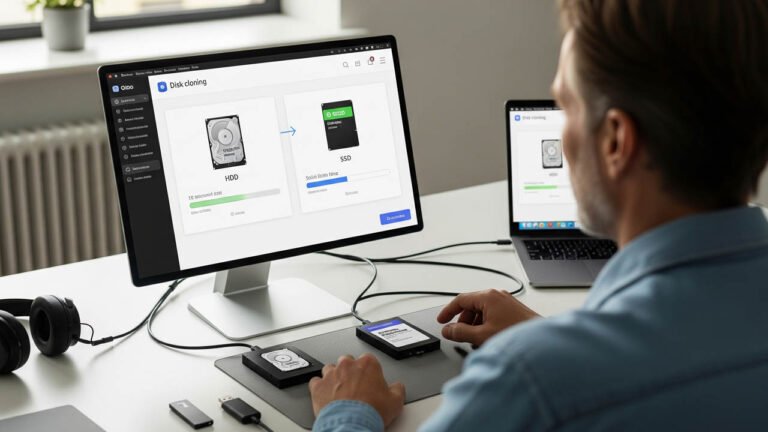
Why Need Disk Clone Software?
Whether you’re a gamer, a professional, or just someone tired of sluggish boot times, upgrading from an HDD to an SSD is one of the most powerful ways to breathe new life into your PC. But worried about reinstalling Windows, configuring settings all over again, or potentially losing data? No worries.
Table of Contents
Disk clone software allows you to replicate your entire hard drive – operating system, applications, files, and settings – to a new drive without reinstalling anything. In this guide, we’ll walk you through everything of disk cloning to get it done with the best HDD/SSD cloning software – AOMEI Cloner.
Best Windows Disk Cloning Software Free Download
Cloning your disk may sound technical, but with the right software, it is easier than pie. While there are plenty of options out there, AOMEI Cloner is a reputable cloning tool that is easy to use and equipped with various features.
Powerful Cloning Capabilities
▶Its Disk Clone allows to replicate an entire drive, including OS, apps, settings, and individual files; System Clone helps to move only OS and other system-related files; and Partition Clone aims to copy a specific recovery or data partition.
▶It supports HDDs and SSDs from all popular manufacturers, useful for cloning HDD to SSD, HDD to HDD, SSD to SSD, and SSD to HDD; support MBR to MBR, MBR to GPT, GPT to GPT, and GPT to MBR cloning as well.
Flexible Cloning Options
▶It allows to run in Intelligent Clone to copy only these used sectors, letting you clone a larger HDD to a smaller SSD.
▶It also offers Sector By Sector Clone to create an exact duplicate of your drive, including empty sectors and hidden files.
SSD Alignment Optimization
▶It can automatically align partitions for optimal SSD performance, reducing read/write times and extending drive lifespan.
Bootable Media Creation
▶It provides to create bootable media, either a CD/DVD or USB stick, that helps to boot up computer directly from the media without Windows.
How to Clone HDD to SSD with Best AOMEI Cloner
With the right tool in hand, cloning your hard drive becomes a straightforward process. Here is how to clone your HDD to an SSD using AOMEI Cloner:
Step 1: Prepare Your SSD
- Before anything else, please make sure that the SSD is connected properly, whether installing or via SATA or USB adapter. Double-check that the SSD is initialized and recognized by Windows.
- If your SSD is smaller than the HDD, make sure the used space on the HDD fits within the SSD’s capacity.
- Back up any important data on the SSD, because it will be wiped after cloning.
Step 2: Download and Open AOMEI Cloner
Download and Install the AOMEI Cloner software and launch it after setup completes. Then, navigate to Clone on the left-hand side, and Choose Disk Clone (not System Clone unless you are only migrating the OS).

Step 3. Choose the Source/Destination Disk
Select your old HDD, the one with your operating system and all your files, as the source disk. Then, select the SSD as your destination.
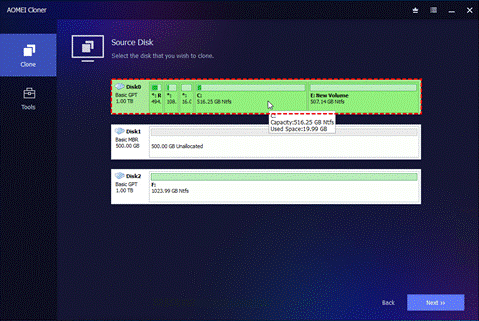
Step 4. Preview the Cloning Settings
Check the box for SSD Alignment. This ensures your SSD performs at its peak and has a longer lifespan. You can also use Edit Partitions to adjust the partition size on the destination drive as well as convert the disk type of it if it’s different from source drive.
Step 5. Start Cloning
Double-check your selections, then click Start Clone. The software will begin duplicating the disk. Depending on the amount of data, it might take a few minutes.
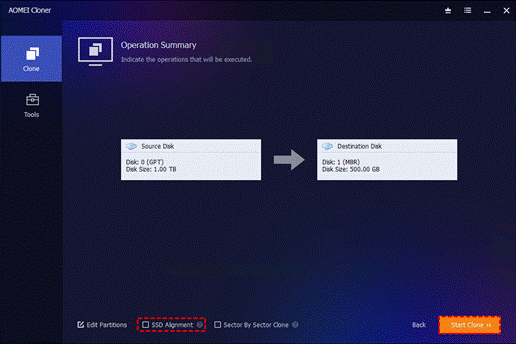
Bonus: Boot from the Cloned SSD Successfully
After cloning, it’s time to make the SSD your new boot drive. This step is crucial to ensure the system starts from the right disk. Here’s how to switch the boot disk:
For Desktop PCs:
- Power off the system.
- Disconnect the old HDD or change boot priority in the BIOS.
- Power on the computer and enter the BIOS/UEFI by pressing F2, DEL, ESC, or F10 (varies by brand).
- Locate the Boot Order section and set your SSD as the first boot device.
- Save changes and exit.
For Laptops:
- Some laptops require removing the old drive physically if they don’t support dual drives.
- After replacing the HDD with the SSD, boot normally – the system should start from the cloned drive automatically.
Troubleshooting Tips:
- If Windows fails to boot from the SSD, re-check the boot order.
- If your system uses GPT partition style, ensure UEFI mode is enabled in BIOS.
- For MBR systems, enable Legacy Boot.
Conclusion
That’s all about how to clone HDD to SSD using the professional disk clone software, AOMEI Cloner. With the help of this tool, you could upgrade an outdated hard drive, replace a smaller HDD with a larger SSD, or switch from an old disk to a new one, without reinstalling Windows.