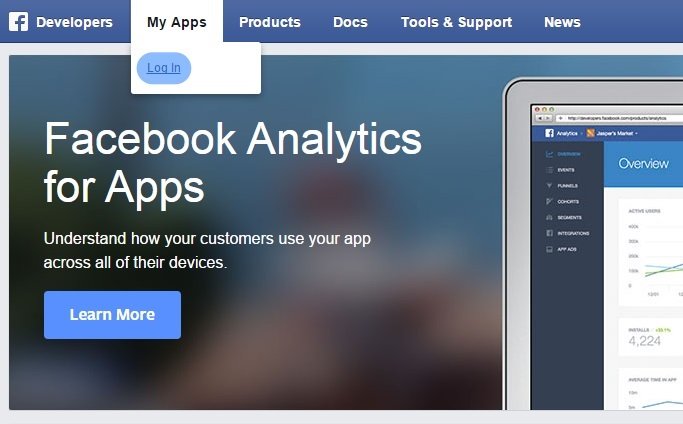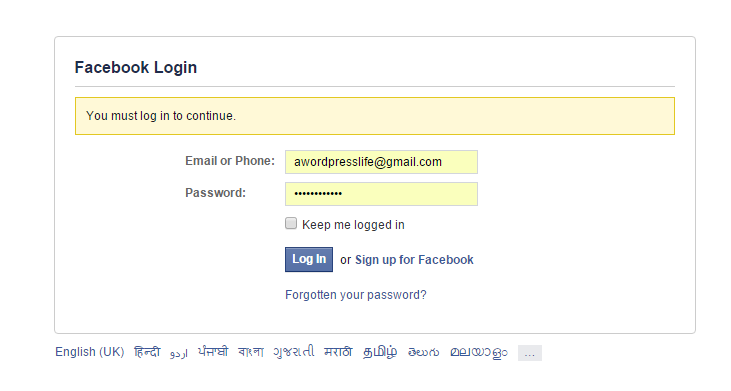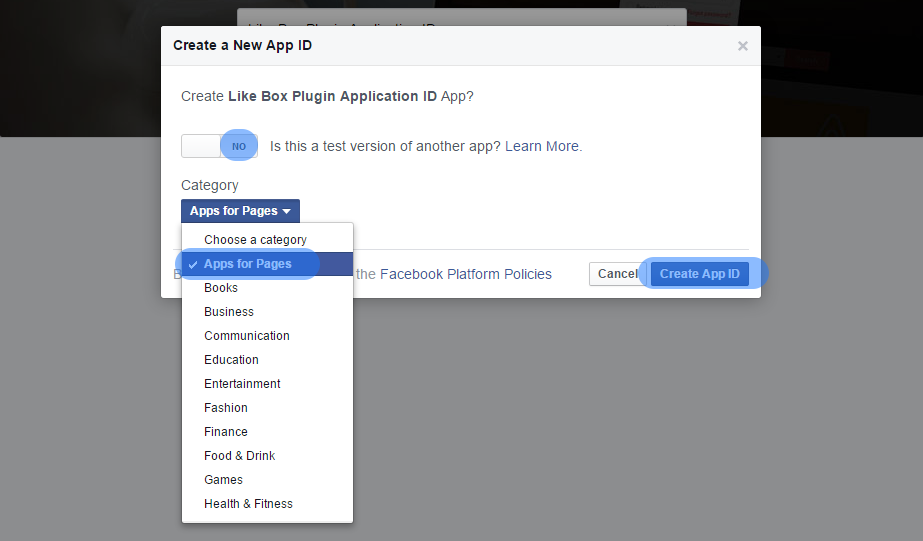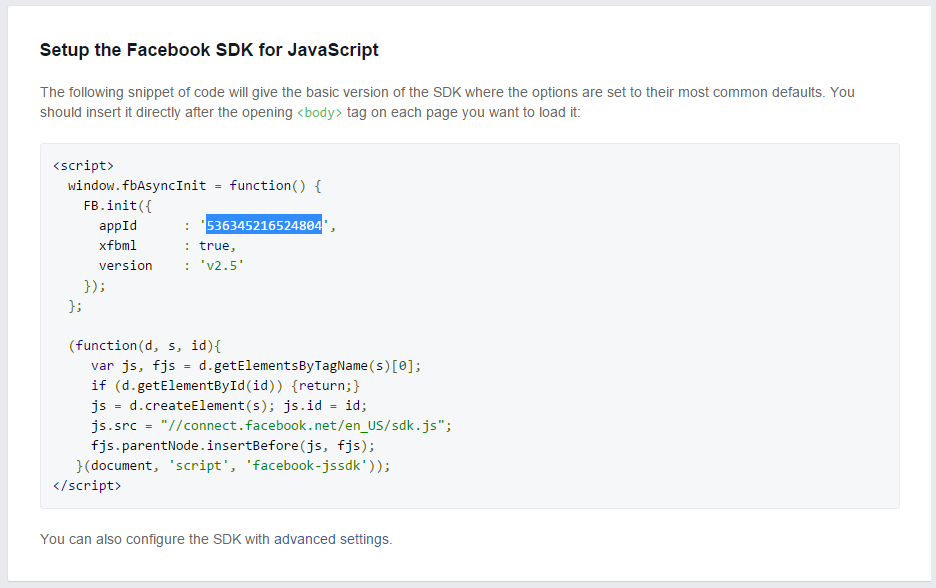A very easy tutorial to get your Facebook application ID using own Facebook account. Facebook application id used to run applications those uses Facebook scripts. It can be a plugin, extension, application or something that uses Facebook programming language.
Create Facebook Application ID
A) Go to Facebook Developer Platform to get your Facebook Application ID. Click Here
B) Move your mouse cursor on My Apps at the top menu. A Log In drop-down menu will appear. Click on the link and use Facebook account details to login into a developer platform.
C) Facebook login form will appear on screen, fill up the login details and login.
D) After login, you will be redirected to the same page we started from. Now, again move your cursor on My Apps at the top menu, a new menu link will appears Add a New App. Click on that link.
E) After click on Add a New App, pop window appears with some option. Select the WWW circle for Website purpose as selected in below snapshot.
F) In the next step we will provide the Application name in same as provide in the snapshot and click on Create New Facebook App ID. Like we are using App ID for WordPress plugin, So we providing a relevant name for this application id. Here our application name is “Like Box Plugin Application ID“.
G) Another pop up window will be appears and ask the usage purpose of this application id and ask to select a category for you application. So, enable NO for this in not a test version application and select the Apps for Pages category for the list and click on Create App ID button. Same as selected in snapshot.
H) After final step successfully executed, we will receive our newly created Facebook Application ID.
Facebook Application ID: 536345216524804
Now you can use you Facebook application id anywhere like Facebook like box widget plugins, extensions or in other Facebook application where app id required.
Thanks for reading our article on create new Facebook app id. Hope you find this blog tutorial useful for you. You feedback and suggestion greatly appreciated.
Greeting From A WP Life Team