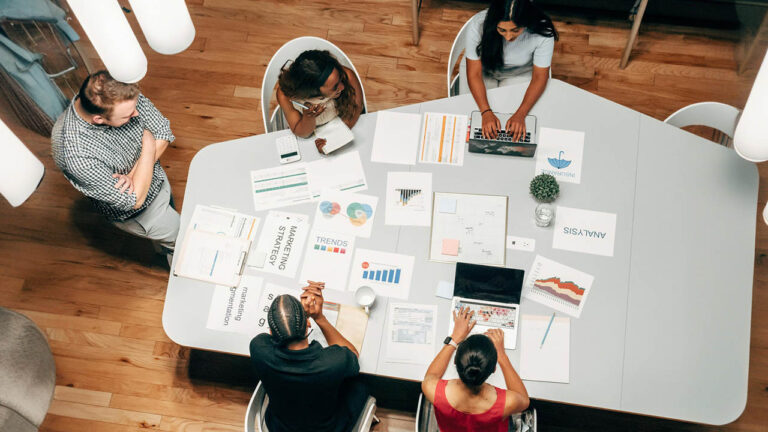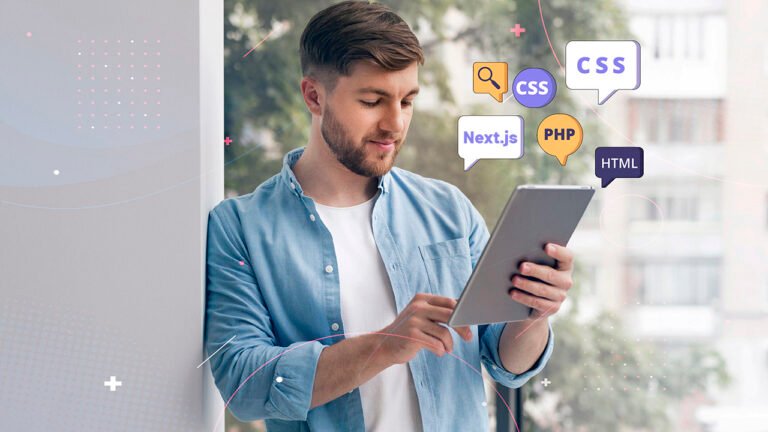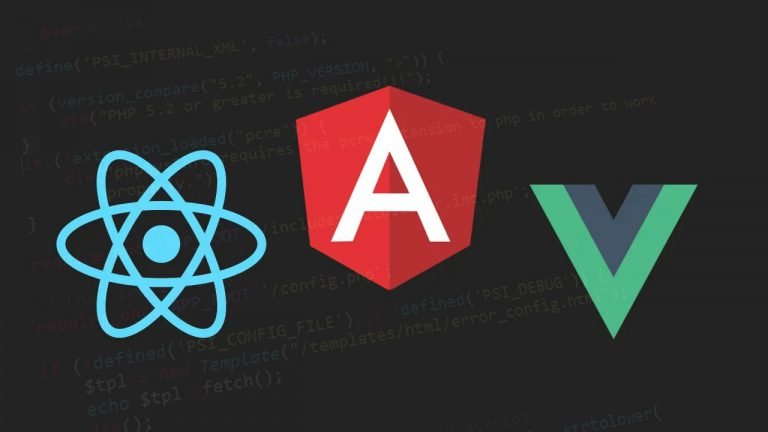1. Mastery and Wisdom2. Personalized Design and Originality3. SEO and Operational Excellence4. Continuous Enhancement and Support5. Competitive Distinction6. Flexibility and scalability7. Full Suite of Services Accessible8. Compliance with Global StandardsEndnote In today's era, where the digital platform is king, having an impactful online presence is crucial for any business…