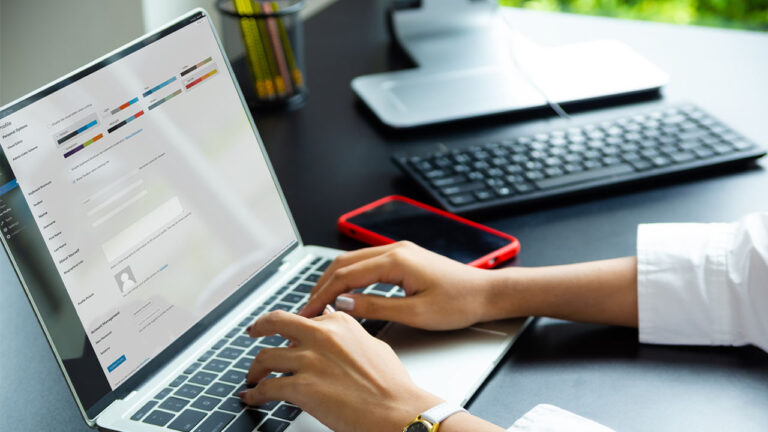
Perhaps you should allow individuals to post their social media profiles. You might also require them to provide their company phone number when registering. All of this may be accomplished by adding new profile fields.
In this article, we’ll demonstrate how to easily add additional profile fields to WordPress registrations.
Why add User Profile Fields to WordPress Registration?
Adding more user profile fields to your WordPress registration form can help you enhance your marketing efforts, personalize your content, and learn more about your audience.
When registering on your WordPress site, for example, you can request your users’ phone numbers or social media profiles.
You will be able to send targeted SMS messages to your users or encourage them to promote your WordPress blog on their social media accounts this way.
All of these additional parameters can be useful if you run a membership website or allow readers to subscribe to your blog. They can also be useful if you want to have additional contact information for the other authors on your multi-author blog.
Therefore, let’s take a look at how to easily add new user profile fields in WordPress.
There are two methods we will discuss in this article:
Method 1: Use Advanced Custom Fields to Add Custom User Profile Fields (Recommended).
Method 2: Use Profile Extra Fields to Add Additional User Profile Fields (Easy and Simple)
Method 1: Use Advanced Custom Fields to Add Custom User Profile Fields (Recommended).
The Advanced Custom Fields plugin is the best way to add more user profile fields in WordPress. It allows you to select from a variety of fields and tailor them to your own requirements.
Install and activate the Advanced Custom Fields plugin first.
After activation, navigate to the ACF » Field Groups page in the WordPress admin sidebar and click the ‘+ Add Field Group’ button.
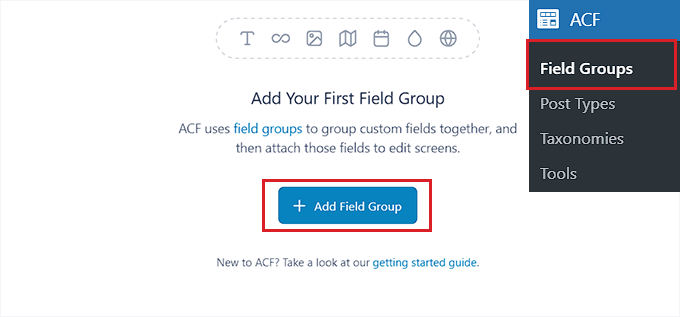
This will open a new page where you can begin by entering a name for the field group.
Please note that this is the name of the complete field group and not the field for a specific user.

Scroll down to the ‘Fields’ section and select a field type from the dropdown menu.
If you want users to enter their phone number upon registration, for example, you can select the ‘Number’ option. If you want users to provide their social media profiles, you can select the ‘Text’ option.
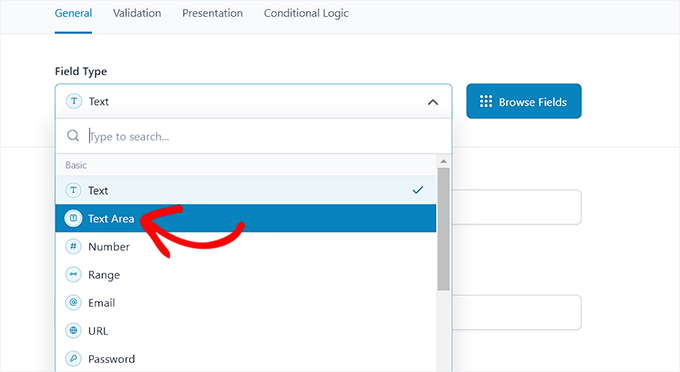
After that, simply type the name of your field into the ‘Field Label’ box. For example, if you want people to input their Twitter handle before registering, enter it into the form.
The plugin will then generate a field name based on the name of your label.

Then, from the top, select the ‘Validation’ tab. Toggle the switch to create the required field from here. Users will be unable to register on your WordPress site unless the additional field is filled in.
You can then choose a character limit for your custom field.
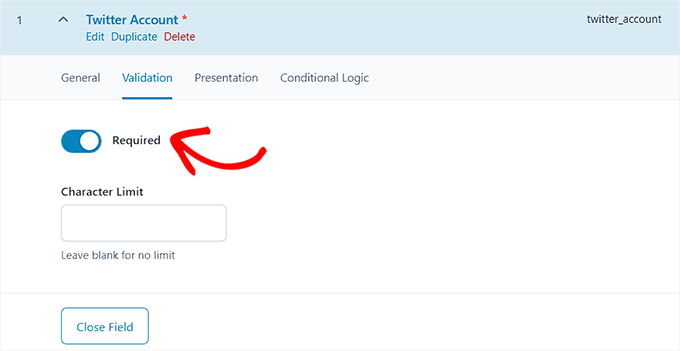
Now, from the top, select the ‘Presentation’ tab.
As soon as you get there, you may add placeholder text, guidelines, and wrapper characteristics for your extra user profile field.
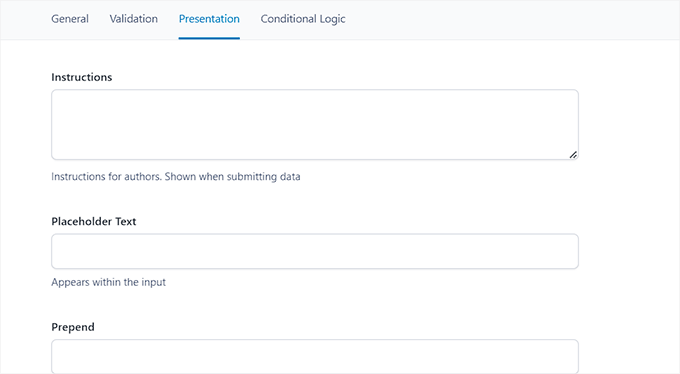
Scroll down to the ‘Settings’ section and pick the ‘Location Rules’ tab. From here, you must configure conditional logic for your custom field so that it only appears during WordPress site registration.
To do so, pick ‘User Form’ from the dropdown menu in the upper left corner of the screen. Then, in the right corner, select the ‘Register’ option from the dropdown menu.

Finally, at the top of the screen, click the ‘Save Changes’ option to save your selections.
If you wish to add another field, you can do so by clicking the ‘+ Add Field’ button.

Now navigate to your user registration page to see the new user profile field in action.
This is how it appeared on demo website.
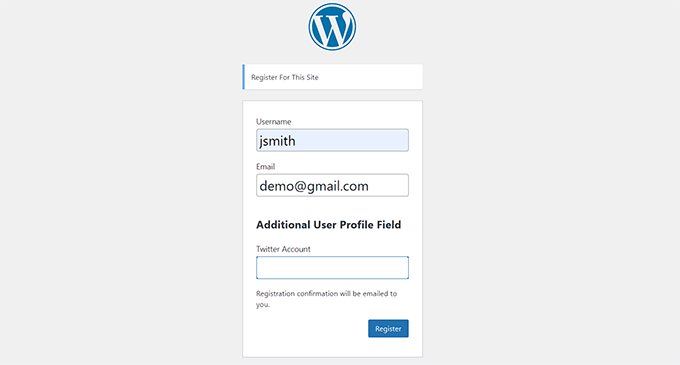
Method 2: Use Profile Extra Fields to Add Additional User Profile Fields (Easy and Simple)
The following method allows you to quickly and simply add more fields to WordPress user profiles and registration forms. It is less adaptable, but it gets the job done.
You must first install and activate the Profile Extra Fields plugin.
After you’ve activated the plugin, you’ll need to add some new user profile fields to your registration forms.
As an example, we’ll add a phone number field, but you can add as many of these fields as you like.
To begin, navigate to the Profile Extra Fields » Add New page in the WordPress admin sidebar. Fill in the name of the field next to the ‘Name’ option.
For instance, you can use “Phone Number” as the field name when creating a field where users can enter their phone numbers.
Then, from the dropdown menu, choose a field type. You can utilize the ‘Text Field’ option to add a social media profile field.
However, if you want a phone number field, you must choose that option from the dropdown menu.
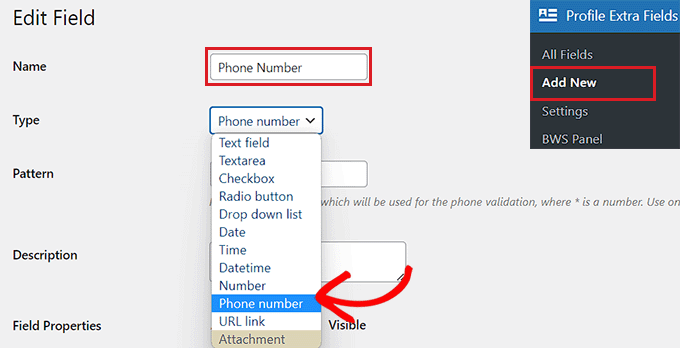
After that, you may add a pattern or a description to your phone number field.
Scroll down to the ‘Field Properties’ section and check the boxes next to the user roles for which you want this field to be visible.
For example, if you want this field to be visible to all authors who register on your WordPress site, tick the box next to this user role.
You can assign as many user roles as you like.
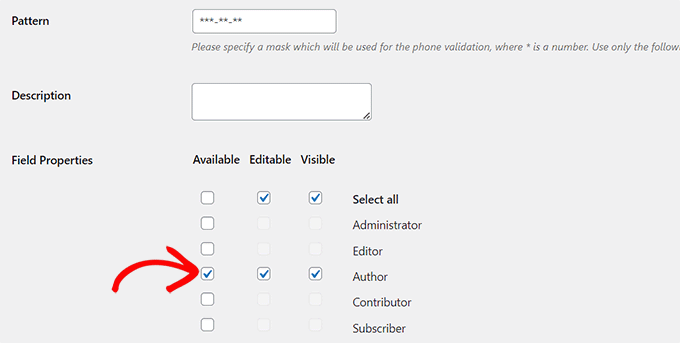
Additionally, if you don’t want users to register without completing this form field, you can click the “Required” box. Check the ‘Always Show in User Registration Form’ box to ensure that your user field appears in the form.
Finally, press the ‘Save Changes’ button to save your changes.
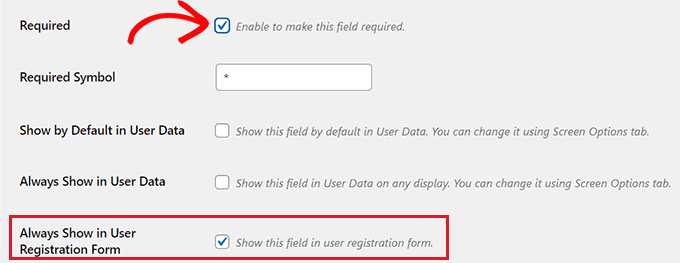
You will now need to access your WordPress dashboard and modify some settings for new registrations.
In your WordPress admin area, navigate to the Settings » General tab and tick the membership box to allow anyone to register on your website.
Next, ensure that the default role is set to the role for which you have added extra fields. Then, to save your settings, click the ‘Save Changes’ option.

This allows you to restrict the degree of access that new users have, and it forces the registration form to display the information that you specified earlier in this lesson.
The default signup form on the demo website looked like this:

This article demonstrated how to add additional user profile fields to the usual WordPress registration form.
However, if you want to design a custom user registration form in WordPress, you can do it easily with the WPForms plugin. It is the best WordPress form plugin for creating your own user registration form with drag-and-drop. It also works well with plugins like Advanced Custom Fields, allowing you to easily add new user profile fields.
