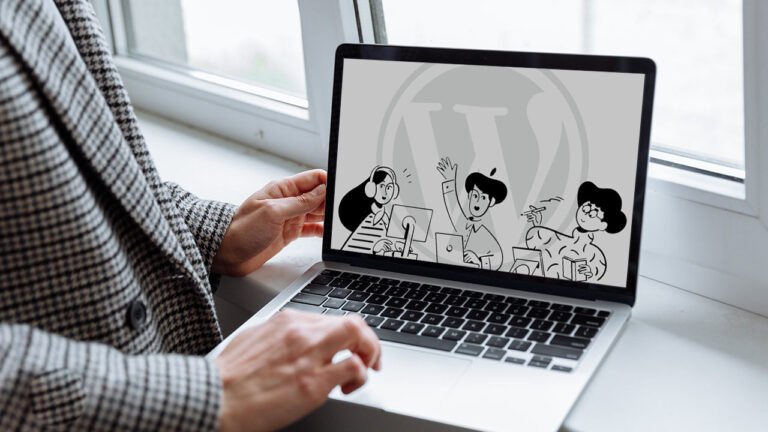
The technologies we employ are crucial in the world of online publishing. The obstacles that can arise from managing a variety of articles, reviews, and other content are where the integration of WordPress and Notion is useful.
Notion provides a fantastic setting for organizing and cooperating. It is an excellent option for content groups of all sizes due to its adaptable templates and team features. WordPress, in the meantime, is a reputable publishing platform renowned for its user-friendliness and broad selection of add-ons.
We have developed a process for developing and maintaining your content center that integrates Notion and WordPress using Notion WP Sync. The outcome? Using Notion, we can quickly plan content that we can later publish on WordPress.
Putting Your Workflow Tools in Place
Requirements:
- Notion: You may sign up for a free account to get started.
- Yoast: You can begin using the free version of Yoast.
- Advanced Custom Fields: The free edition of Advanced Custom Fields is a good place to start.
- Notion WP Sync: The Pro+ edition of Notion WP Sync is required.
For additional details about pricing, go to the Notion WP Sync page.
Create Your Notion Database
A database in Notion is a dynamic tool that enables users to structurely arrange, store, and manage information. Notion’s databases offer a more visual and dynamic approach to handle data than conventional text documents do.
They can be shown in a variety of ways, including tables, boards (like the ones in Trello), calendars, galleries, or lists.
To begin, you’ll need to set up your data in Notion. Make sure the information is arranged in a table. Here is a guide on how to create a Notion database if you haven’t before.
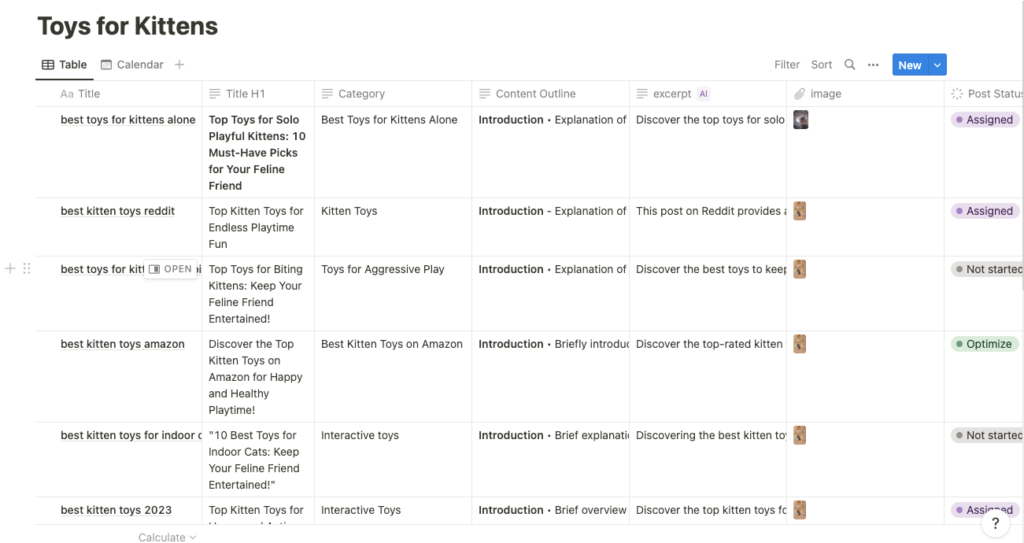
Configuring Notion WP Sync
Understanding the intricacies of Notion WP Sync’s connection system is essential while using it. A dedicated connection is necessary for the import of any kind of content.
Make the most of your synchronization efforts by making the appropriate plans.
How to Install and Use Notion WP Sync
You should be aware that you cannot install and activate both the free version of Notion WP Sync, which is identified as WP Sync for Notion in the WordPress repository and one of the commercial editions of Notion WP Sync. In actuality, you will get an error, and one version will be turned off automatically.

The premium edition of Notion WP Sync Pro+ is required for this tutorial.
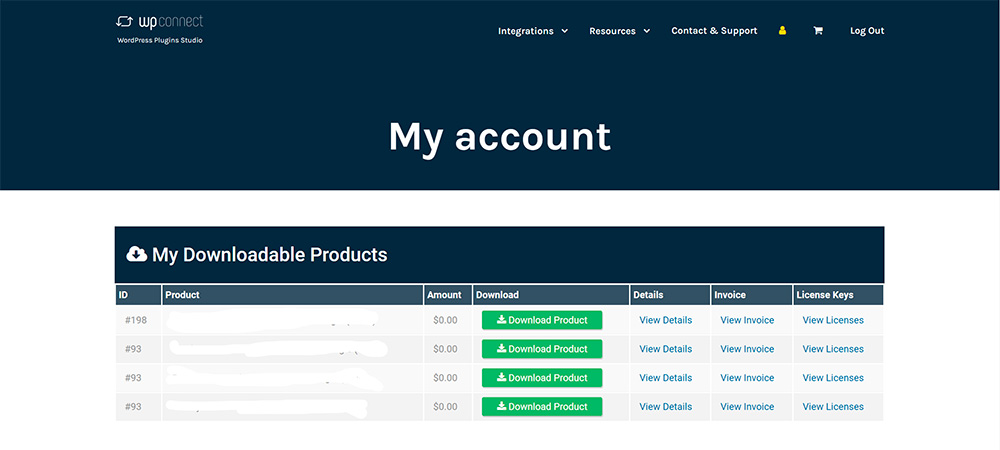
To use Notion WP Sync, install and activate the plugin on your WordPress website. Follow the instructions below:
- The plugin file can be downloaded to your PC.
- Open your WordPress dashboard and log in.
- To add a new plugin, select “Plugins” from the menu on the left.
- A button labeled “Upload Plugin” will appear at the top of the page.
- Select the plugin file you downloaded in step 1 by clicking the “Choose File” button.
- Select “Install Now” from the menu.
- Once the plugin has been installed, click the “Activate” button.
Establishing the database connection
The workflow between the Notion database and the WordPress site should then be configured. When importing a database from Notion into WordPress, accuracy is crucial.
The filter option in the connection configuration is shown in the screenshot below.
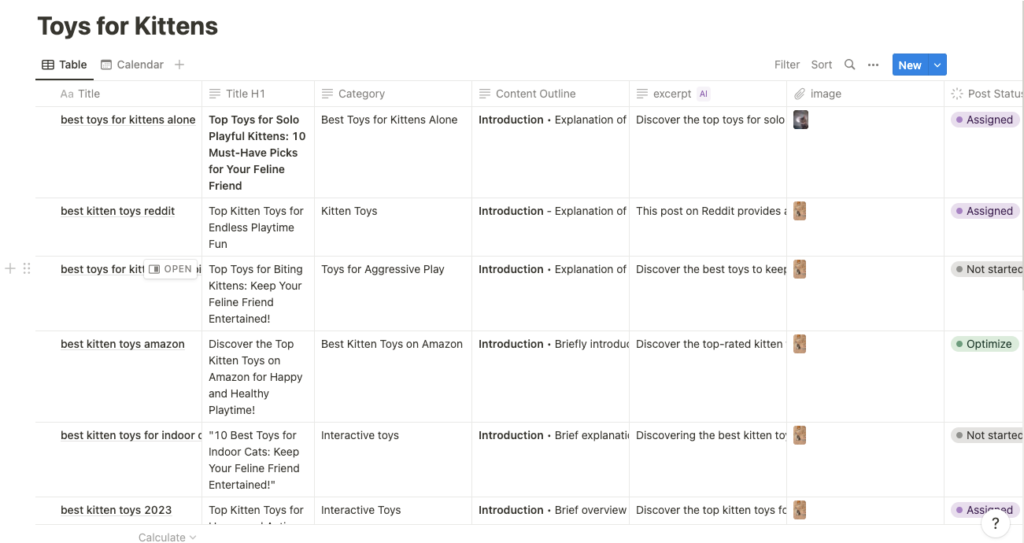
Filtering Your Data
In the Notion database, we can choose which things to import during the Connection setup by using the Post Status field.
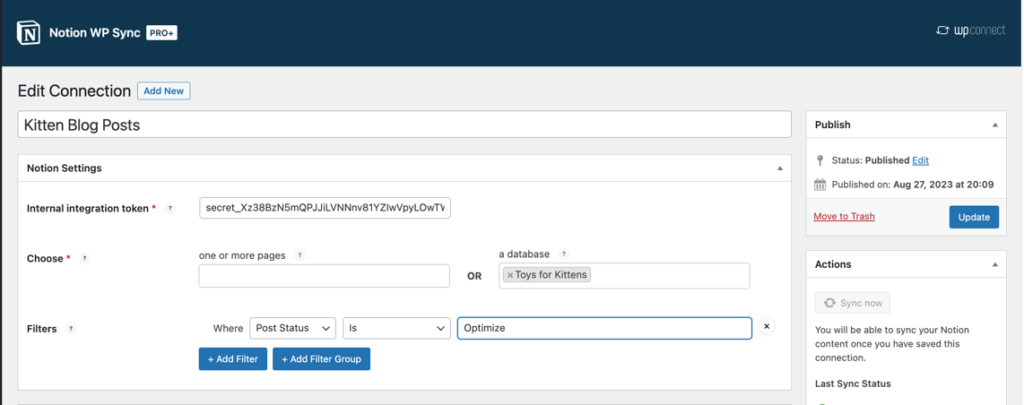
By selecting + Add Filter Group, you may even create a group of requirements.
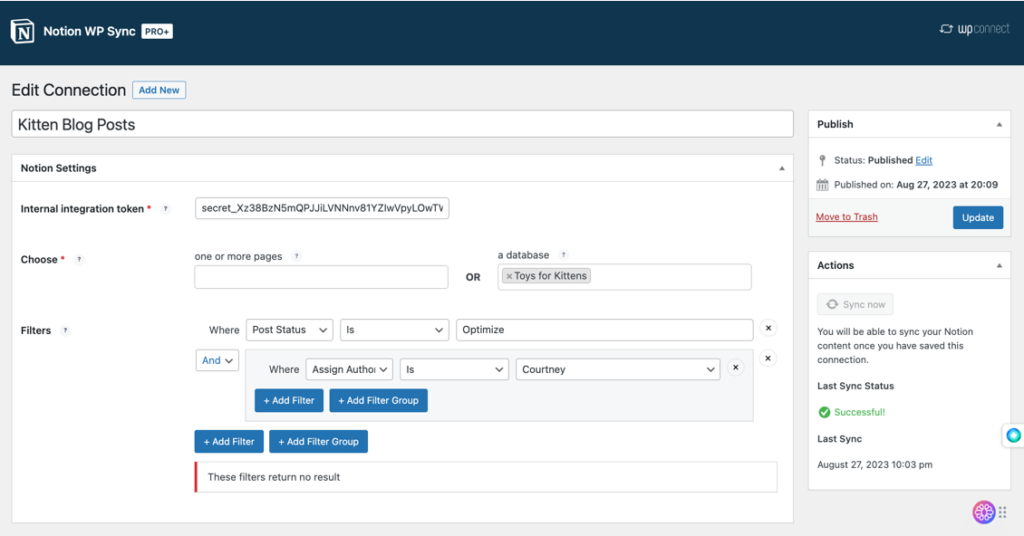
The next step is to map every field that will be utilized in the actual post. We use the Advanced Custom Fields integration at this point.
In this tutorial, we will create a custom field to provide the assigned author with additional research information or special responsibilities connected to the article.

We will map the suggested content brief, all of the Yoast SEO data that we have saved in the Notion database, and any contextual information for the author.
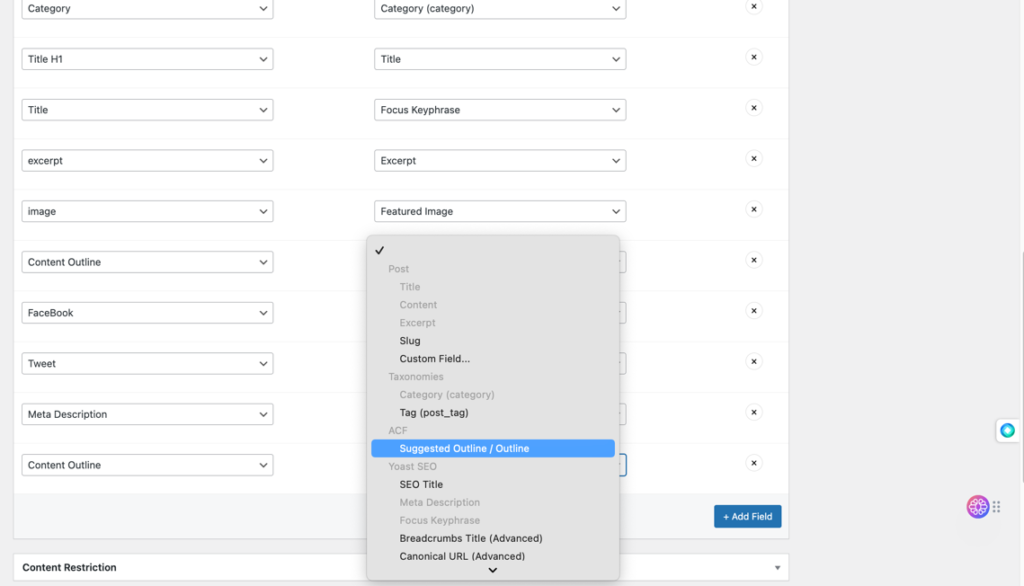
Click Publish now.
After publishing the connection, you must click the Sync Now button to initiate the first sync.
Go to the Posts menu and examine the mapping configuration you have made. This is where the imported Yoast Meta in the post editor and the author’s content instructions are visible.
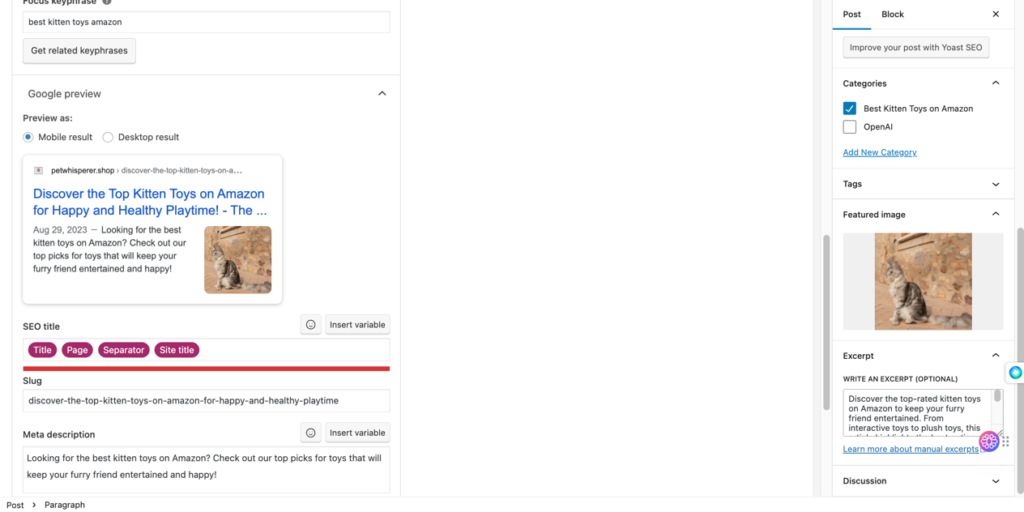
Combining The Elements
With Notion WP Sync, you can easily import all of your workflow components from Notion into your WordPress site.
You can publish the content as it appears in Notion or map fields to the templates of your page builders.
After publishing your document, you can see that all of the markup—including headings—has been incorporated into the content.

Last Words of Advice
There are a few points that are significant. Comprehending each of these facilitated the development of a straightforward and uncomplicated Notion and WordPress integration.
Developing ties: Concept For each import task, WP Sync requires one data connection.
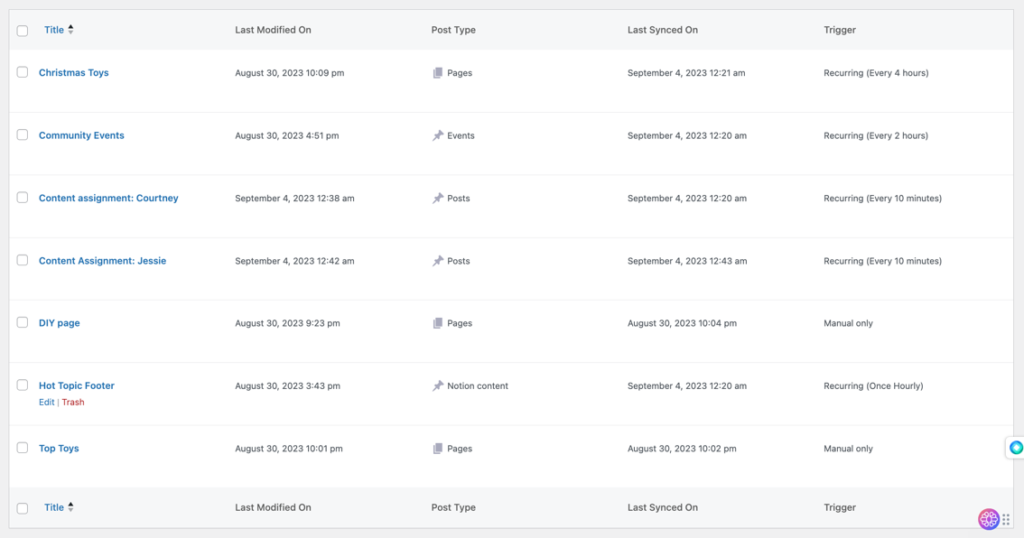
Author assignment advice: At the moment, you will need to establish a data connection for every author in order to automatically synchronise intended authors with new content assignments. Next, you would sort each connection according to the person to whom the assignment has been assigned. The author column in this configuration is used to filter when assignments are imported and to which author they are assigned.
Author column in a Notion database setup:

Filtering options for Notion WP Sync: Author Column:
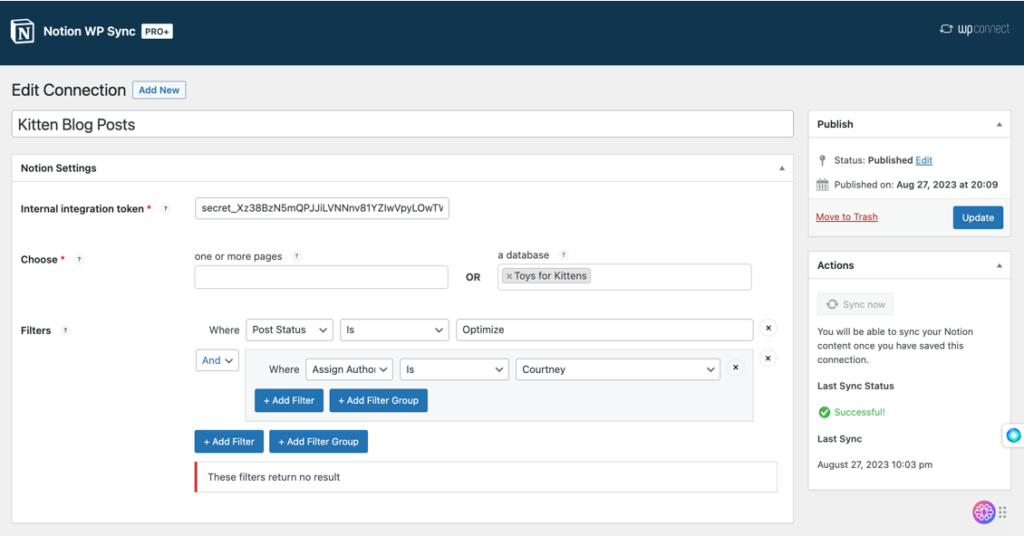
Post Status: When you set a post to pending, every update will cause your content to become unpublished and reset to pending. Your post will go live for the public right away if you choose to publish it. This is crucial to keep in mind when organizing your workflow.

Page Content: Notion’s actual database column does not support CSS or HTML markup, including header tags like H2 and H3. You can, however, actually create your page to be imported beneath the fields you have set if you click open on the page entry you are working on.
For page content, click the OPEN link.:
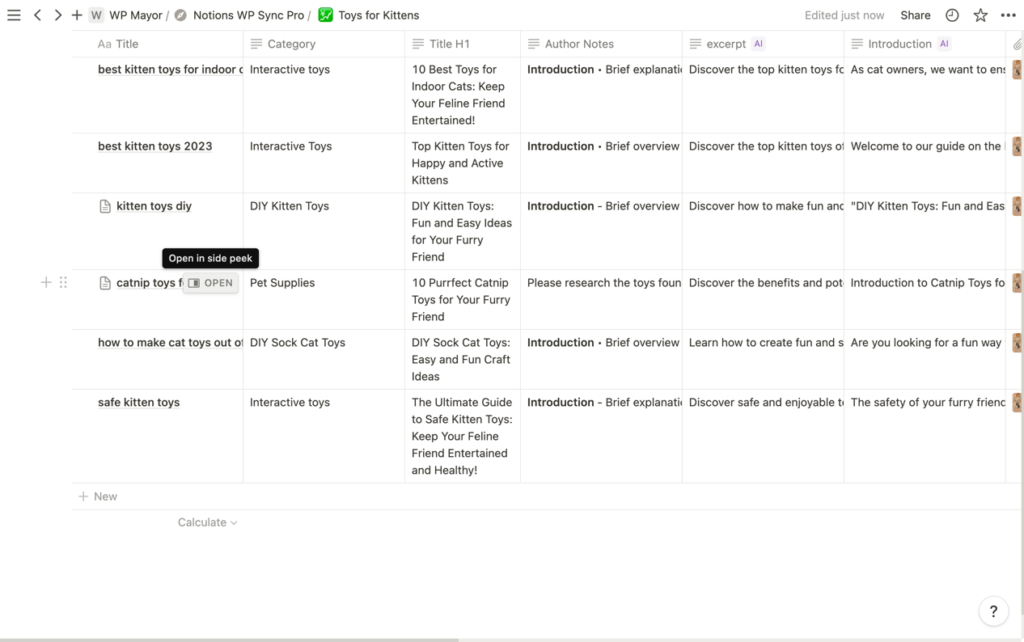
Make page content below the comments.
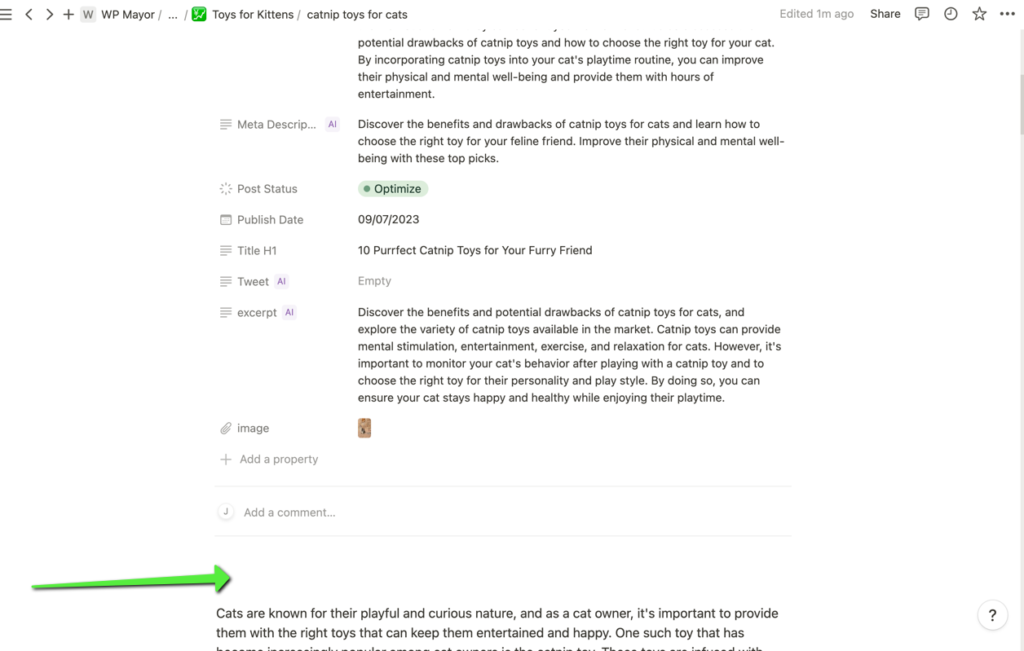
Notable: “Page Content” from Notion and “Content” from your WordPress connection are the options you will select when mapping the data beneath the comment section.
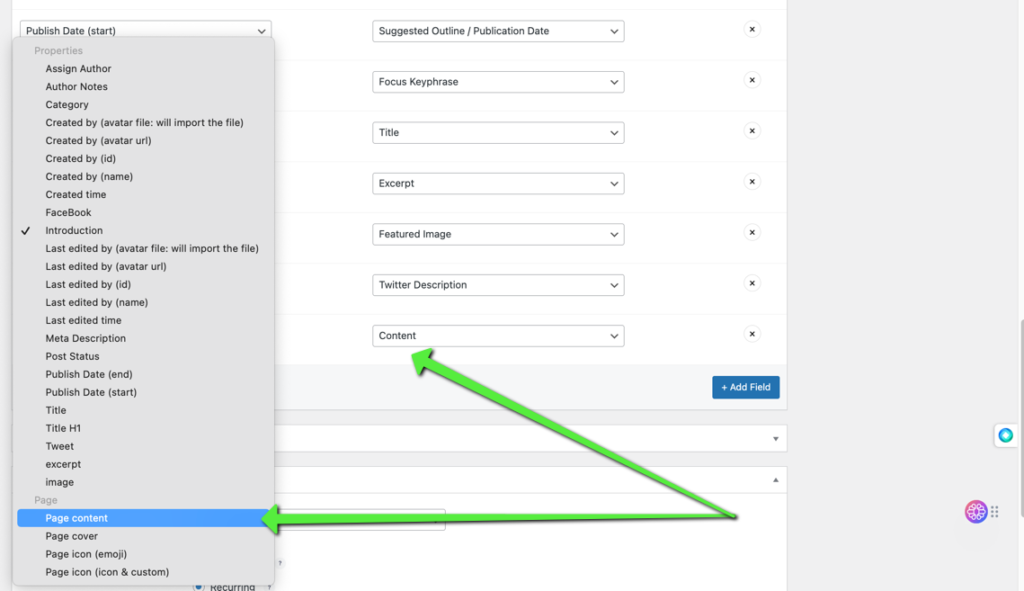
Final Words
With Notion WP Sync, Notion and WordPress can be easily connected, enabling users to plan content in Notion and publish it on WordPress. Installing particular plugins, configuring a Notion database, comprehending data connections, and content mapping are all necessary for this integration.
This procedure guarantees effective content management by connecting Notion’s planning stage with WordPress’ publishing functionalities.
