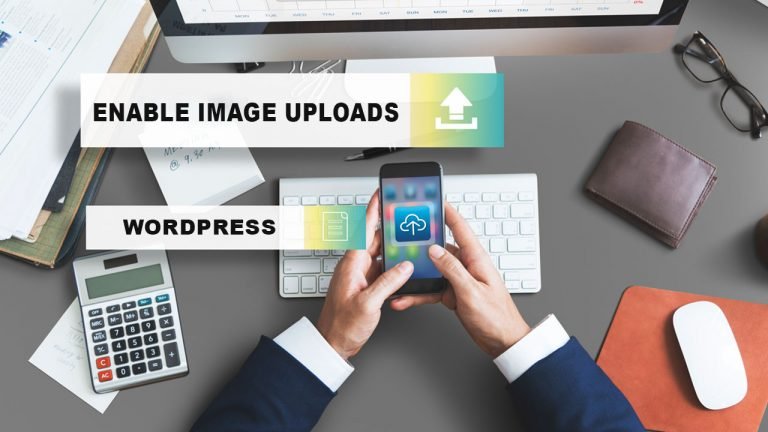
Images and comments are both effective ways to increase user interaction on your WordPress website. Allowing users to contribute photographs in comments, depending on your site’s niche and target audience, can greatly enhance user interaction on your site.
In this post, we’ll teach you how to enable picture uploads in WordPress comments.
Why Should Users Be Able to Upload Images in WordPress Comments?
WordPress comments are an excellent method to interact with your readers. People post feedback, ask questions, and make suggestions that might help you establish your brand and improve your products.
Allowing users to submit photos in comments can improve the user experience even further. Visitors, for example, can upload screenshots of their difficulties in the comments, providing your support team with extra information to help them tackle their issues.
Similarly, it may aid in the initiation of lively debates in which individuals can share amusing images and memes. This will make your comments more aesthetically appealing and enjoyable to read.
If you operate a travel blog, including photographs in comments can help you collect user-generated content. Users, for example, can upload photos from their favorite destinations, places they’ve been, and so on.
After that, let’s look at how to enable picture uploads in WordPress comments.
Allow WordPress commenters to upload images
The first step is to install and activate the DCO Comment Attachment plugin. For additional information,
visit our step-by-step guide to installing a WordPress plugin.
When activated, the plugin will operate right away and provide a file upload option to the WordPress comments section.
You may change its settings from your WordPress dashboard by navigating to Settings » DCO Comment Attachment.

The plugin allows you to establish a maximum upload file size, make attachments mandatory, embed attachments, choose an attachment picture size, and more.
By choosing the file type option, you may also allow your users to attach multiple file kinds, such as a document, PDF, PowerPoint presentation, excel spreadsheet, and more.
You can also choose whether to enable all users or only logged-in users to upload attachments in WordPress comments.
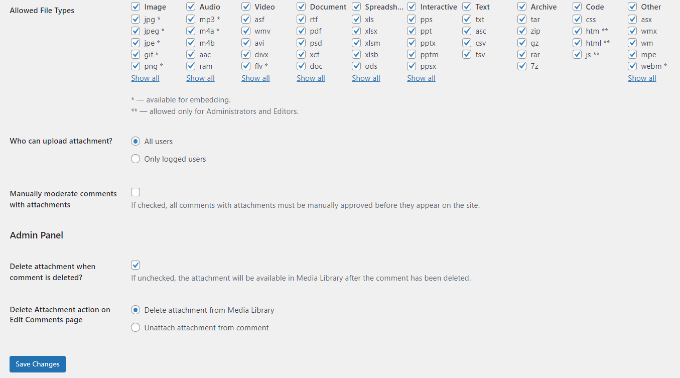
After you’ve made your changes, remember to click the ‘Save Changes’ option.
After that, navigate to any of your WordP’s post pages.
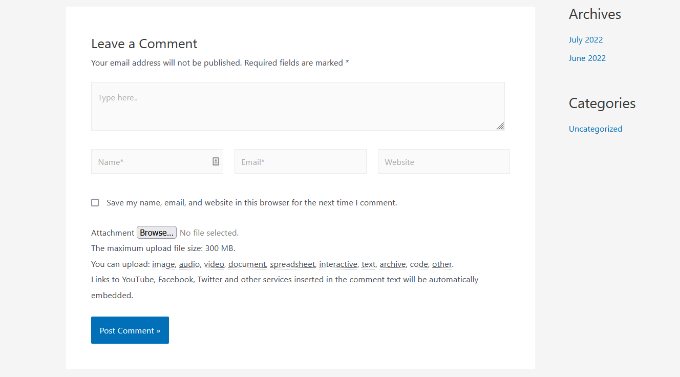
All user-uploaded photographs are saved in your WordPress media library.
If you wish to delete a picture that a user has uploaded, go to Media » Library, find the image, and then delete it.
This will remove the picture from the comment without changing the text.
To prevent exploitation of this function, we recommend including some comment standards on your site that inform users about the kind of files they can submit. For an example, see WPBeginner’s comment policy page.
Then, in the WordPress comment form, include a link to your comment policy content.
You may wish to monitor all comments before they appear on your site due to the nature of the photos. This may be accomplished by allowing comment moderation and alerting people when their comments are authorized on your site.
You may activate oEmbed support for comments in WordPress to improve the media capabilities of your comments even more. This allows your users to include YouTube videos, tweets, Flickr photographs, and other media with the images they post.
We hope this post was useful in teaching you how to enable users to submit photos in WordPress comments. You might also be interested in our advice on how to gain more comments on your WordPress blog posts and how to build an online store.
