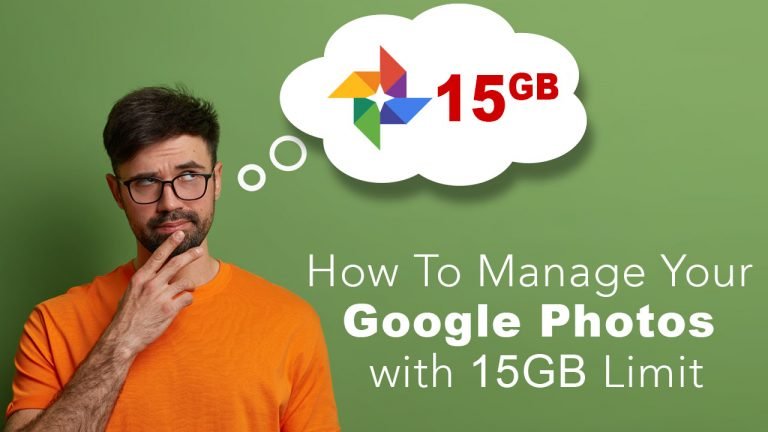
Since the Google have started to count the Google Photos storage along with the Google Drive storage, which is 15GB for all (like emails, files and uploaded photos and videos) in free plan. So, now it is the matter of concern what we are uploading and also there is need to audit the uploaded content whether it is important or not. So, to manage the storage of google drive and uploaded data, there are few things to keep in mind. How much space is left on drive? How to use free plan as long as possible? If it comes to migrate to other service, how to move data safely? There are many alternate services to upload photos and videos available other than Google Drive.
How much space is left on drive?
To check the storage left on google drive just click on this link https://one.google.com/storage , it will show which service is using how much space on drive, whether you are using free or paid plan. Here you can manage the storage by deleting the unimportant emails, big attachment files, deleting old phone backups and big video files.
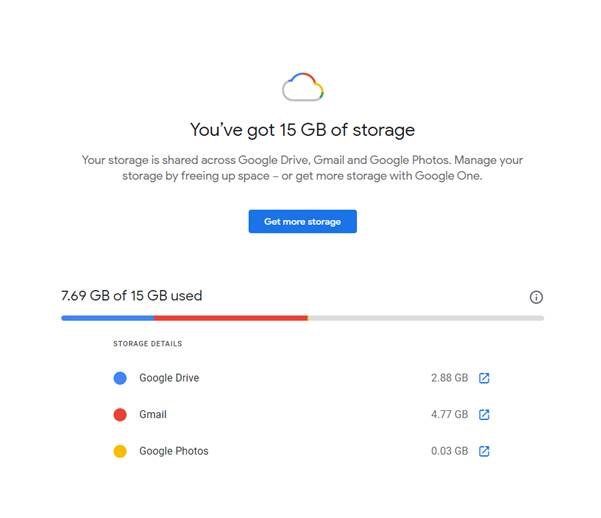
How to use free plan as long as possible?
It is totally depending on how much you upload on the drive, there is a tool provided by google which can predict when will your storage run out of space depending on the current uploading habits, here is the link https://photos.google.com/quotamanagement . Also, you can review and manage photos that are large in size, blurry and unwanted screenshots.

If you have uploading all the images and videos in ‘Original Quality’, you can make more space available by changing it to ‘High Quality’ for the future uploads by selecting upload size quality to ‘Storage saver’. This you can change from given link https://photos.google.com/settings
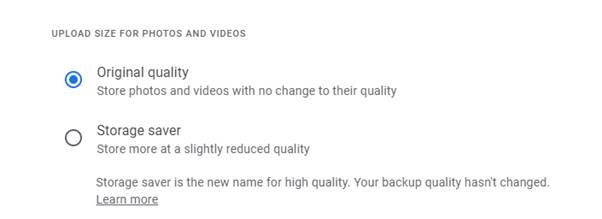
On the same link you can see any unsupported videos, if they are not important to you delete them.
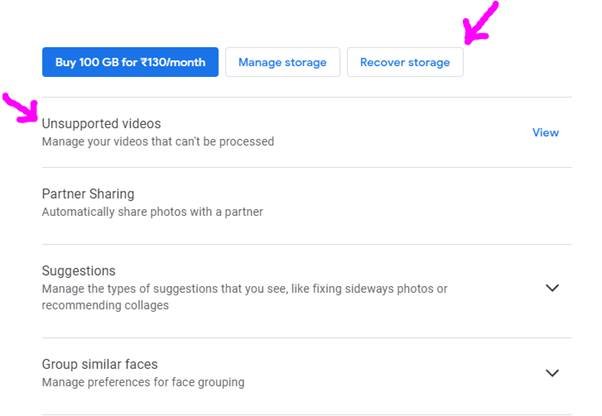
Now by clicking on ‘Recover storage’ option all the Original Quality uploaded photos will be compress to Storage Server Quality or High Quality which will free up more storage on drive.

Then, you can manage the photos and videos form your phone app. Go to Google Photos in your phone and go to ‘Library’ then ‘Utilities’, here you will find many suggestions from Google to manage and review the unwanted photos.
If it comes to migrate to other service, how to move data safely?
If you want to move on to other service or want to download all the data to your local storage, here is the toll for doing that https://takeout.google.com/settings/takeout .
By using Google Takeout you can download all the Google Photos content very easily. Google takeout utility supports almost all the services provided by google and all the services are by default selected, unselect all. Then just select only Google Photos and click on ‘Next Step’. On the second step choose the delivery method, frequency, file size and type etc. The export to other platforms is also supported like OneDrive, Dropbox, And Box.
Now click on ‘Create Export’ it will send the email to your email address containing the download link, if you selected the delivery method to ‘Send download link via email’. Download the data from that link, now you have all the Google Photos data on your local computer and ready to upload elsewhere or different Photo hosting service.
Here are the few, photo hosting and storage service alternates to Google Photos are Microsoft OneDrive, DropBox, Mega, Amazon Photos (Free with Prime) and FlickrPro etc. But when it comes to maximum storage provided free, then Google Photos is the best option.
